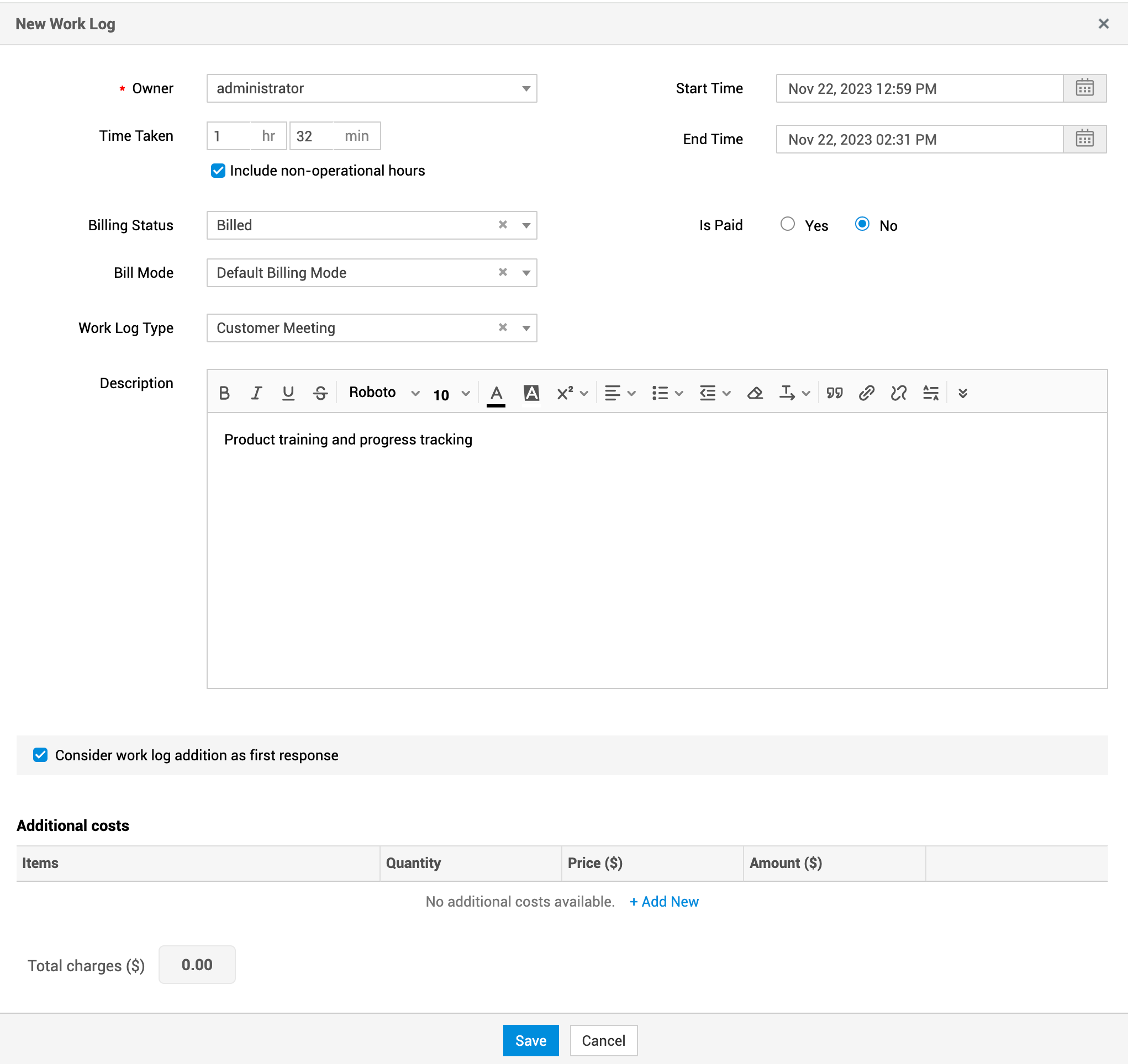Add Work Logs
Use work logs to document the time spent by technicians on a request or task. Technicians can add a brief description of their work, record the time taken, add the cost involved, and mark the work log as first response.
Work logs help admins track technicians' work statuses on different requests.
Add Work Logs
-
Go to the request details page.
-
Click Actions > Add Work Log or go to the Work Logs tab and click Add New.
-
Fill out the form using the pointers below and click Save.
|
Fields |
Explanation |
|
Owner |
Choose your name or a technician for whom you want to add the work log. |
|
Contract |
This option is available only if the request is associated with a contract of Charge Per Hour service plan type. |
|
Start Time |
Select start date and time. |
|
End Time |
Select the time at which the work was completed. |
|
Time Taken |
Auto-populated based on the start and end time. |
|
Include non-operational hours |
Select whether to include non-operational hours within the time taken to resolve the request. |
|
Billing Status |
Select whether the work log is Billed or Not Billed. |
|
Bill Mode |
Select the mode of billing from the drop-down. If no bill mode is chosen, Default Billing Mode will be applied. Bill mode can be added under Admin > Customization > Helpdesk > Bill Mode. |
|
Is Paid |
Click the corresponding radio button to mark the payment status. Only billed work logs can be marked as paid. |
|
Other Cost |
Enter additional charges incurred, if any. This option is available only if the request is not associated with a contract. |
|
Cost/hour |
This option is available only if the request is not associated with a contract (auto-populated). |
|
Total Cost |
This option is available only if the request is not associated with any contracts (auto-populated). |
|
Owner Cost |
This option is available only if the request is not associated with a contract (auto-populated). |
|
Is Billable |
If the worklog is billable, click the corresponding radio button. This option is not applicable if the request is associated with contract of charge per request or fixed charge service plan types. |
|
WorkLog Type |
Select the type of work such as Customer Meeting, Product Consultation, Service and Maintenance, and Upgrade Request. |
|
Description |
Add additional details that are not captured in the form and click Save. If the technician has added comments to the timer, it will be auto-populated here. |
|
Consider worklog addition as first response |
Select this to mark the work log addition as the first response time. Know more. |
|
Billing Details |
Include Operational Hours, Non-Operational Hours, Weekend Hours, and Holiday Hours that are billable. This option is applicable only for the requests associated with a contract of Charge Per Hour service plan type. |
|
Additional Cost |
Click Add New to include new items and its cost details. This option is available only if the request is associated with a contract. |
Worklog Form without Contract

Worklog Form with Charge Per Hour Service Plan Type Contract
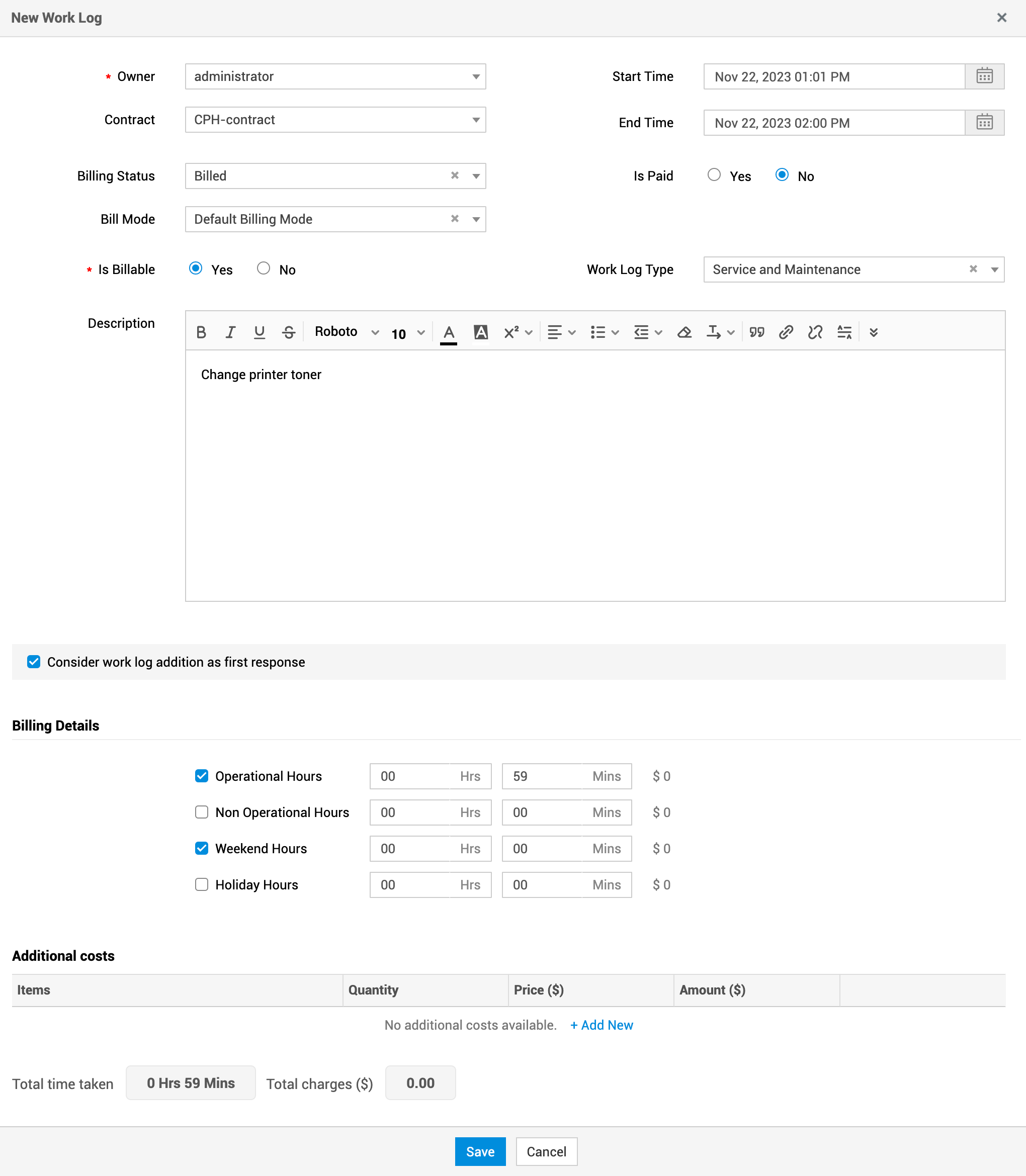
Worklog Form With Charge Per Request/Fixed Charge Service Plan Type Contract