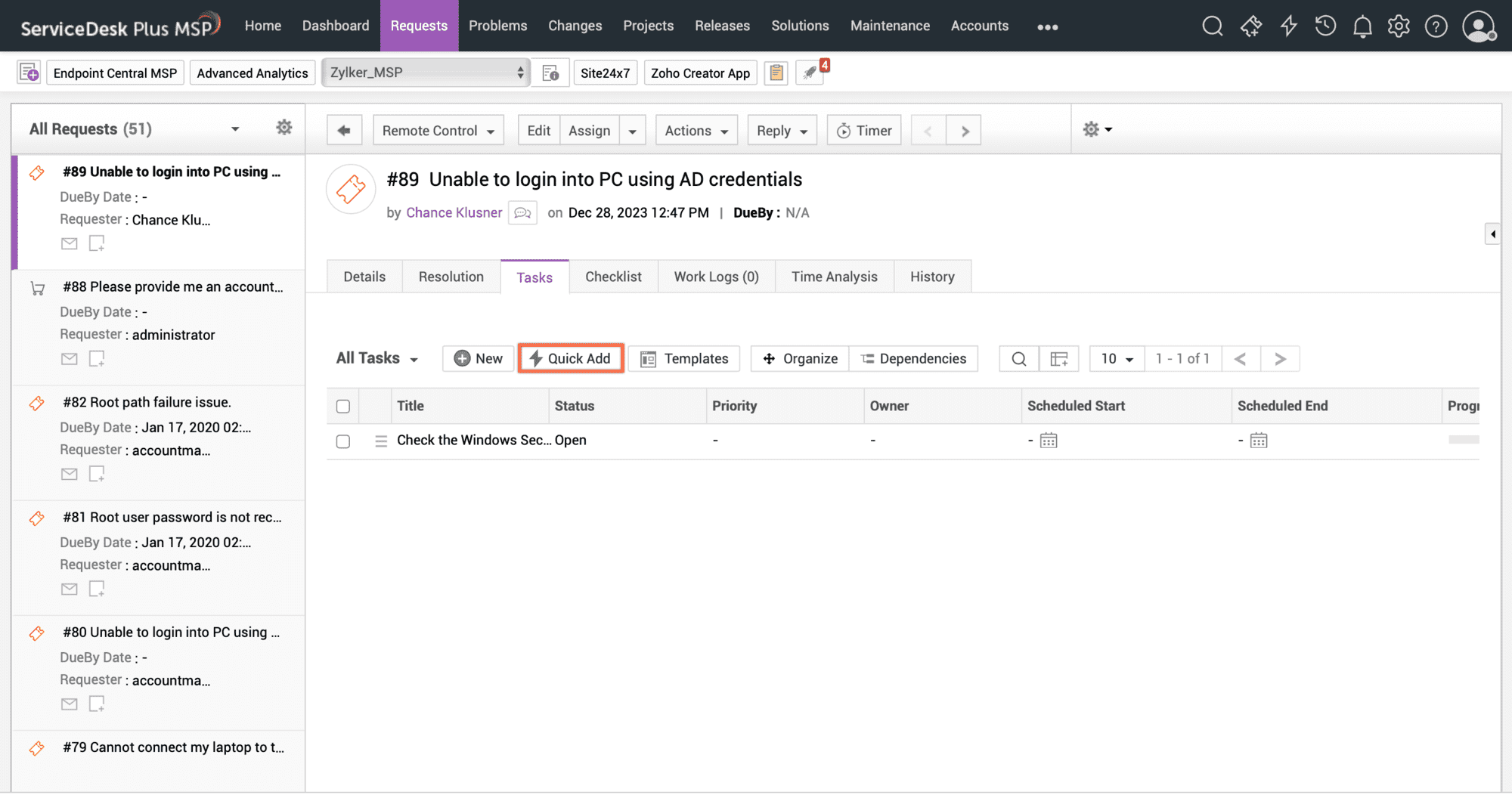Adding Task(s)
-
Click Requests tab in the header pane.
-
Click the Subject link of the request to which you would like to add tasks.
-
Click the Actions drop-down menu -> select Add Task option. The Tasks form opens in a pop up window.
-
To add routine tasks instantly, choose a Template from Use Task Template drop-down menu. The details added in the Template are populated in the Task form. Refer Task Template to know - how to configure Task Template.
-
If you are manually adding a task in the Task form, specify the Title of the task in the given text field. This is a mandatory field.
-
Specify relevant information about the tasks in the Description field.
-
Specify Task Status (Open by default).
-
Provide Estimated Technician Effort expected to be involved while technician is working on the task (will be useful in calculating Scheduled End Time of the Task)
-
Specify Task Priority
-
Choose Group/Technician for assigning/marking task
- to a Group alone,
- to a Group and a specific Technician in the group,
- to a Technician alone without selecting the group,
- to no Group and no Technician.
-
Optional: Specify Scheduled Start time for Task (the same will be done automatically, in case you choose to trigger tasks)
-
Select Task Type from the list
-
Optional: More Fields button
Specify the following by clicking ‘More Fields’ button:
- Actual Start-End Dates: To be filled upon task completion
- % of Completion: To specify the extent to which task has been completed (eg: 30%, 70% etc.,)
- Additional Costs (if any)
- Specify relevant comments about the task in the Comments field.
- If task being configured is dependent on another task, use Mark parent task(s)
- If task being configured is dependent on another task, use Mark parent task(s)
 dropdown and select the parent task.
dropdown and select the parent task.
-
Click Save (or) Save and Add New
Quick Add Tasks
To add tasks to requests instantly,
-
Navigate to the tasks tab within a request.
-
Click Quick Add at the top of the task list view.
-
Enter the task title and assign the task owner. Alternatively, you can simply add the task title and hit Enter.