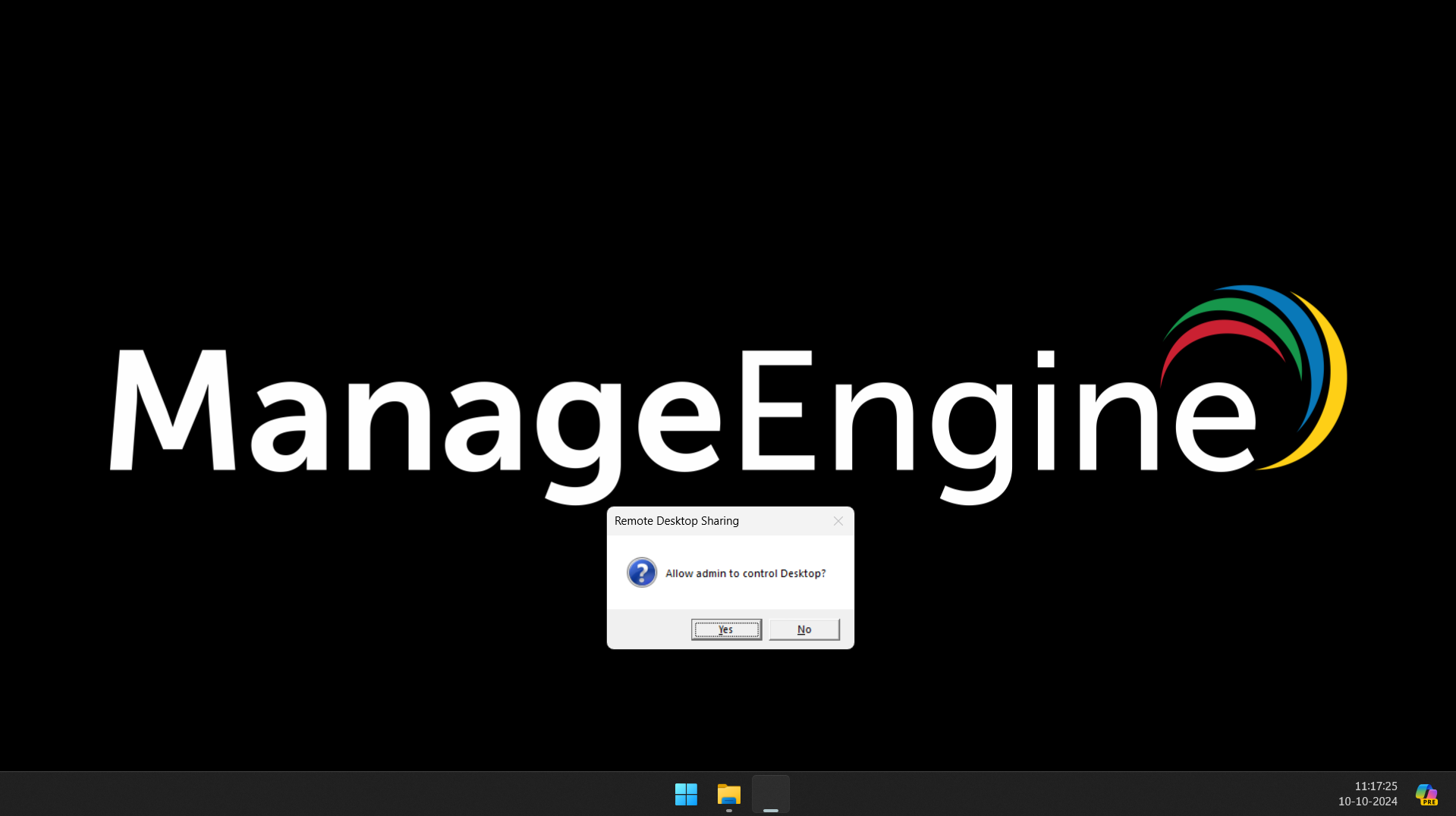Prompting users before sharing his/her laptop
Remote Access Plus is completely HIPAA compliant, which means you can make the end user the deciding authority to grant access while establishing a remote control session. You can even prompt a request message explaining the necessity of the remote connection, where the user can choose to accept or reject the initiated session.
The following steps will help you configure Remote Access Plus to prompt the user before sharing their desktop.
- From Remote Access Plus web console, navigate to Tools tab -> Remote Control -> User Confirmation.
- Enable the User Confirmation option.
- You can also prompt the confirmation message even on locked and logged-off computers.
- Specify the Time out value in seconds (default: 30 seconds). The remote control session will be established if the user accepts within this time, or it will terminate automatically if there is no response.
- Specify the Prompt Message that the user will see when you attempt to initiate Remote Control.
Note: Having the Make User Confirmation Permanent option enabled will prevent you from reverting the changes. Neither the default admin user nor any user with Admin privileges in Remote Access Manager will be able to undo this setting. If enabled mistakenly, contact Remote Access Plus support to revert it.
- The user confirmation prompt will appear on the user's endpoint as shown in the image below:
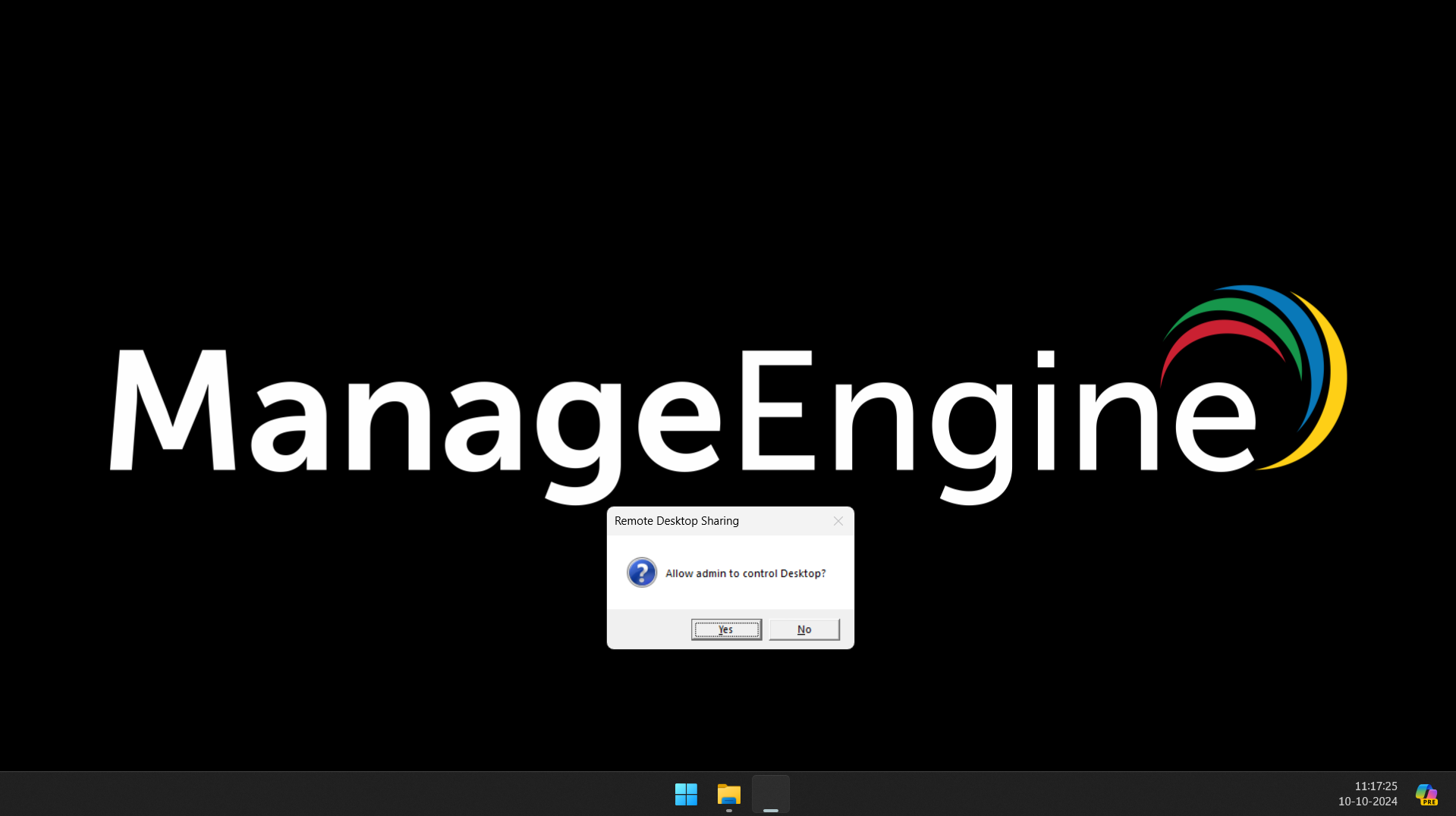
Excluding computers from confirmation
If there are certain computers for which you do not want to send a user confirmation message, you can exclude them and connect remotely without needing their approval.
- To exclude the computers from confirmation, navigate to the Tools tab, click Remote Control, switch to the User Confirmation tab, and click Exclude Computers.
- Add the computers you want to exclude from prior consent and save.
Note: If you have enabled the Make User Confirmation Permanent option, the exclusion you’ve configured will not have any effect. Users will be prompted before every remote control session. Contact Remote Access Plus support to revert the changes.