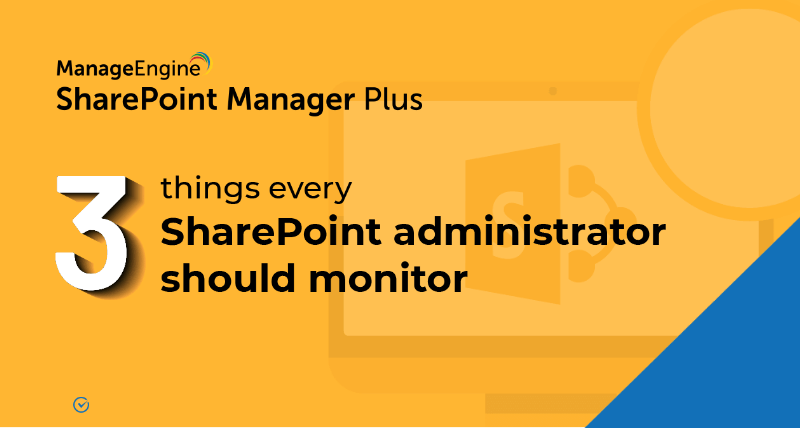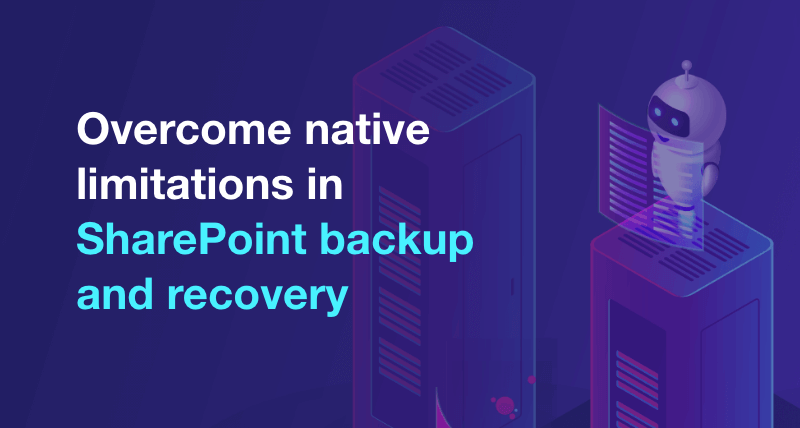How to give edit access in SharePoint
A SharePoint user requires edit access to modify site content like lists, documents, and files. This gives the user a whole lot of privileges with a single permission, so administrators should think carefully about who should be provided edit access. When multiple users want to contribute together, the access granting process can become time-consuming with the native tool. Also, providing access to multiple sites gets repetitive. SharePoint Manager Plus makes it easy by letting you grant edit access to a single user or to multiple users in bulk with just a few clicks.
Follow the steps below to grant edit access using SharePoint Manager Plus:
- step 1 Navigate to the Management tab.
- step 2 Select Grant Permissions under Permission Management to grant edit access to sites. If you want to grant access to granular objects like lists, folders, or files, select Grant Permission - Granular.
- step 3 Select the sites and users for whom you'd like to grant edit access using the
 icon. To grant access to multiple users in bulk, select Import CSV and upload a CSV file containing the list of users or groups.
icon. To grant access to multiple users in bulk, select Import CSV and upload a CSV file containing the list of users or groups. - step 4 In the Permission Levels drop-down, click Load Custom Level Permissions and select the Edit checkbox.
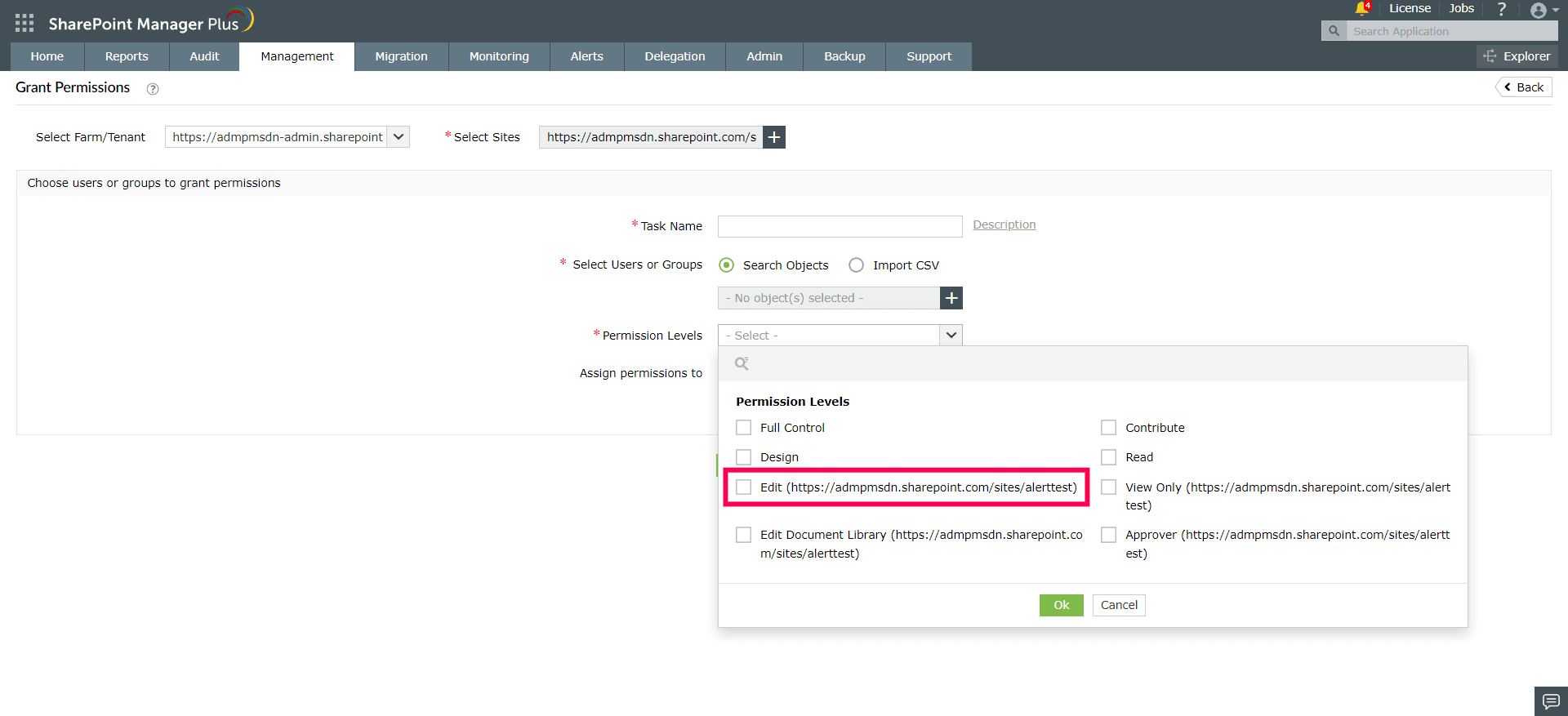
- step 5 Click Apply.
Benefits of SharePoint Manager Plus
- Bulk management: Save time and effort with a CSV file upload to give multiple users access at the same time.
- Schedule reports: Get comprehensive reports on user and group permissions, site usage, external and sharing access, and more.
- Audit changes: Track every activity in your SharePoint environment with information on the occurred time and who made the change.
- Stay notified: Get alerts on critical events sent to different email addresses of your choice.
Related Links
- An overview of SharePoint
- How to add an user to a SharePoint site?
- How to create a SharePoint group?
- How to change SharePoint group permissions?
- How to check permissions of SharePoint users and groups?
- How to configure audit logging for a SharePoint site collection?
- How to check the size of a SharePoint site?
- How to migrate sharepoint on premises to online?