High Availability
High availability refers to a system or component which aims to ensure an agreed level of operational performance for a higher than normal period. AD360 helps administrators to maintain high availability for a server in case of failure of the primary server.
AD360 achieves this by employing a high availability architecture which designates a backup server to act as a shield to the primary server.
- The same database are used for both the servers and at any given time, a single server will cater to user requests and the other will be inactive till the time the primary server is down.
- Whenever the primary server runs encounters unplanned downtime, the standby server becomes operational and takes control of components.
Prerequisites
Before enabling this setting, make sure that the following conditions are satisfied.
- Make sure that the TCP/IP connections from AD360 to the database is not blocked by the firewall in both primary and standby servers.
- Make sure that the version of the MS SQL server used is higher than 2005.
- Make sure that both instance of the product:
- Are installed and running as a service.
- Have the same build architecture (32-bit or 64-bit), version and build number.
- Are connected to the same domain, and network.
If your IP range is 172.21.9.x, then the primary server, standby server and the virtual IP should also lie in the IP range 172.21.9.x.
High Availability can be disabled only from the standby server. Please shutdown the component in the primary server and start it from the standby server.
- If the MS SQL server connected with AD360 has Force encryption enabled:
- Copy the .cer certificate generated in the primary sever and paste it in the secondary machine.
- Open Command Prompt and navigate to <Installation directory>\jre\bin in the secondary machine.
- Use the command below to associate the certificate with the Java KeyStore.
keytool -import -v -trustcacerts -alias myserver -file pathofthecert\certname.cer -keystore "..\lib\security\cacerts" -keypass changeit -storepass changeit -noprompt
where pathofthecert is the location where the .cer certificate can be found in the secondary machine and certname is the certificate name.
Configuration
Follow the below steps to enable this setting.
- Navigate to Admin → Administration → High Availability.
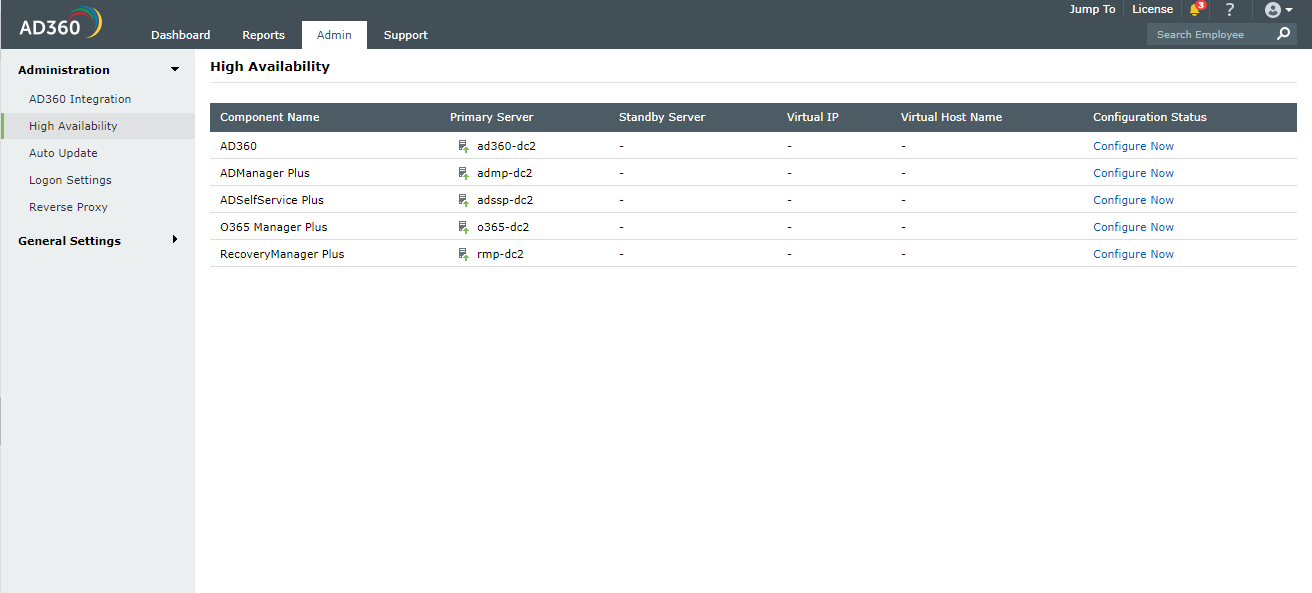
- Select the component for which you want to configure high availability settings.
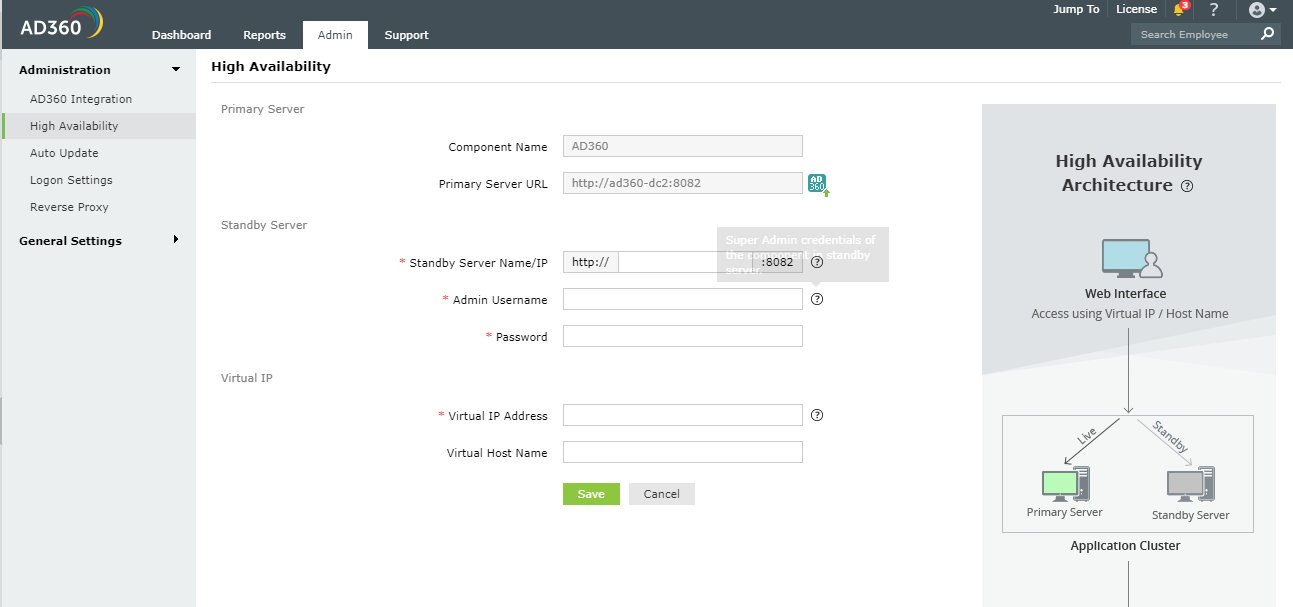
Enter the appropriate values for the subsequent fields to enable this setting.
- Primary Server: This text box will contain the URL of the primary server on which the selected component is installed.
- Secondary Server: Enter the details of the secondary server which will take over during downtimes of the primary server.
- Standby Server Name/IP: Enter the URL of the secondary server that you want to take over during downtimes of the primary server.
- Admin Username/Password: Enter the super admin credentials of the component in standby server.
Note: Super administrators are users who have been provided with the full control over the entire application.
- Virtual IP: Enter a single IP with which to access both the primary and standby servers. When the product is accessed using this IP, the data is routed directly through the server that is active at that particular time.
- Virtual IP Address: A virtual IP address is an unused static IP address. Open cmd and try pinging an IP. If it throws the error "Request timed out", the IP is unused and can be used as the virtual IP. Enter the virtual IP to access both primary and standby servers.
- Virtual Host Name: A virtual host name is the alias given to the virtual IP. This can be set from the DNS server. Enter the virtual host name to access both primary and standby servers.
- Click Save.
Don't see what you're looking for?
-
Visit our community
Post your questions in the forum.
-
Request additional resources
Send us your requirements.
-
Need implementation assistance?
Try onboarding