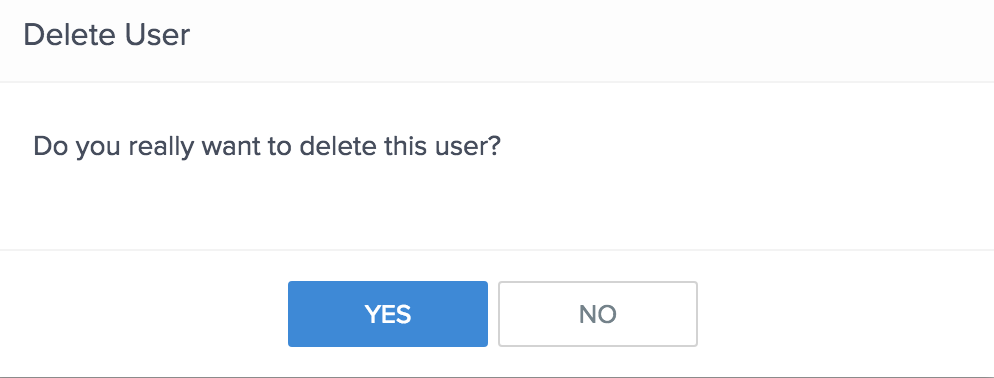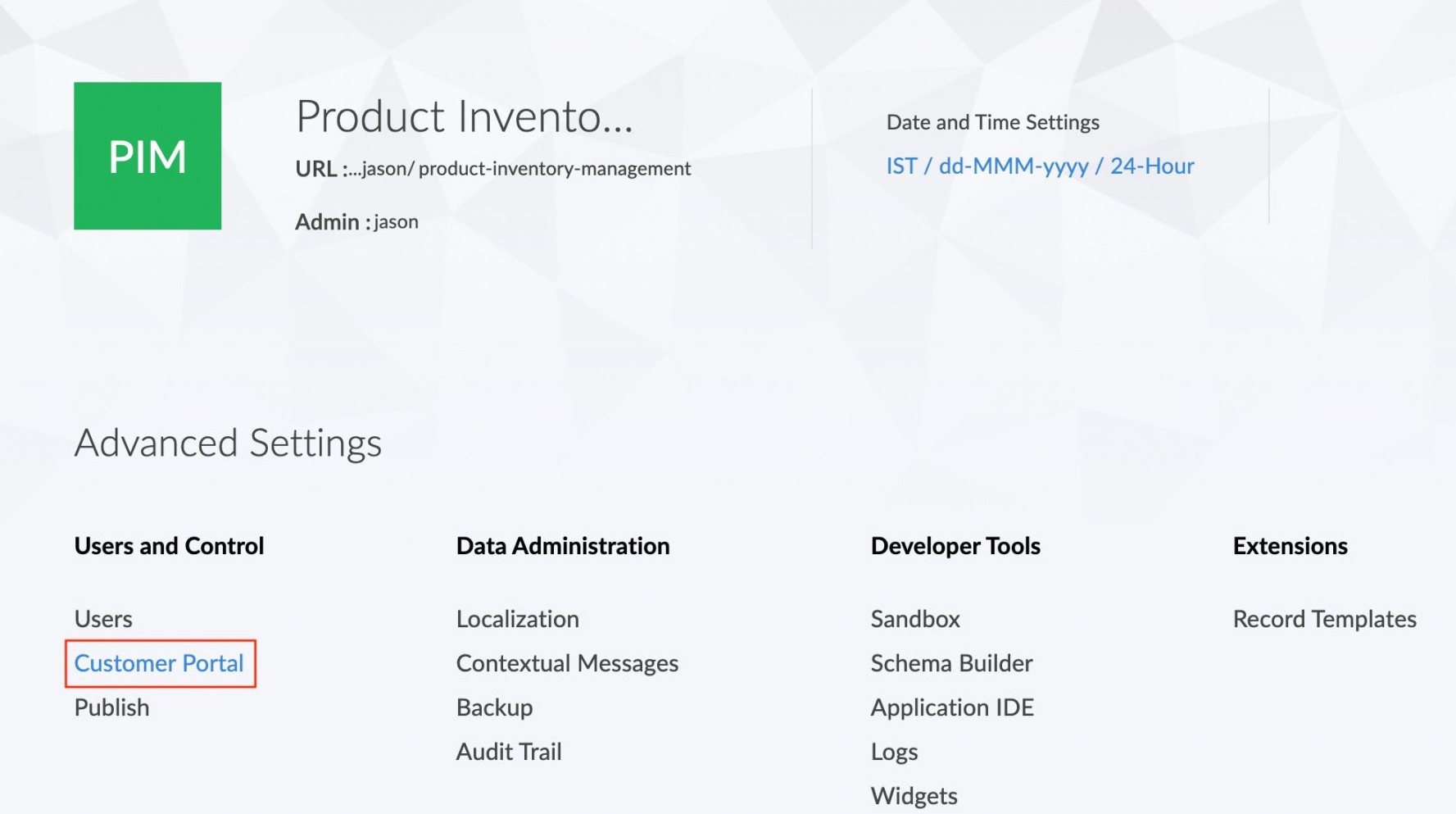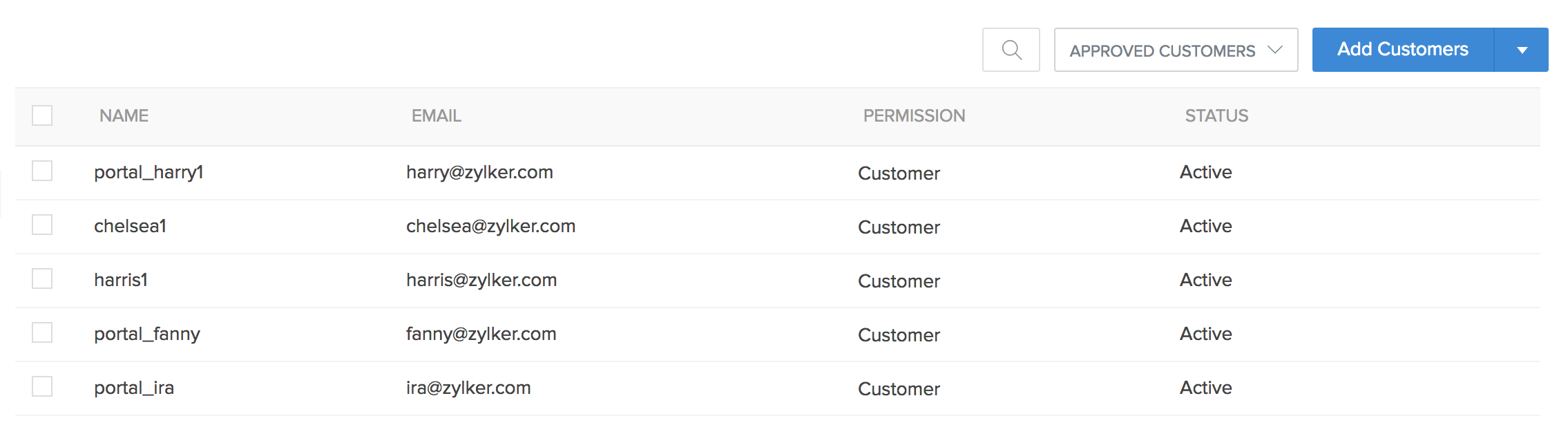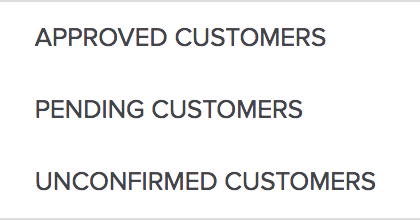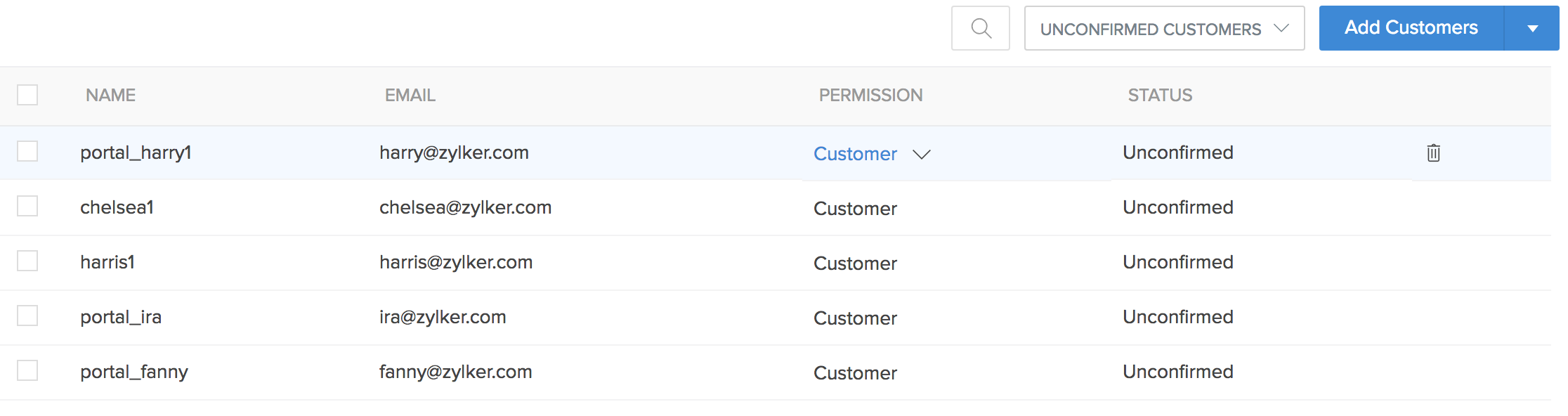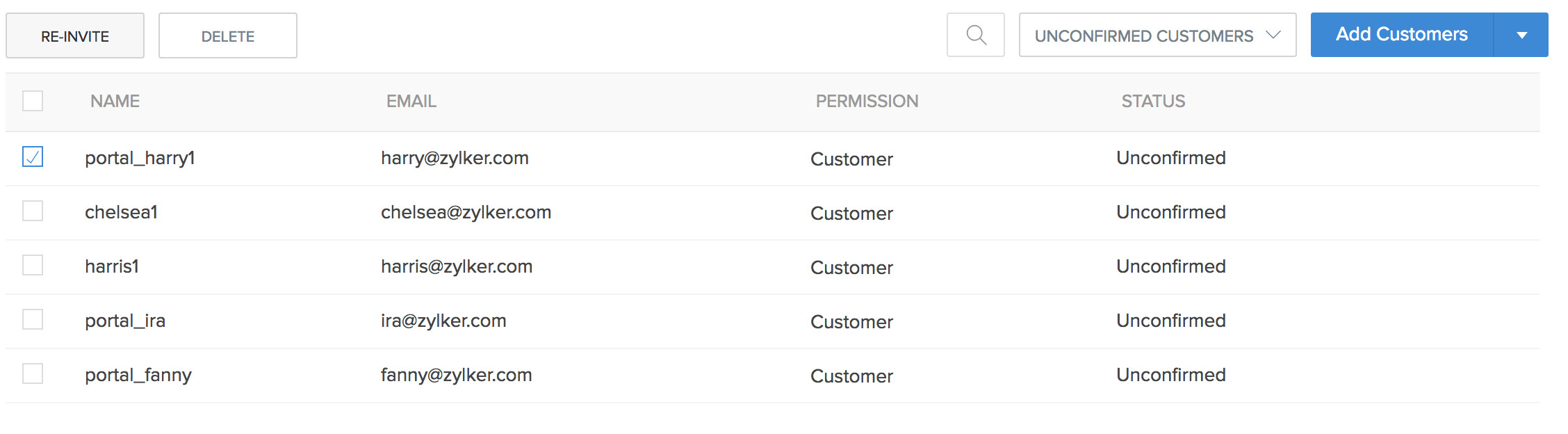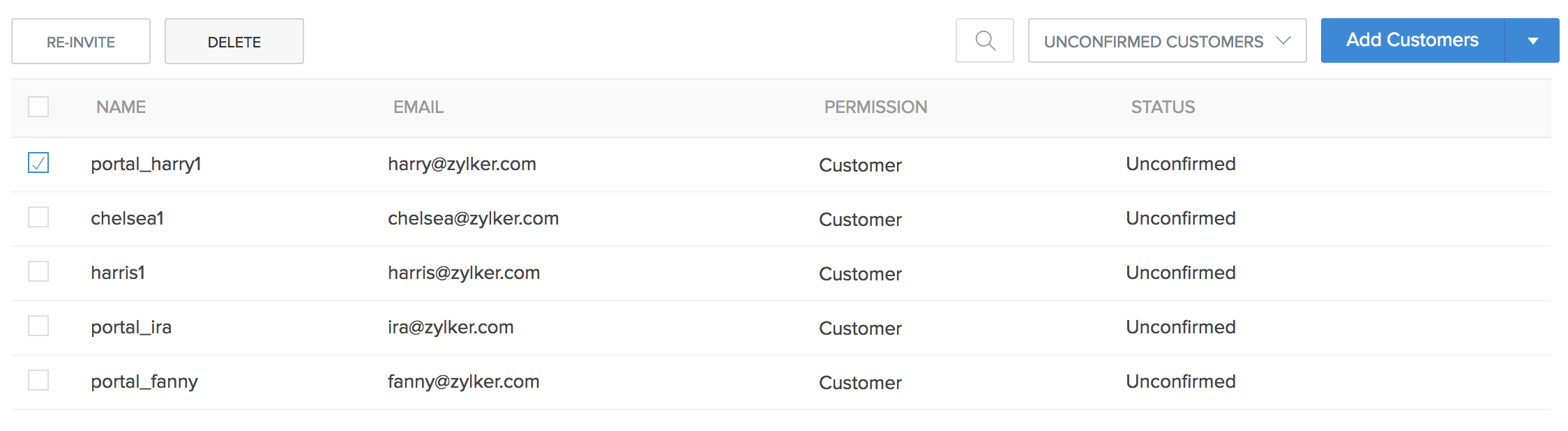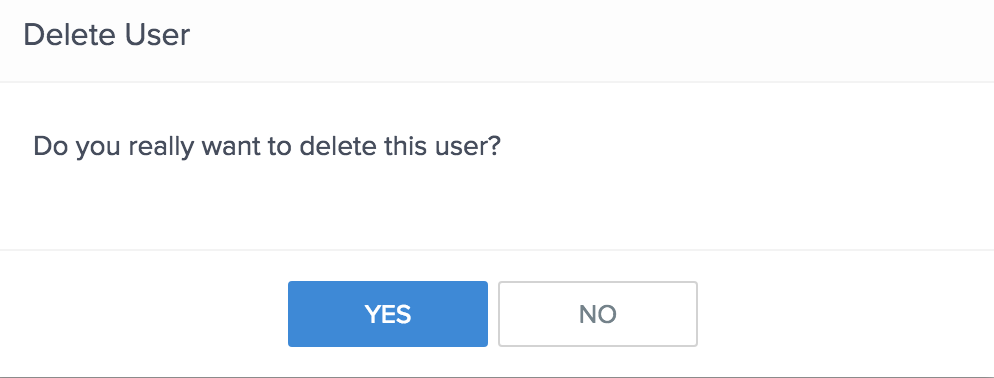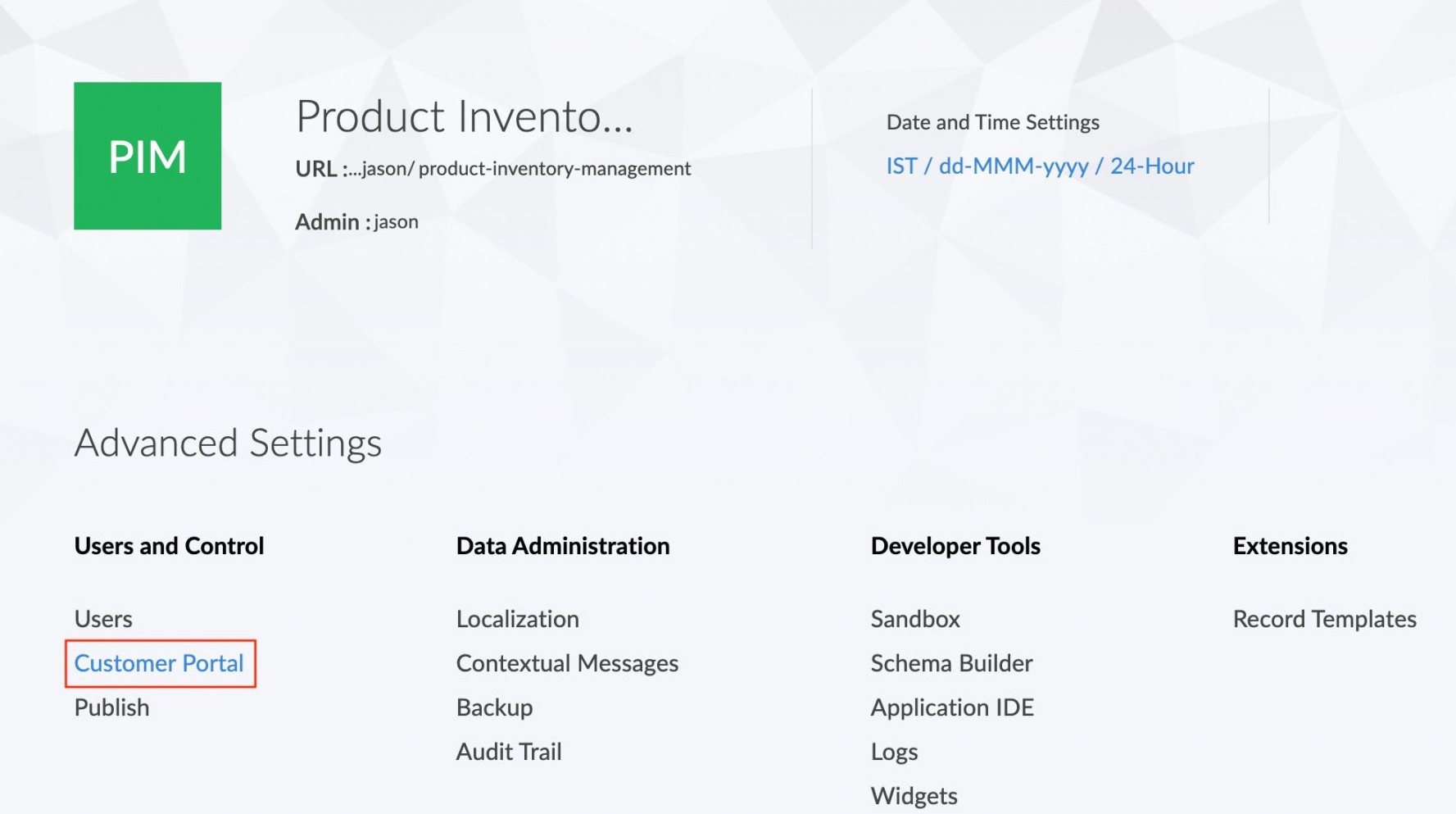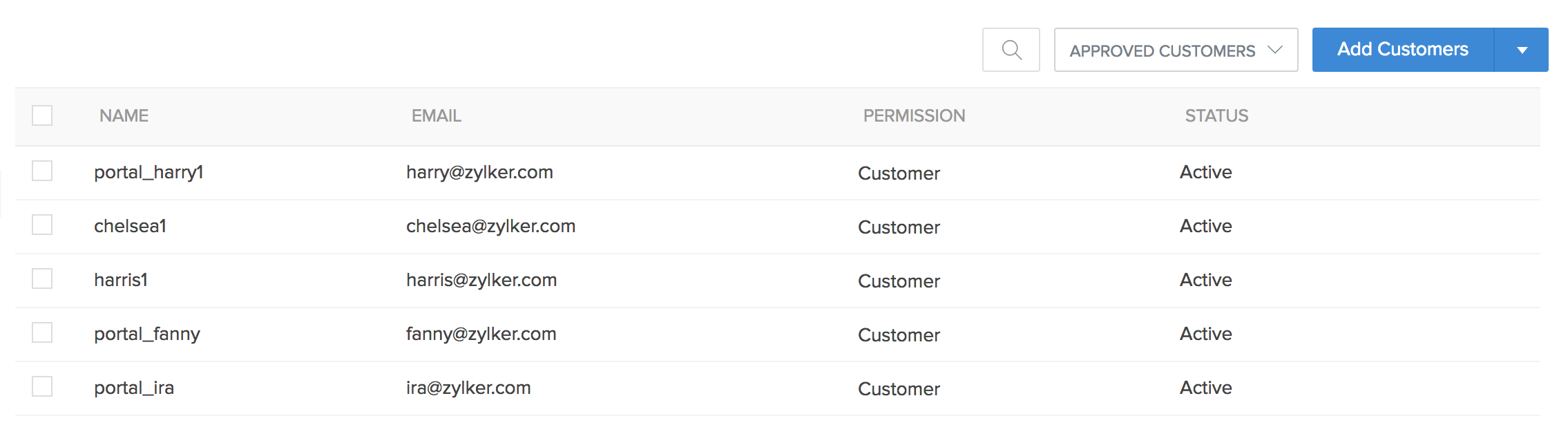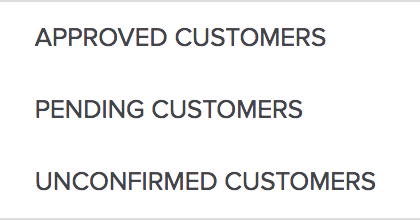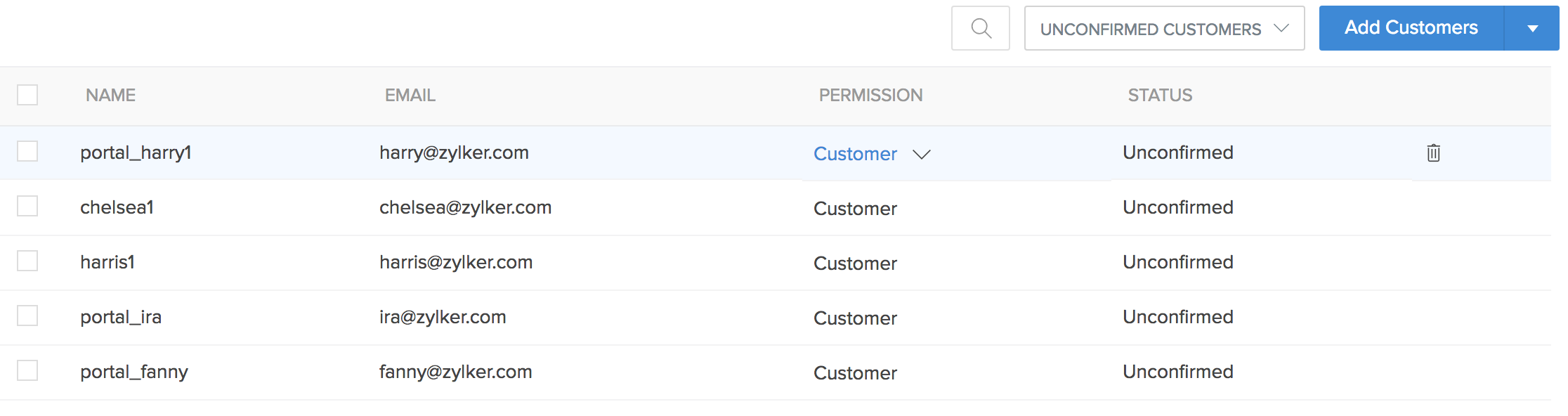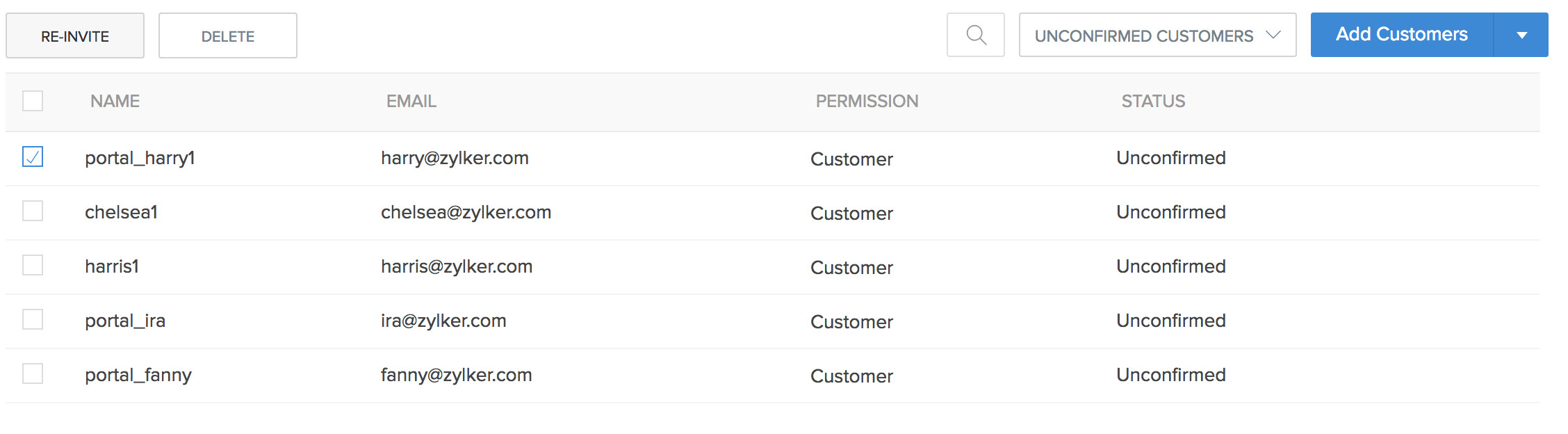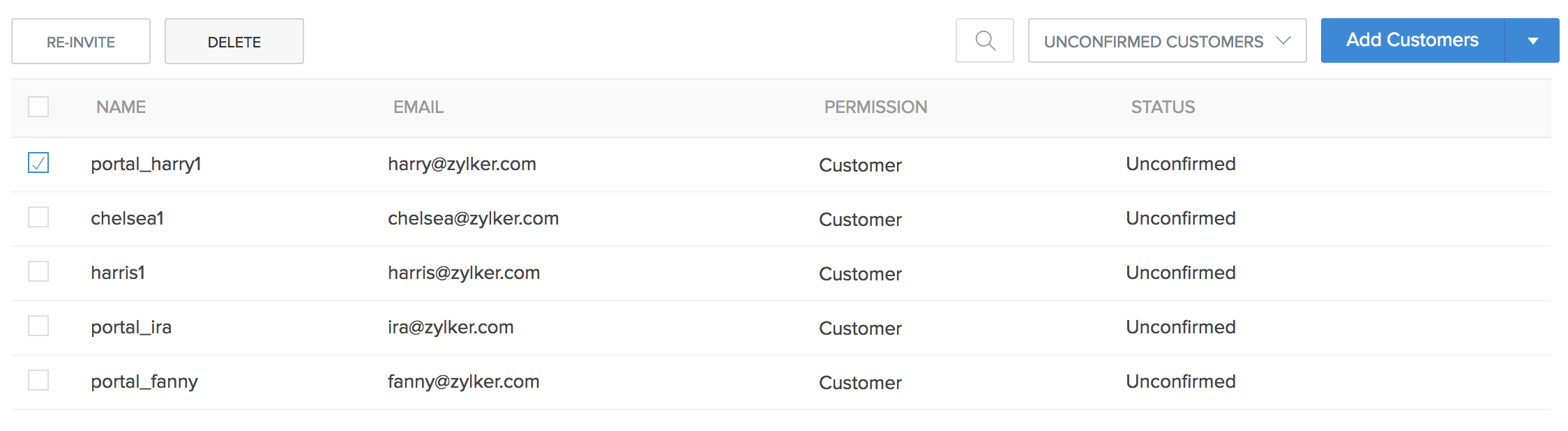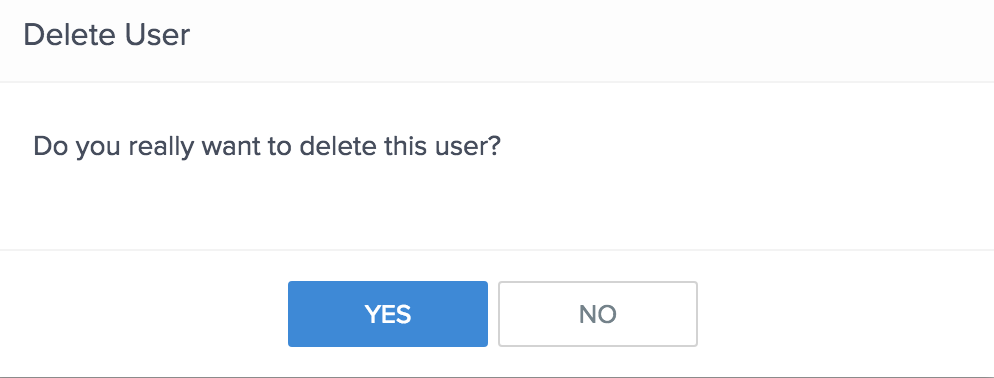Managing customers in the customer portal
To manage the customers of customer portal:
- Click the Customer Portal option under the Users and Control section in the Settings page.
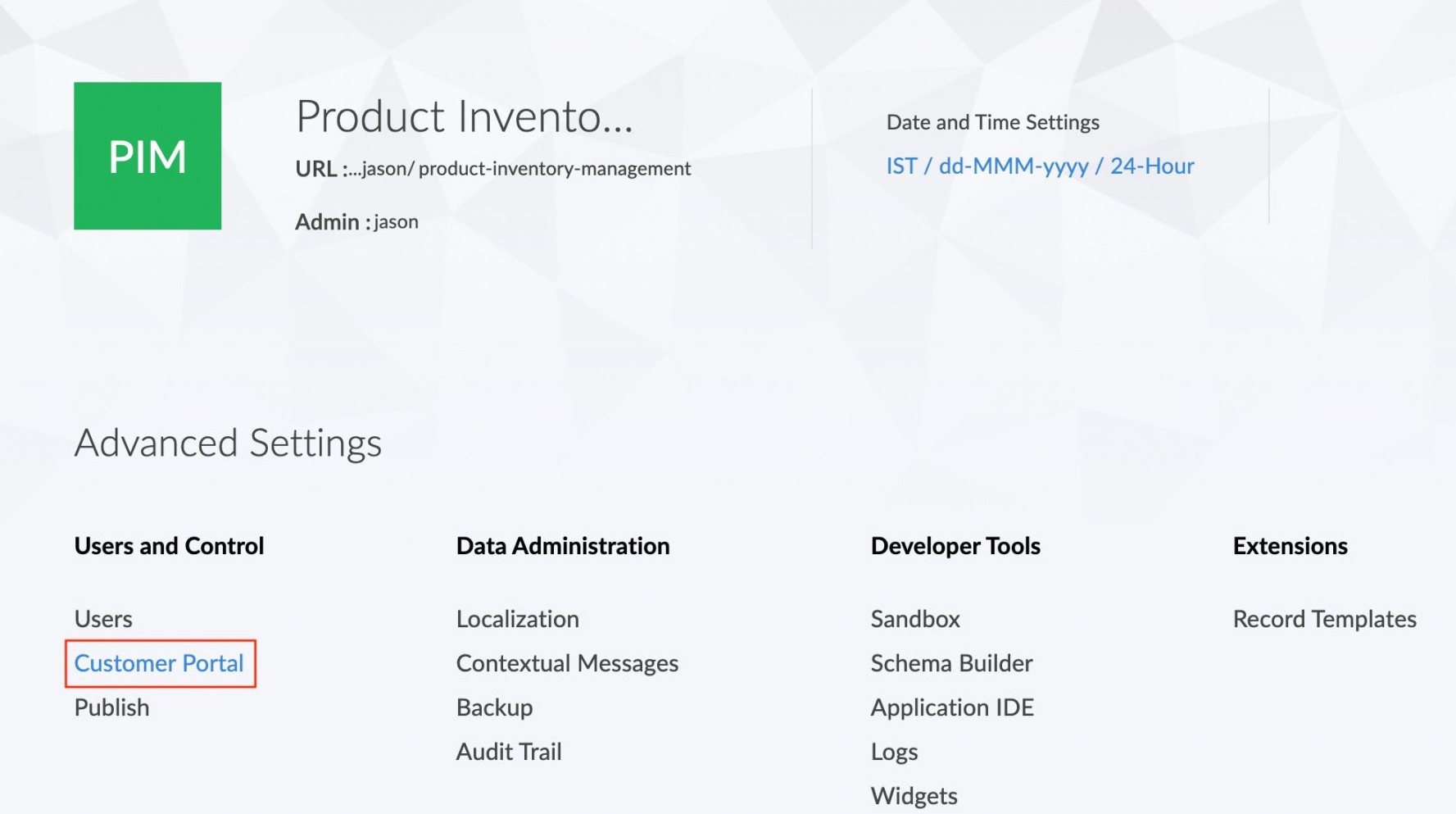
- In the customer portal page the list of customers will be displayed. By default the list will contain approved customers.
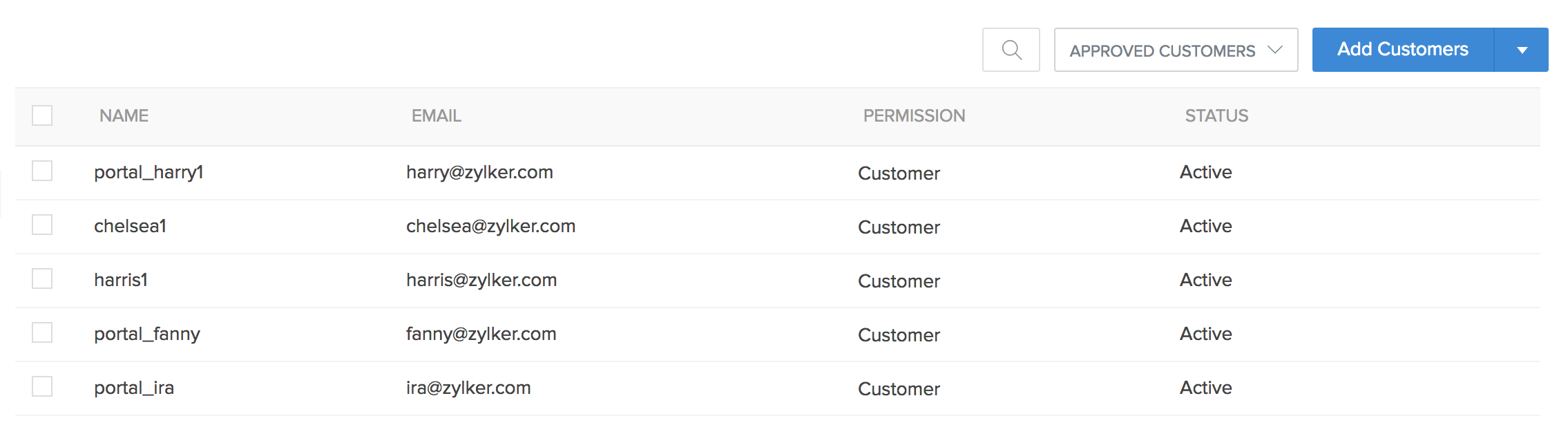
A drop down list will expand when you click the Approved Customers button. The list contains three options: Approved Customers, Pending Customers, and Unconfirmed Customers.
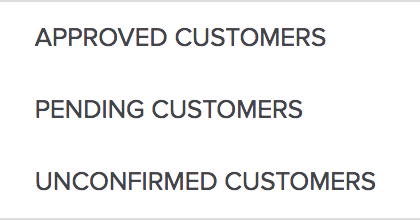
Selecting the Pending Customers option will display the list of customers whose approval requests are pending confirmation.

Selecting the Unconfirmed customers option will display the list of customers who are yet to accept the invitation to join the customer portal.
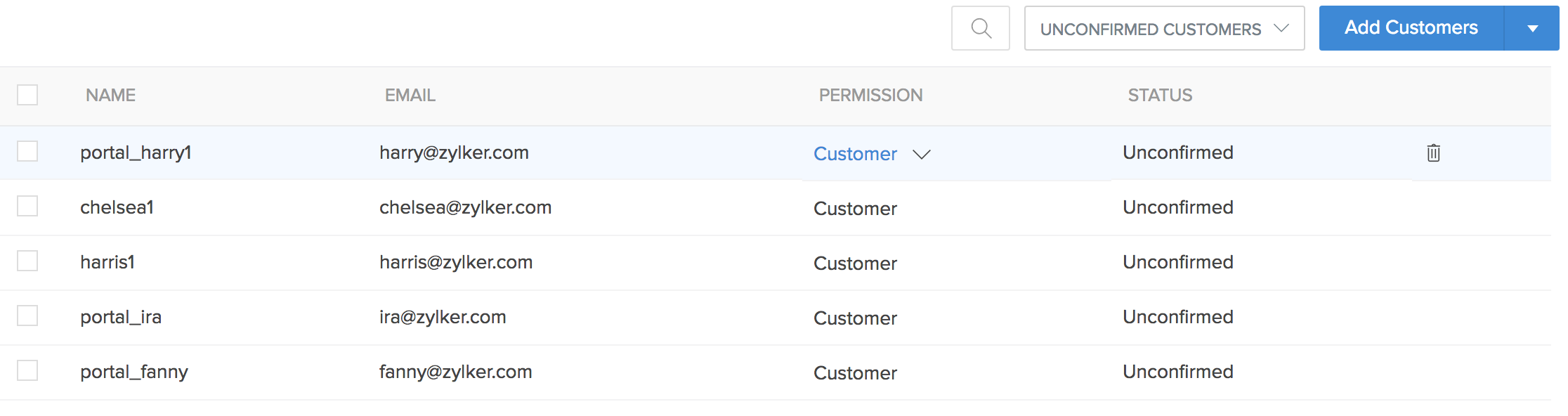
- To re-invite customers who are yet to accept the invite, select those customers and click on the Re-invite button that appears above the list.
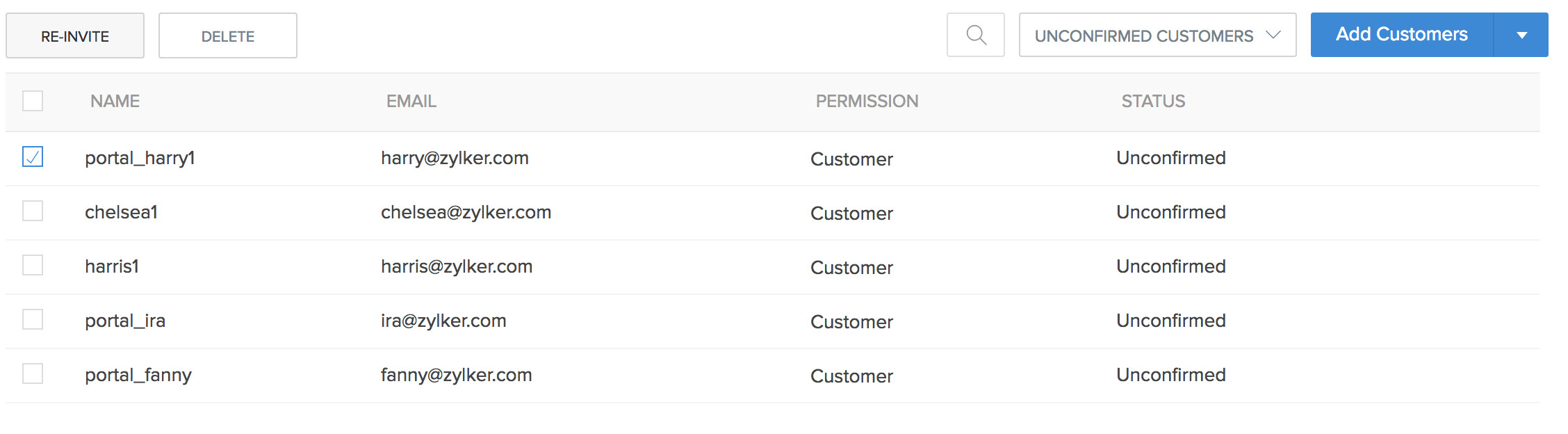
- To delete the customers, select the customers and click on the Delete button that appears above the list.
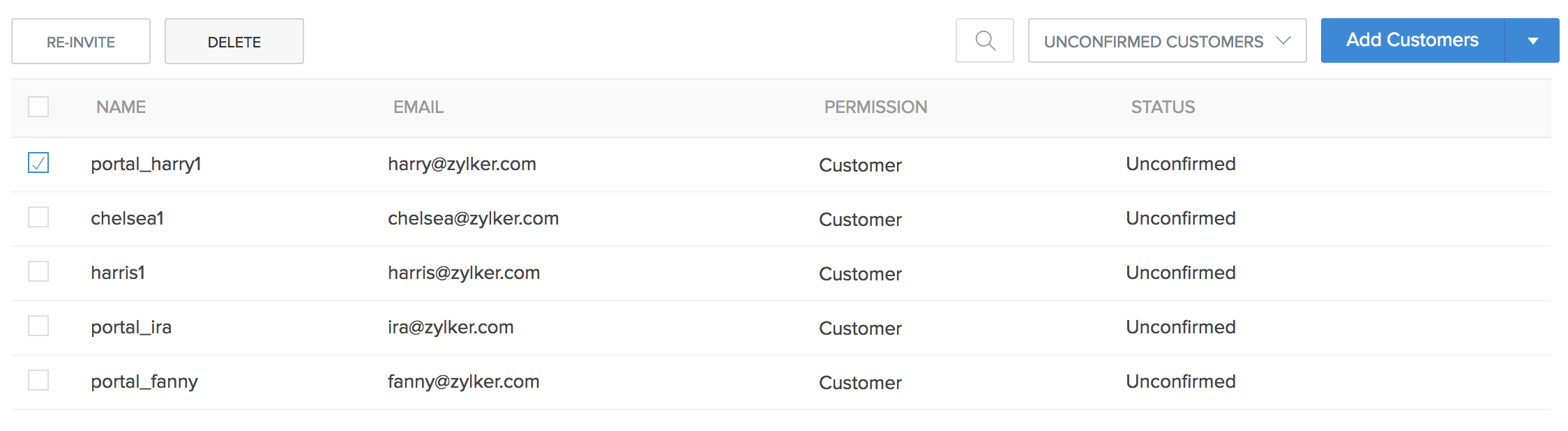
A pop up will appear requesting confirmation for the delete action. Click Yes.