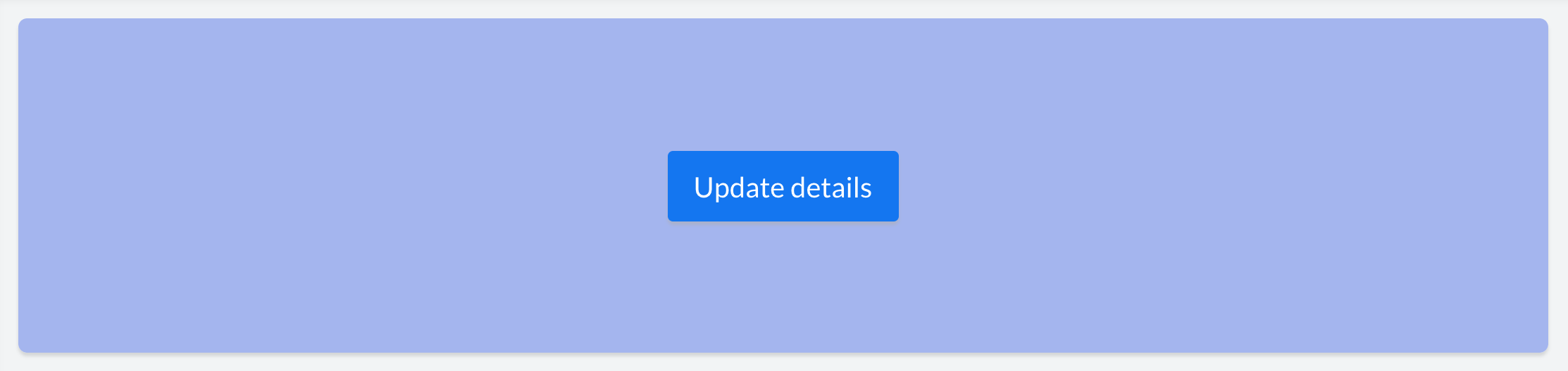<button>
The <button> tag defines a button.
| Syntax | <button text='Know More'/> |
|---|---|
| Output |
|
Note:
- text attribute is optional.
- text acts as a source attribute. i.e: Attributes including size, bold, italic, fontFamily and color are styling attributes for the button's label and applicable only when text is specified.
| Syntax | <button text='Know More' size='5'/> |
|---|---|
| Output |
|
Note:
- size attribute is optional. Applicable only when a value is specified.
| Syntax | <button text='Know More' bold='true'/> |
|---|---|
| Output |
|
Note:
- bold attribute is optional. Applicable only when a value is specified.
Example
| Syntax | <button text='Know More' italic='true'/> |
|---|---|
| Output |
|
Note:
- italic attribute is optional. Applicable only when a value is specified.
| Syntax | <button text='Know More' fontFamily='Georgia'/> |
|---|---|
| Output |
|
Note:
- fontFamily attribute is optional. Applicable only when a value is specified.
- If no fontFamily is specified for a value, the text acquires the fontFamily of the application theme. Each application theme uses a different fontFamily.
| Syntax | <button text='Know More' color='#000000'/> |
|---|---|
| Output |
|
Note:
- color attribute is optional. Applicable only when a value is specified.
| Syntax | <button text='Know More' bgColor='#047B33'/> |
|---|---|
| Output |
|
Note:
- bgColor attribute is optional. Applicable only when a value is specified.
Example
| Syntax | <button text='Know More' btnType='rounded'/> |
|---|---|
| Output |
|
Note:
- btnType attribute is optional.
Example
| Syntax | <button text='Know More' cornerRadius='10px'/> |
|---|---|
| Output |
|
Note:
- cornerRadius attribute is optional.
Example
| Syntax | <button text='Know More' margin='50px'/> |
|---|---|
| Output |
|
Note:
- margin attribute is optional
Example
| Syntax | <button text='Know More' marginTop='50px'/> |
|---|---|
| Output |
|
Note:
- marginTop attribute is optional
Example
| Syntax | <button text='Know More' marginRight='400px'/> |
|---|---|
| Output |
|
Note:
- marginRight attribute is optional
Example
| Syntax | <button text='Know More' marginBottom='50px'/> |
|---|---|
| Output |
|
Note:
- marginBottom attribute is optional
Example
| Syntax | <button text='Know More' marginLeft='400px'/> |
|---|---|
| Output |
|
Note:
- marginLeft attribute is optional
| action | Syntax |
|---|---|
Link | <button text='button label' action='Link' url='A URL to be opened '/>* |
Form | <button text='button label' action='Form' componentLinkName='linkname of the ManageEngine AppCreator form to be opened' appLinkName='linkname of the ManageEngine AppCreator application to which the form belongs' />* |
| Report | <button text='button label' action='Report' componentLinkName='linkname of the ManageEngine AppCreator report to be opened' appLinkName='linkname of the ManageEngine AppCreator application to which the report belongs' />* |
| Page | <button text='button label' action='Page' componentLinkName='linkname of the ManageEngine AppCreator page to be opened' appLinkName='linkname of the ManageEngine AppCreator application to which the page belongs' />* |
| Function | <button text='button label' action='Function' functionName='Name of the custom function to be triggered' />* |
* Learn in detail about each of the action types in the following sections.
Note:
- action attribute is optional.
- The action attribute acts as a source attribute. i.e: One or more of the following attributes viz: url, componentLinkName, appLinkName, functionName, parameters, successMsg, target, popupWidth and popupHeight will be applicable only when an action is specified.
Note:
- url attribute is optional.
- It is applicable only when <action='Link'>
| action | Syntax |
|---|---|
| Form | <button action='Form' componentLinkName='User_Details'/> |
| Report | <button action='Report' componentLinkName='User_Details_Report'/ |
| Page | <button action='Page' componentLinkName='User_Dashboard'/> |
Note:
- componentLinkName attribute is optional.
- It is applicable only when <action='Form'/'Report'/'Page'>
| action | Syntax |
|---|---|
| Form | <button action='Form' componentLinkName='User_Details' appLinkName='Resource_management'/> |
| Report | <button action='Report' componentLinkName='User_Details_Report' appLinkName='Resource_management'/> |
| Page | <button action='Page' componentLinkName='User_Dashboard' appLinkName='Resource_management'/> |
Note:
- appLinkName attribute is optional. You do not need to specify appLinkName if the component you are associating to the action, belongs to the same application you are currently in.
- It is applicable only when <action='Form'/'Report'/'Page'/'Function'>
| action | Syntax |
|---|---|
Form | <button text='button label' action='Form' componentLinkName='User_Details' appLinkName='Resource_management' parameters='App_name=${name}'/> OR <button text='button label' action='Form' componentLinkName='User_Details' appLinkName='Resource_management' parameters='App_name=Zoho Creator'/> |
| Report | <button text='button label' action='Report' componentLinkName='User_Details' appLinkName='Resource_management' parameters='App_name=${name}' /> or <button text='button label' action='Form' componentLinkName='User_Details' appLinkName='Resource_management' parameters='User_Name='Rob'/>
|
| Page | <button text='button label' action='Page' componentLinkName='linkname of the ManageEngine AppCreator page to be opened' appLinkName='linkname of the ManageEngine AppCreator application to which the page belongs' parameters='App_name=${name}' />* |