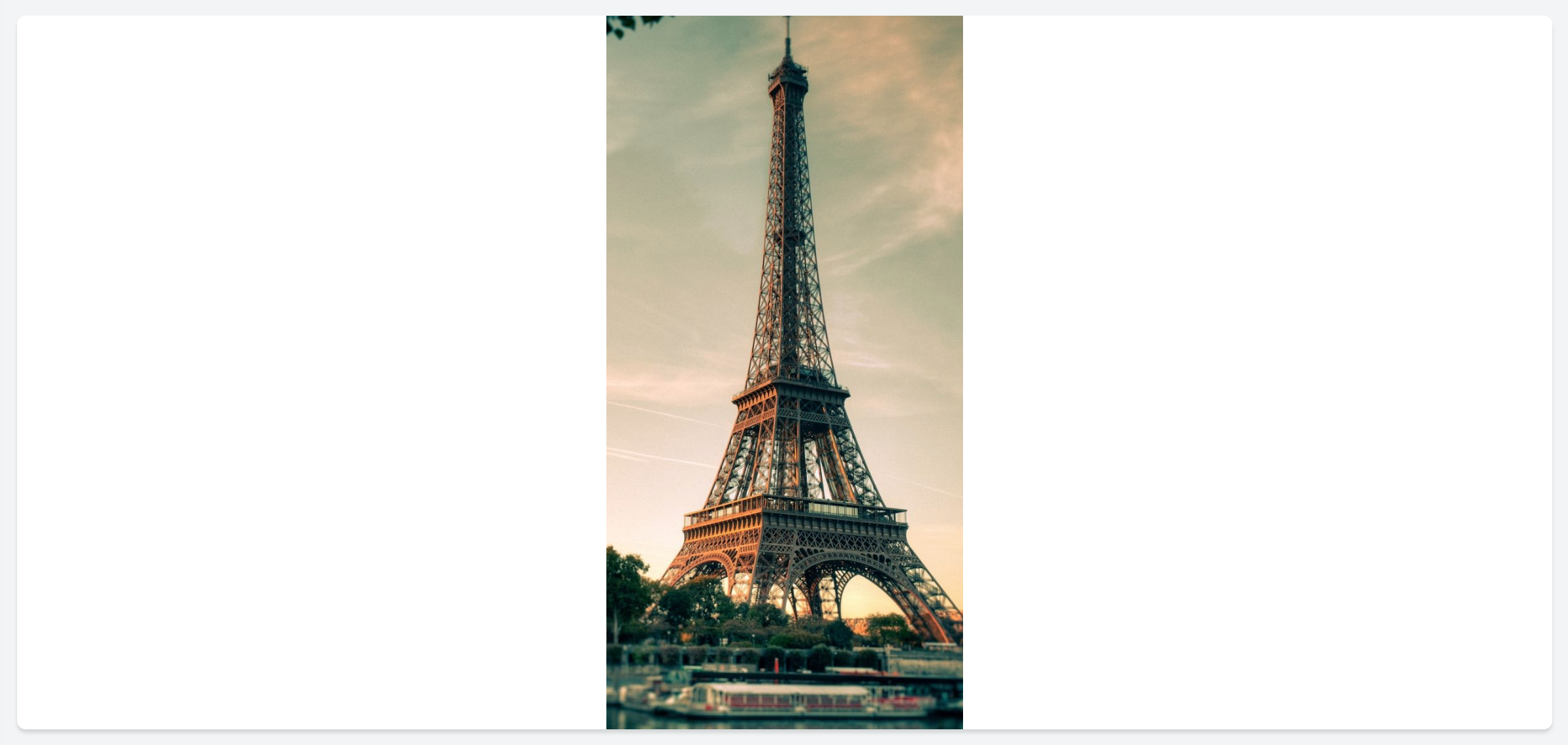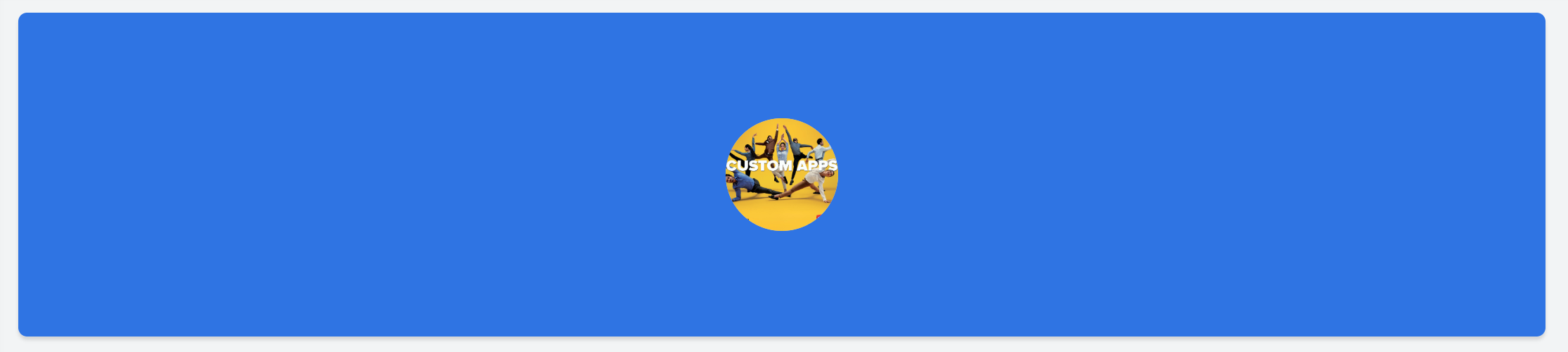| imageType | value | Example |
|---|---|---|
icon | Specify the icon name using the following syntax: icon-class* <space> icon-name | <image imageType='icon' value='zc-li-solid shopping-tag'> |
computer | Specify the name of the image as stored in the image library. | <image imageType='computer' value='product1.jpeg'> |
weburl | Specify the image url. | <image imageType='weburl' value='https://www.zoho.com/sites/default/files/creator5-logo-2x.png'> |
Note:
- *icon-class refers to solid or outline icons.
- Use one of the prebuilt icon-class : zc-li-solid or zc-li-outline
- Supported image formats: .jpeg, .jpg, .png. Maximum size of upto 2 MB is permissible.
Example
| Syntax | <image imageType='icon' value='zc-li-solid weather-fahrenheit' iconsize='4'> |
|---|---|
Output |
|
Note:
- iconsize attribute is applicable only when imageType='icon'
Example
| Syntax | <image imageType='icon' value='zc-li-outline travel-world' cornerRadius='5'> |
|---|---|
Output |
|
Note:
- cornerRadius attribute is optional.
Example
| Syntax | <image imageType='icon' value='zc-li-solid sport-tennis-ball' color='#B3EB31' > |
|---|---|
| Output |
|
Note:
- color attribute is optional.
- It is applicable only for <imageType='icon'>
Note:
- bgColor attribute is optional.
Example
| Syntax | <image imageType='computer' value='scenary.jpg' width='500px'/> |
|---|---|
| Output |
|
Note:
- width attribute is optional.
Example
| Syntax | <image imageType='computer' value='eiffel-tower.jpg' height='400px'/> |
|---|---|
| Output |
|
Note:
- height attribute is optional.
| Syntax | <image imageType='computer' value='Custom-apps.jpg' padding='10px'/> |
|---|---|
| Output |
|
- padding attribute is optional.
| Syntax | <image imageType='computer' value='Custom-apps.jpg' paddingTop='10px'/> |
|---|---|
| Output |
|
- paddingTop attribute is optional.
| Syntax | <image imageType='computer' value='Custom-apps.jpg' paddingRight='10px'/> |
|---|---|
| Output |
|
Note:
- paddingRight attribute is optional.
| Syntax | <image imageType='computer' value='Custom-apps.jpg' paddingBottom='10px'/> |
|---|---|
| Output |
|
Note:
- paddingBottom attribute is optional
| Syntax | <image imageType='computer' value='Custom-apps.jpg' paddingLeft='10px'/> |
|---|---|
| Output |
|
Note:
- paddingLeft attribute is optional
| Syntax | <image imageType='computer' value='Custom-apps.jpg' margin='20px'/> |
|---|---|
| Output |
|
Note:
- margin attribute is optional
| Syntax | <image imageType='computer' value='Custom-apps.jpg' marginTop='20px'/> |
|---|---|
| Output |
|
Note:
- marginTop attribute is optional
| Syntax | <image imageType='computer' value='Custom-apps.jpg' marginRight='400px'/> |
|---|---|
| Output |
|
Note:
- marginRight attribute is optional
| Syntax | <image imageType='computer' value='Custom-apps.jpg' marginBottom='20px'/> |
|---|---|
| Output |
|
Note:
- marginBottom attribute is optional
| Syntax | <image imageType='computer' value='Custom-apps.jpg' marginLeft='400px'/> |
|---|---|
| Output |
|
Note:
- marginLeft attribute is optional
| action | Syntax |
|---|---|
Link | <image value='https://www.zoho.com/sites/default/files/creator5-logo-2x.png' action='Link' url='A URL to be opened '/>* |
Form | <image value='https://www.zoho.com/sites/default/files/creator5-logo-2x.png' action='Form' componentLinkName='linkname of the ManageEngine AppCreator form to be opened' appLinkName='linkname of the ManageEngine AppCreator application to which the form belongs' />* |
| Report | <image value='https://www.zoho.com/sites/default/files/creator5-logo-2x.png' action='Report' componentLinkName='linkname of the ManageEngine AppCreator report to be opened' appLinkName='linkname of the ManageEngine AppCreator application to which the report belongs' />* |
| Page | <image value='https://www.zoho.com/sites/default/files/creator5-logo-2x.png' action='Page' componentLinkName='linkname of the ManageEngine AppCreator page to be opened' appLinkName='linkname of the ManageEngine AppCreator application to which the page belongs' />* |
| Function | <image value='https://www.zoho.com/sites/default/files/creator5-logo-2x.png' action='Function' functionName='Name of the custom function to be triggered' />* |
* Learn in detail about each of the action types in the following sections.
Note:
- action attribute is optional.
- The action attribute acts as a source attribute. i.e: One or more of the following attributes viz: url, componentLinkName, appLinkName, functionName, parameters, successMessage, target, popupWidth and popupHeight will be applicable only when an action is specified.
Note:
- url attribute is optional.
- It is applicable only when <action='Link'>
| action | Syntax |
|---|---|
| Form | <image value='https://www.zoho.com/sites/default/files/creator5-logo-2x.png' action='Form' componentLinkName='User_Details'/> |
| Report | <image value='https://www.zoho.com/sites/default/files/creator5-logo-2x.png' action='Report' componentLinkName='User_Details_Report'/ |
| Page | <image value='https://www.zoho.com/sites/default/files/creator5-logo-2x.png' action='Page' componentLinkName='User_Dashboard'/> |
Note:
- componentLinkName attribute is optional.
- It is applicable only when <action='Form'/'Report'/'Page'>
| action | Syntax |
|---|---|
| Form | <image value='https://www.zoho.com/sites/default/files/creator5-logo-2x.png' action='Form' componentLinkName='User_Details' appLinkName='Resource_management'/> |
| Report | <image value='https://www.zoho.com/sites/default/files/creator5-logo-2x.png' action='Report' componentLinkName='User_Details_Report' appLinkName='Resource_management'/> |
| Page | <image value='https://www.zoho.com/sites/default/files/creator5-logo-2x.png' action='Page' componentLinkName='User_Dashboard' appLinkName='Resource_management'/> |
Note:
- appLinkName attribute is optional. You do not need to specify appLinkName if the component you are associating to the action, belongs to the same application you are currently in.
- It is applicable only when <action='Form'/'Report'/'Page'/'Function'>
| action | Syntax |
|---|---|
Form | <image value='https://www.zoho.com/sites/default/files/creator5-logo-2x.png' action='Form' componentLinkName='User_Details' appLinkName='Resource_management' parameters='App_name=${name}'/> OR <image value='https://www.zoho.com/sites/default/files/creator5-logo-2x.png' action='Form' componentLinkName='User_Details' appLinkName='Resource_management' parameters='App_name=Zoho Creator'/> |
| Report | <image value='https://www.zoho.com/sites/default/files/creator5-logo-2x.png' action='Report' componentLinkName='User_Details' appLinkName='Resource_management' parameters='App_name=${name}' /> or <image value='https://www.zoho.com/sites/default/files/creator5-logo-2x.png' action='Form' componentLinkName='User_Details' appLinkName='Resource_management' parameters='User_Name='Rob'/>
|
| Page | <image value='https://www.zoho.com/sites/default/files/creator5-logo-2x.png' action='Page' componentLinkName='linkname of the ManageEngine AppCreator page to be opened' appLinkName='linkname of the ManageEngine AppCreator application to which the page belongs' parameters='App_name=${name}' />* |