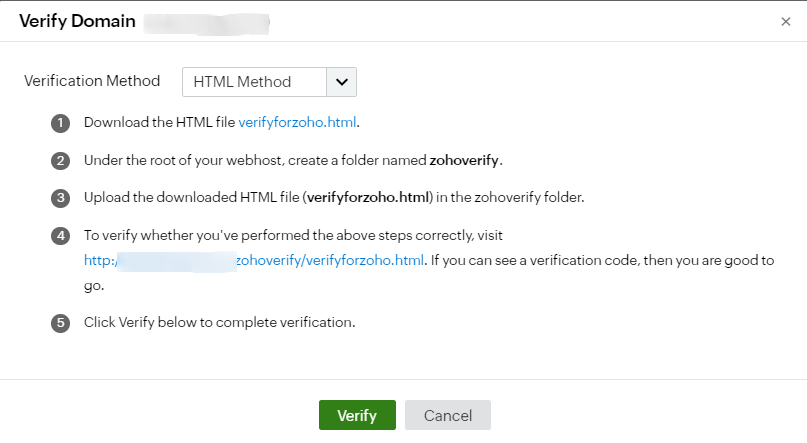Domain Configuration and Verification
Domain verification is an essential step to ensure that the domain associated with your directories is valid (not expired). An important function of domain verification is that once a domain is successfully verified, users will be automatically added to the Universal Directory, eliminating the need for them to wait for personal verification to login. This step ensures that the domain is not a spoofed domain, and prevents any loss of service due to the misuse of domain names. You can choose from two different verification methods:
- CNAME Method: Add a unique CNAME record in the domain's DNS Manager.
- HTML Method: Upload the given HTML file under the root of your website.
To add and verify a domain,
- Go to the Settings tab.
- Click License Management under Administration section.
- Click the numbers to the right of the Verified/Unverified Domain link at the top-right corner.
- Select Click here to configure.
- Enter the Domain Name and click Add Domain.
- The domain will be listed in a table with its details.
- Under the Status column, click the Click to Verify link.
- Select a Verification Method from the drop-down.
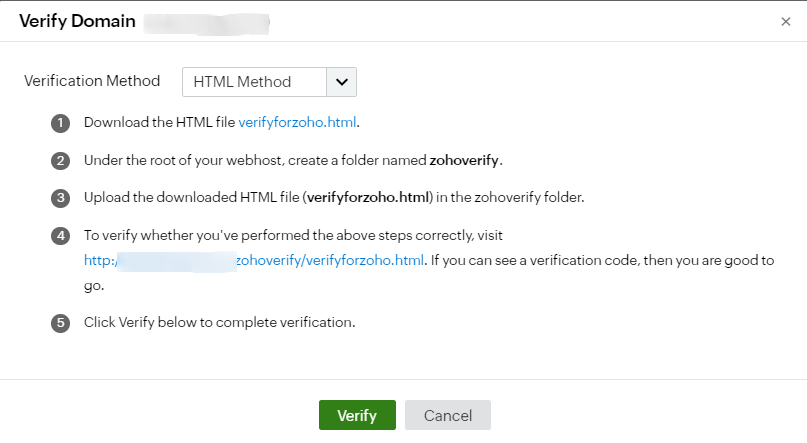
CNAME Method
- Copy the CNAME code.
- The code generated (which follows the format zb*****) is different for each domain added in Identity360.
- Log in to your account where your domain's DNS is hosted.
- Open your domain management page to update the DNS Records.
- Locate the option to add CNAME records. (Generally, it is found under DNS Records. You can also consult the help page of your registrar.)
- In the Name/ Host/ Alias/ CNAME field, add the CNAME code zb*****.
- In the Value/ Points To/ Destination field, add “domain.zoho.com”.
- Click Save.
HTML Method
- Download the HTML file verifyforzoho.html.
- Under the root of your webhost, create a folder named “zohoverify”.
- Upload the downloaded HTML file (verifyforzoho.html) in the zohoverify folder.
- To verify whether you've performed the above steps correctly, visit "http://<your-domain-name>/zohoverify/verifyforzoho.html." If you can see a verification code, then you are good to go.
- Click Verify to complete verification.
Important: Once the domain is verified, make sure you sync the directories with the built-in directory of Identity360. Only after the directory sync, will users be added to the Universal Directory, and they can start using its service.