Log360 Integration
Log360 contains nine components, with each of them providing a rich but unique set of features. These components are:
- ADAudit Plus
- ADManager Plus
- EventLog Analyzer
- User and Entity Behavior Analytics (UEBA)
- DataSecurity Plus
- M365 Manager Plus
- Exchange Reporter Plus
- Cloud Security Plus
- PAM360
To get a complete solution for all your security challenges and management problems, these components have to be integrated into Log360. Follow the steps shown below:
Step 1: Download and install the components
Note: If you already have the components installed and running, you can skip this step and proceed with Step 2 (Integrate the components)
-
Download the components either from the link available under the Dashboard of each component or from the Log360 Website.
Note: Kindly ensure that you integrate EventLog Analyzer version 12150 or above and ADAudit Plus version 6065 or above in the latest and upcoming builds of Log360 (Build 5214 and above).
-
Install the components one-by-one by double-clicking the downloaded '.exe' files and following the install shield wizard.
-
Once the installation is complete, start the different components by double-clicking on the desktop shortcut icons of the respective components.
Step 2: Integrate the components
Note: Make sure that all the components are set up and running before proceeding with the steps given below. Also, check whether you have the appropriate versions of the components with respect to the Log360 version you are currently running.
-
Go to Admin → Log360 integration. You will be presented with nine tabs, each representing a component of Log360.
-
Click on any one of the tabs (say EventLog Analyzer).
-
Enter the name or IP address and the port number of the server on which that particular component is running.
-
Select the connection Protocol from the drop down menu.
- Provide the super administrator credentials of the component to be integrated.
- Click Integrate Now.
- Repeat the above 3 steps for other components as well under the respective tabs.
Switch between different components of Log360:
Once all the components have been integrated, you can switch between components to access the full feature set that each component offers.
- You can switch between different components by two methods.
- By Clicking the Jump to Icon
 on top left corner and selecting the component, or
on top left corner and selecting the component, or
- By Clicking the Component App Icon in AppsPane.
Note: If you are unable to see the Component app icon, click on More and select the component.
Data Synchronization Across Components
Once the different components of Log360 have been integrated, the data such as domain settings, component integration, and more will automatically be synchronized across each component. This saves a lot of time for the administrators, as they no longer have to configure the same settings across all the four components. Any changes made in any one of the components will automatically be reflected in the other components also. The data relating to the following configuration settings will be automatically synchronized across all the components of Log360:
Domain Settings:
If you want to add a domain to all the components in Log360, simply add the domain to any one of the components and it will be automatically added to all the other components. Also, if there is a change in the administrator credential used to configure a domain with a component, simply update the change in any one of the components and it will be synchronized across all the other components.
Integration Settings:
The different components of Log360 communicate with each other for various purposes like single sign-on, domain settings, and more. Any changes to the hostname and port number of a component must be reflected in the other components for smooth working of all the components. But with Log360, there is no need for you, the administrator, to manually make the changes in each of the components. Simply update these changes in the Log360 Integration settings page and the changes will be automatically synchronized across all the components.