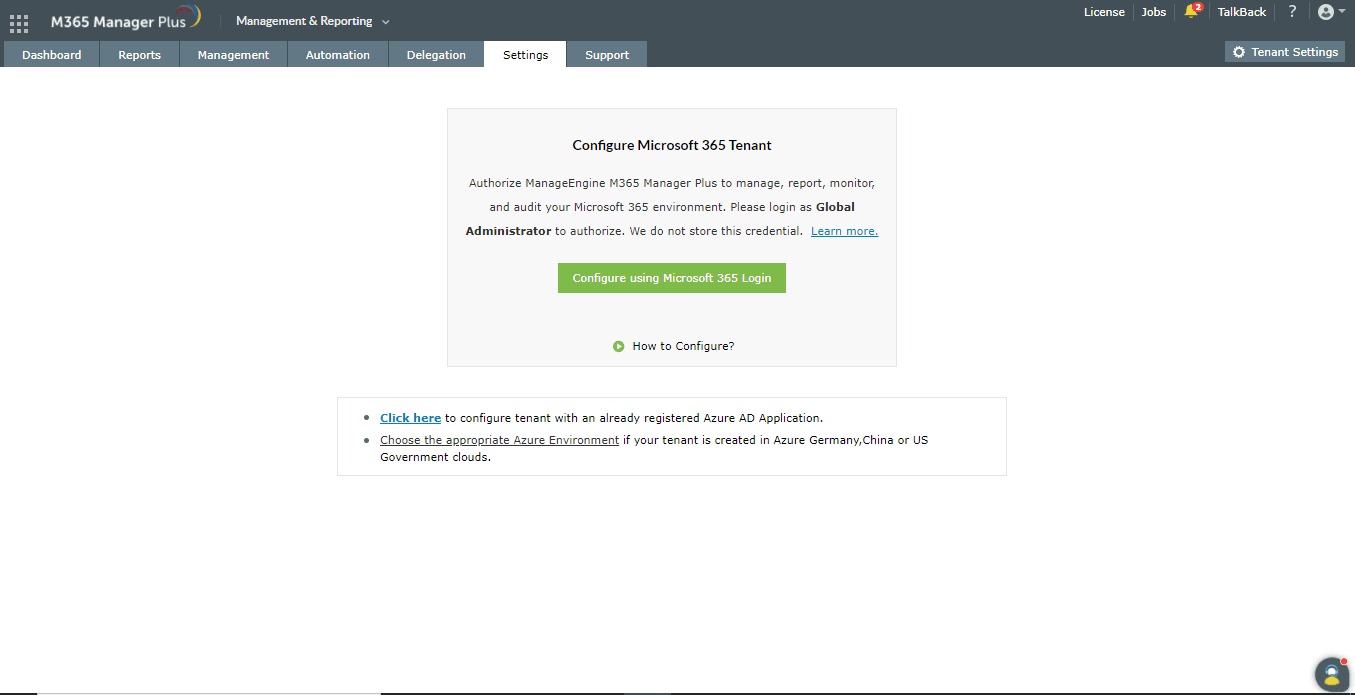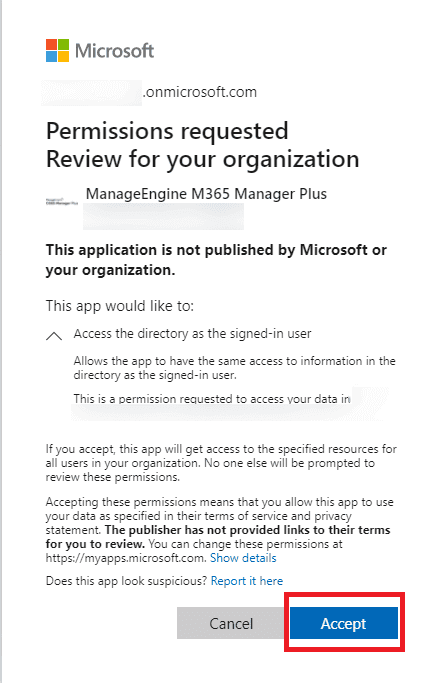Microsoft 365 tenant configuration
When you log in to M365 Manager Plus for the first time, you will be required to configure a tenant to use the tool. Once you log in, you will be automatically redirected to the tenant configuration page. If you want to configure additional tenants, the Tenant Settings option can be found in the top-right corner of the M365 Manager Plus window.
Automatic Microsoft 365 tenant configuration
- Log in to M365 Manager Plus as an administrator. The default username and password are admin and admin respectively.
- Choose the Tenant Settings option found in the top-right corner.
- If you are configuring your first tenant, click Configure using Microsoft 365 Login. Otherwise, choose Add Tenant, then click Configure using Microsoft 365 Login.
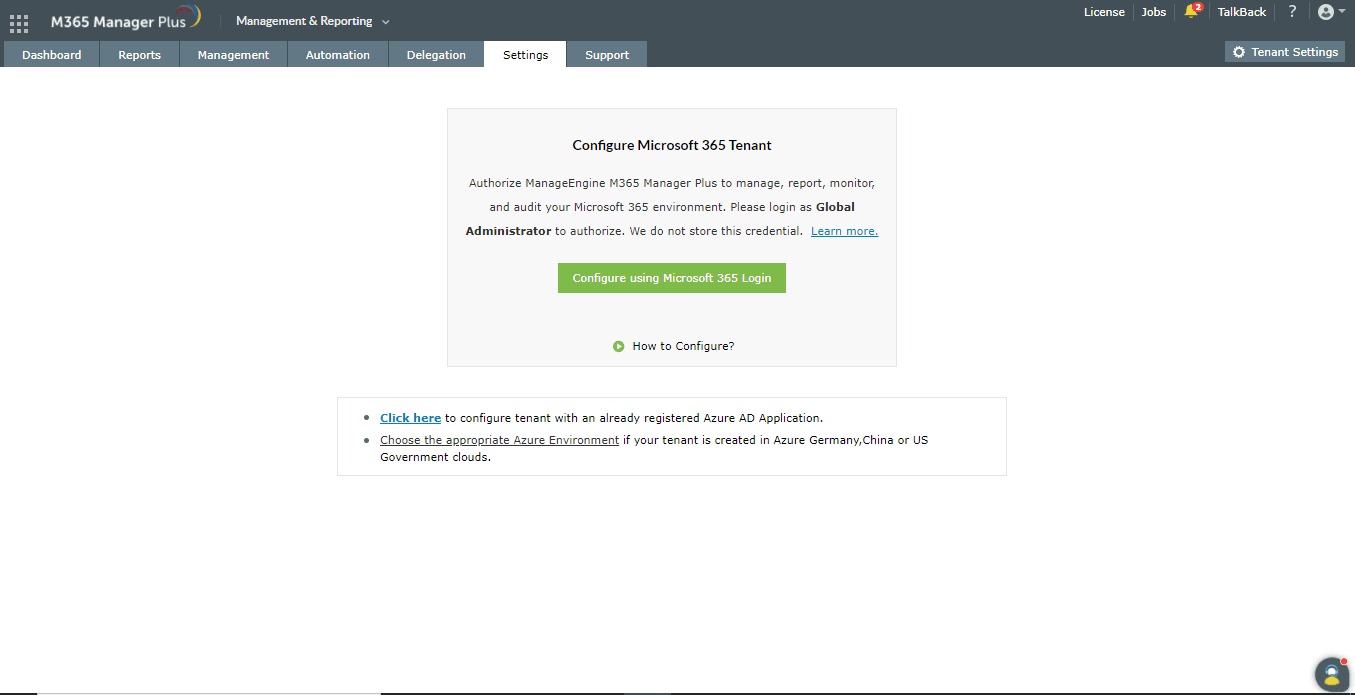
- Click Proceed in the pop-up that appears.
- You will be redirected to the Microsoft 365 login portal where you will have to sign in with the appropriate credentials. Since this process does not take place within M365 Manager Plus, the credentials entered will not be stored in the product database.
- Click Accept.
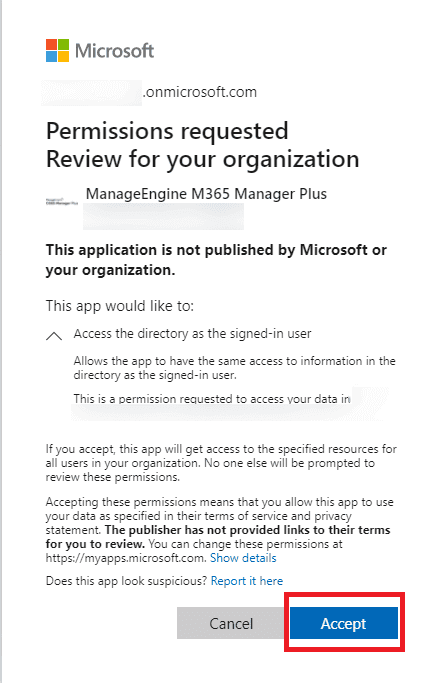
- An application and service account for M365 Manager Plus will be created automatically. You will now see a page that displays the list of permissions the application needs. Please note down the application name, which is shown at the top. You will need this later.
- Go through the list and click Accept.
Note: If you do not want to provide all the required permissions, please configure your tenant
manually. You can also choose to configure your tenant now and
modify the permissions later.
- You will now be redirected to the M365 Manager Plus console, where you can see that REST API access is enabled for the account you configured. If REST API access is not enabled, the page will provide an option to "Enable Access". Click on it and enable REST API access manually.