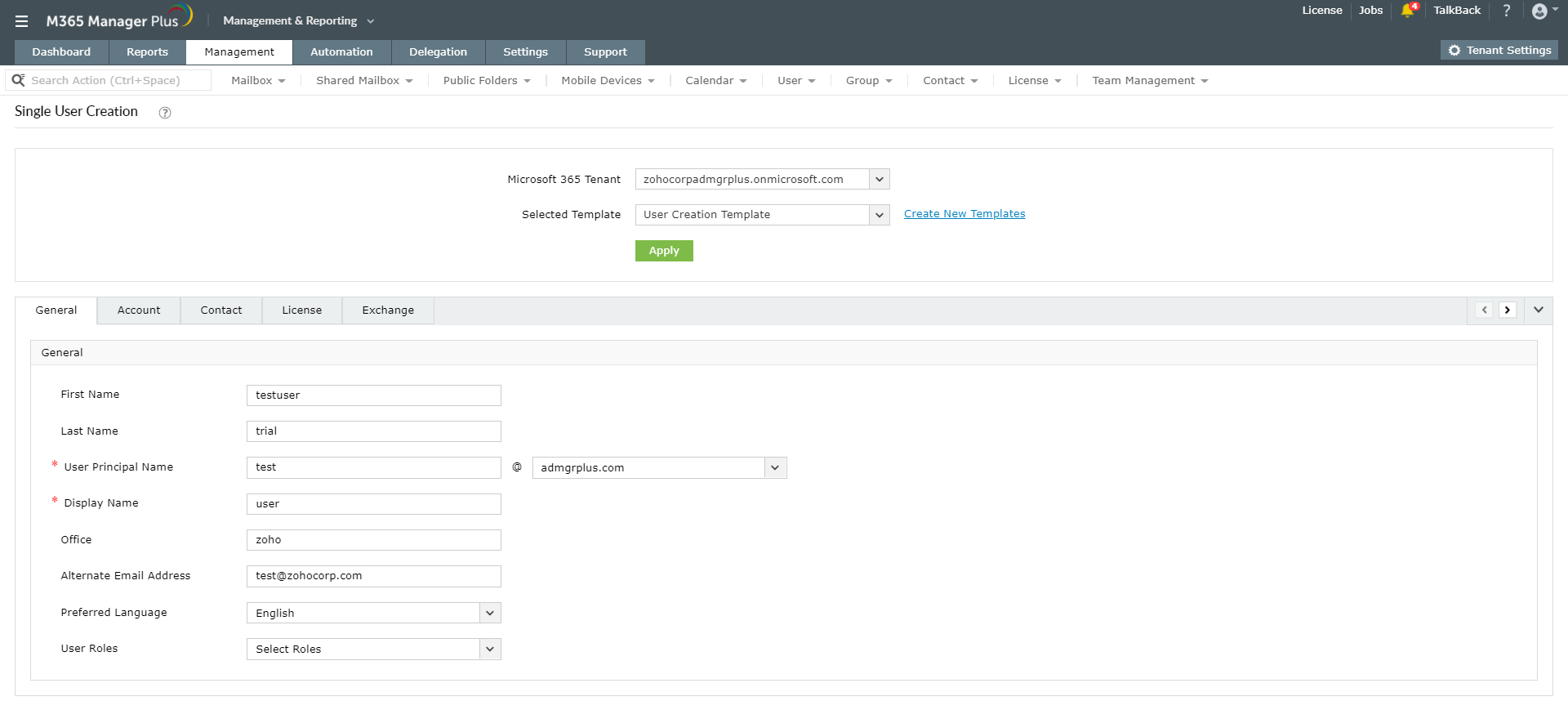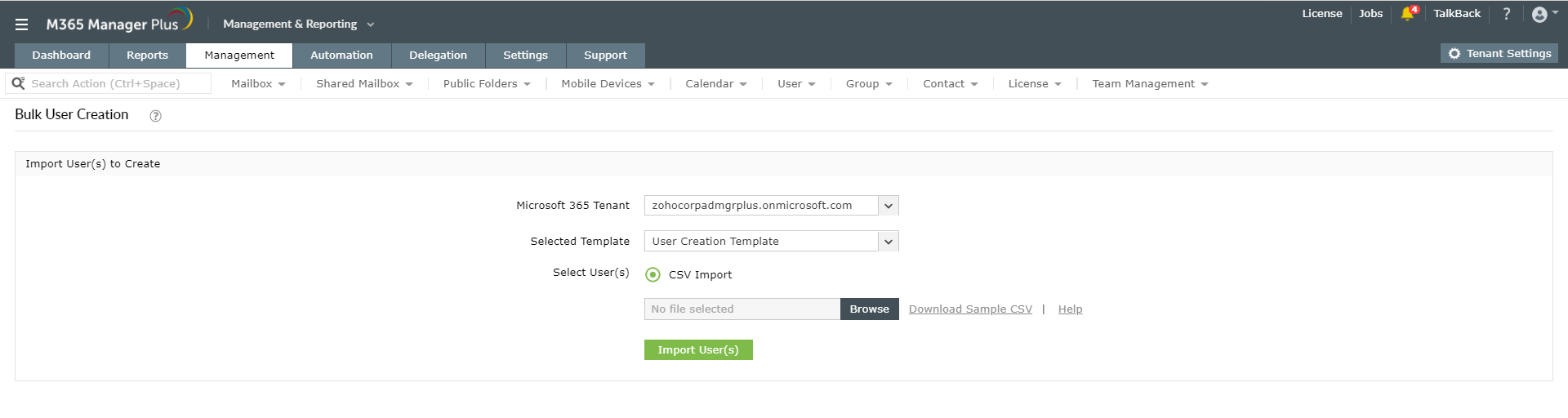You can add users individually or in bulk in the Microsoft 365 admin center using the Users > Active Users > Add a User option. Though Microsoft 365 admin center is simple to use and access, it does not offer certain vital and time-saving hacks to manage Microsoft 365.
How to do it with M365 Manager Plus
M365 Manager Plus is an intuitive Microsoft 365 reporting, managing, monitoring, auditing, and alerting tool. Its easy and simple solutions redefine the management and handling of Microsoft 365 accounts. It offers a package of benefits as compared to the native tool as given below:
- Templates not only for user provisioning but for groups and contacts as well.
- Bulk provisioning options and rules to auto-populate fields.
- Selection of fields and attributes as per your requirement and their nature - editable, read-only or silently active.
- Delegation of templates with pre-defined field values.
- Customisable naming formats and password policies for the templates.
- Bulk-license management options.
- Multi-factor authentication (MFA) configuration for bulk users.
- User mobile devices management.
This tool offers pre-defined and customisable user creation templates that help you add users individually or in bulk easily by just following a few simple steps. To learn how to create new templates in your Microsoft 365 organization as per your requirement, click on this document. The below steps discuss about how you can add single or multiple users to your tenant.
Steps to add a single user:
- Click on the Management tab.
- Navigate to Azure Active Directory > User Management > User Creation.
- Choose the Single User Creation option.
- Select the Microsoft 365 Tenant in which you want to create and add the users.
- You can choose a template from any of the existing templates or create a new one.
- Navigate between the tabs and enter the General, Account, Contact, License and other basic details asked for.
- Click on Apply.
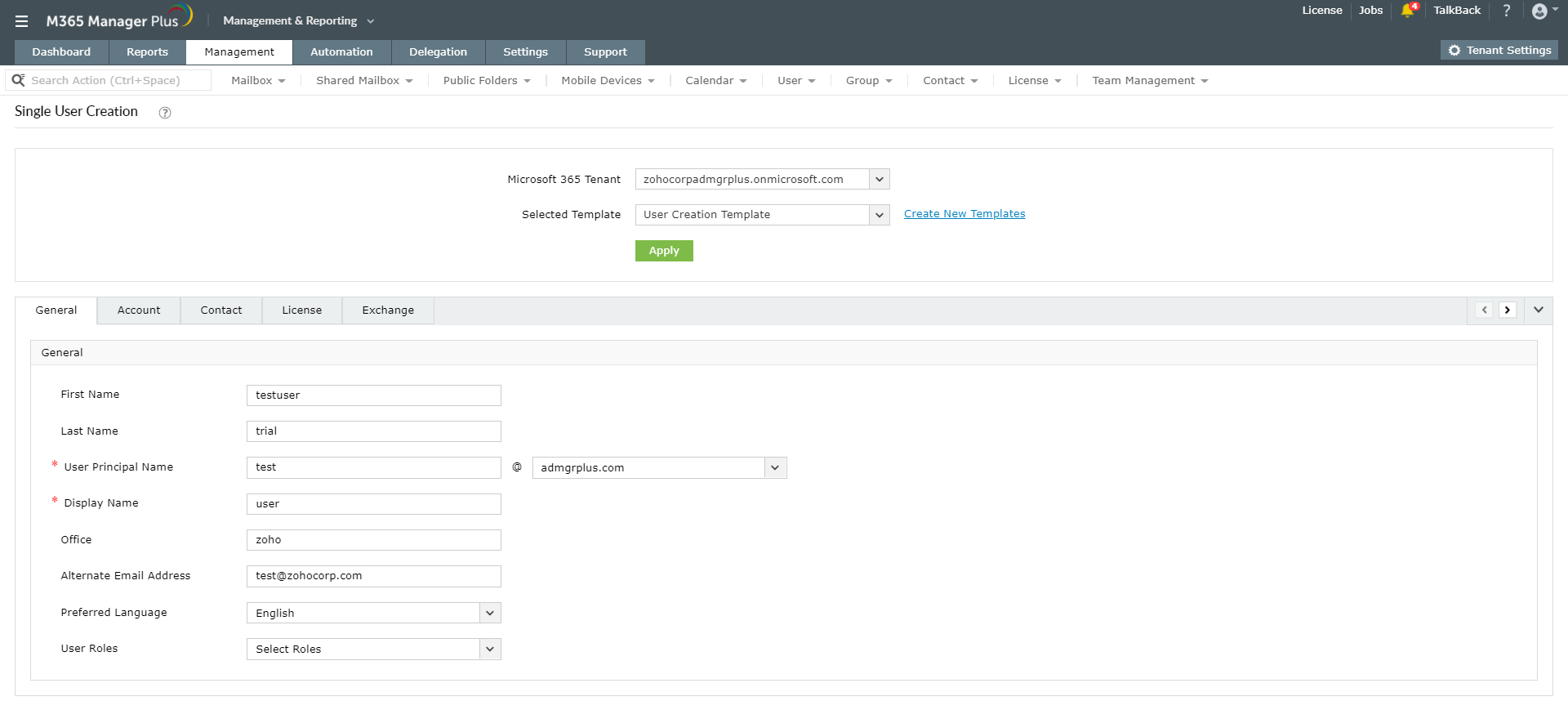
Steps to add users in bulk:
- Click on the Management tab.
- Navigate to Azure Active Directory > User Management > User Creation.
- Choose the Bulk User Creation option.
- Select the Microsoft 365 Tenant in which you want to create and add the users.
- Choose a suitable user creation Template.
- Browse and import the list of users and their basic information as a CSV file.
- Click on Import User(s).
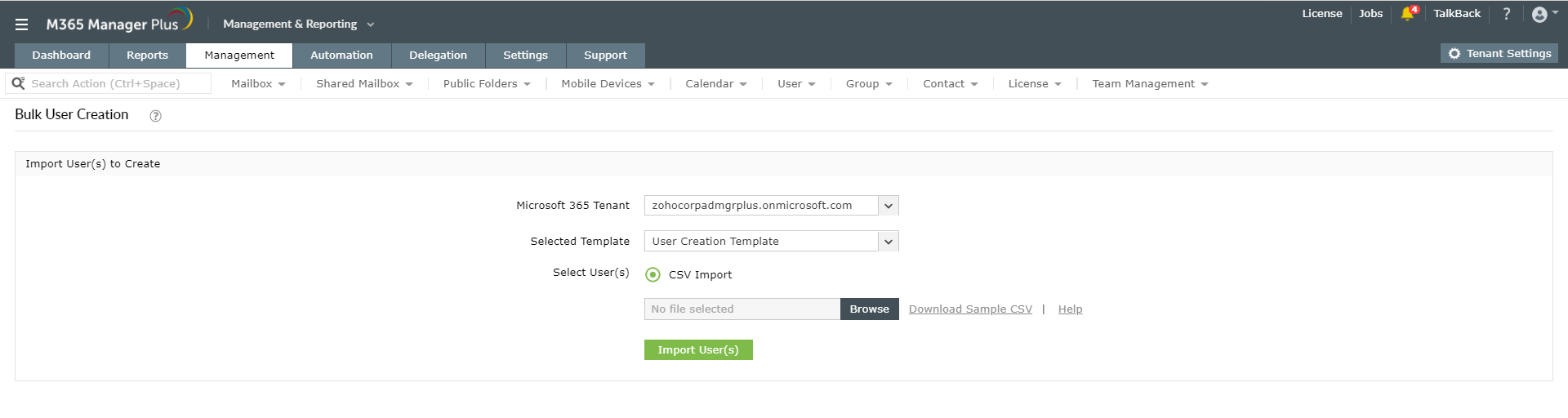
To know more about the tips and tricks that make your Microsoft 365 management easy, click here.