You will be prompted to change Web Server port during installation. You can also change it after installation.
Steps to change the port number in version 126278 and above.
Steps to change the port number in versions below 126278.
The steps to change the port number are as follows:
In Windows,
ChangeWebServerPort.bat <PROTOCOL> <New Port Number>
In Linux,
sh ChangeWebServerPort.sh <PROTOCOL> <New Port Number>
Note:
In OpManager,
Users can change the port number from OpManager's UI. To change the port number via OpManager settings,
Go to Settings -> General settings -> Server settings -> Change the Server port and click Save.
In Windows,
ChangeWebServerPort <New Port Number>
In Linux,
sh ChangeWebServerPort.sh <New Port Number>
Note:
In OpManager,
Users can change the port number from OpManager's UI. To change the port number via OpManager settings,
Go to Settings -> General settings -> Server settings -> Change the Server port and click Save.
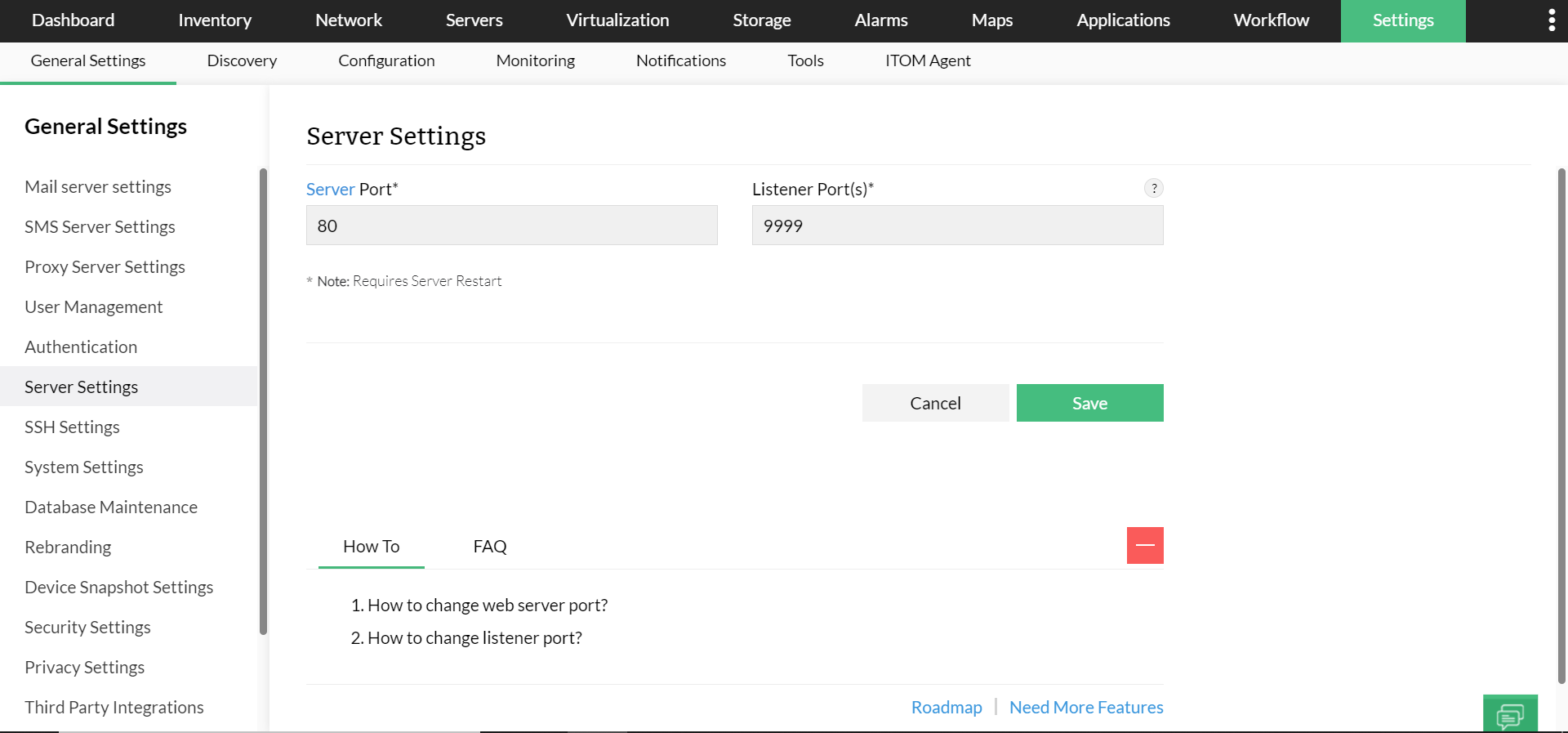
Thank you for your feedback!