In OpManager, there are multiple ways to get an alert when an alarm is generated. You can get notifications via Email, SMS, Chat etc. In this document, we'll go through how to configure OpManager to deliver critical notifications directly to your preferred collaboration platforms: Slack and Microsoft Teams.
Slack and Microsoft Teams have become central hubs for communication and collaboration between departments. By bridging OpManager with these platforms, you'll receive instantaneous notifications regarding any issues, like a network outage, server glitch, or performance bottleneck.
Note:
To get notified via Slack or Microsoft Teams, you need to have configured Slack and Microsoft Teams first.
Click here to learn how to configure Slack in OpManager
Follow the below steps to get notified by Slack when an alarm is generated.
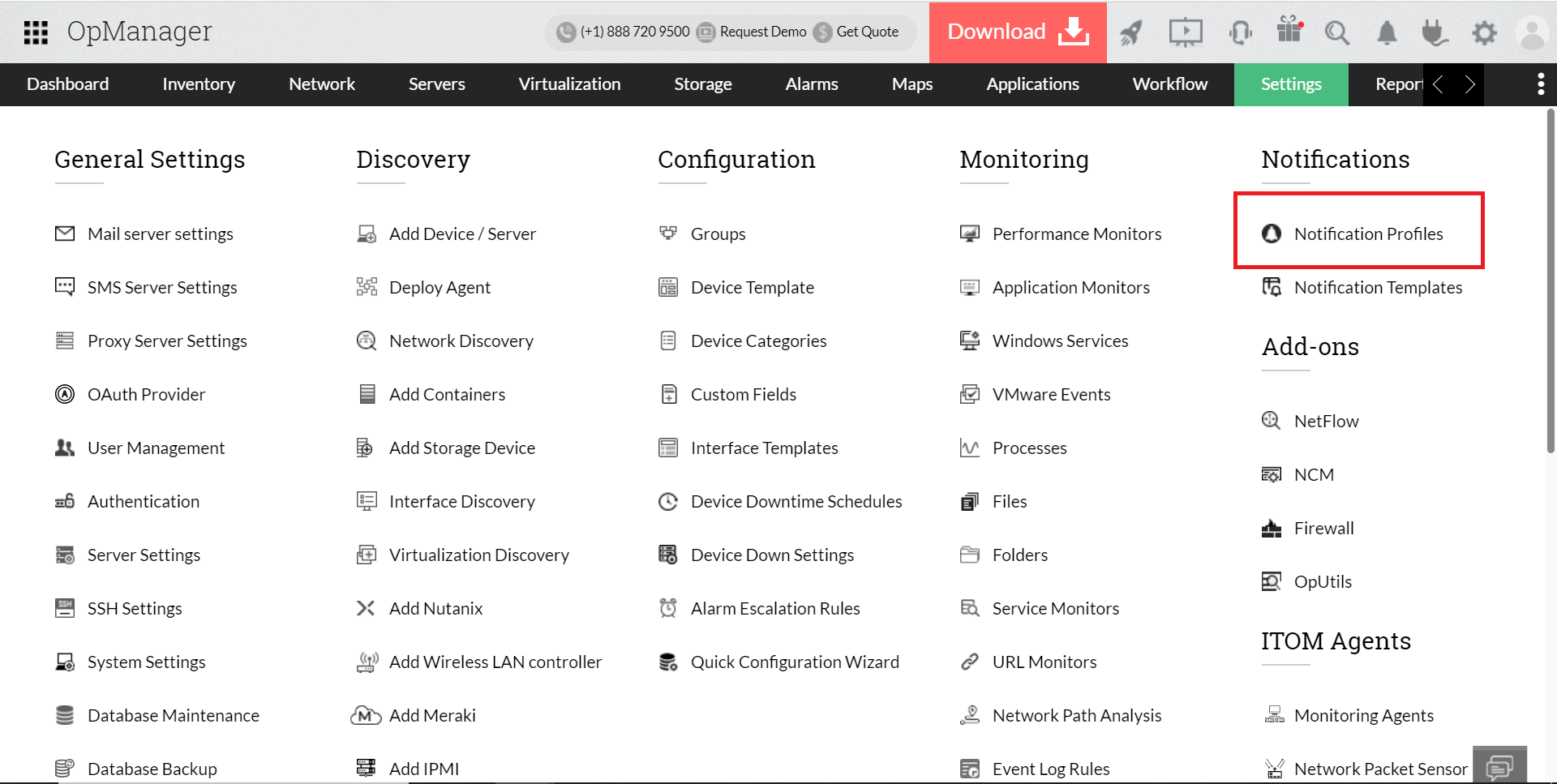
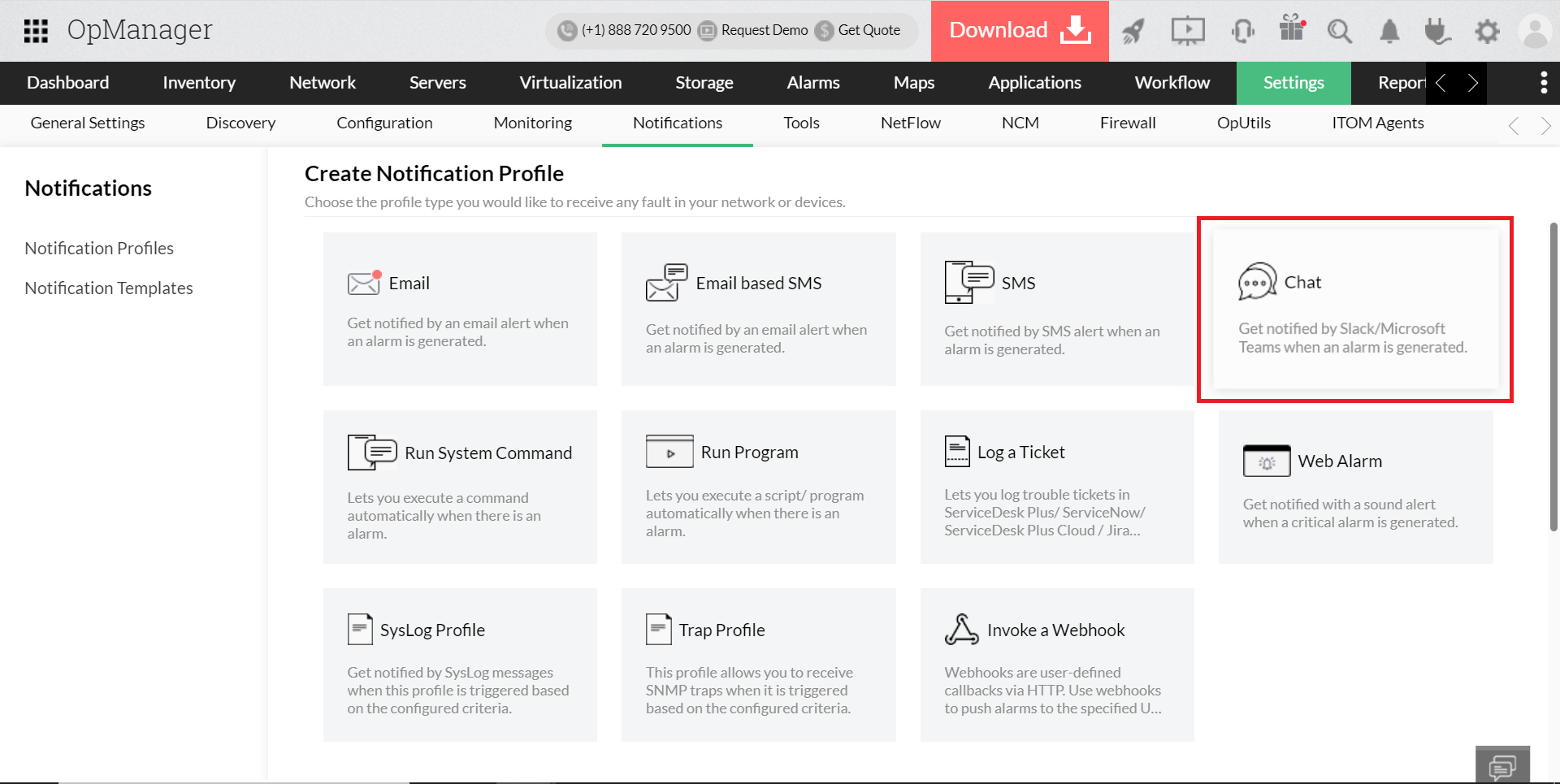
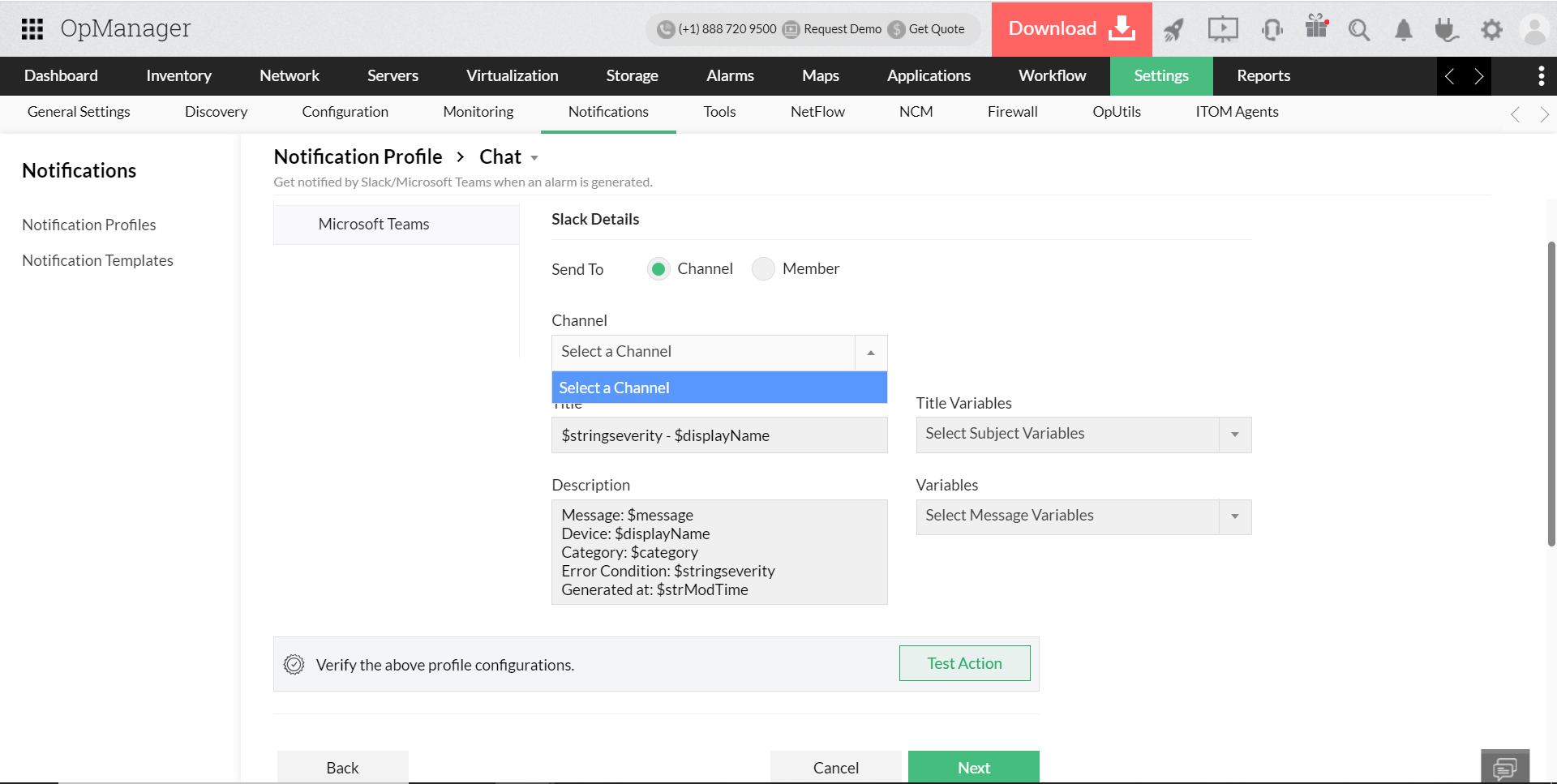
The selected Channel or the Member will receive notifications regarding the alerts in OpManager.
Click here to learn how to configure Microsoft teams in OpManager
Follow the below steps to get notified by Microsoft Teams when an alarm is generated.
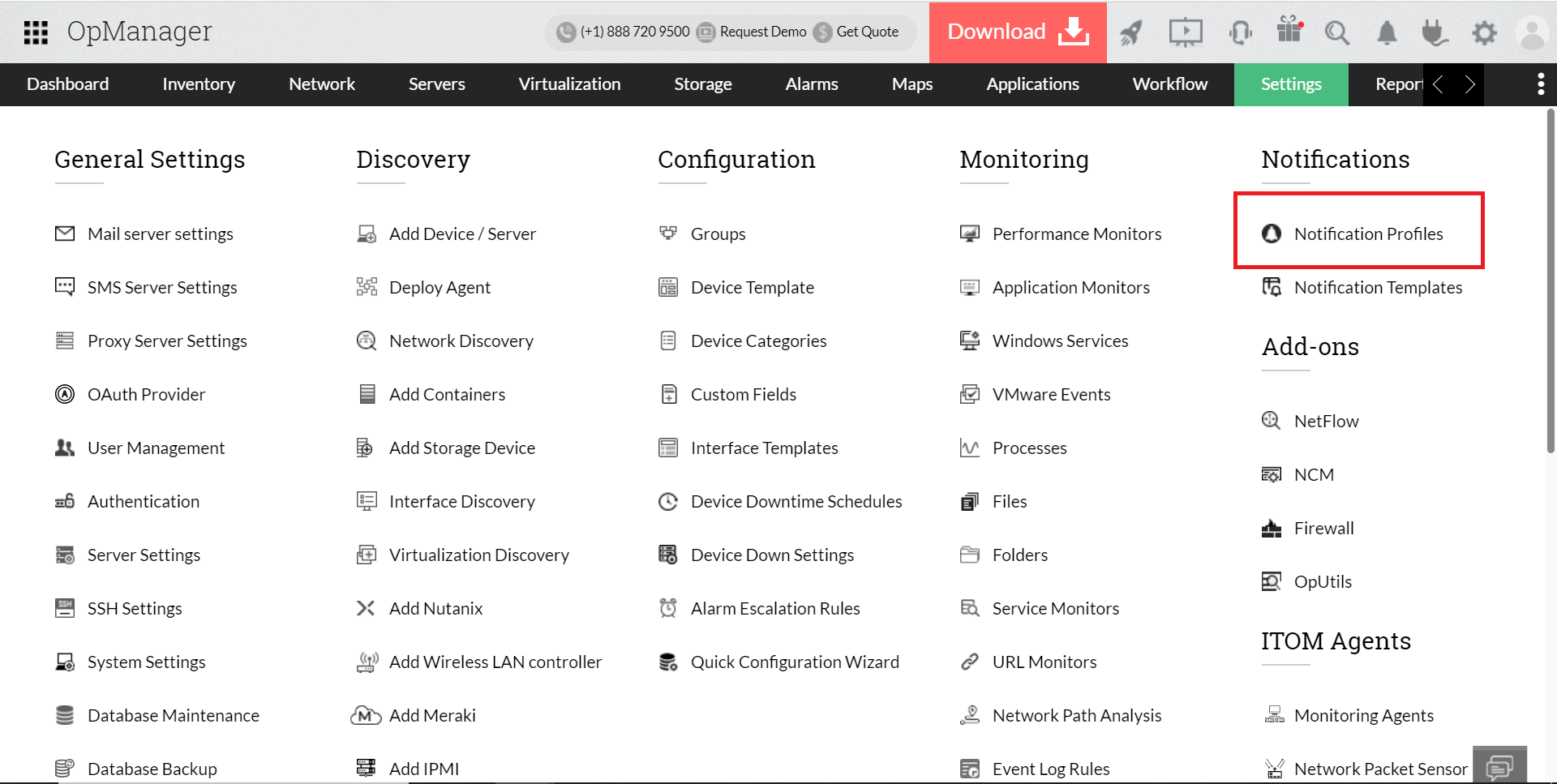
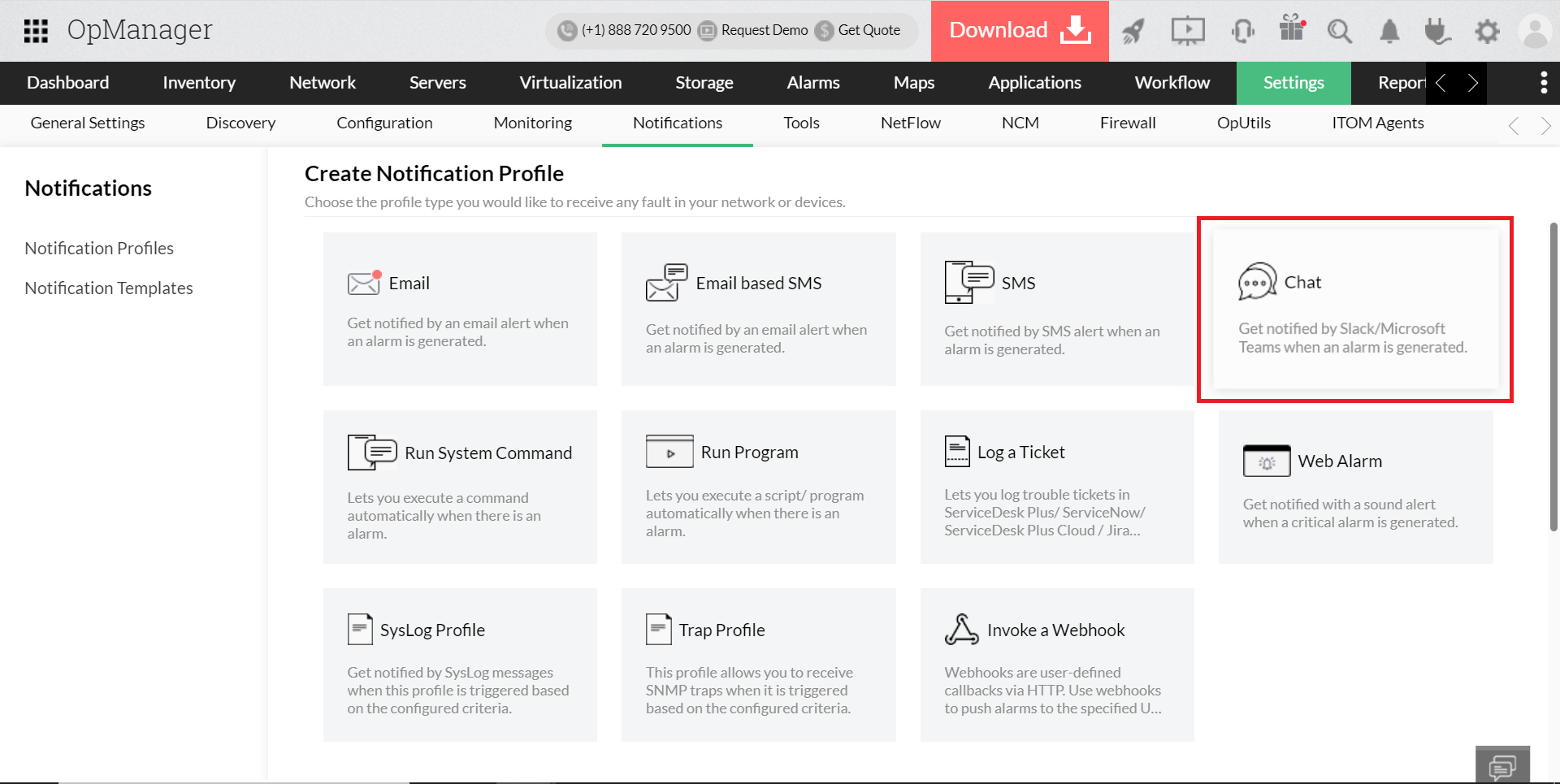
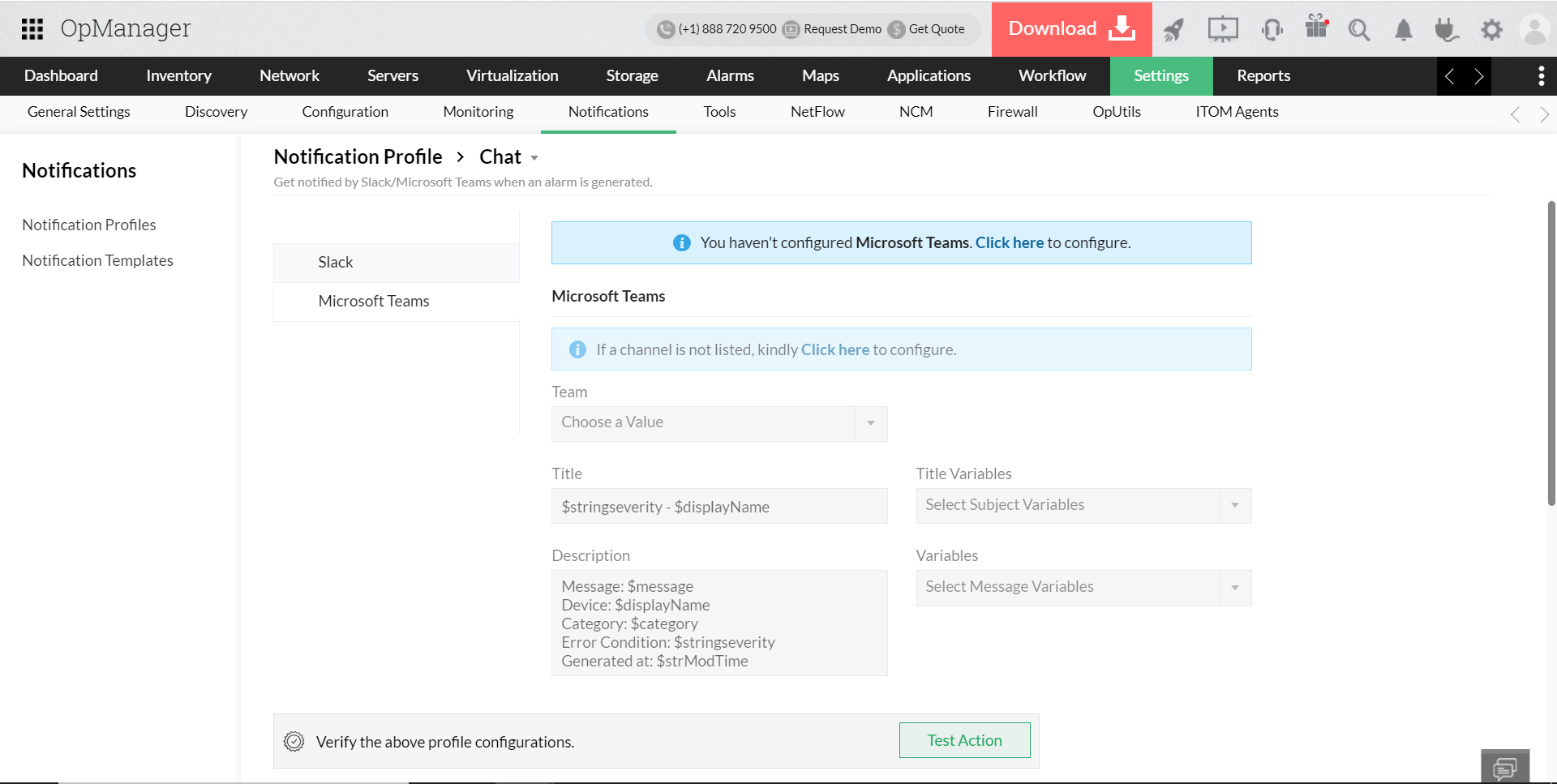
The selected team in Microsoft Teams will receive notifications regarding the alerts in OpManager.
Thank you for your feedback!