Direct Inward Dialing: +1 408 916 9892
Open Server Manager, click on Dashboard,and select Add roles and features.
You will reach the Before You Begin page. Click Next and then select Role based or feature base installationthen click Next.
On reaching the Server Selection page, select the name of the server you are logged into and then click Next.
Select the check box of Print and Document Services on the Server Roles page.
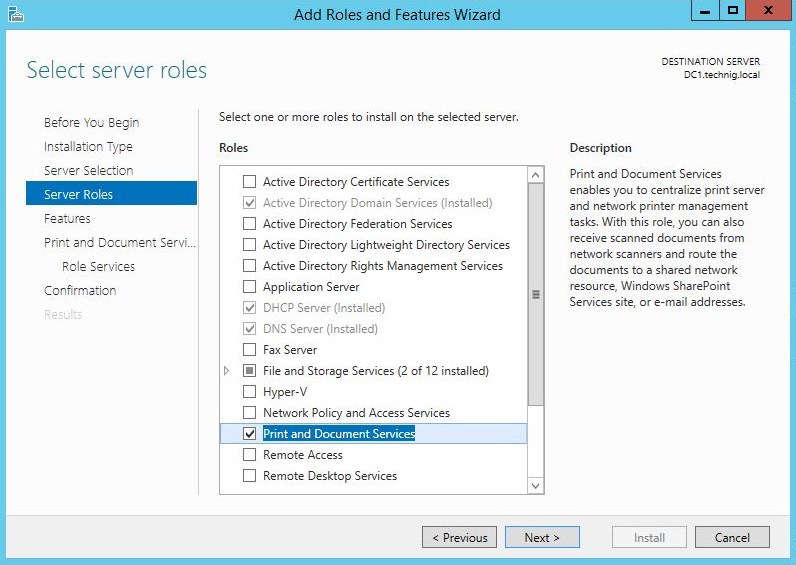

To install the component and features, click Add Featuresand then click Next.
The Features page needs to left as default, so click Next.
On the Print and Document Services page read the text and clickNext. Select the Print Server and Internet Printingoptions from Role Services.
Click on the Install button to complete the setup. Click Close

ADAudit Plus print monitoring and auditing solution provides real-time activity reports detailing all printer use. Administrators can centrally audit, monitor and view pre-configured reports and schedule reports on printer usage, user based reports, recent jobs and printer based reports. Printers that have been added to your AD environment will be audited and reports will be generated.
Auditing Advantage using ADAudit Plus
Adding Print Servers to audit on AD Audit Plus

Does native auditing become a little too much?
Print Server Auditing with ADAudit Plus.
Get Your Free Trial Fully functional 30-day trial