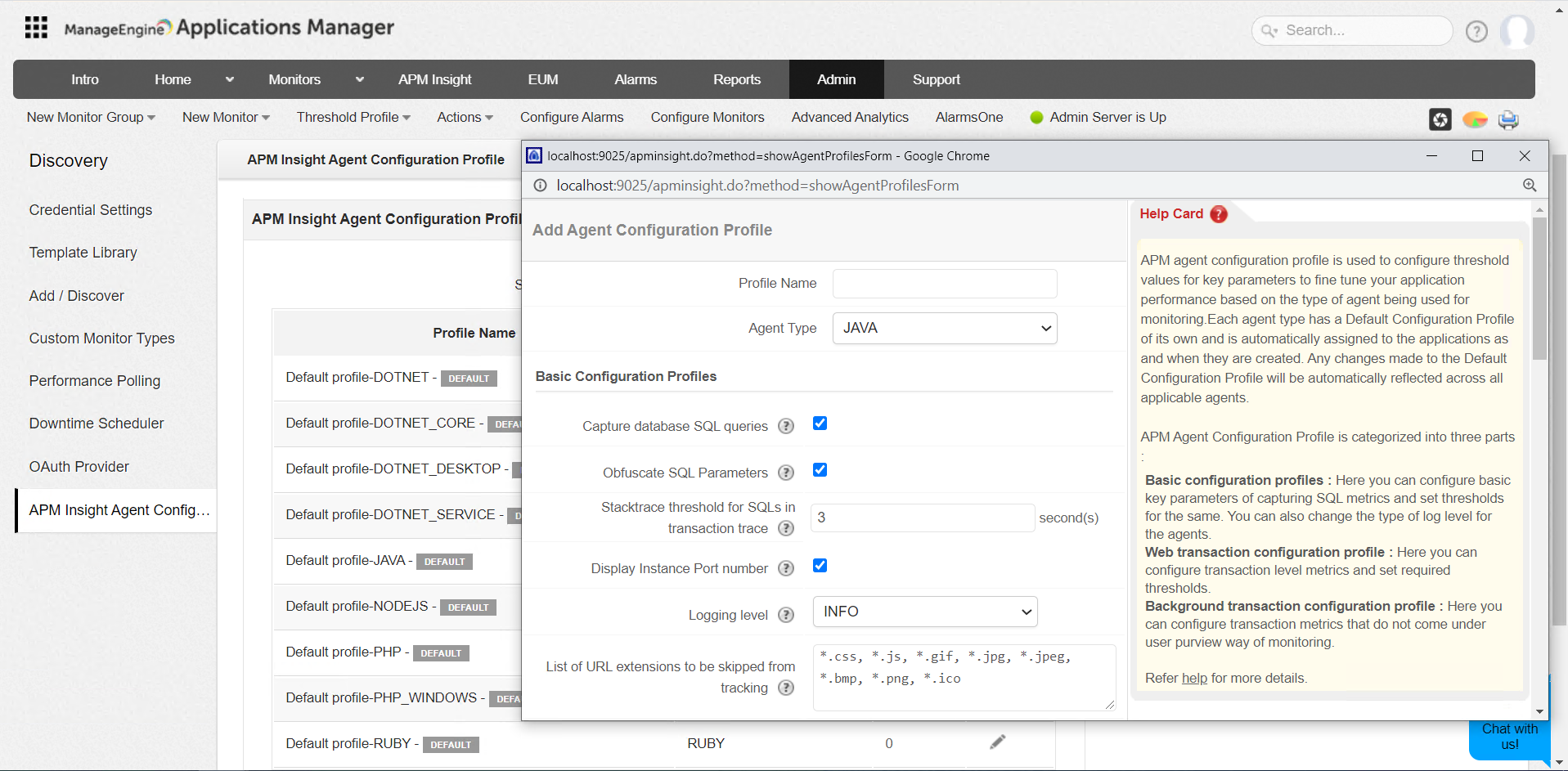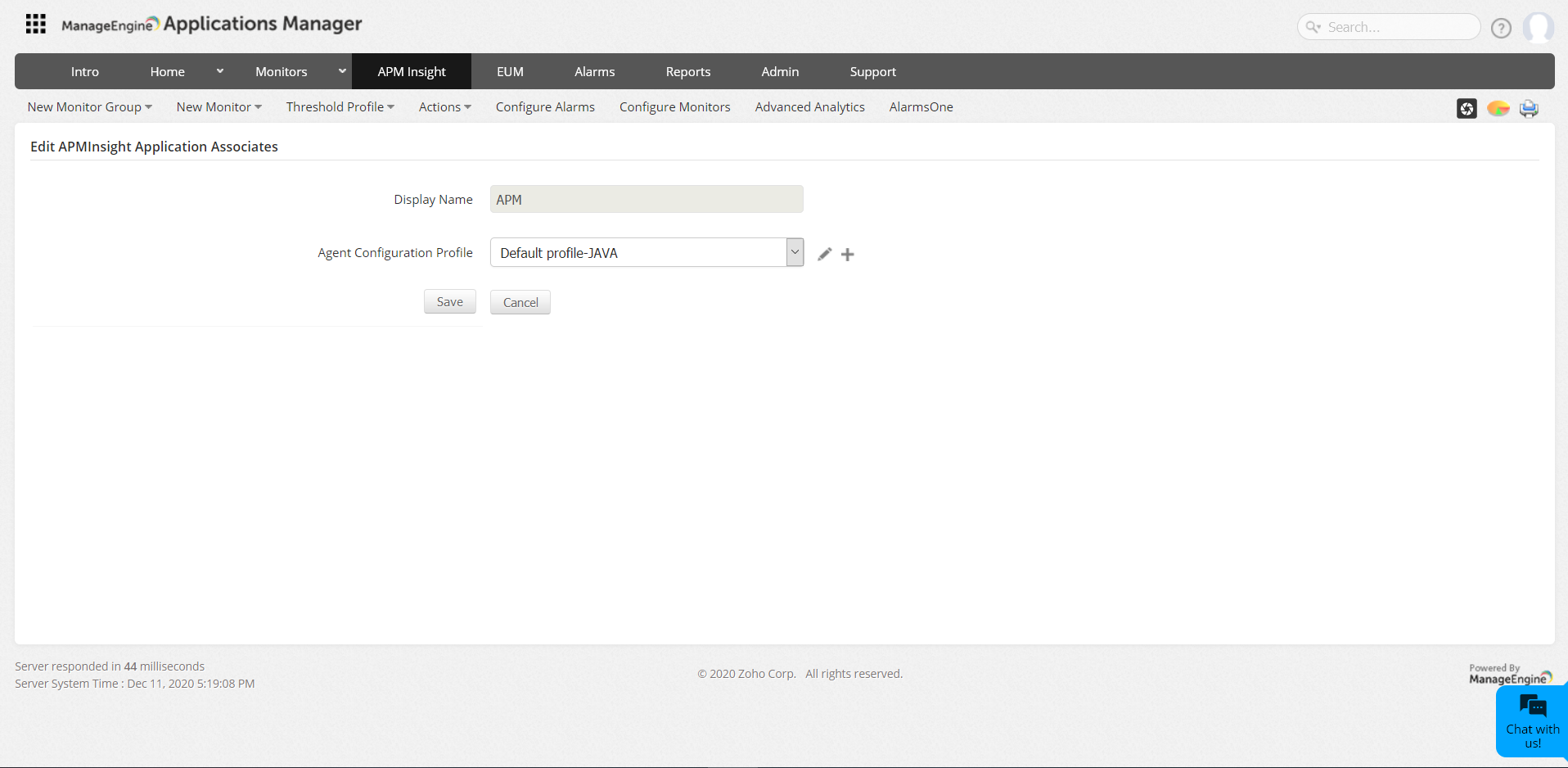APM Insight Agent Configuration Profile
You can fine-tune your application monitoring by modifying the APM Insight agent configuration profile. The APM Insight agent configuration profile enables you to set threshold values for key parameters for web and background transactions.
Note: Changes to the APM agent configuration profile are applied at the application level, not the instance level. If your application has many instances, changes in the configuration profile are applied to the application as a whole, and will be reflected across all respective instances.
Adding an agent configuration profile
To create an APM Insight agent configuration profile, follow the steps given below:
- Log in to your Applications Manager account.
- Navigate to Settings → Discovery & Data Collection → APM Insight Agent Configuration Profile → Add New.
- Enter your Profile Name and choose your agent type.
- Configure other parameters.
- Click Save.
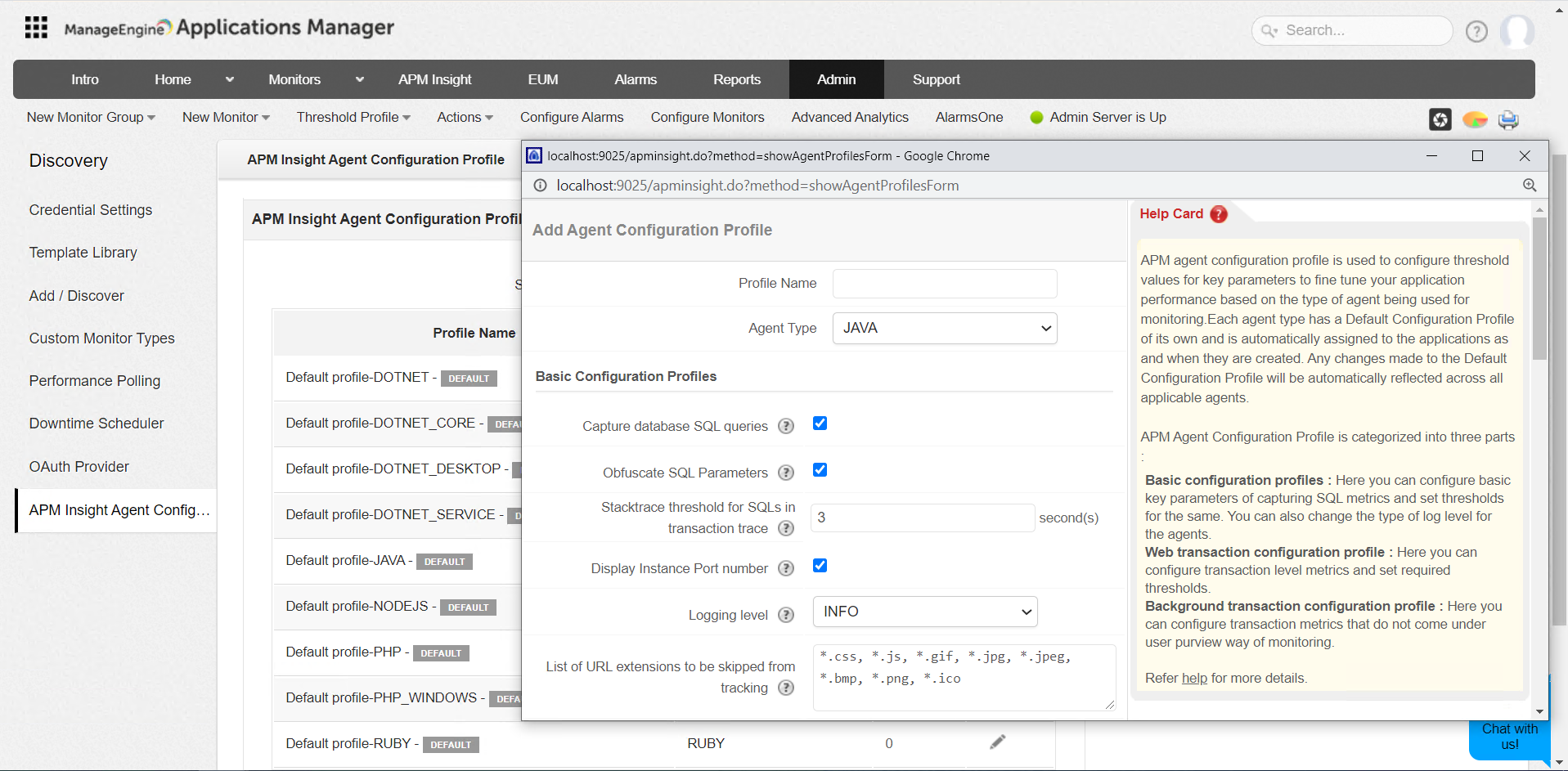
Note:
- In general, the default configuration profile (with default parameter values) will be assigned to your applications. Any changes made to the default configuration profile will be automatically reflected across all applicable agents.
- You can also clone configuration profiles with custom parameter values, and apply it to your respective applications.
Editing the agent configuration profile
- Navigate to APM Insight → Your application → Edit APM Insight Application Configuration icon.
- Go to Configuration Profile → APM Insight Agent Configuration Profile.
- Click on the drop-down menu to access profiles for the respective agent type.
- Choose the concerned profile and click Save.
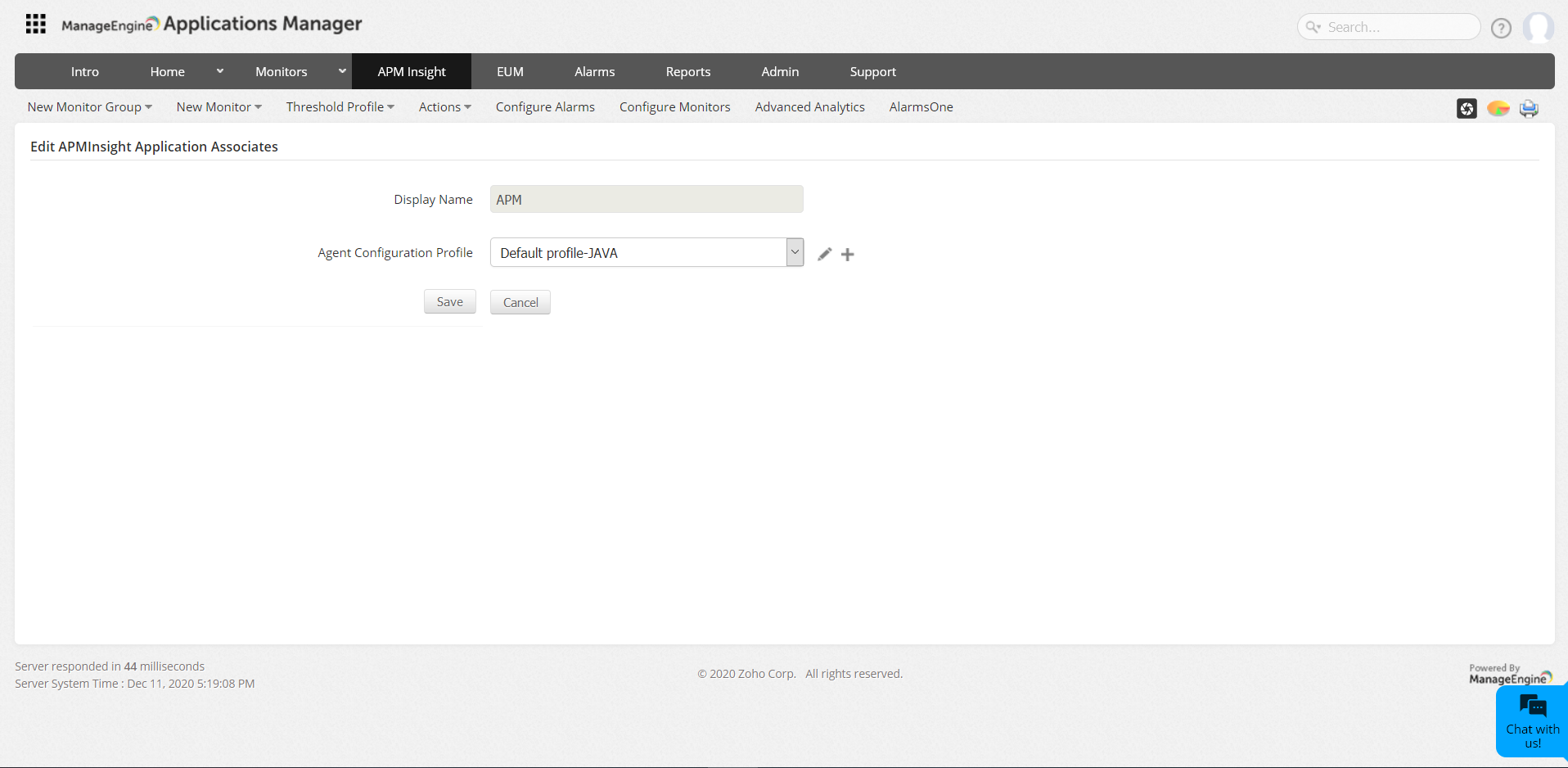
Configuration profiles - Parameters and default values
The APM agent configuration profile is categorized into three parts—basic configuration profiles, web transaction configurations, and background transaction configurations. Click on the following links to view the Agent configuration pages:
Thank you for your feedback!