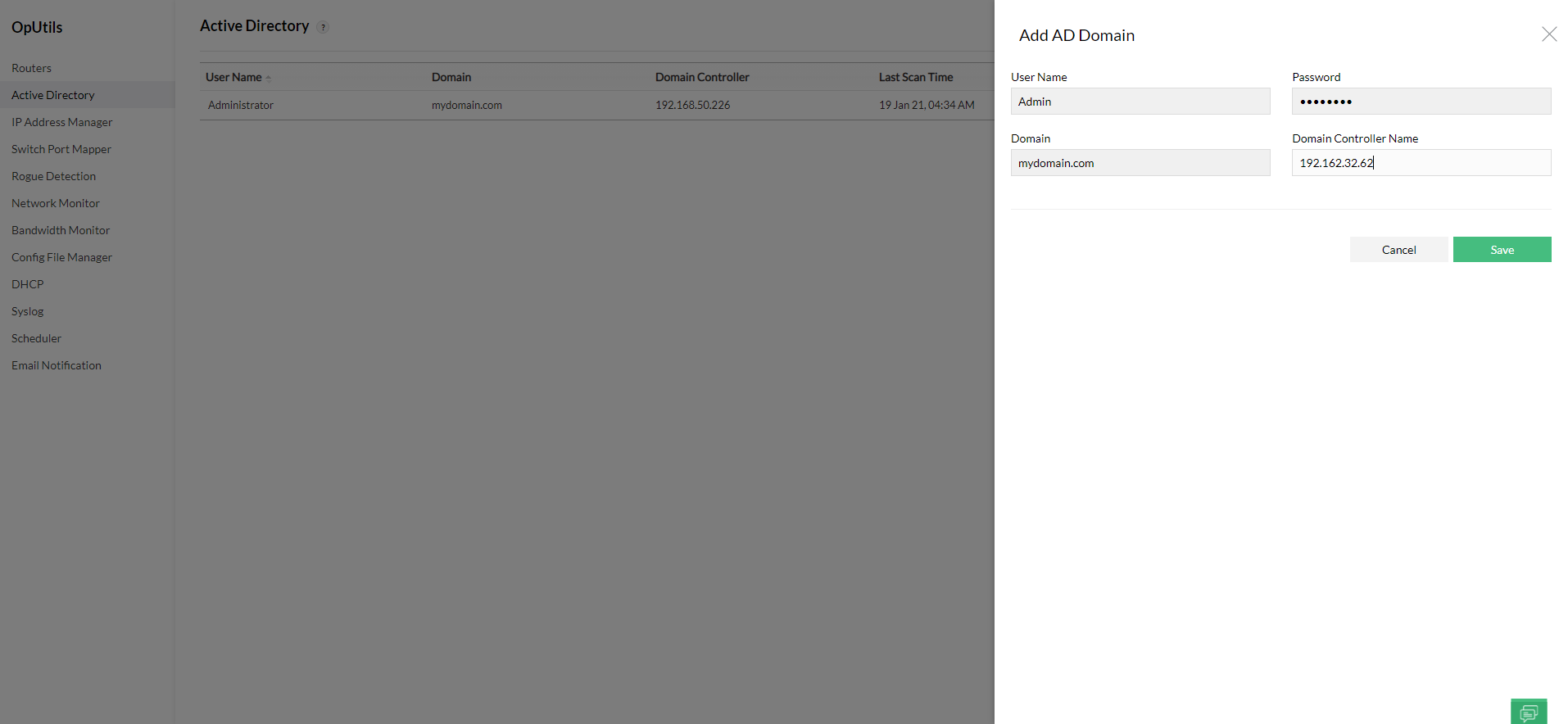Microsoft DHCP sever monitoring
ManageEngine OpUtils enables Microsoft DHCP server monitoring. OpUtils' DHCP server monitoring feature aids you in adding, monitoring, and managing multiple DHCP servers directly via your OpUtils console. It provides you insights into the real-time status of the monitored DHCP server including its scope details such as, Scope Address Range, Leased IPs, and Reserved IPs.
Adding Microsoft DHCP server to OpUtils
- Click 'Add' under the 'IP Address Manager' tab in the OpUtils console.
- Choose the 'Add DHCP Server' option.
- In the 'Server Type' drop down under 'Add DHCP Server', select 'Microsoft DHCP Server'.
- Specify the IP address of the server to be managed in the field under 'Server Name'.
- Under 'Select AD Domain' specify the AD domain from the options available, for the Microsoft DHCP server being added.
- Note: If you wish to add a new domain, follow the steps given below 'Adding a new AD Domain'.
- On clicking 'Add' the DHCP server credential will be added for monitoring.
Adding a new AD Domain
- To add a new AD domain, click on the 'Add Domain' option near 'Select AD Domain', or go to 'Settings', click on 'OpUtils', and select 'Active Directory'.
- Under 'Active Directory', click on 'Add'.
- Specify the user name, password, and domain, and the IP address which is the domain controller name of the AD Domain.
- On clicking 'Save' the new AD domain will be added for management.
OpUtils also support Palo Alto DHCP servers and Linux ISC DHCP servers for monitoring.
Thank you for your feedback!