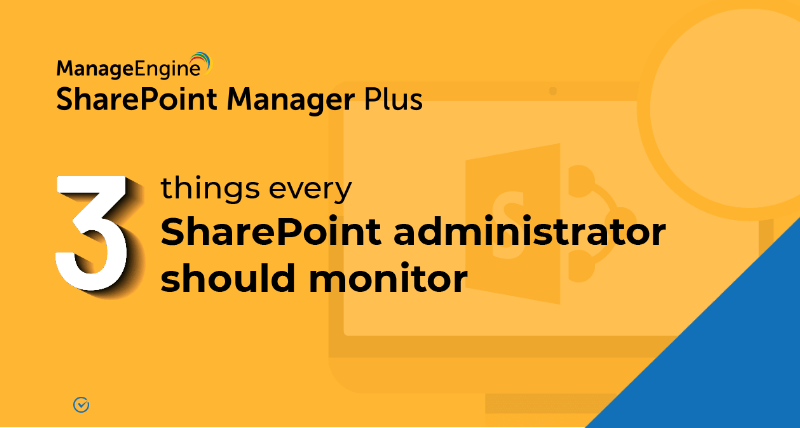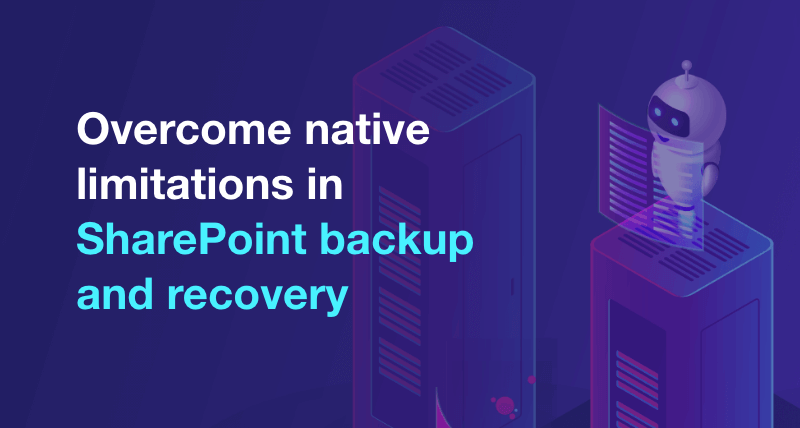How to add a user to a SharePoint site
Once you create a SharePoint site, you can let users access it by assigning the necessary permissions. SharePoint Online lets you assign permissions by entering usernames or email addresses individually. SharePoint Manager Plus, on the other hand, provides the option to upload a CSV file, enabling you to assign permissions in bulk. The following table compares the steps for the native tool and SharePoint Manager Plus.
Native SharePoint
- Open the SharePoint admin center.
- In the Active sites tab, navigate to the site where you want to add a user.
- Click the settings icon
 and select Site settings.
and select Site settings. - Under the Users and Permissions category, click Site permissions.
- Click Grant Permissions in the PERMISSIONS tab.
- Enter the user's email address or username and select the appropriate user from the drop-down menu that appears.
- Click SHOW OPTIONS and select the permission level that should be granted to the user.
- Check the Send an email invitation option if you'd like to send an invitation through email.
- The user will now be assigned the specified permission to access the site.
SharePoint Manager Plus
- Navigate to the Management tab.
- Under Permission Management, select Grant Permissions.
- Select the farm or tenant using the drop-down menu.
- Click the plus icon
 in the Select Sites field and select the sites that you'd like to provide access to. Use the search icon
in the Select Sites field and select the sites that you'd like to provide access to. Use the search icon  to search.
to search. - Select the users or groups that require access or import a CSV file to select multiple users in bulk.
- Use the Permission Levels drop-down menu to assign the required permission level.
- Click Apply.
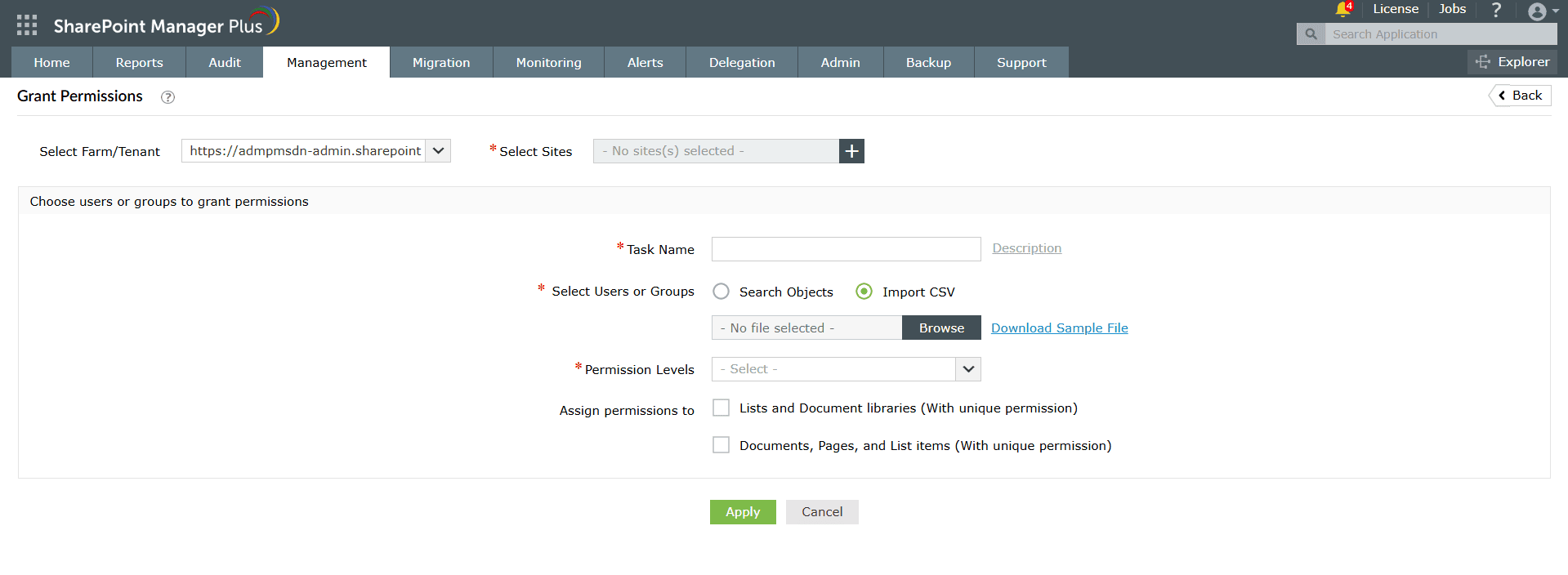
Limitations of using native tools to add users to sites:
- Lack of bulk management features make adding users a time-consuming process.
- Assigning permissions requires certain privileges like site owner.
Benefits of using SharePoint Manager Plus to add users to sites
- Bulk management: Save time and effort with a CSV file upload to give multiple users access at the same time.
- Simultaneous access: Grant users permission to access multiple sites in one go without having to repeat the process for every site.
- Schedule reporting: Receive comprehensive reports on user and group permissions, site usage, external and sharing access, and more.
- Audit changes: Track every activity in your SharePoint environment with information on the occurred time and who made the change.
- Stay notified: Receive alerts on critical events sent to email addresses of your choice.
- An overview of SharePoint
- How to create a SharePoint group?
- How to change SharePoint group permissions?
- How to check permissions of SharePoint users and groups?
- How to configure audit logging for a SharePoint site collection?
- How to check the size of a SharePoint site?
- How to check the size of SharePoint storage?
- How to migrate sharepoint on premises to online?