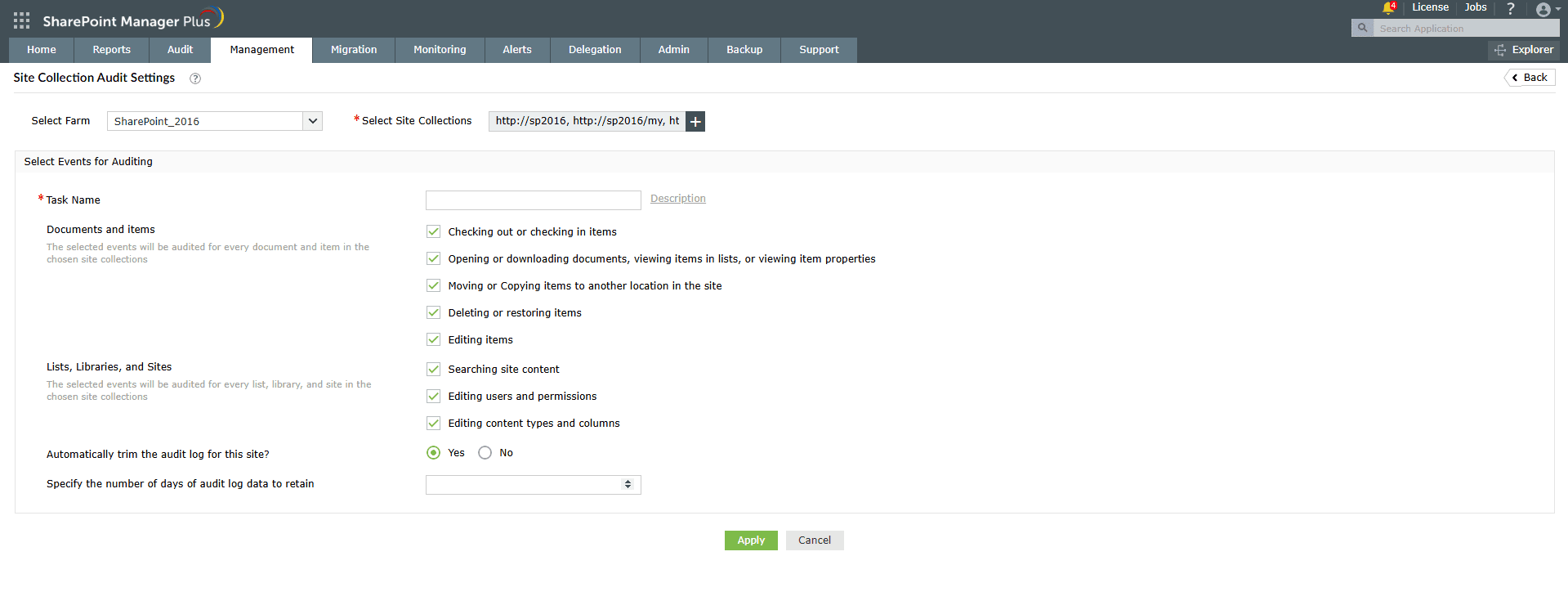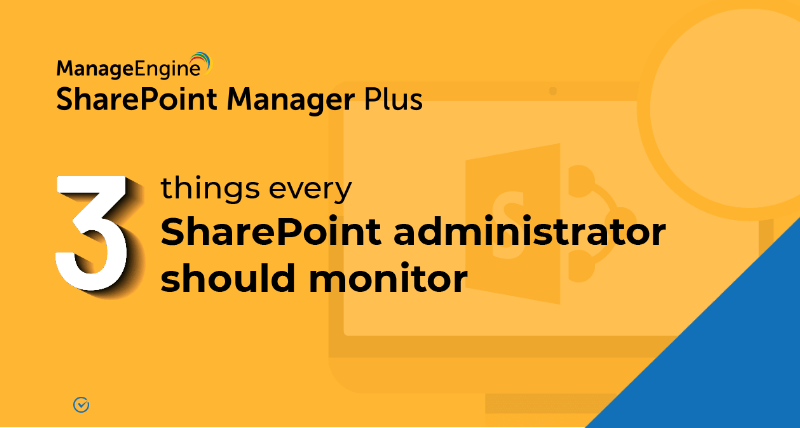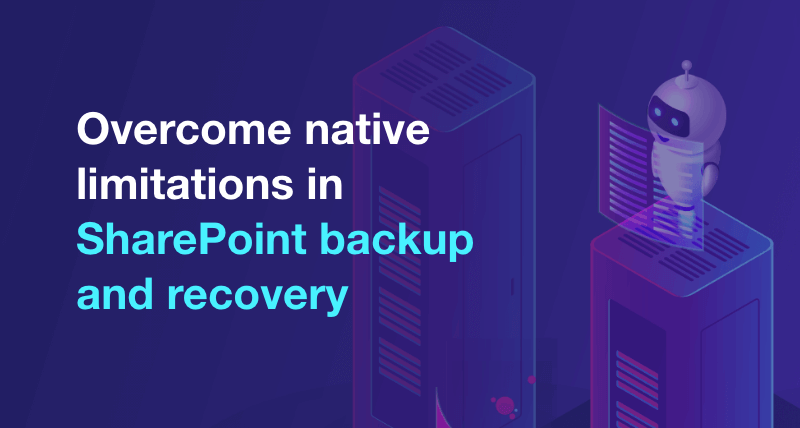How to configure audit logging for a SharePoint site collection
To generate SharePoint audit logs, you must first enable the events that you'd like to audit. The below table shows how you can do that using the native tool and SharePoint Manager Plus.
Benefits of SharePoint Manager Plus
- Schedule reporting: Receive comprehensive reports on user and group permissions, site usage, external and sharing access, and more.
- Audit changes: Track every activity in your SharePoint environment with information on the occurred time and who made the change.
- Bulk management: Save time and effort with a CSV file upload to give multiple users access simultaneously.
- Stay notified: Receive alerts on critical events sent to different email addresses of your choice.
- An overview of SharePoint
- How to add an user to a SharePoint site?
- How to create a SharePoint group?
- How to change SharePoint group permissions?
- How to check permissions of SharePoint users and groups?
- How to check the size of a SharePoint site?
- How to check the size of SharePoint storage?
- How to migrate sharepoint on premises to online?