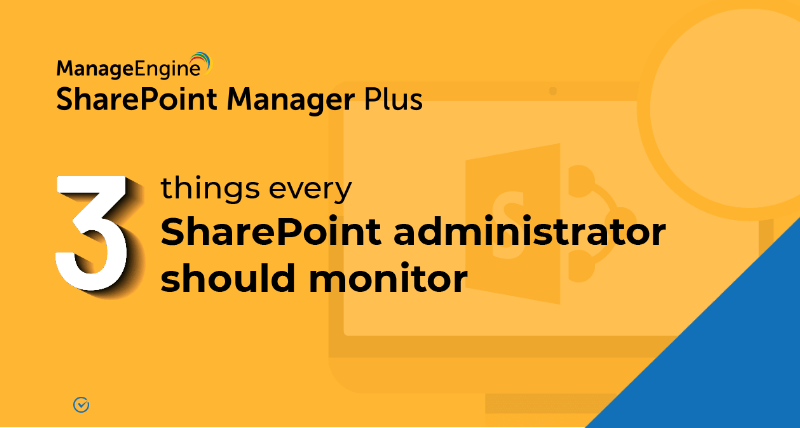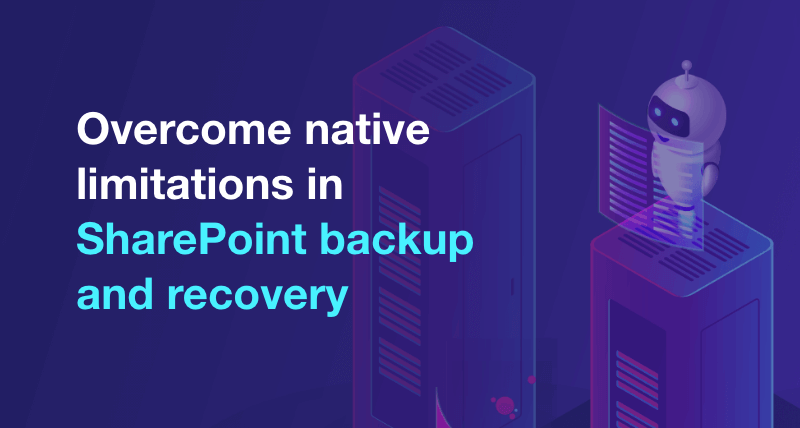How to granularly delegate SharePoint activities to non-administrative users
SharePoint Manager Plus offers non-invasive delegation where you can granularly delegate activities to non-administrative users. By assigning a role to a technician, they can perform only the activities associated with that particular role.
SharePoint Manager Plus comes built-in with two help desk roles.
- Super Admin: Has access to all actions in the product.
- Operator: Has access to the Reports and Audit tabs only.
Creating a custom help desk role
You can create your own customized role to allow technicians to access only particular reports and management operations of your choice. Follow the steps below to create a custom role.
- step 1Navigate to the Delegation tab > Help Desk Delegation > Help Desk Roles.
- step 2Click the Create New Role button located at the top-right corner.
- step 3Enter the Role Name and Description.
- step 4From the list of tasks listed under Reports, Audits, Management, Monitoring, Migration, Backup, and Others, select the tasks that you wish to include in this role.
- step 5To select all the tasks available in a tab, select the check-box next to the tab's name.
- step 6To limit the role to either online or on-premises environments, select the respective check-boxes on the side bar.
- step 7Click Create.
Assigning the role to a technician
After creating a new role, follow these steps below to assign it to a technician.
- step 1Navigate to the Delegation tab → Help Desk Delegation → Help Desk Technicians.
- step 2Click the Add New Technician button located at the top-right corner.
- step 3Select the desired Domain.
- step 4Enter the Technician Name, Login Name, and Password.
- step 5In the Delegate Roles section, select the Farms and Tenants where you would like the technician to perform the delegated tasks.
- step 6By default, all site collections are selected. Click
 if you wish to restrict the scope of the technician to specific site collections.
if you wish to restrict the scope of the technician to specific site collections. - step 7Select the site collections or click the
 icon to search for specific site collections.
icon to search for specific site collections. - step 8Add the custom help desk role that you created from the Select Help Desk Roles drop-down.
- step 9Click Save Settings.
- An overview of SharePoint
- How to create a SharePoint group?
- How to change SharePoint group permissions?
- How to check permissions of SharePoint users and groups?
- How to configure audit logging for a SharePoint site collection?
- How to check the size of a SharePoint site?
- How to check the size of SharePoint storage?
- How to migrate sharepoint on premises to online?