Cloud SIEM solution for managed security service providers
Sign upTo disable UAC, follow the steps given below: Select Control Panel → User Account. For Windows 7 and Windows 2008 R2,
For Windows Vista and Windows 2008,
Make sure the server IP & port are valid and reachable from Log360 MSSP and vice versa.
When a duplicate client name is used to integrate Log360, it throws such an error.
When duplicate build details are entered, it throws this error.
When child component is not reachable from Log360, or when child component is down.
When Log360 is not reachable from Log360 MSSP, this status is shown. Make sure both Log360 MSSP and Log360 are reachable from each other to fix this status.
When one or more child components is not reachable from Log360, this status is shown. Make sure all components are reachable from Log360 to fix the status.
This status is shown, when the logged in MSSP technician account is not synced to client log360. Ask other admin technician to sync this MSSP technician to given client Log360 in Manage Technician tab.
When client Log360 is incompatible with Log360 MSSP, it throws this error. Upgrade the client Log360 to a supported version.
If client Log360 is unreachable, it throws this error.
This error occurs when a different client's server details are entered while editing a client.
This happens when there are no clients integrated with Log360 MSSP. Integrate a client and check the dashboard tab again. Click here to learn more about integrating clients with Log360 MSSP.
If either of the above issues been observed in widgets except Most Used License Components widget and License Expiry widget (unless the client license expiry date is not within 3 months or expired), contact the administrator to sync that technician by clicking "Sync now" in technician sync details.
This happens when License is generated and applied to Client and all of its Child Components Properly.
This happens when One or More Child Components are down in Client. Make sure all the integrated products are up in Client Log360 to avoid this error.
This occurs when an attempt is made to apply a license with a property count that exceeds the allowable limit for that MSSP License. Make sure to allocate resources within the available limit to avoid this error.
This happens when license generation fails from the License Server side or when an attempt is made to allocate resources to the client through a new license rather than an upgraded license.
This happens when the component is down, or, when an invalid value has been passed in the fields.
Click on "Sync Now" in that client row in "Manage Clients" page.
Go to Log360 client admin tab, and trigger "Synchronize Now" in integration page.
Contact administrator to perform "Sync Now" for that technician in status details layout
Check component status and try again.
Technician has been deleted in that component. Perform "Sync Now" to add that technician again.
Delete the technician in the respective component and perform “Sync Now” in MSSP.
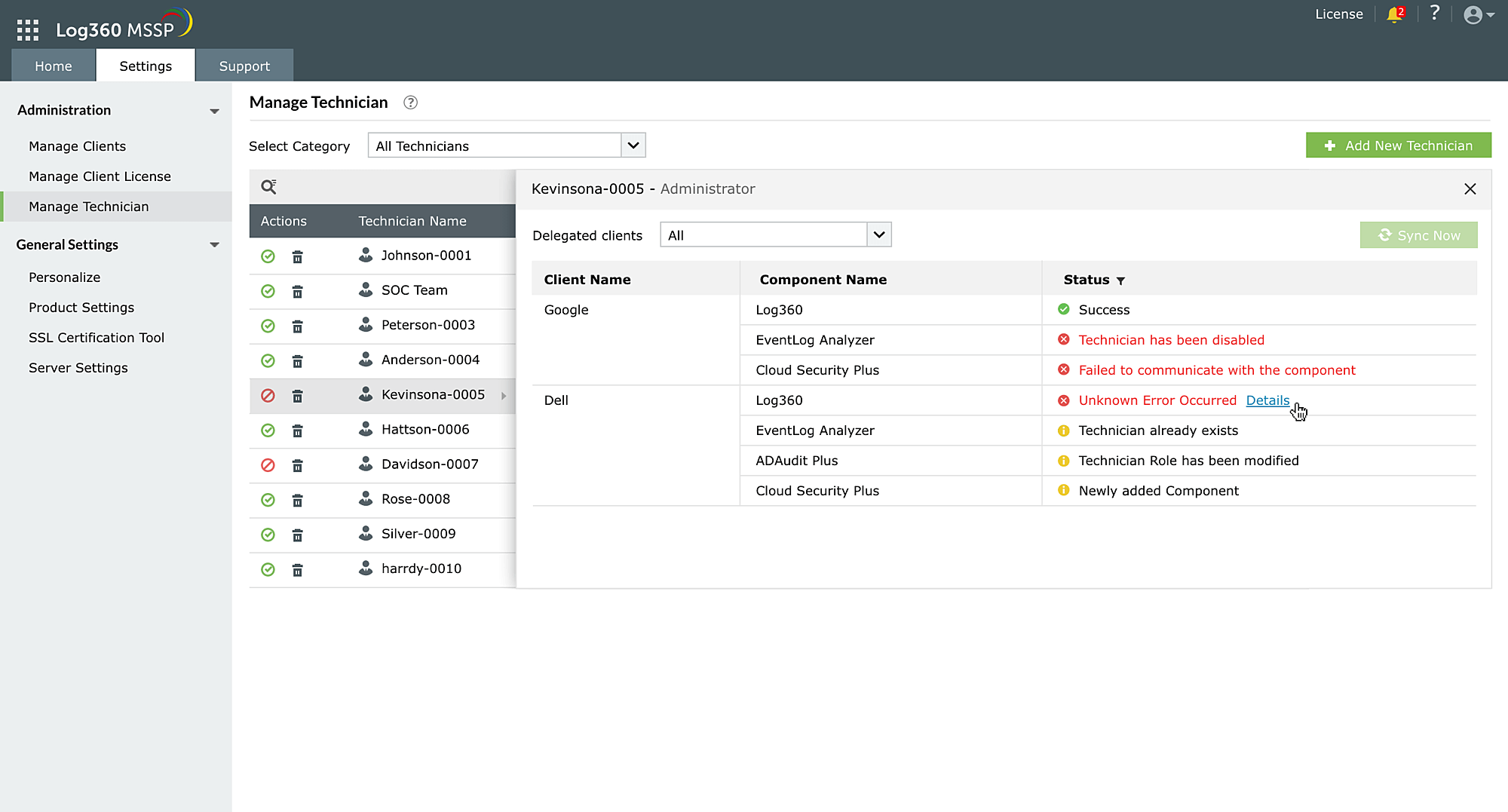
Contact Log360 support in case this error occurs.
This error may occur when you are trying to enable HTTPS. When you try to enable HTTPS, Log360 MSSP will automatically assign a port number for HTTP, based on the HTTPS port number you've chosen. And if that new HTTP port number is used by some other application, then this error occurs.
Solution:
This happens when the specified port is already in use. To avoid this error, ensure that the given port is available.
Copyright © 2023, ZOHO Corp. All Rights Reserved.