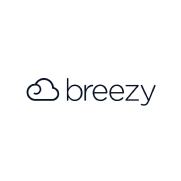
- Overview
- Configuration
Breezy HR
Automate user lifecycle management, reduce errors and improve collaboration between HR and IT
Breezy HR is a modern, cloud-based recruiting and applicant tracking system (ATS) designed to streamline the hiring process for organizations of all sizes. The Breezy HR integration with ManageEngine ADManager Plus improves collaboration between HR and IT departments by automating user lifecycle management, ensuring that new employee information is promptly synchronized across AD, Exchange, Microsoft365 and other business applications. This ensures that the employee's AD account is created, updated, or deactivated accordingly, reducing manual intervention and the risk of errors.
Efficient onboarding and offboarding
Automatically create or deactivate user accounts in AD based on changes in Breezy HR, ensuring new hires are quickly set up and departing employees are securely offboarded.
Enhanced security
Ensure that access to company resources is promptly updated based on employee status changes in Breezy HR, reducing the risk of unauthorized access.
Improved productivity
Free up HR and IT resources from manual data entry and account management tasks, allowing them to focus on strategic initiatives.
How to integrate ADManager Plus and BreezyHR
Prerequisites:
- BreezyHR uses OAuth 2.0 to authorize API requests.
- It requires a client_id and client_secret for authorization.
Privileges:
- To import users (inbound action): Ensure the account used for authorization has permission to read all user accounts.
- To perform any action or query in BreezyHR (outbound action): Ensure the account used for authorization has permission to perform the desired action.
Authorization configuration
- Log in to ADManager Plus and navigate to the Automation tab.
- In the left pane, under Configuration, click Application Integrations.
- Under Enterprise Applications, click BreezyHR.
- Toggle the Enable BreezyHR Integration button on.
- On the BreezyHR Configuration page, click Authorization.
- Perform the steps to generate a client_id and client_secret from BreezyHR, and paste them in the respective value fields.
- Click Configure.
Inbound webhook configuration
Inbound webhooks enable you to fetch user data from BreezyHR and send it to ADManager Plus. The attribute mapping configured in this section can be selected as the data source during automation configuration. To configure an inbound webhook for BreezyHR:
- Under Inbound Webhook, click BreezyHR Endpoint Configuration.
- In the Endpoint Configuration tab, an endpoint, BreezyHR USERS ENDPOINT, comes preconfigured with Endpoint URL, API Method, Headers, and Parameters fields to fetch user accounts from BreezyHR. If you would like to use this preconfigured endpoint, replace {subdomain} with the domain name of your BreezyHR instance in the Endpoint URLfield. However, if you would like to use a new endpoint to import users, you can configure one using the + Add API endpoint button and filling in the required fields as per BreezyHR's API documentation. Click here to learn how.
Note:
- The API key value pair is preconfigured as a header for authenticating API requests as configured during authorization configuration.
- Macros: You can add macros to your endpoint configuration to dynamically change it as per your requirement using the macro chooser component
- Refer to BreezyHR's API documentation and configure additional headers and parameters, if required. In the Settings tab, the Repeat calling this endpoint option will be configured to fetch 30 records per call. This will be repeated until no next page token is received.
- Once done, click Test & Save. A response window will display all the requested parameters that can be fetched using the API call. After verifying if the requested parameters have been called to action, click Proceed.
Note:
- Refer to BreezyHR's API documentationto learn about the parameters that must be configured to fetch only specific parameters.
- You can configure multiple endpoints for BreezyHR using the + Add API endpoint button. Click here to learn how.
- Click Data Source - LDAP Attribute Mapping to match endpoints and to map AD LDAP attributes with the respective attributes in BreezyHR.
- Click + Add New Configuration and perform the following actions:
- Enter the Configuration Name and Description, and select the Automation Category from the drop-down menu.
- In the Select Endpointfield, select the desired endpoint and a Primary Key that is unique to a user (e.g., employeeIdentifier).
Note: When multiple endpoints are configured, this attribute must hold the same value in all the endpoints.
- In the Attribute Mappingfield, select the attribute from the LDAP Attribute Name drop-down menu and map it with the respective attribute in BreezyHR.
- If you would like to create a new custom format for this, click Add New Format.
- Click Save.
Outbound webhook configuration
Outbound webhooks enable you to send changes made in AD to BreezyHR, fetch data from BreezyHR, and carry out tasks in BreezyHR—all from ADManager Plus. The webhooks configured in this section can be included in Orchestration Templates, which in turn can be used during event-driven and scheduled automations. They can also be applied directly on desired users to perform a sequence of actions on them (Management > Advanced Management >Orchestration). To configure outbound webhooks for BreezyHR:
- Under Outbound Webhook, click BreezyHR Webhook Configuration.
- Click + Add Webhook.
- Enter a name and description for this webhook.
- Decide on the action that has to be performed and refer to BreezyHR's API documentationfor the API details, such as URL, headers, and parameters.
- Select the HTTP method that will enable you to perform the desired action on the endpoint from the drop-down menu.
- Enter the endpoint URL.
- Configure the Headers, Parameters, and Message Typein the appropriate format based on the API call that you would like to perform.
- Click Test and Save.
- A pop-up window will then display a list of AD users and groups to test the configured API call. Select the desired user or group over which this API request has to be tested and click OK. This will make a real-time call to the endpoint URL, and the selected objects will be modified as per the configuration.
- The webhook response and request details will then be displayed. Verify them for the expected API behavior and click Save.