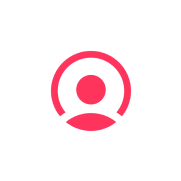
- Overview
- Configuration
Factorial
HR Software to Empower Your Team
Factorial is a cloud-based human resources management platform designed to streamline and automate various human resource functions, including employee management, payroll processing, time tracking, and recruitment processes. Integrating ADManager Plus with Factorial HR enables admins to automate HR and IT workflows reducing manual intervention and accelerating processes such as user provisioning, deprovisioning, and role changes.
Streamlined user management
Integrating ADManager Plus and Factorial HR allows for seamless synchronization between Active Directory (AD) and HR systems, ensuring that user information such as employee onboarding, promotions, or terminations, can be automatically reflected in ADManager Plus, reducing manual data entry and the risk of errors.
Automated workflows
Automation of HR and IT workflows reduces manual intervention and accelerates processes such as user provisioning, deprovisioning, and role changes. This integration enables overall operational efficiency and minimizes the risk of delays or oversights in managing employee lifecycle events.
Need assistance to integrate Factorial with ADManager Plus?
How to integrate ADManager Plus and Factorial
Prerequisites:
Please ensure you provide an API token to retrieve the desired information and perform tasks in Factorial. Refer to Factorial' API references for more details.
Privileges:
- To import users from Factorial (inbound action): Ensure the account used for authorization has permission to read all user accounts.
- To perform any action or query in Factorial (outbound action): Ensure the account used for authorization has permission to perform the desired action.
Authorization configuration
- Log in to ADManager Plus and navigate to the Automation tab.
- In the left pane, under Configuration, click Application Integrations.
- Under Enterprise Applications, click Factorial.
- Toggle the Enable Factorial Integration button on.
- In the Factorial Configuration page, click Authorization.
- Perform the steps to generate a API token in Factorialand paste the API token in the Value field.
- Click Configure.
Outbound webhook configuration
Outbound webhook enables you to send changes made in AD to Factorial, and carry out tasks in Factorial—all from ADManager Plus. The webhooks configured in this section can be included in Orchestration Templates, which in turn can be used during event-driven and scheduled automations. They can also be applied directly to desired users to perform a sequence of actions on them (Management > Advanced Management >Orchestration). To configure outbound webhooks for Factorial:
outbound webhooks for Factorial
Outbound webhooks enable you to update the changes made in AD by sending the information from ADManager Plus to Personio, or to fetch or forward required details from Personio and synchronize them with AD. To configure an outbound webhook for Personio:
- Under Outbound Webhook, click Factorial Webhook Configuration.
- Click + Add Webhook.
- Enter a name and description for this webhook.
- Decide on the action that has to be performed and refer to Factorial's API referencesfor the API details, such as URL, and the headers, parameters, and other requirements that will be needed.
- Select the HTTP method that will enable you to perform the desired action on the endpoint from the drop-down menu.
- Enter the endpoint URL.
- Configure the Headers, Parameters, and Message Type in the appropriate format based on the API call that you would like to perform.
- Click Test and Save.
- A pop-up window will then display a list of AD users and groups to test the configured API call. Select the desired user or group over which this API request has to be tested and click OK. This will make a real-time call to the endpoint URL, and the selected objects' will be modified as per the configuration.
- The webhook response and request details will then be displayed. Verify them for the expected API behavior and click Save.

