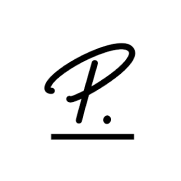
- Overview
- Configuration
Personio
Automate user access control with Personio-ADManager Plus integration
Personio is a human resource management system for small and medium-scale businesses to simplify and centralize all HR processes. Integrating Personio with ADManager Plus helps IT and HR teams to optimize employee lifecycle management by automating user lifecycle management across AD, Exchange, Microsoft 365 and other enterprise applications. Enable IT teams to automate user identity provisioning, updating, and de-provisioning to ensure that your workforce has consistent and secure access to the required resources to perform their tasks throughout their employment.
Effortless user onboarding
Eliminate manual tasks associated with user creation and permission assignment within AD. This automation speeds up the onboarding process, reduces administrative work, and ensures new employees are productive from day one
Streamlined user departure
Automatically adjust access rights for employees changing roles or leaving the company by revoking, disabling, or deleting accounts of departing employees.
Need assistance to integrate Personio with ADManager Plus?
How to configure Personio integration in ADManager Plus:
Prerequisites:
Personio uses OAuth2.0 to authorize API requests. You'll need to have the client_id and client_secret to retrieve desired information and perform tasks in Personio. Refer to Personio's API documentation for more details.
Privileges:
- To import users from Personio (inbound action): Ensure the account used for authorization has permission to read all user accounts.
- To perform any action or query in Personio (outbound action): Ensure the account used for authorization has permission to perform the desired action.
Authorization configuration
- Log in to ADManager Plus and navigate to the Automation tab.
- In the left pane, under Configuration, click Application Integrations.
- Under Enterprise Applications, click Personio.
- Toggle the Enable Personio Integration button on.
- On the Personio Configuration page, click Authorization.
- Enter the client_id and client_secret values generated in Personiointo the respective fields.
- Click Configure.
Inbound webhook configuration
Inbound webhooks enable you to fetch user data from Personio and send it to ADManager Plus. The attribute mapping configured in this section can be selected as the data source during automation configuration to perform the desired action on the list of users received from the API response. To configure an inbound webhook for Personio:
- Under Inbound Webhook, click Personio Endpoint Configuration.
- In the Endpoint Configuration tab, an endpoint, Personio USERS ENDPOINT, comes preconfigured with Endpoint URL, API Method, Headers, and Parameters fields to fetch user accounts from Personio. However, if you would like to use a new endpoint to import users, you can configure one using the + Add API endpoint button and filling in the required fields as per Personio's API documentation. Click here to learn how.
Note:
- The API key value pair is preconfigured as a header for authenticating API requests as configured during authorization configuration.
- Macros: You can add macros to your endpoint configuration to dynamically change it as per your requirements using the macro chooser component
.
- Refer to Personio's API documentation and configure additional headers and parameters, if required.
- Once done, click Test & Save. A response window will display all the requested parameters that can be fetched using the API call. Click Proceed.
Note:
- Refer to Personio's API documentation to learn about the parameters that must be configured to fetch only specific parameters.
- You can configure multiple endpoints for Personio using the + Add API endpoint button. Click here to learn how.
- Click Data Source - LDAP Attribute Mapping to match endpoints and to map AD LDAP attributes with the respective attributes in Personio.
[ADManager Plus also lets you customize attribute format from Personio.]
- Click + Add New Configuration and perform the following actions:
- Enter the Configuration Name and Description, and select the Automation Category from the drop-down menu.
- In the Select Endpointfield, select the desired endpoint and a Primary Key that is unique to a user (e.g., employeeIdentifier).
Note: When multiple endpoints are configured, this attribute must hold the same value in all the endpoints.
- In the Attribute Mappingfield, select the attribute from the LDAP Attribute Name drop-down menu and map it with the respective column in Personio.
- If you would like to create a new custom format for this, click Mapping Attribute.
- Click Save.
Outbound webhook configuration
Outbound webhooks enable you to update the changes made in AD by sending the information from ADManager Plus to Personio, or to fetch or forward required details from Personio and synchronize them with AD. To configure an outbound webhook for Personio:
- Under Outbound Webhook, click Personio Webhook Configuration.
- Click + Add Webhook.
- Enter a name and description for this webhook.
- Decide on the action that has to be performed and refer to Personio's API documentationfor the API details, such as URL, headers, and parameters.
- Select the HTTP method that will enable you to perform the desired action on the endpoint from the drop-down menu.
- Enter the endpoint URL.
- Configure the Headers, Parameters, and Message Typein the appropriate format based on the API call that you would like to perform.
- Click Test and Save.
- A pop-up window will then display a list of AD users and groups to test the configured API call. Select the desired user or group over which this API request has to be tested and click OK. This will make a real-time call to the endpoint URL, and the selected objects will be modified as per the configuration.
- The webhook response and request details will then be displayed. Verify them for the expected API behavior and click Save.
(Navigate to the Management tab > Advanced Management> Orchestration.)

