Understand number field
The number field enables your users to enter an integer value, for example: -544, -23, 0, 889, 14324, etc. Below is how a number field looks on a form,
- When a user accesses it from a web browser:

Character limits
- The number field can accept a maximum of 19 digits
- When your user enters a negative number, the negative sign is counted as a digit
When to use this field?
You may add a number field to your form when you want your users to enter an integer or non-decimal value. Other types of fields that enable your users to enter numeric data are decimal, percent, and currency.
Experience while entering data
When a user accesses the number field from a web browser: If your user enters anything other than an integer value in the number field, for example, a decimal value or an input that contains text or special characters, form submission will fail and the user will be prompted as follows:
- The Invalid entries found message will appear in a pop-up window.
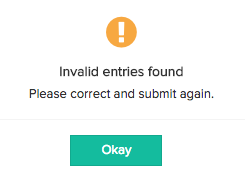
- Clicking Okay will close this pop-up and display an error message below that number field.
When a user accesses the number field from a phone/tablet, their data entry is restricted as they get to access just the number keyboard.
Features
You can perform the following customizations for the user experience of the number field on a form:
- Set the maximum number of digits that your users can enter in this field
- Customize the field name and field link name of this field
- Make it mandatory for your users to enter an input in this field
- Prevent your users from entering duplicate values in this field
- Set an initial value for this field, which yours users will see when they access your form
- Enable users to scan of a QR code or bar code to enter an input in this field
- Show this field only to the app’s admin (and hide it from other users)
- Change the field type
- Set the field size
- Enable displaying a tooltip message when your users hover over this field
When yours users access a number field in reports, you can enable them to view the following values:
- Total - the sum of the values stored in that number field across all records displayed by that report
- Average - the average of the values stored in that number field across all records displayed by that report
- Min - the smallest value that's stored in that number field across all records displayed by that report
- Max - the greatest value that's stored in that number field across all records displayed by that report
Example
- Order management: Imagine that you sell some products and are building an app to manage the orders. You may use the number field to enable your users to enter:
- Requested Quantity - the number of pieces of a product that a user requests while placing an order
- Available Quantity - the number of pieces of a product available
- Course management: Imagine that you conduct some online courses and are building an app to manage the course registrations. You may use the number field to enable storing the Registration Number of the registrants.
