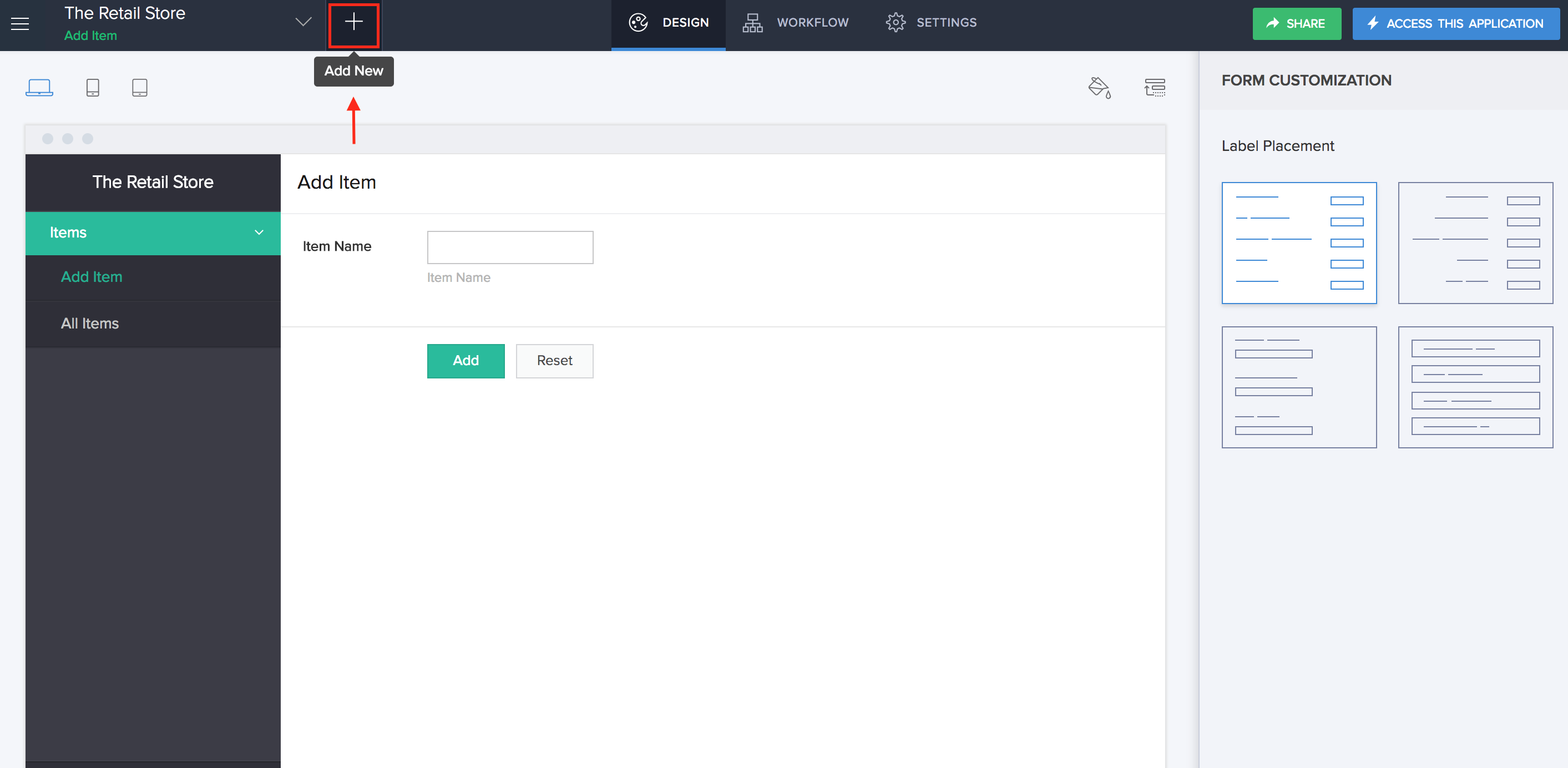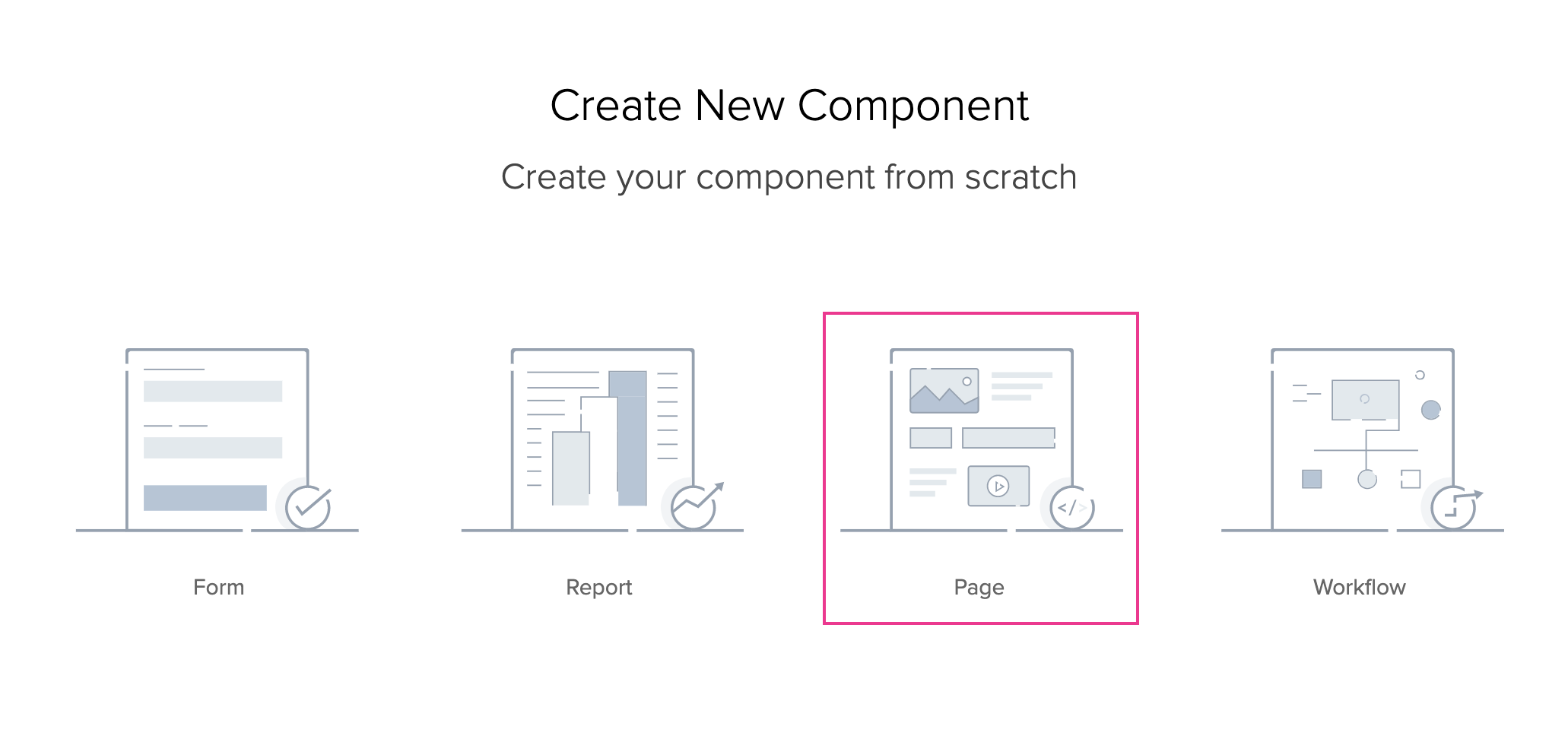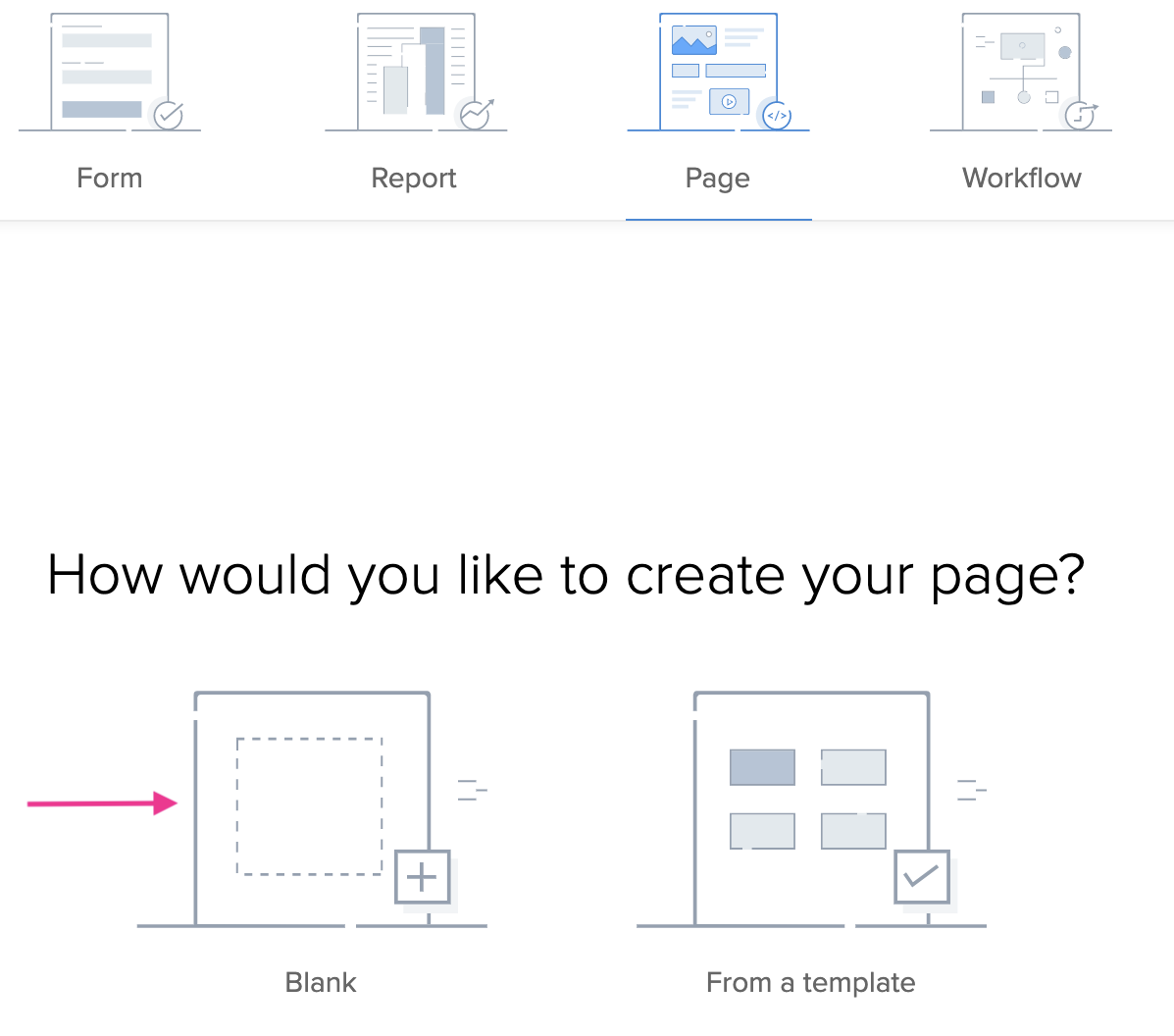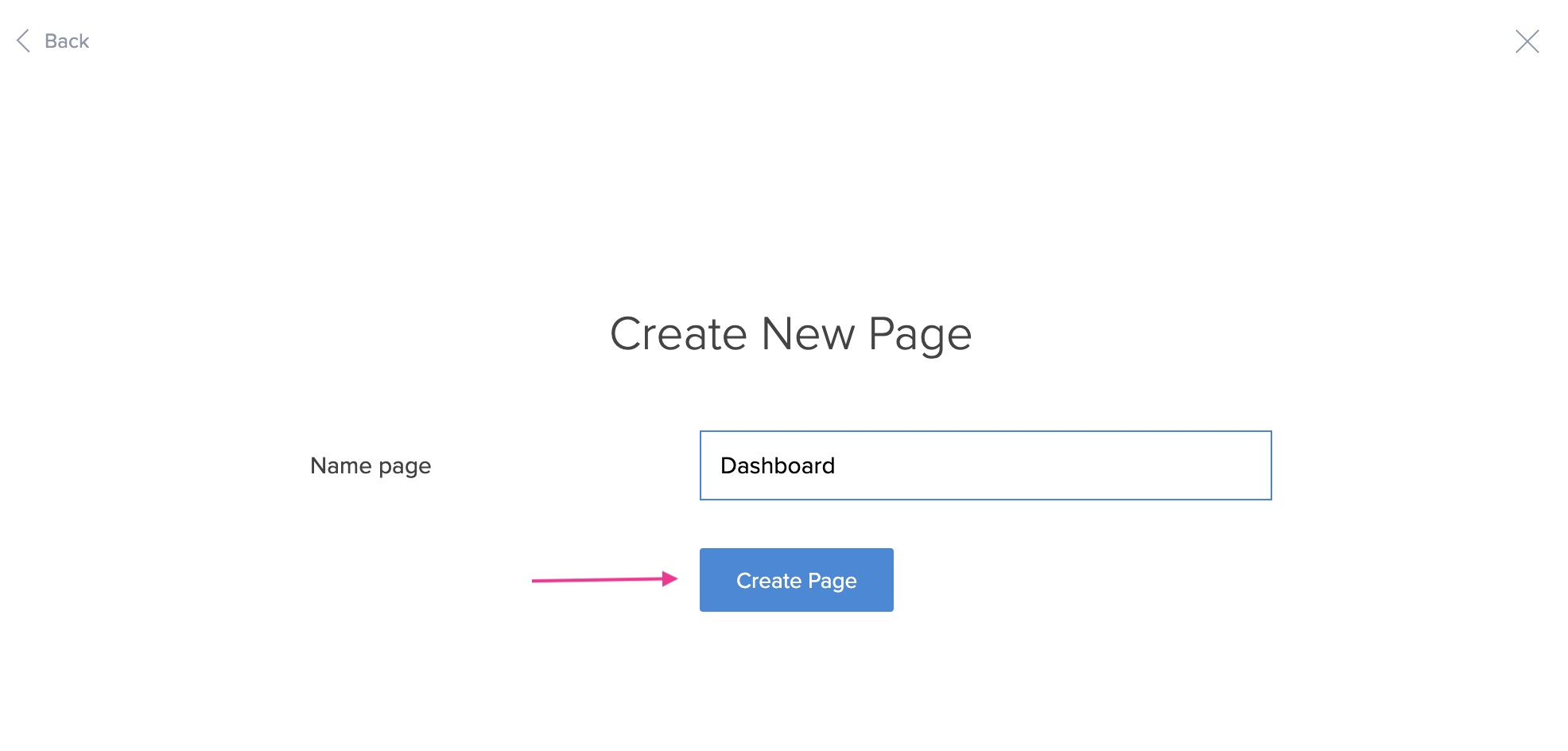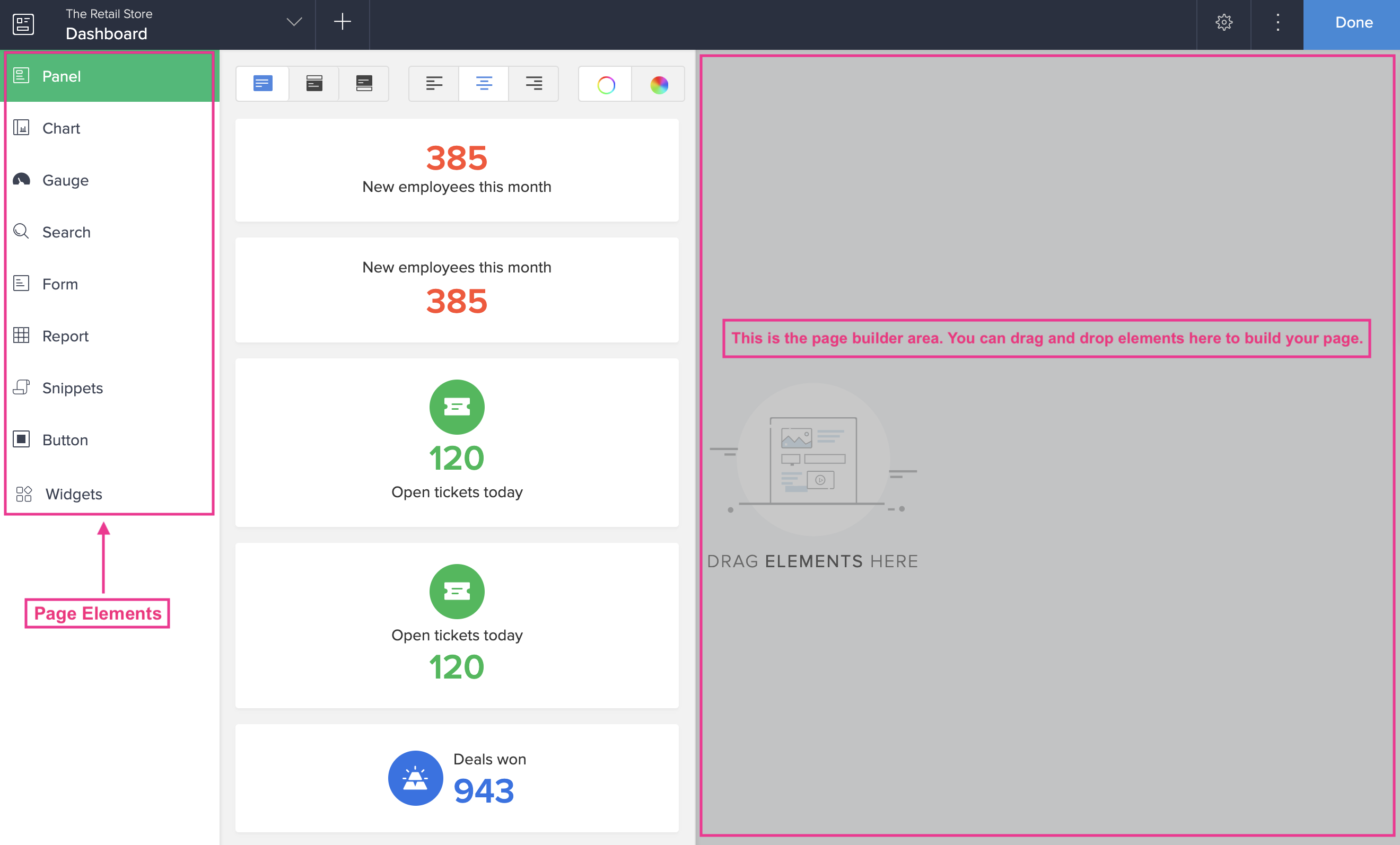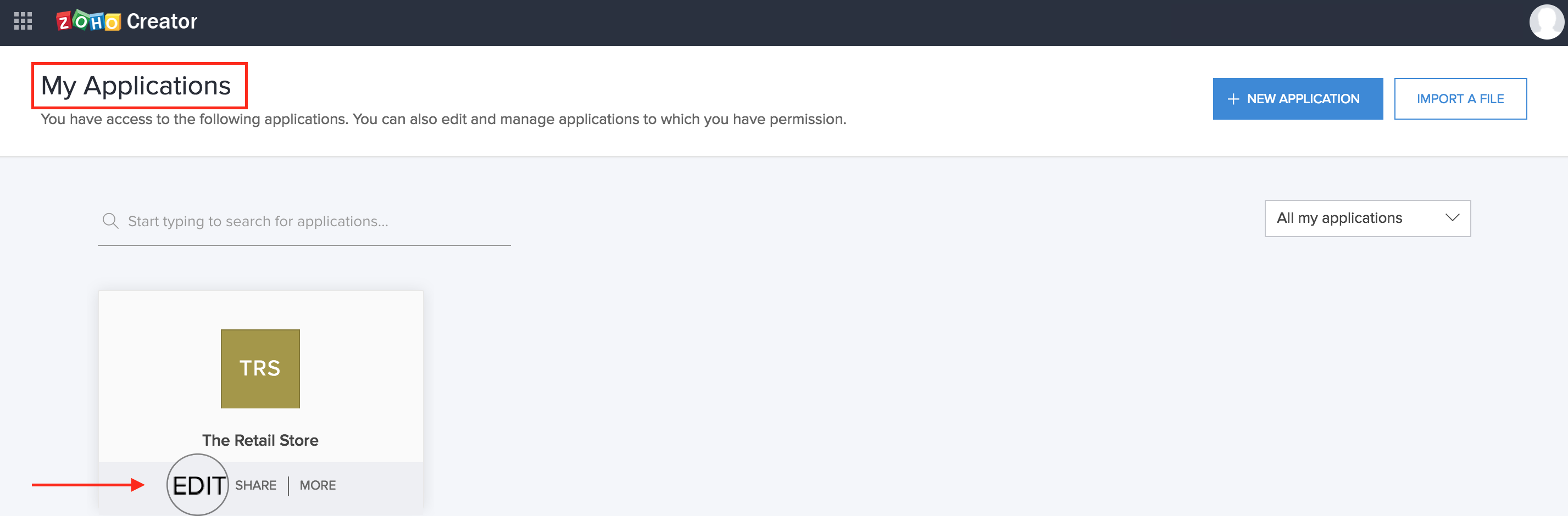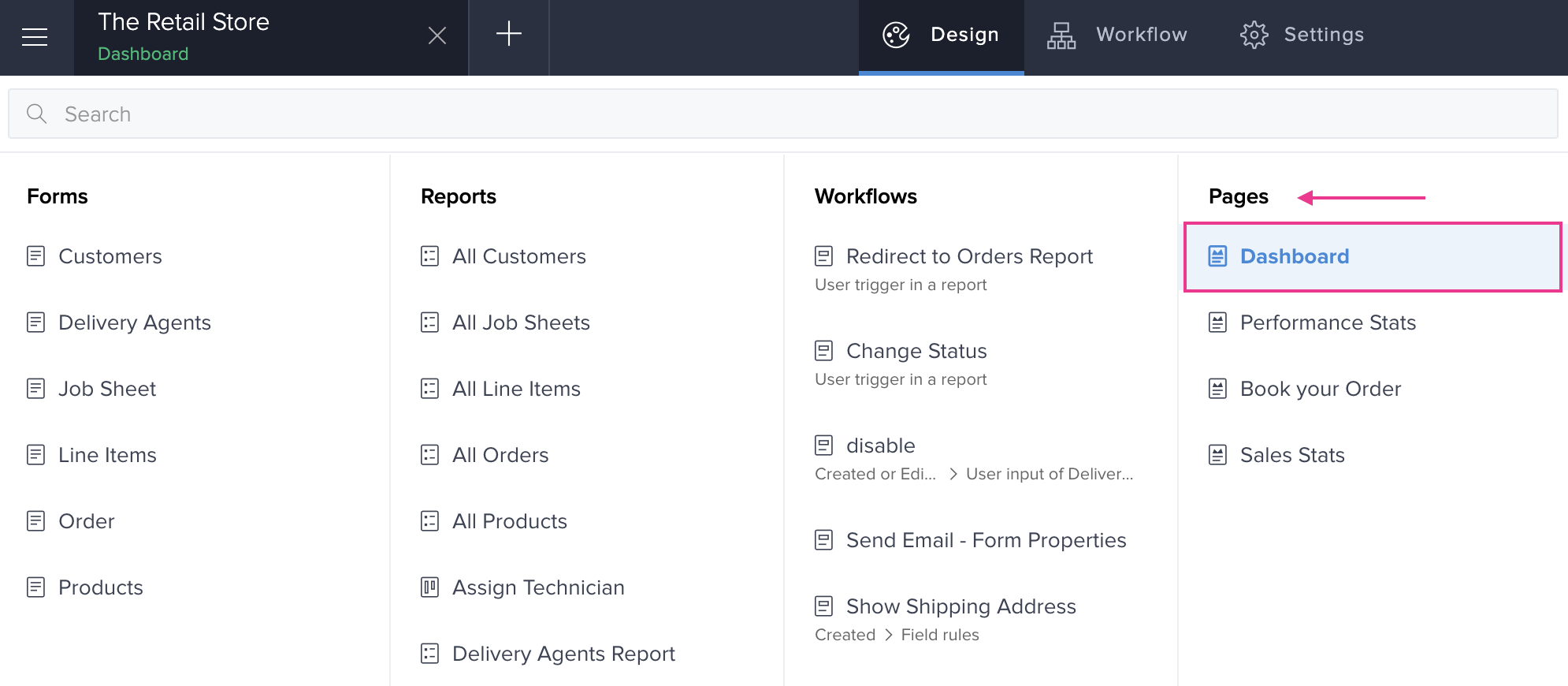Create and edit a page
Pages in AppCreator enable you to create customized pages, embed data from your application and display it in your page. You can use various page elements to embed forms, reports, buttons, charts, and custom data. Pages can be created for a new or an existing application.
To create a page for a new application
- Create an application, following the steps in this page.
- Create a form following these steps. By default, a form is the first component that can be added to your application. Once the application and form are set up, add a page using the + icon on the header area of the application builder.
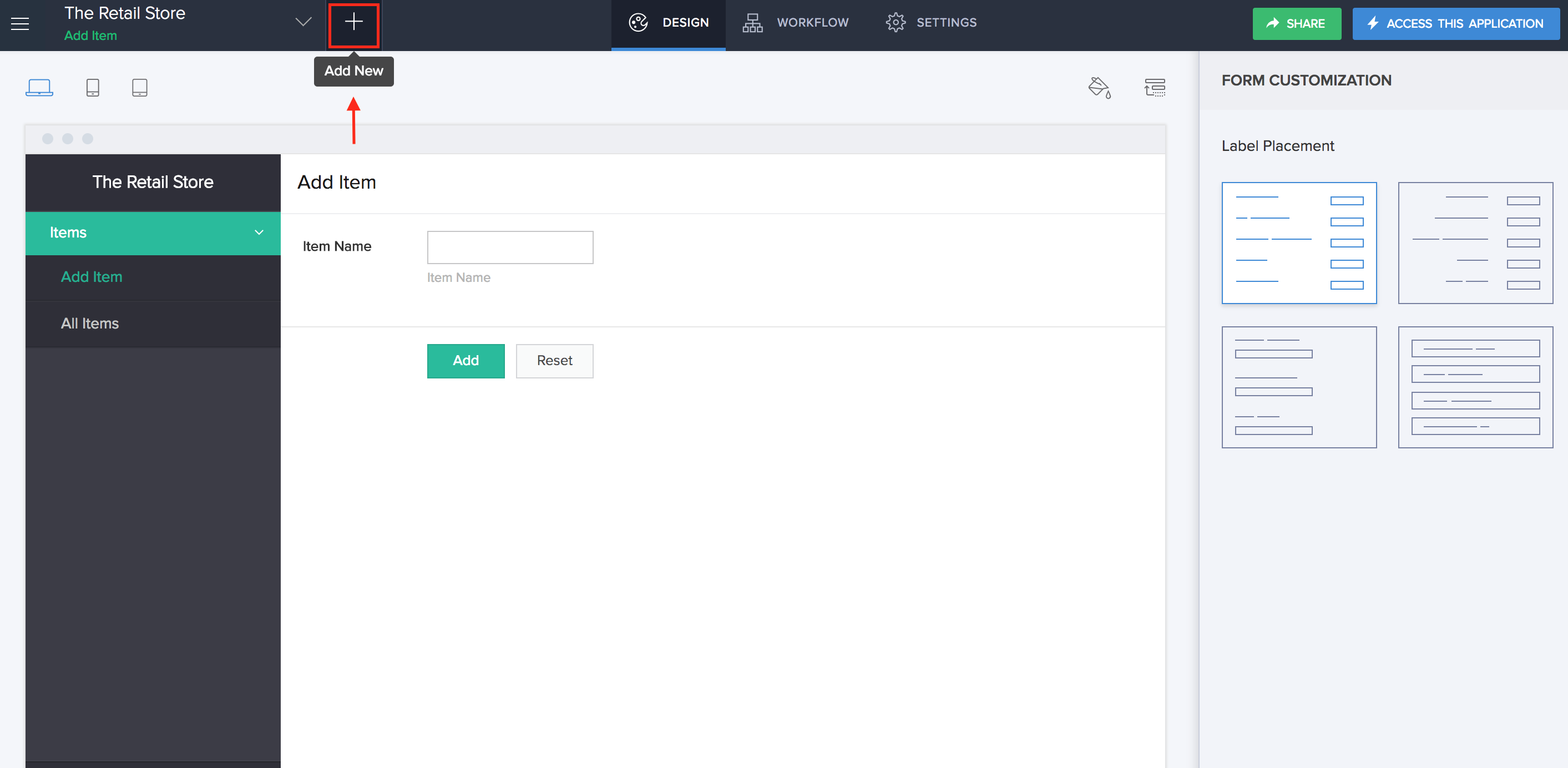
- In the Create New Component page, click Page.
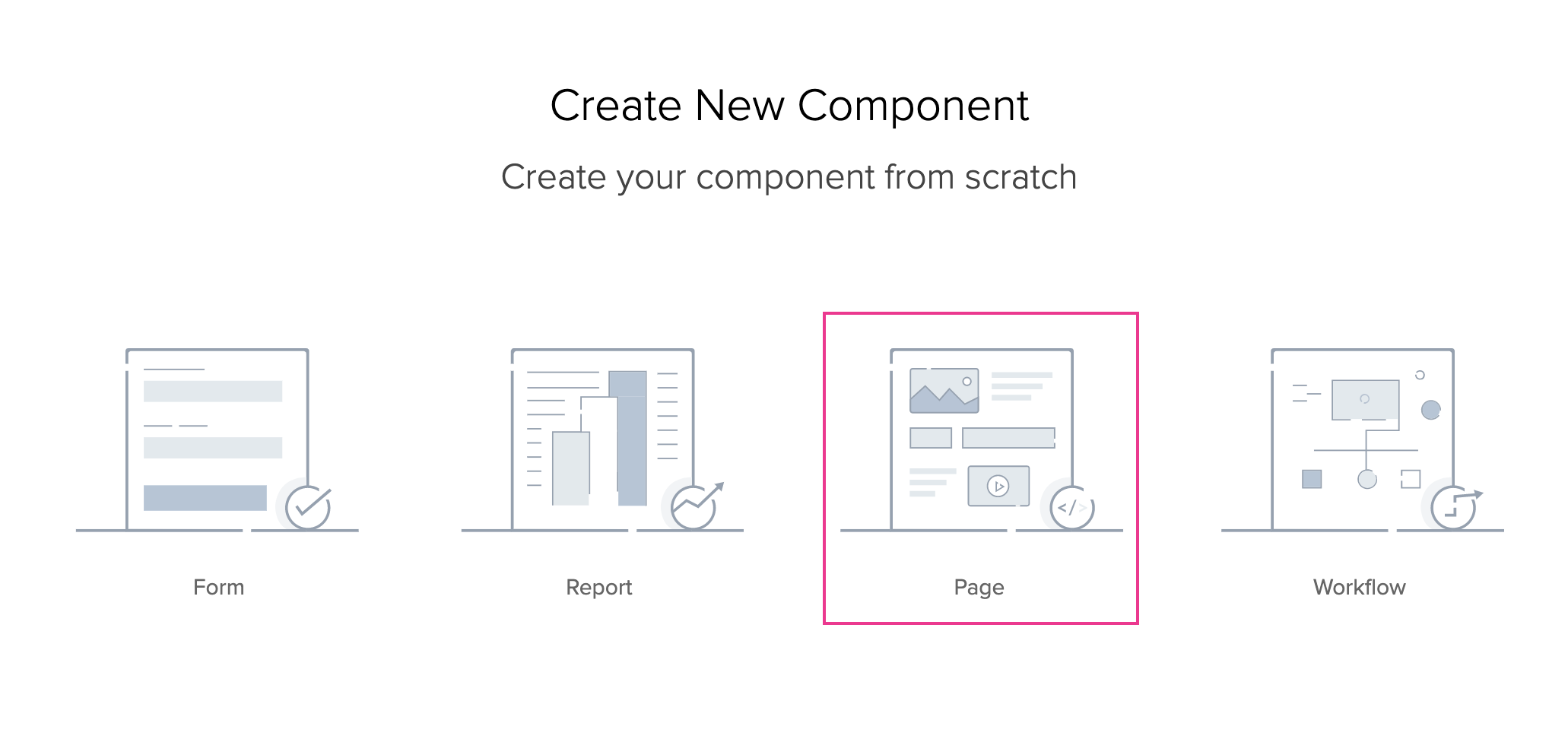
- Create a blank page or choose a page template.
- When you choose to create a page from scratch, you'll be taken to the next step (step 5).
- If you choose the template option, hover on the required template and click Use Template.
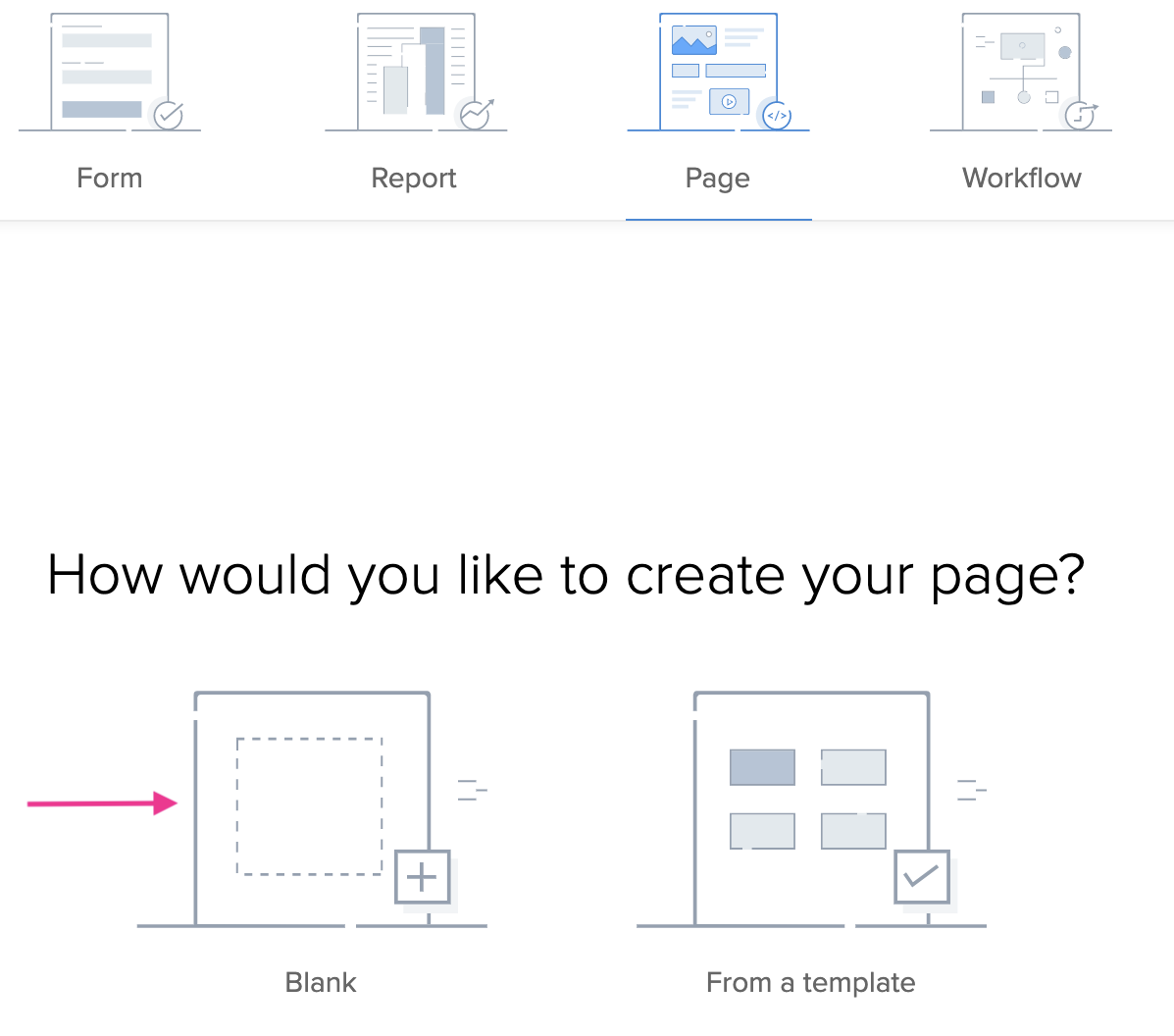
- Enter an appropriate Page Name and click Create Page. You will be directed to the page builder area.
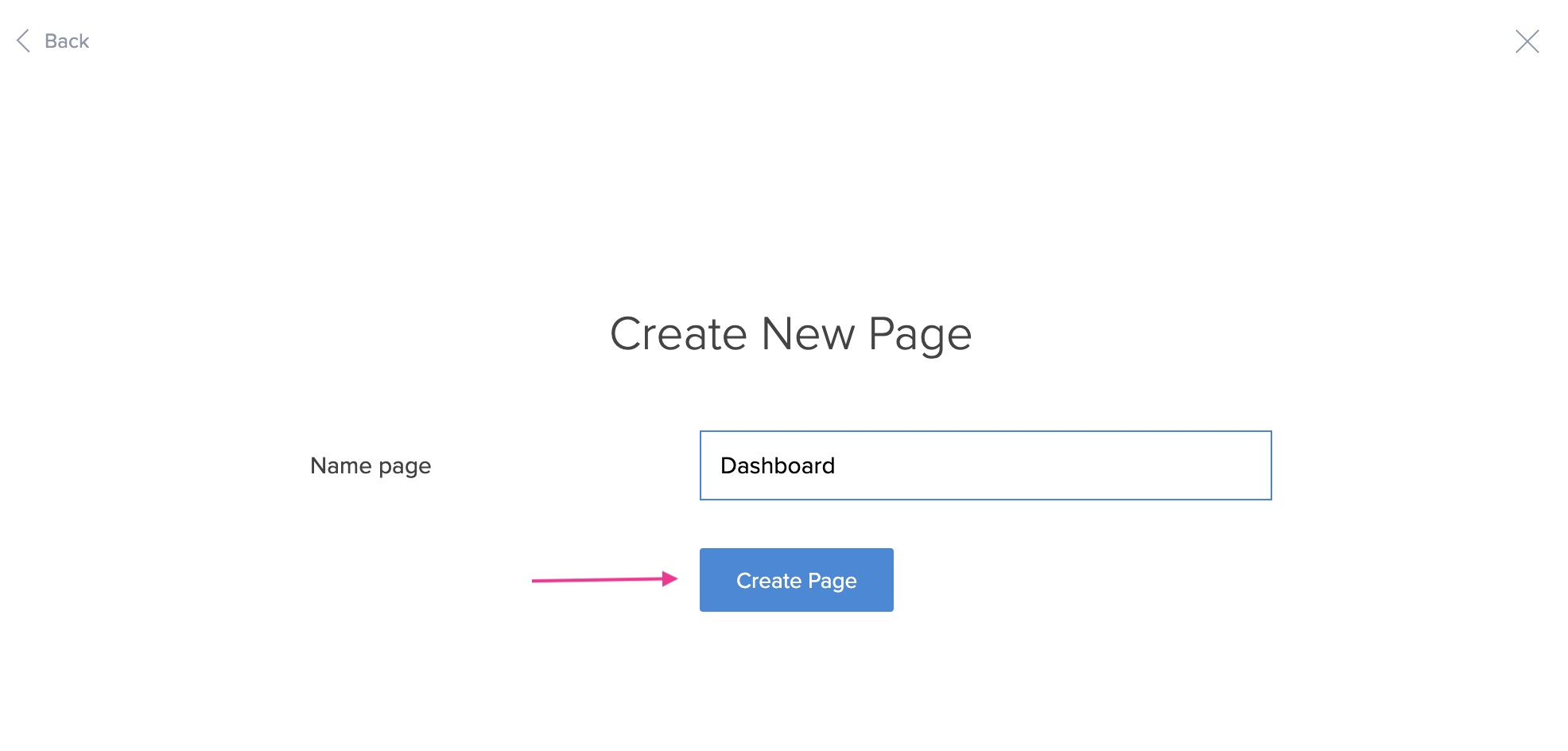
- In the page builder, you can add and configure multiple elements such as Panels, Charts, Reports, Forms, Snippets, and Buttons to create your customized page.
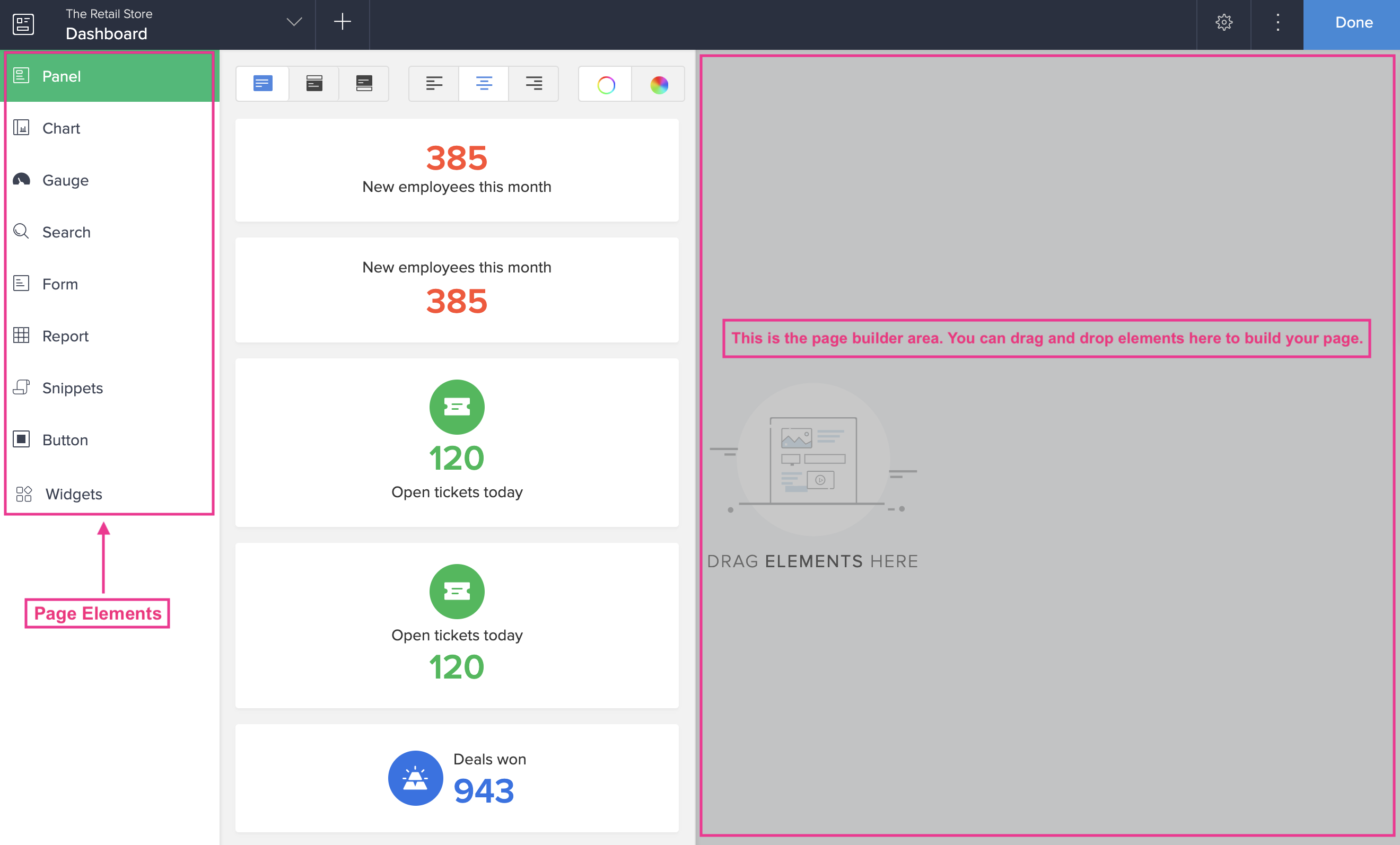
To create a page for an existing application
- Open the application gallery. Hover over the application to create/add a new page for.
- Click Edit to open the application.
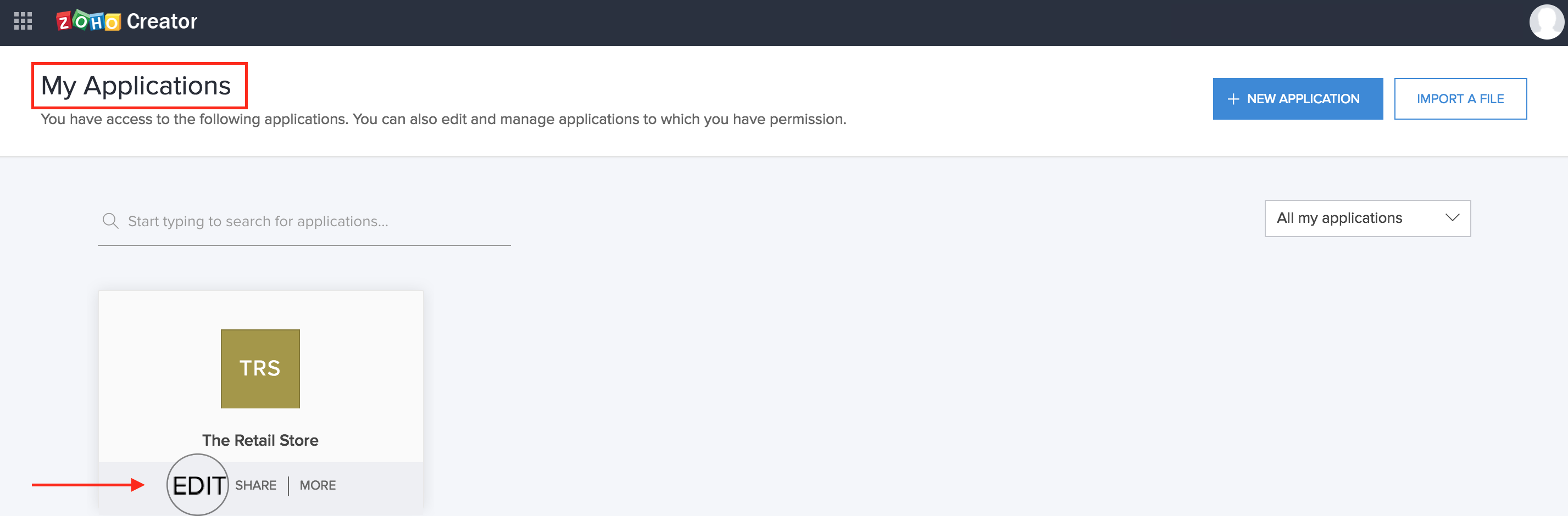
- In the following screen, click the + icon in the header area of the application builder.
- In the Create New Component page, click Page.
- Enter an appropriate Page Name and click Create Page. You will be directed to the page builder area.
- In the page builder, you can add and configure multiple elements such as Panels, Charts, Reports, Forms, Snippets, and Buttons to create your customized page.
To edit an existing page
You can edit an existing page. Use this option to add new elements or remove elements from the page or edit the page background color and other properties.
- In the application gallery, hover over the application which contains the page you want to edit. When you hover over, you will see the options Edit, Share, and More. Select Edit.
- In the following screen, you will see the selected application name at the top-left of the header area. Click the dropdown icon next to the application name.
- The subsequent slider menu will show a grouped listing of all the Forms, Reports, Workflows, and Pages in the application. Click the page you want to edit.
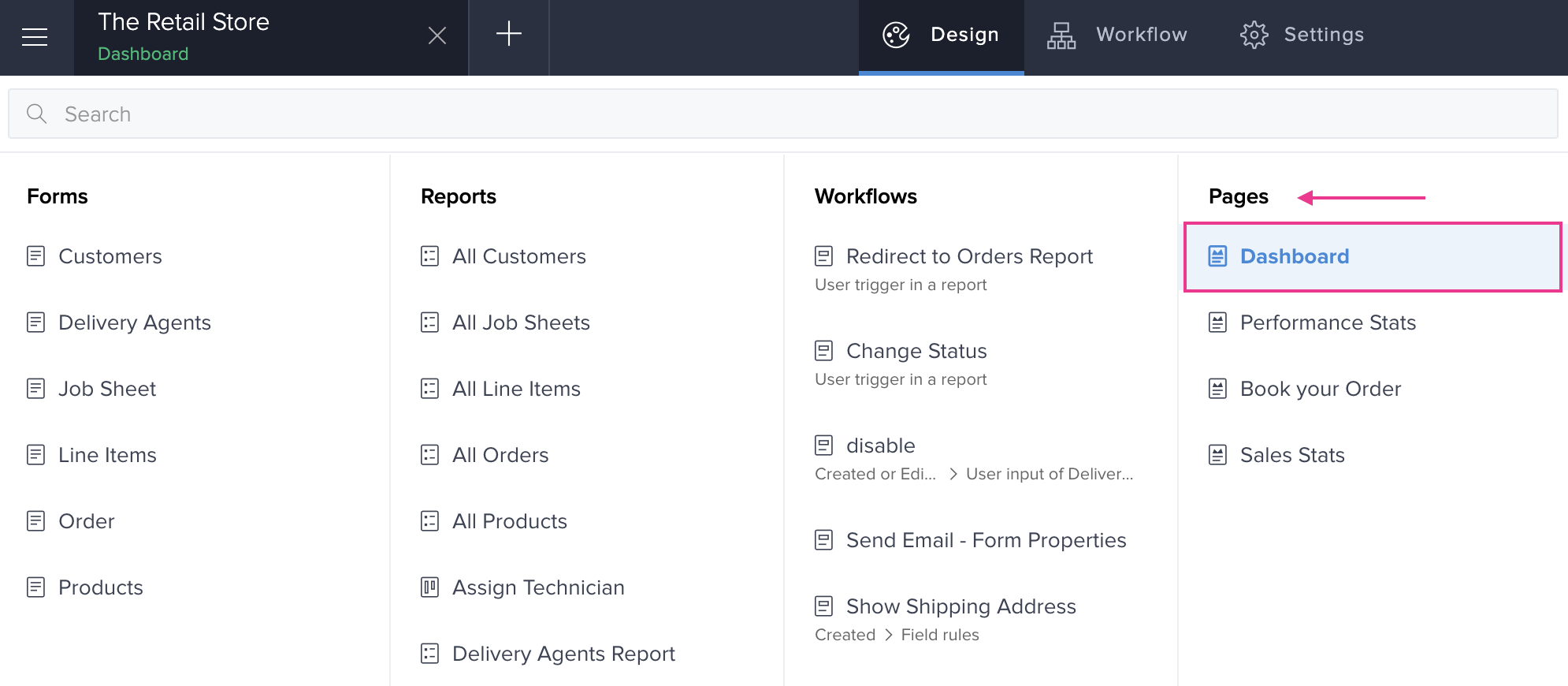
- On the next page, hover over the page to find Open Builder and click on it.
- You will be taken to the page builder. Here, you can:
- add, customize, delete page elements
- rename, duplicate, delete a page
- edit the page properties you set earlier