

With Application Grouping in Endpoint Central, administrators can create logical groups or categories to organize applications based on different criteria such as department, role, function, or any other relevant classification. This grouping allows for better visibility and control over the applications being used within the organization. There are two main types of listing namely Allowlist and Blocklist.
Application allowlisting, also known as trusted application control is designed to enhance endpoint security by allowing only pre-approved applications to run on endpoints, while blocking all other software. With application allowlisting, organizations can enforce strict control over the applications executed on their endpoints, reducing the risk of malware infections and unauthorized software installations. By creating a list of trusted applications and permitting only those to run, Endpoint Central ensures that endpoints remain secure and protected from potential threats.
Application blocklisting helps organizations prevent the execution of unauthorized or potentially malicious applications on their endpoints. With Endpoint Central, administrators can create a blocklist of specific applications that they want to restrict from running on protected systems. By maintaining this blocklist, administrators can proactively safeguard their endpoints from known security risks, such as malware or unauthorized software. Application blocklisting in Endpoint Central provides centralized control and allows organizations to enforce strict security policies, reduce the attack surface, and mitigate potential threats to their IT environment.
You have successfully associated applications with custom groups. By associating applications with custom groups in Endpoint Central, you can create logical groupings that allow for easier management, access control, and reporting. This association enables you to define policies, permissions, and restrictions at the group level, providing granular control over the applications used within your organization.
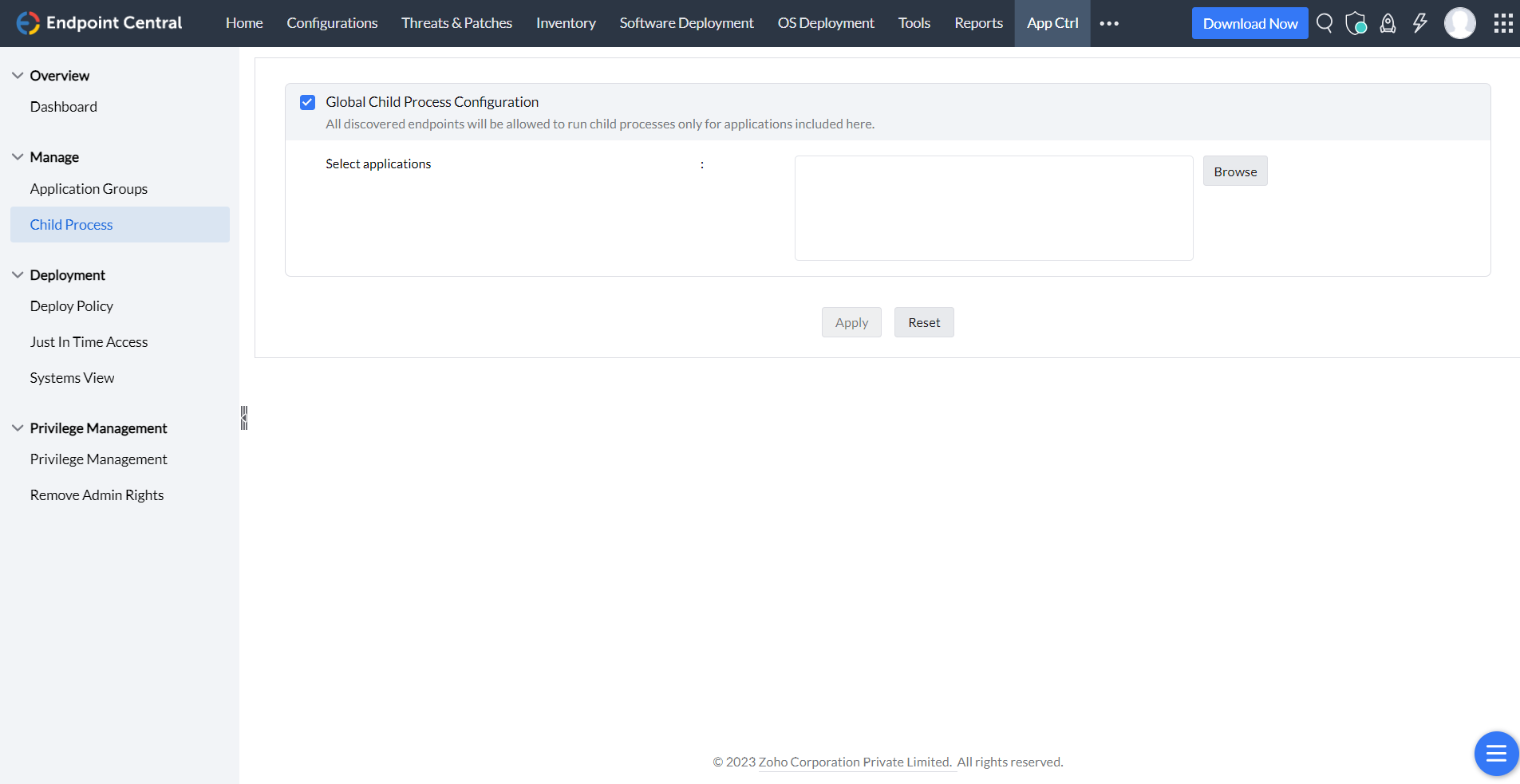
A child process is a process invoked by any running application. The child process executed at times can be vulnerable, and in such critical scenarios, we need a feature that allows authentic applications to trigger child processes. The child process feature in Endpoint Central provisions reliable applications to invoke child processes, thereby keeping security breaches at bay.
To configure child process, follow the steps given below:
You have successfully enabled a child process.
Note: If you are unable to access this module in Endpoint Central Cloud, kindly contact Endpoint Central Cloud Support.