

This feature is currently available for Windows and macOS. If you would like to decline patches on Linux systems as well, kindly let us know.
Declining Patch is an important part of patch deployment. When you automate patch management, all the missing patches are downloaded and deployed to the target computers. This results in deploying patches even though they might not be business critical. So, you will have to choose to ignore patches which are not critical. Ignoring to install some of missing patches will reflect on the system's health status. Computers in your network might be rated as Highly Vulnerable, or Vulnerable.
Not all patches necessitate deployment. There are cases where certain patches have to be excluded from your deployment list. Declining a patch results in the following:
You can choose to decline specific patches or all patches pertaining to a specific application. Patches can be declined to all computers or specific group of computers. A default group named, "All Computers Group" is created by Endpoint Central. If you wanted to decline a specific patch to all computers, then you can choose this group and decline the required patches. If you want some of the patches to be declined to a specific group of computers, then you can create separate custom groups like, groups based on OS, or Remote Office, etc. and decline the patches.
Here are a few examples of how decline patch works:
To decline patches, click on Threats & Patches → Patches → Decline Patch and then click on Select Group & Decline Patch.
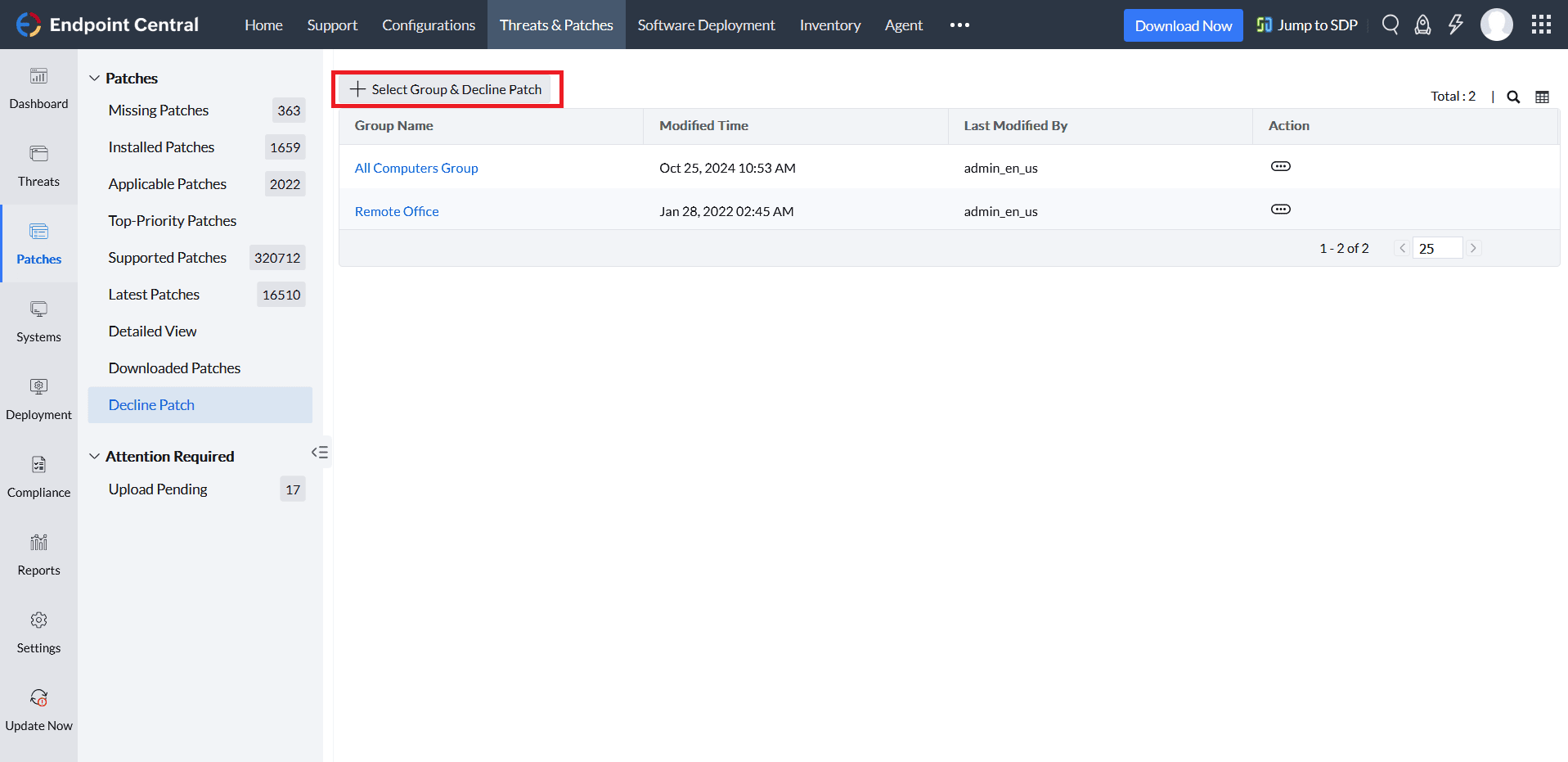
You will be redirected to the Select Group & Decline Patch window.
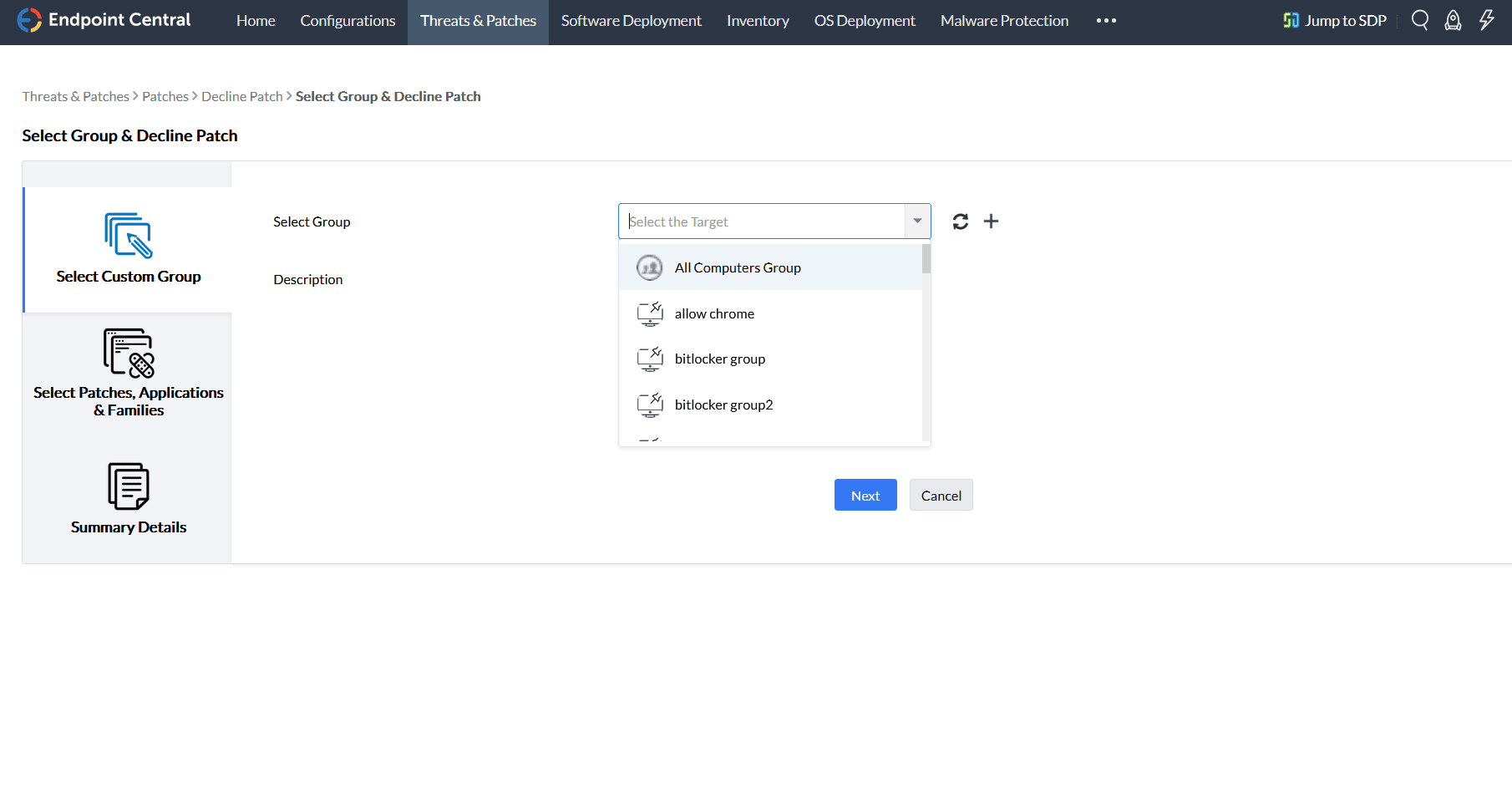
Under Select Custom Group section, choose All Computers Group if you wanted the patch to be declined for all the managed computers, else choose a specific group which contains the required target. Add Description if you want. And then click on Next.
Under Select Patches,Applications & Families section, you can choose the patches to be declined or the applications or the family of applications for which the patches need to be declined.
To choose patches for declining, under Patches section click on Add Patches.
A new window will be opened, where you can choose patches based on Family, Patch Type and Application.
After choosing the patches, click on Add.
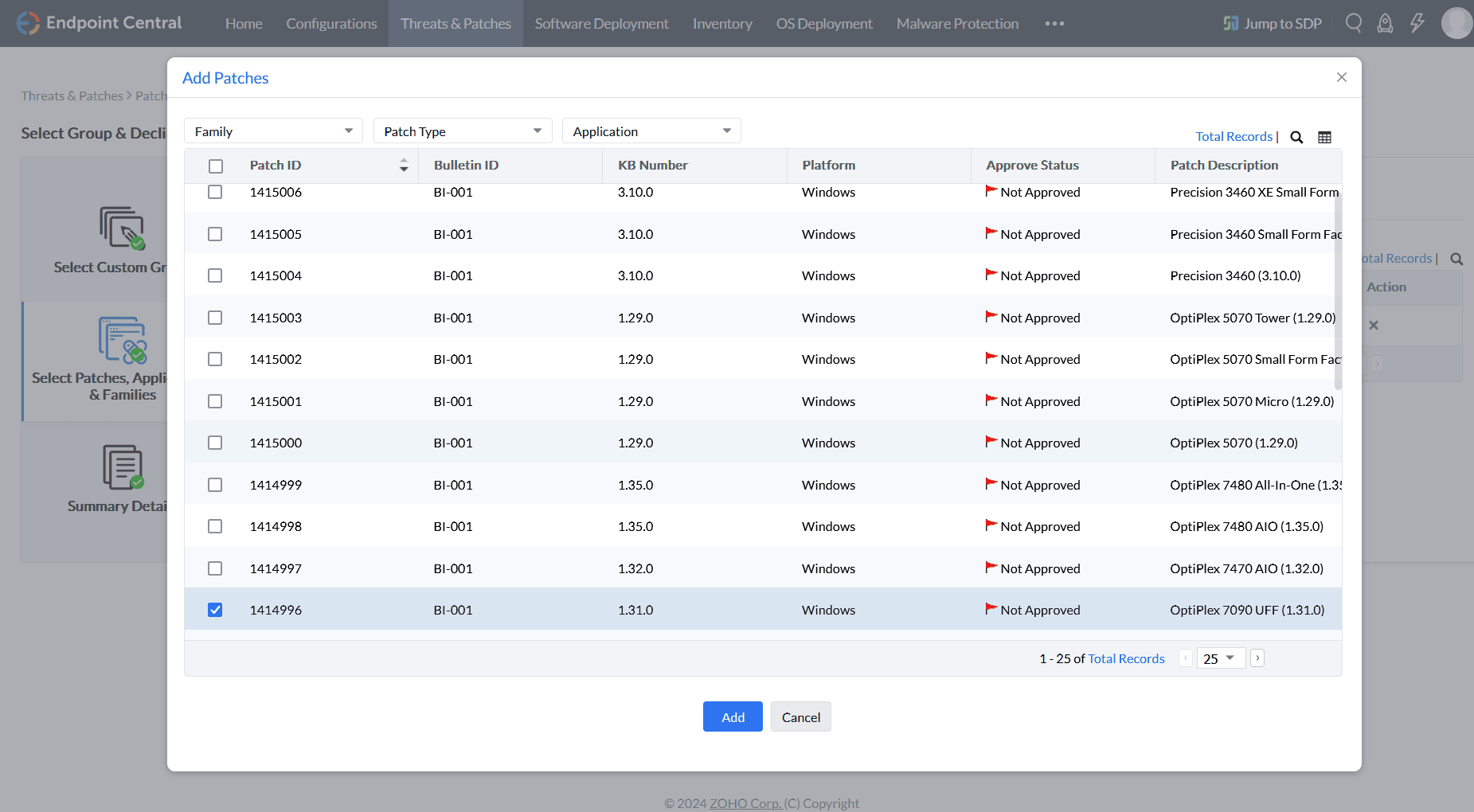
Similarly, you can choose to decline patches for the applications or the family of applications under Applications tab and Family tab, respectively.
After choosing the required, click on Next
Under Summary Details section, you can see the details of the settings, review it and click on Save.
You have successfully declined patches for the group. You can now see that Patches that are declined will not be reflecting the system health status or not been calculated as missing patches.