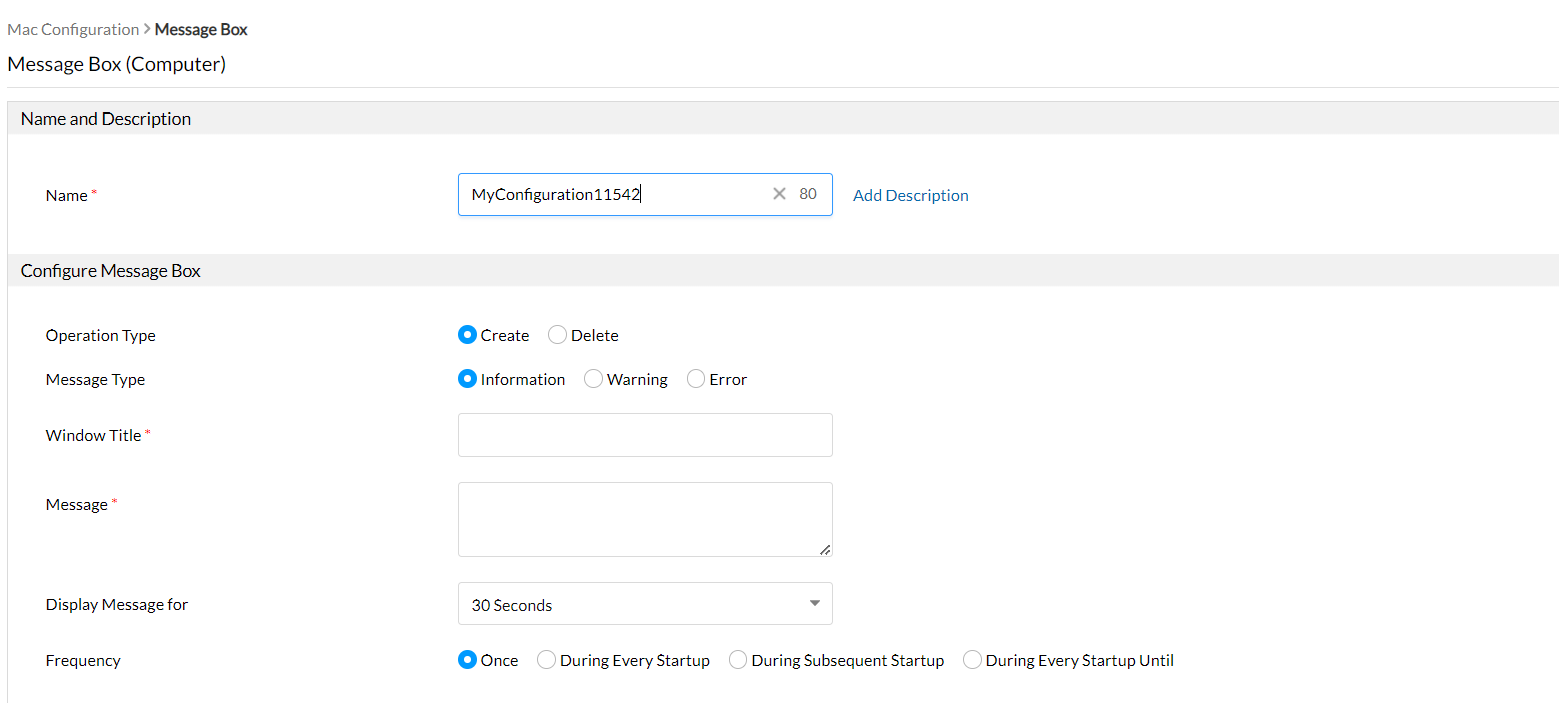Message Box for Computer
Administrators can create a configuration to display messages using Message Box to the specific computers. These messages will be displayed on the user's computer for a time interval specified by the administrator. Users will not have control to close the message box, which will be displayed using this configuration.
Adding Message Box
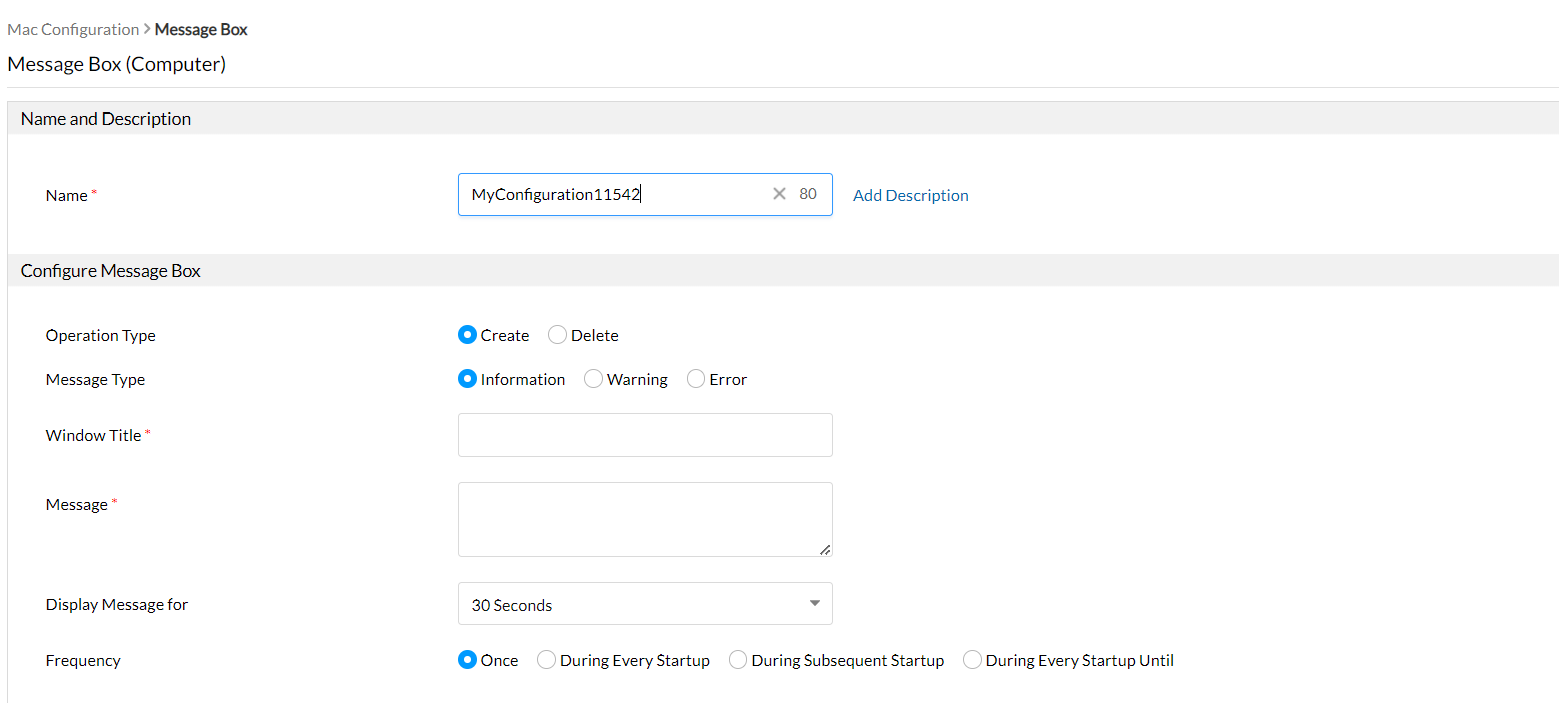
The following steps explain on how to display Message Box to Computers:
- From Configurations tab, navigate to Add Configurations -> Configuration -> Mac.
- Select Message Box and choose Computer
- Specify the name and description for the configuration
- Select the operation type as create
- Specify the type of Message type as Information, Warning or Error
- Enter the Title and Message, which needs to be displayed on the target computer
- Specify the time interval, for how long should the message be displayed on the computer
- Specify the frequency for this message to be displayed, like only once, during every system startup logon, during subsequent system startup for specified number of times or all system startup until a specified time period.
- Define the target and execution settings
- Deploy the configuration.
You have successfully deployed a configuration to display a message to computers.
Removing Message Box
The following steps explain on how to remove messages, which were displayed using Endpoint Central:
- From Configurations tab, navigate to Add Configurations -> Configuration -> Mac.
- Select Message Box and choose Computer
- Specify the name and description for the configuration
- Select the operation type as Delete. This will remove all the messages, which were displayed using message box configuration.
- Define the target and execution settings
- Deploy the configuration.
You have successfully deployed a configuration to remove messages, which were displayed using the product.