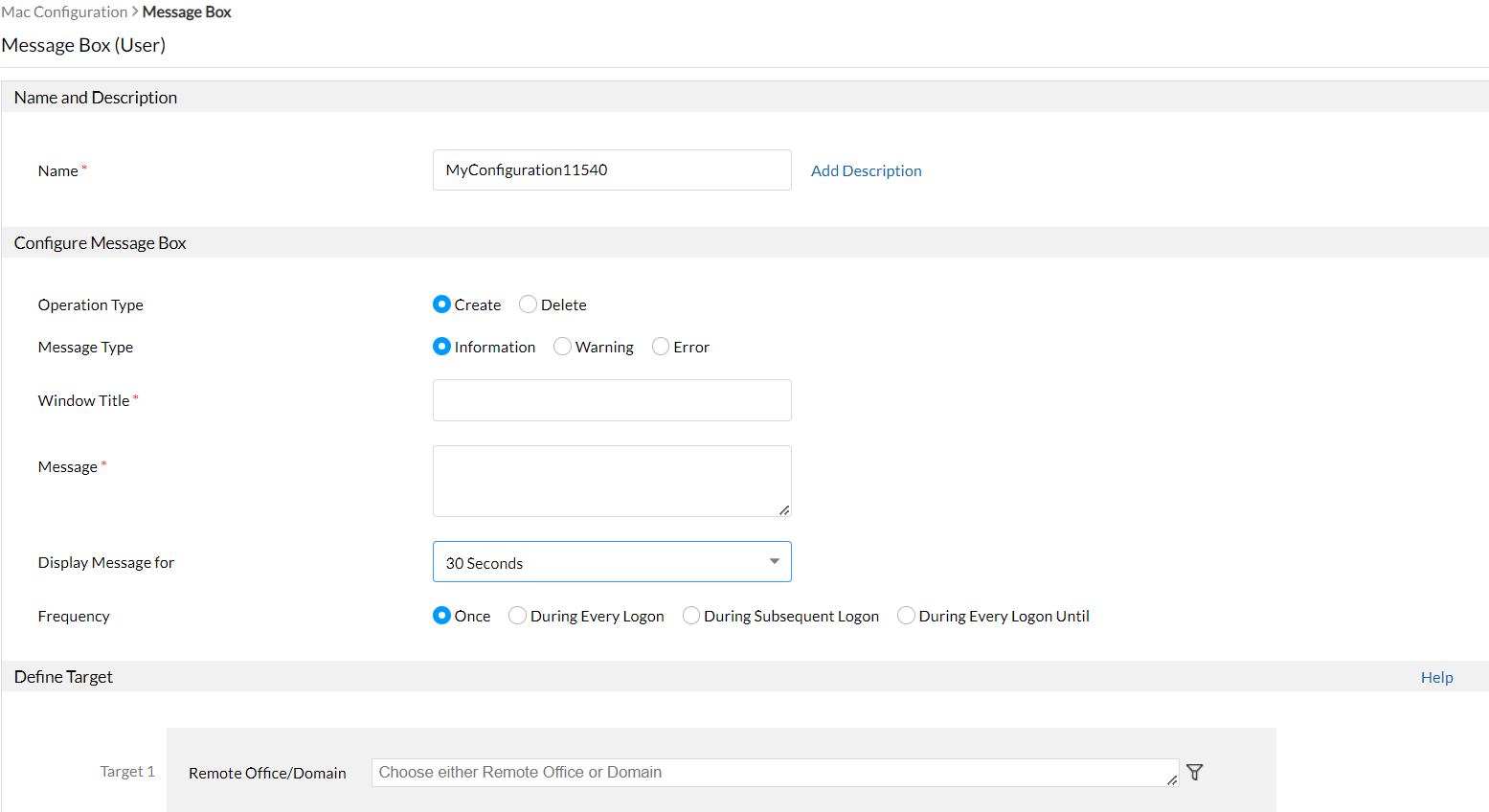Message Box
Administrators can create a configuration to display messages using Message Box to the users. These messages will be displayed on the user's computer for a time interval specified by the administrator. Users will not have control to close the message box, which will be displayed using this configuration.
Adding Message Box
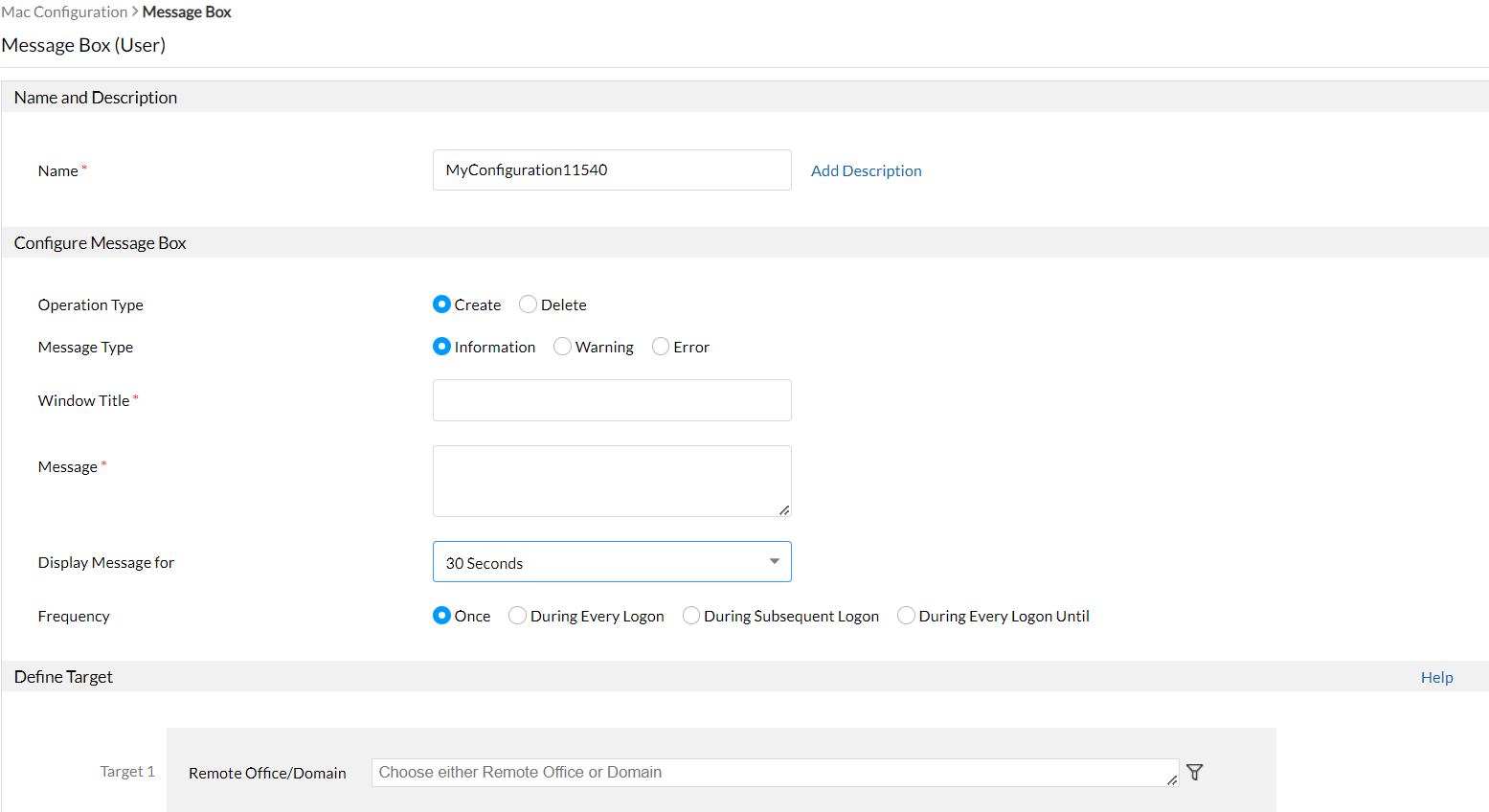
The following steps explain how to display a Message Box to users:
- From Configurations tab, navigate to Add Configurations -> Configuration -> Mac.
- Select Message Box and choose User
- Specify the name and description for the configuration
- Select the operation type as create
- Specify the typeof Message type as Information, Warning or Error
- Enter the Title and Message which needs to be displayed on the user's computer
- Specify the time interval for which the message needs to be displayed on the user computer
- Specify the frequency for this message to be displayed, like only once, during every user logon, during subsequent user logon for specified number of times or all user logon until a specified time period.
- Define the target and execution settings
- Deploy the configuration.
You have successfully deployed a configuration to display message to users
Removing Message Box
The following steps will explain you on how to remove messages, which were displayed using Endpoint Central:
- From Configurations tab, navigate to Add Configurations -> Configuration -> Mac.
- Select Message Box and choose User
- Specify the name and description for the configuration
- Select the operation type as Delete. This will remove all the messages, which were displayed using message box configuration.
- Define the target and execution settings
- Deploy the configuration.
You have successfully deployed a configuration to remove messages, which were displayed using the product.