Password/Account Expiry Notifications Delivery Report
The Password/Account Expiry Notifications Delivery Report provides details of password and account expiration notifications sent to users from ADSelfService Plus over the specified period of time. It displays details such as the username, kind of notification (password or account expiry notification), type of notification (email, SMS, or Push Notification), the email address or mobile number the notification was sent to, and the status of every notification (whether it was sent successfully or not).
Report generation
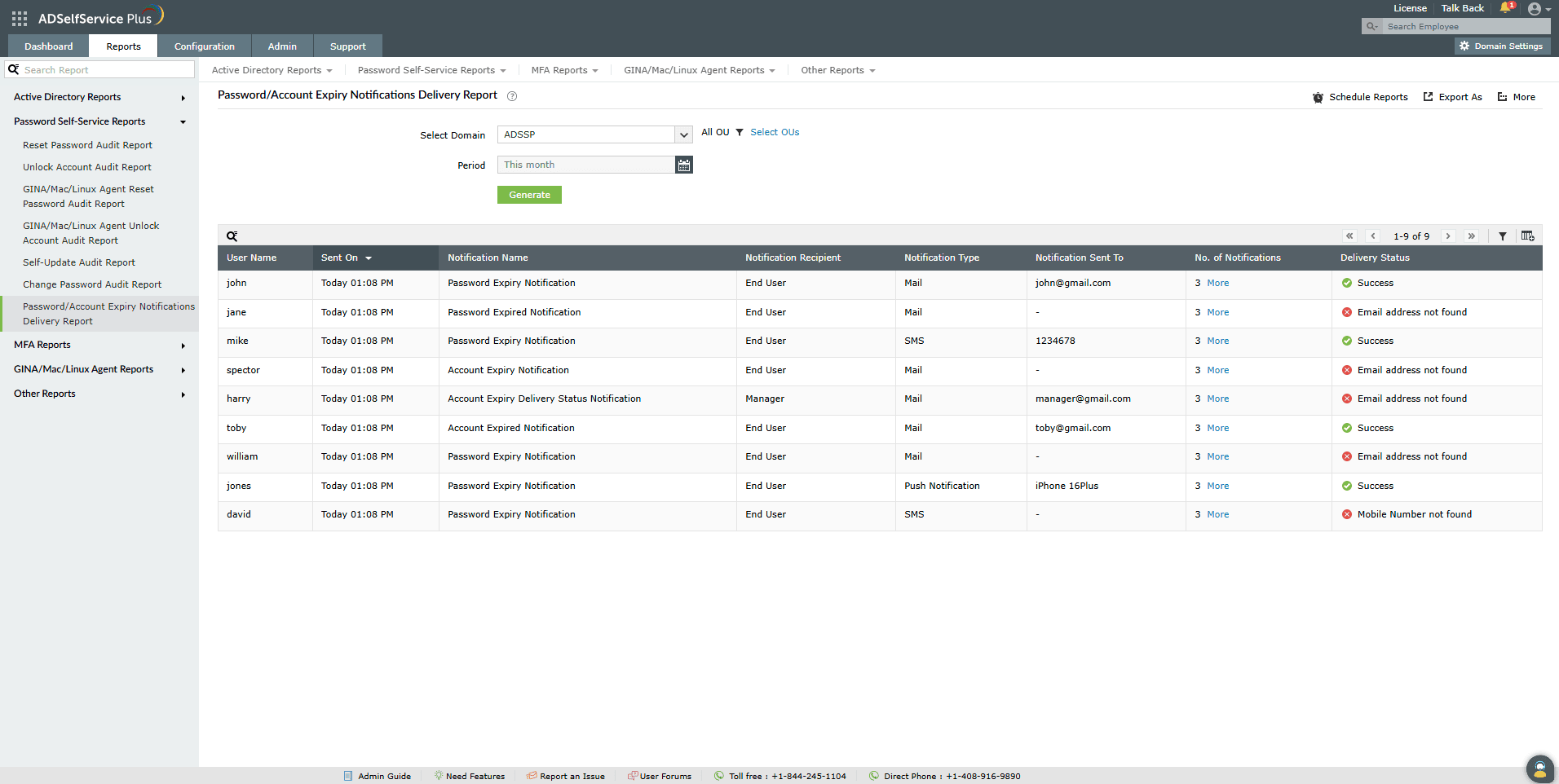
You can generate the Password/Account Expiry Notifications Delivery Report by following these steps:
- Log into the ADSelfService Plus admin portal with Administrator or Operator privileges and navigate to Reports > Password Self-Service Report > Password/Account Expiry Notifications Delivery Report.
- Specify the domain using the Select Domain option.
- Use the Select OUs option to specify the OUs, if needed.
- The Period drop-down menu can be used to specify the time period for which to generate the reports. Options include Today, Yesterday, Last 7 days, Last 30 days, This month, and Custom Period.
- Click Generate.
Report customization
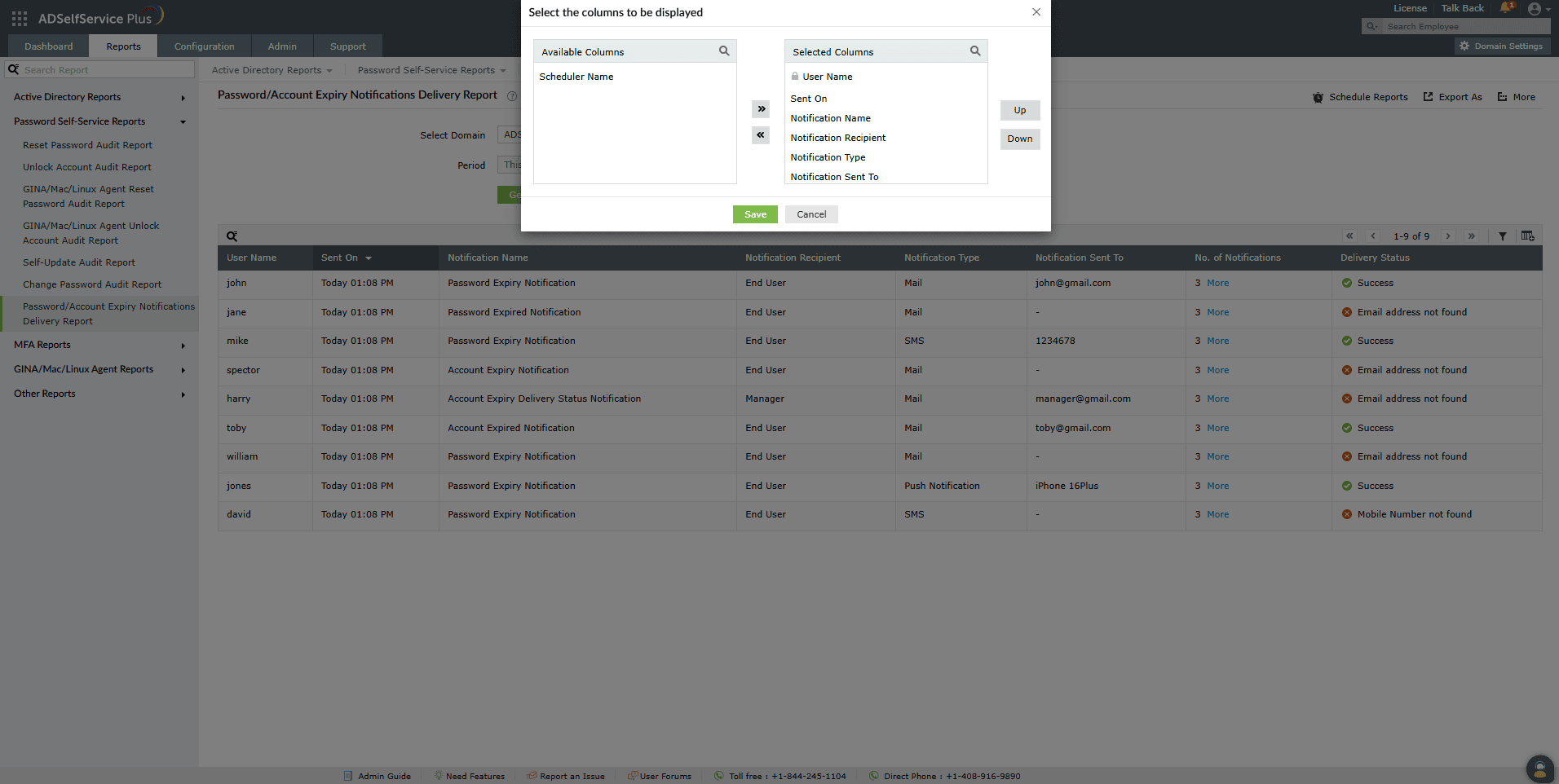
- Adding or removing columns: To add or remove columns, click the Add/Remove Columns [
 ] option at the far right of the report. In the Select the columns to be displayed pop-up that appears, select the required fields under Available Columns and click the right arrow (>>) to move it to the Selected Columns. To remove columns, select the unused fields under Selected Columns and click the left arrow (<<) to move it to Available Columns.
] option at the far right of the report. In the Select the columns to be displayed pop-up that appears, select the required fields under Available Columns and click the right arrow (>>) to move it to the Selected Columns. To remove columns, select the unused fields under Selected Columns and click the left arrow (<<) to move it to Available Columns.
- Ordering the columns: The columns' positions can also be altered by selecting a value under Selected Columns and using the Up and Down options to change their position.
Advanced Filtering
Once the report is generated, the entries can be narrowed-down based on the following parameters by clicking on the Advanced Filter [  ] icon at the far right of the report.
] icon at the far right of the report.

- User Name: You can search for usernames that meet specific conditions using parameters such as Contains, Does Not Contain, Equals, Is Not Equal To, Starts With, and Ends With.
- Notification Name: The sub-options available to narrow down the results under Notification Name are Password Expiry Notification, Password Expired Notification, Account Expiry Notification, and Account Expired Notification.
- Notification Recipient: Use this column to refine the report based on whom the notification is delivered to—End User, Admin, or Manager.
- Notification Type: The sub-options available to narrow down the results under Notification Type are Android Push Notification, iOS Push Notification, Mail, and SMS.
- Notification Status: You can use this option to display notifications for which the delivery status is either Success or Failure.
Sorting
Click any of the column headers (except the Delivery Status and Notification Sent To columns) to view the report's entries in ascending or descending order.
Searching
- Click the search icon [
 ] in order to search for specific data in the report.
] in order to search for specific data in the report.
- Specific users can be searched for using their username.
- Searching happens using the criteria contains. For example, if the word jack is searched for using the username column, then all usernames containing the sequence jack will be displayed as a result.
Schedule Reports, Export As, and More
- The Schedule Reports option can be used to schedule the generation of reports at specified intervals, and automatically email them to administrators or specific users. Learn to schedule reports here.
- The Export As option at the top-right corner of the page helps export the report in CSV, PDF, XLS, XLSX, HTML, and CSVDE formats.
- The More option at the top-right corner of the page lists the Printable View, Send Mail, and Export Settings options.
- The Printable View option can be used to preview and print the report.
- The Send Mail option can be used to mail the report to the desired email addresses.
- Additionally, you can configure custom Export Settings, such as a personalized title for the report and a header logo that you may wish to display on each page.
Don't see what you're looking for?
-
Visit our community
Post your questions in the forum.
-
Request additional resources
Send us your requirements.
-
Need implementation assistance?
Try OnboardPro
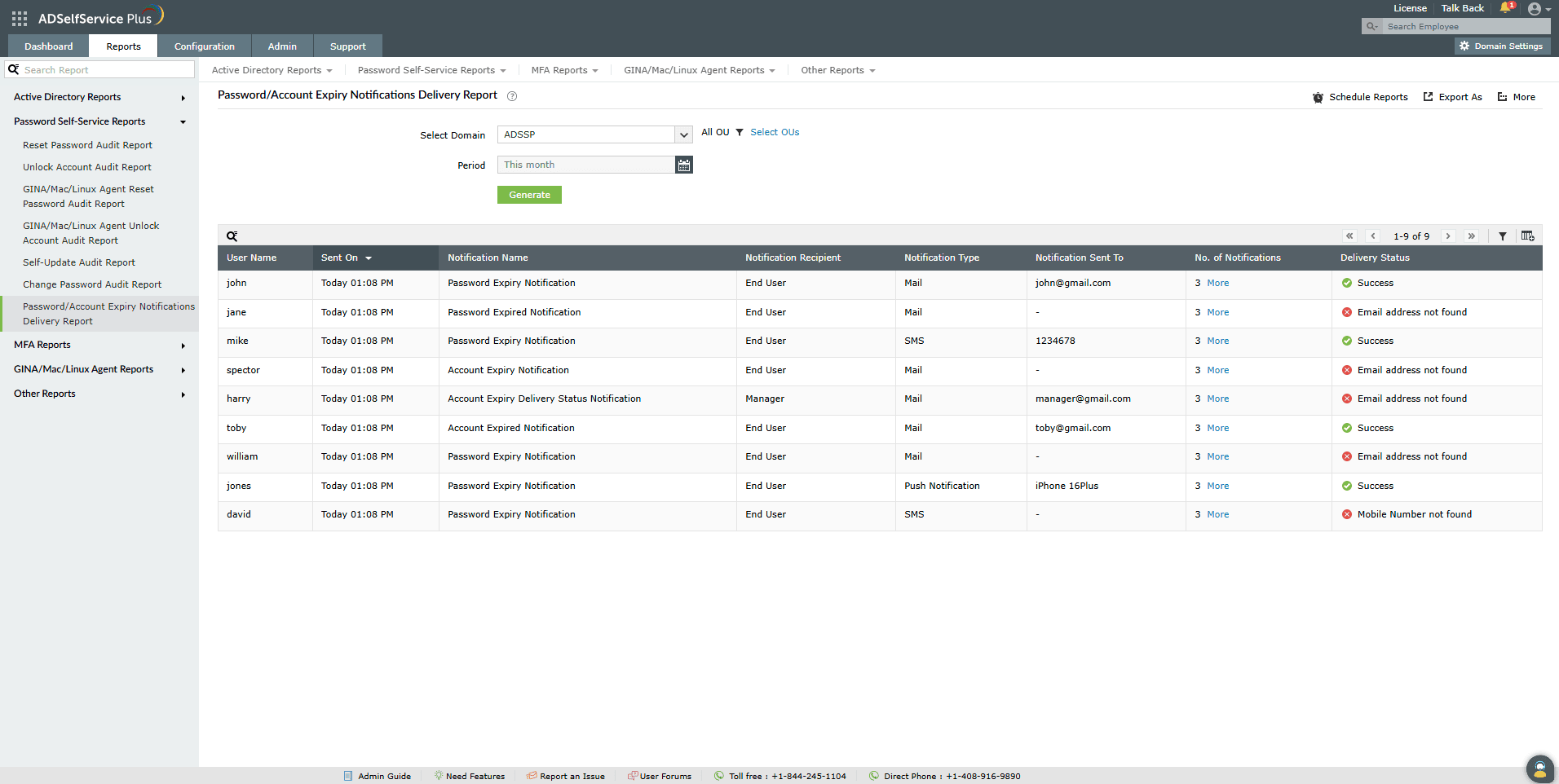
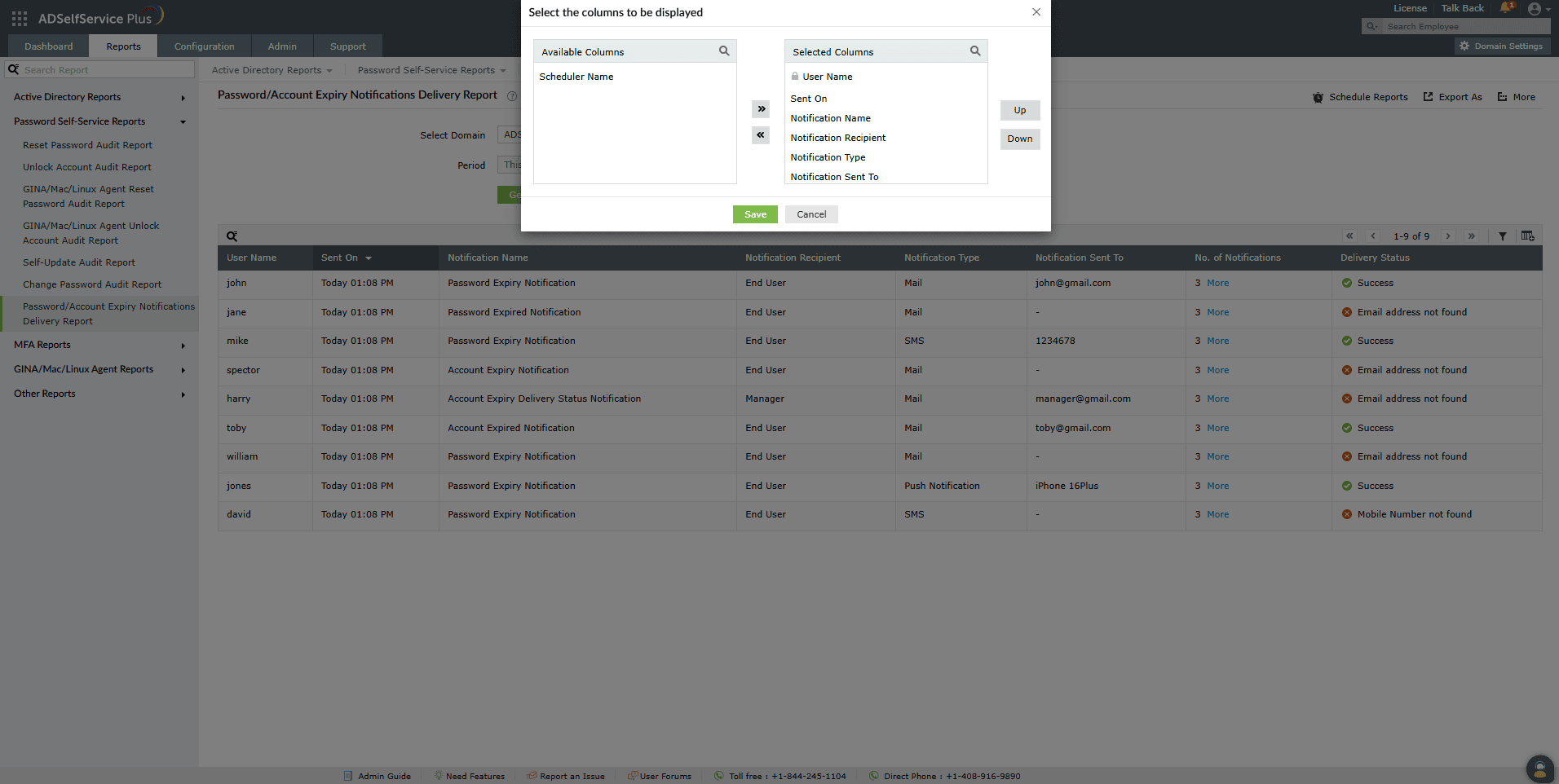
![]() ] icon at the far right of the report.
] icon at the far right of the report.