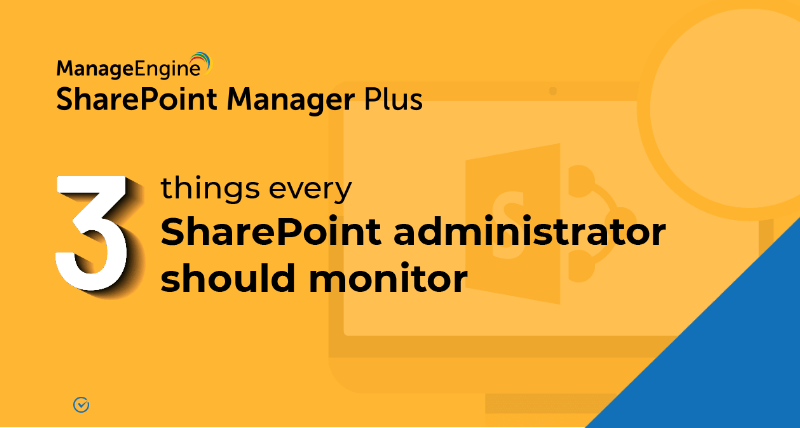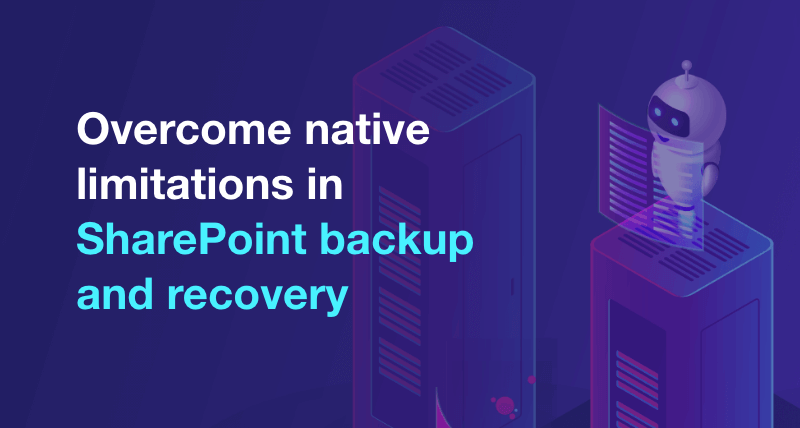How to audit a SharePoint site collection?
SharePoint Server and SharePoint Online platforms let you track user actions on a site's content types, lists, libraries, list items, and library files within your site collections. Follow the below mentioned steps to audit your SharePoint site collection.
Step 1: To configure the site collection audit settings.
- step 1 Go to Site settings → Site Collection Administration → Site collection audit settings.
- step 2Configure the Audit settings.
- Audit Log Trimming: Auditing generates many audit events and this in turn creates large quantities of audit logs. These logs will fill up the hard drive and affect your site collection's performance. Hence, enabling trimming of your logs is strongly recommended.
- To trim your audit logs: Select yes on "Automatically trim the audit log for this site?"
- step 3 From the available check boxes, select the events (documents and items) you want to audit in your site collection.
- step 4 Click Ok.
Step 2: To view the site collection audit log.
- step 1 Go to Site settings → Site Collection Administration → Audit log reports.
- step 2 Select the report and the library where you want to save the generated report.
- step 3 Click on Run a custom report.
- step 4 Enter the start date and the end date.
- step 5 Message will be prompted as below

- step 6 Click on Click here to view the report.
ManageEngine SharePoint Manager Plus, a comprehensive SharePoint monitoring, reporting, and auditing tool, provides out-of-the-box reports that help meet your SharePoint auditing and security needs. This solution also allows you to automate the generation of reports through scheduling option and distribute the reports through emails.
- An overview of SharePoint
- How to add an user to a SharePoint site?
- How to change SharePoint group permissions?
- How to check permissions of SharePoint users and groups?
- How to configure audit logging for a SharePoint site collection?
- How to check the size of a SharePoint site?
- How to check the size of SharePoint storage?
- How to migrate sharepoint on premises to online?
- How to view audit log reports in SharePoint Online?
- How to audit file usage in SharePoint?
- How to configure audit log trimming?
- How to migrate list from one site collection to another site collection?
- How to use SharePoint migration tool?