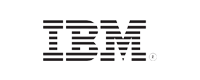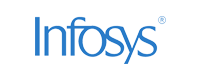EventLog Analyzer Performance Optimization Guide
System resources calculation
Hosting EventLog Analyzer without adequate system resources may affect its ability to perform necessary tasks. Use the calculator below to approximately determine the hardware you’ll need for EventLog Analyzer to perform smoothly.
System resources calculator
System resources optimization
Disk space
(a) Log volume-based optimization
The hard disk space required depends on the log volume generated in your environment. For a high log flow rate, you need to have a larger disk space to store and process the logs. However, if the need for disk space is growing at an alarmingly rapid rate, you should check if only the required logs are being collected. Making the changes below can reduce the need for disk space without compromising security.
- Disable auditing of irrelevant Windows events.
- Ensure that only the necessary syslogs are forwarded to the server.
- Employ log collection filters to remove noise.
(b) Retention-based optimization
Archived data:
The log files processed by EventLog Analyzer are archived periodically for internal, forensic, and compliance audits.
You can configure the following as per your requirements:
- Archiving interval
- Type of logs that need to be archived
- Storage location of the archived files
- Retention period
The archive and index sizes for a specific time period depend on the total volume of raw logs generated during that time period.
| |
Default location |
Default retention |
Retention settings |
Compression |
| Archived data (Gz files) |
< Installation folder > /EventLog Analyzer/archive/archiveZipFiles |
Forever |
To update or change the retention period, navigate to Settings → Admin → Archive Settings.
Multiple archive configurations can be configured to customize the archive retention and storage settings. |
|
| Temporary Log Files (Flat files) |
< Installation folder > /EventLog Analyzer/archive/archiveFlatFiles |
1 day |
To update or change the zipping interval → Admin → Archive Settings → Zip Creation Interval.
Multiple archive configurations can be configured to customize the zipping interval and storage settings. |
Data which is older than a day will be automatically compressed in the ratio of 1:30 (i.e 30 GB file will be compressed to 1 GB). |
To optimize archive processing, you can configure the location of the flat file in local storage. Use the provided calculator to determine the necessary product disk space.
Note: To minimize disk space usage, you can decrease the frequency of zipping in archive settings even when the flat file location is configured locally.
Indexed data:
Eventlog Analyzer indexes log data, which can be used for search or reports generation. There are two kinds of indexed data
Raw Indexed Data: The raw index speeds up the search function but occupies more disk space
Archived Indexed Data: The archived index slows down the search function but occupies less disk space.
| |
Default location |
Default retention |
Retention settings |
Compression |
| Raw Indexed data |
<Installation folder>/EventLog Analyzer/ES/data
Incase of Eventlog Analyzer Bundled with Log360
<Installation folder>/elasticsearch/es/data |
32 days |
To update or change the retention period, navigate to Settings → Admin → Retention Settings. |
Data will be compressed in the ratio of 1:1.5 (i.e, 15 GB file will be compressed to 10 GB) |
| Archived Indexed Data |
<Installation folder>/EventLog Analyzer/ES/archive
Incase of EventlogAnalyzer Bundled with Log360
<Installation folder>/elasticsearch/es/data |
Older than 32 days |
To update or change the retention period, hit the url
<protocol>:\\server_name>:<port>/event/index2.do?url=emberapp#/dev/es-archive |
Index Data (which is already compressed in 3:2 ratio) which is older than 32 days will be automatically compressed in the ratio of 1
1:1.65 (i.e 5 GB of Indexed) data will be compressed to 3 GB). |
CPU and RAM
CPU: The need for CPU power depends on the log volume, existing alert profiles, and correlation rules in place. If CPU usage is abnormal, do the following:
- Set up policies to forward only the required logs.
- Review and ensure that only the required alert profiles and correlation rules are in place.
RAM: Correlation is a RAM-intensive process, so make sure that only the necessary correlation rules are in use.