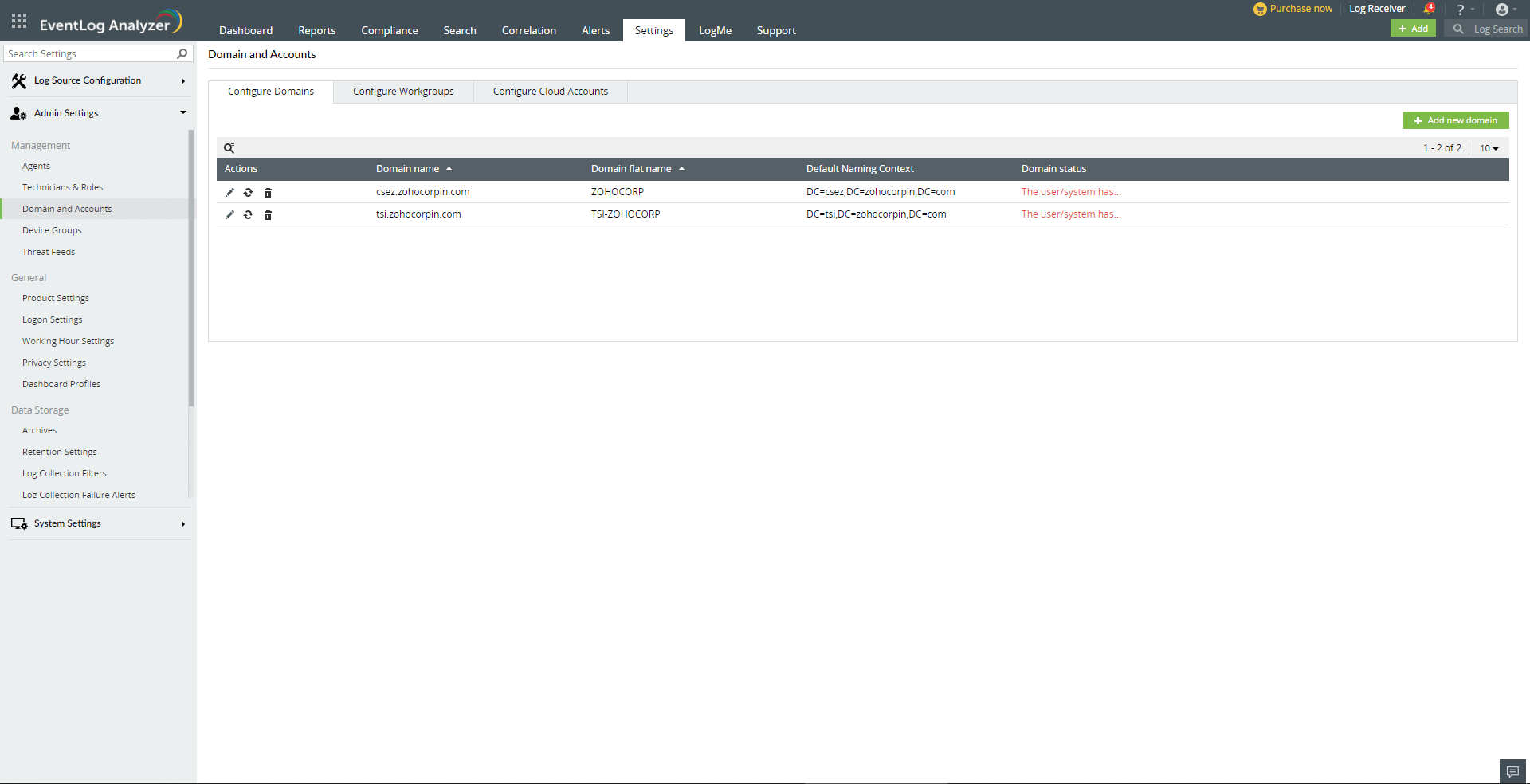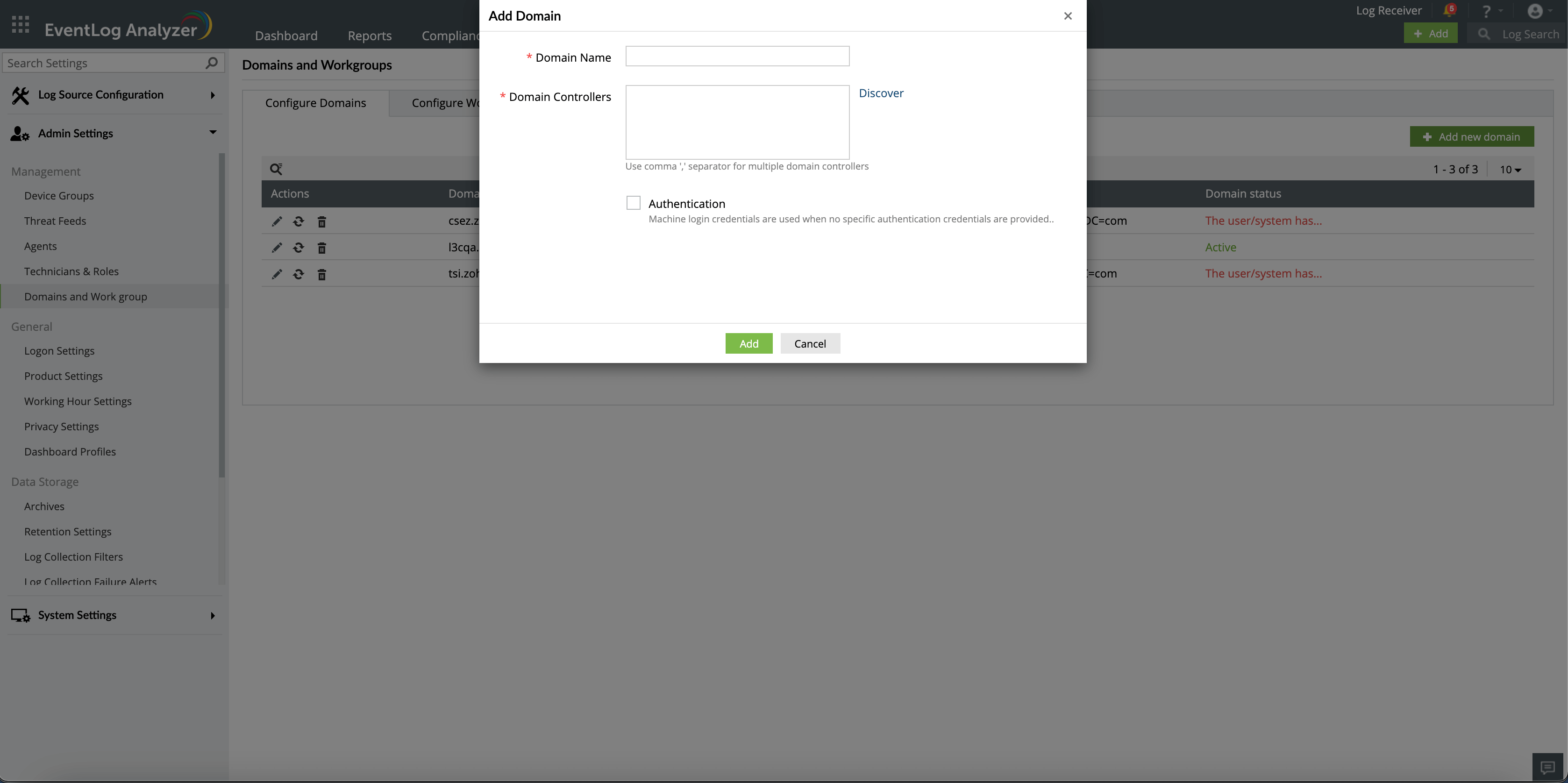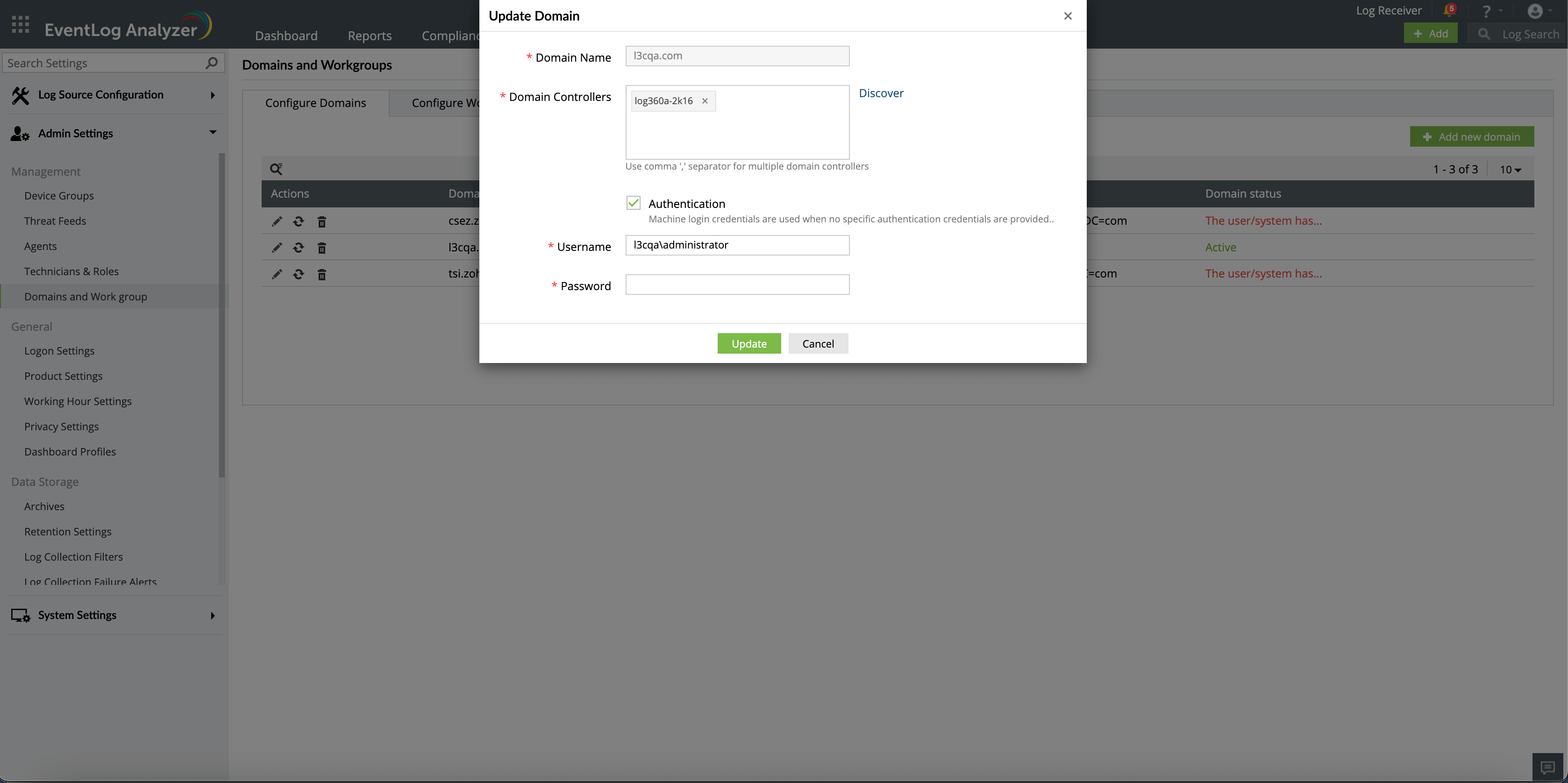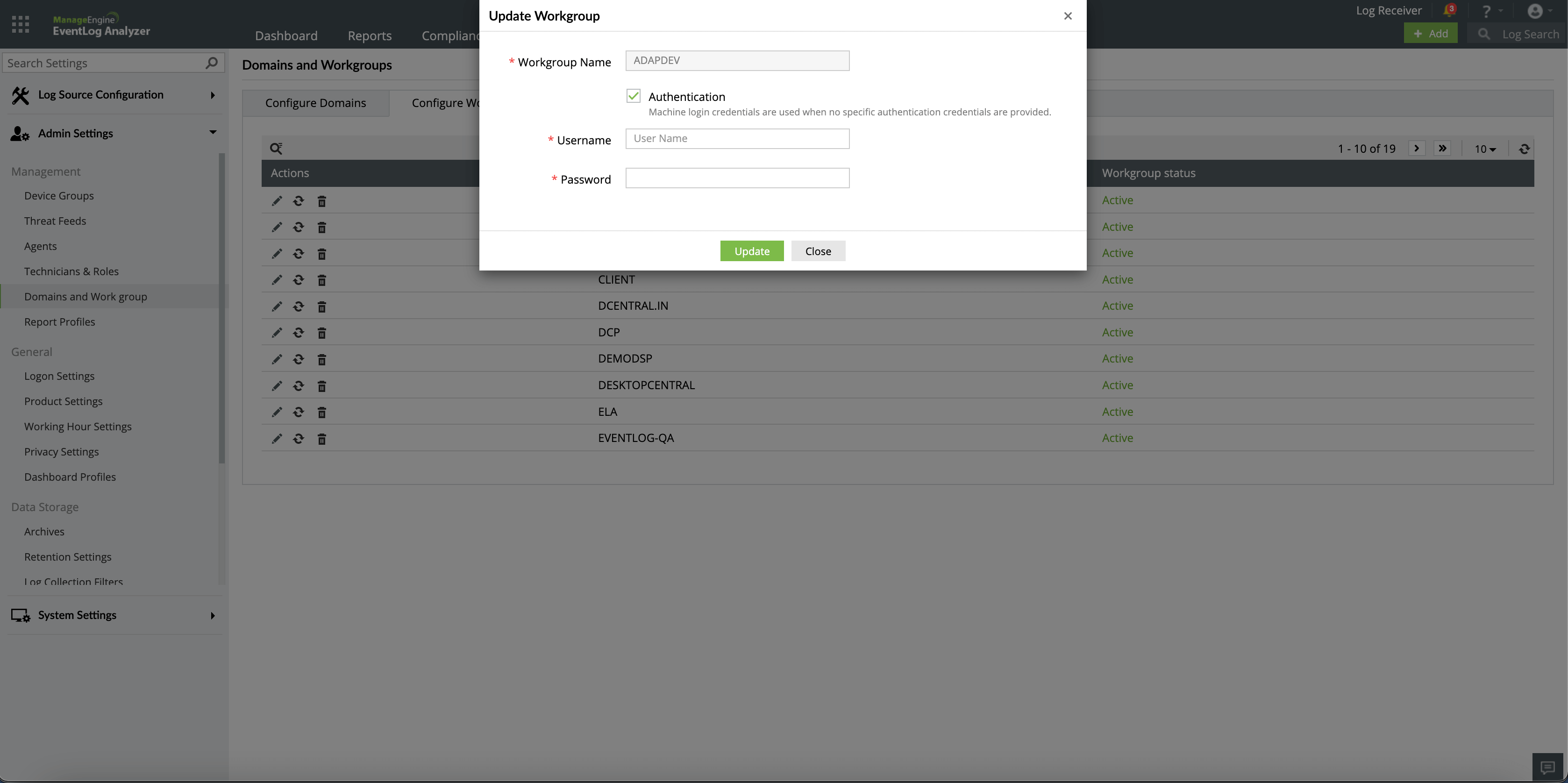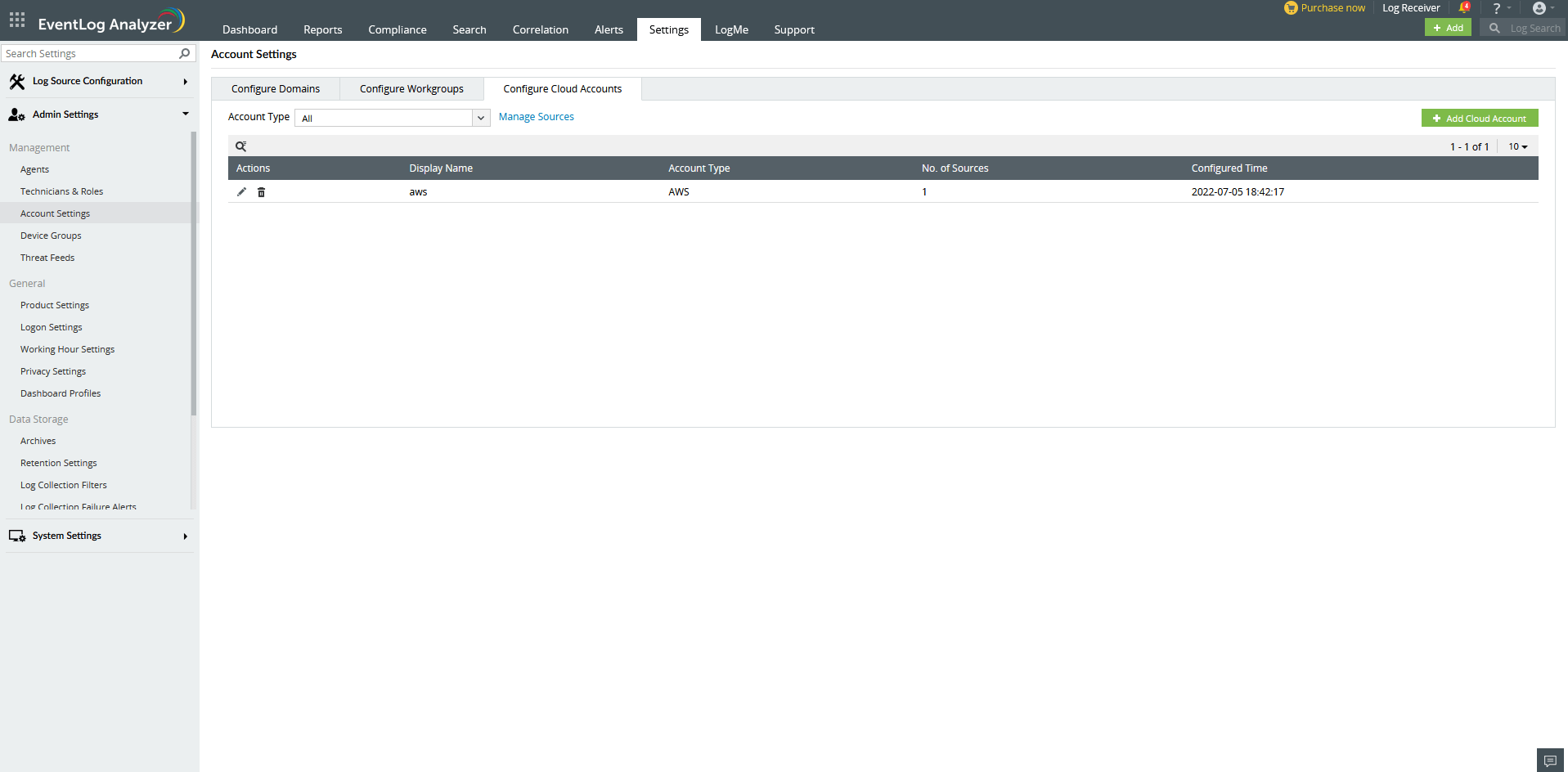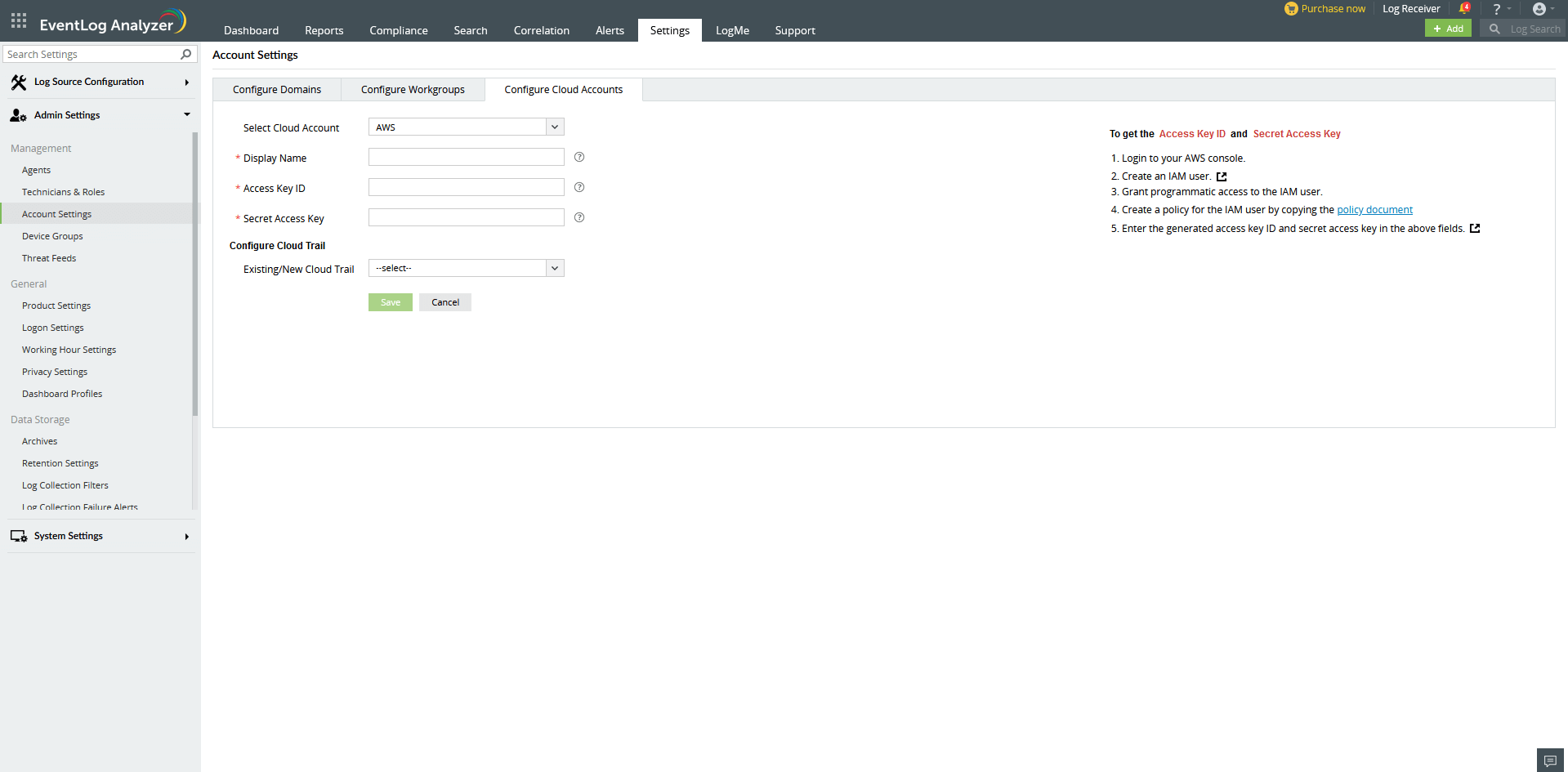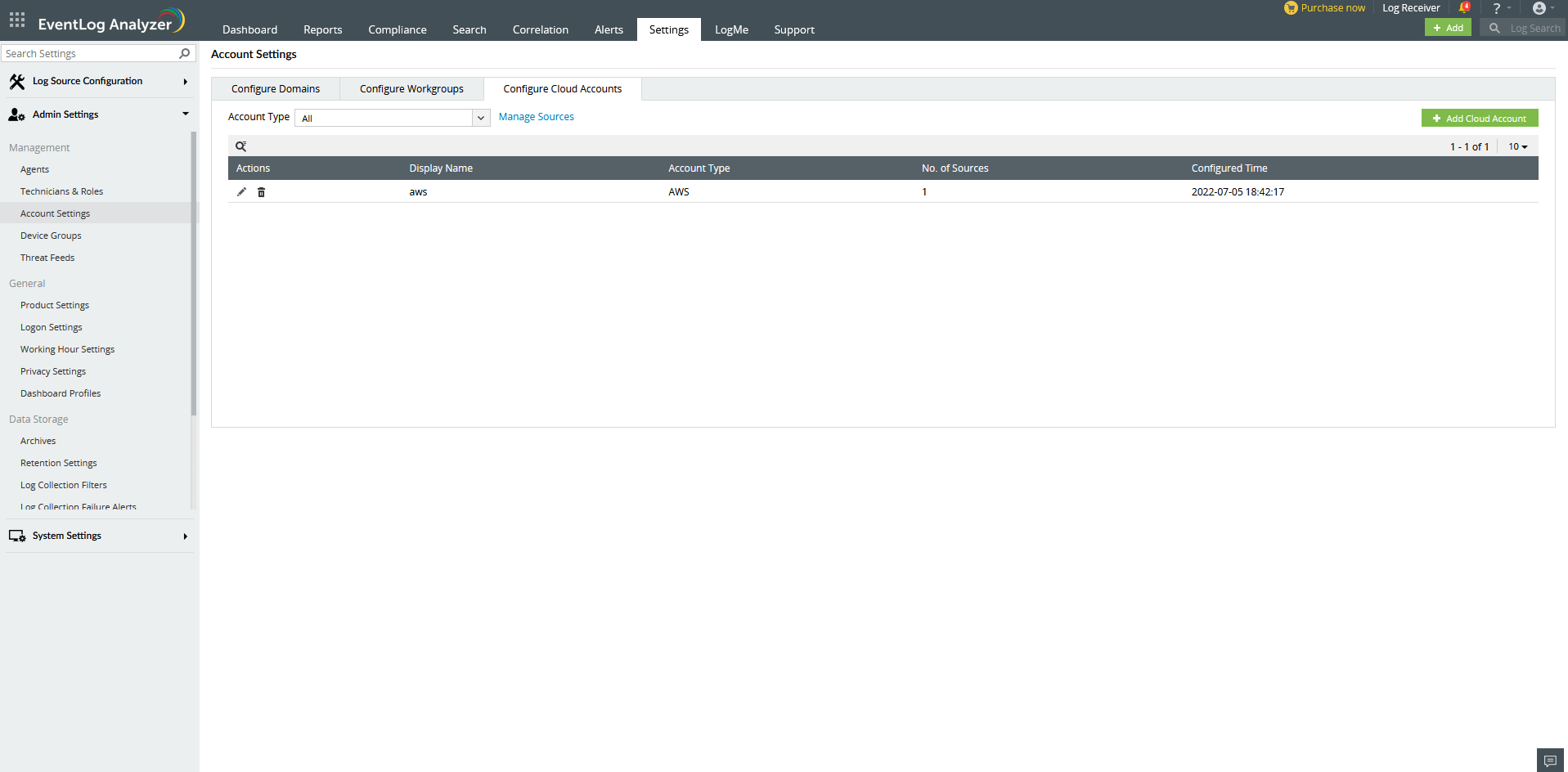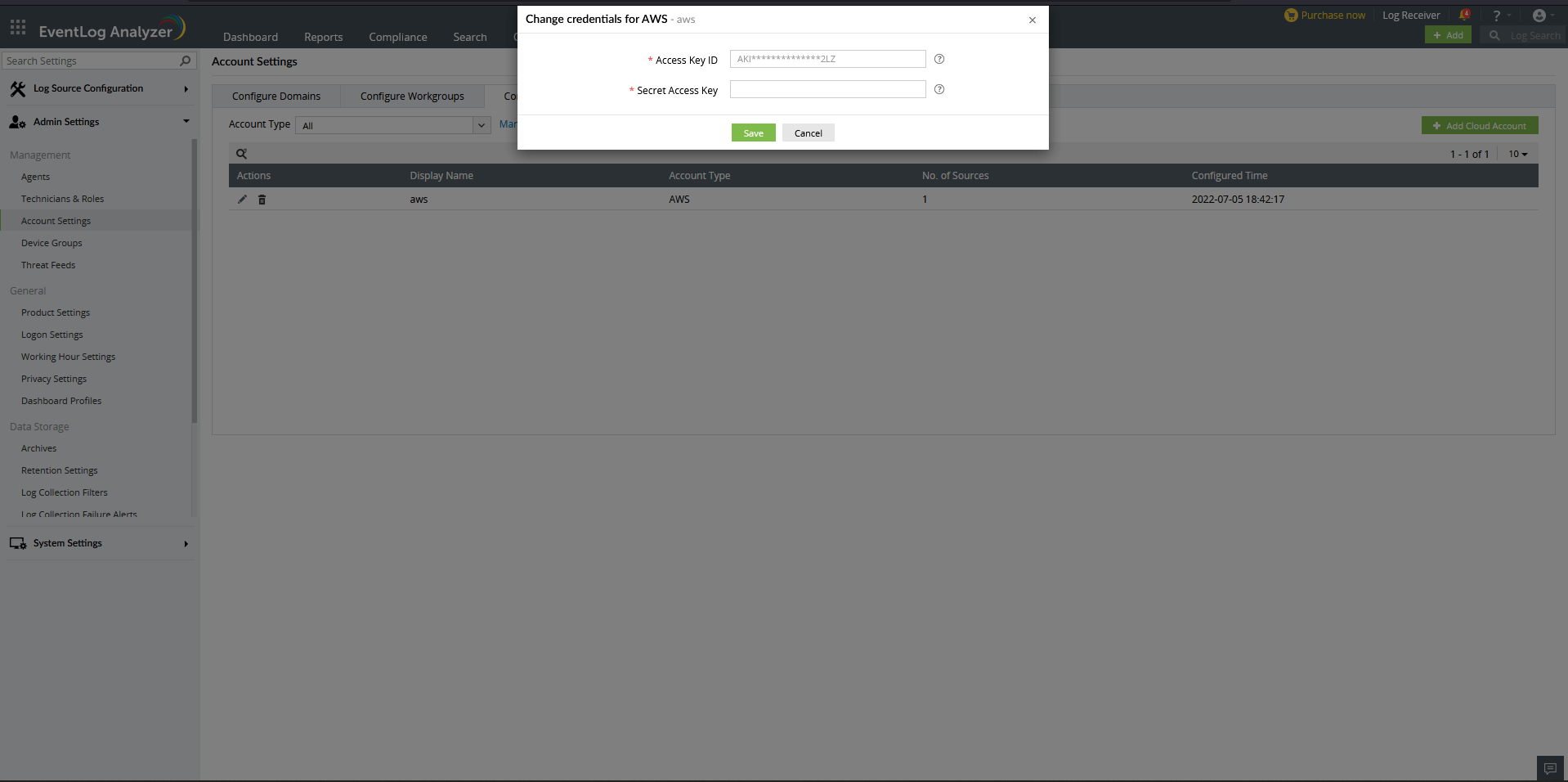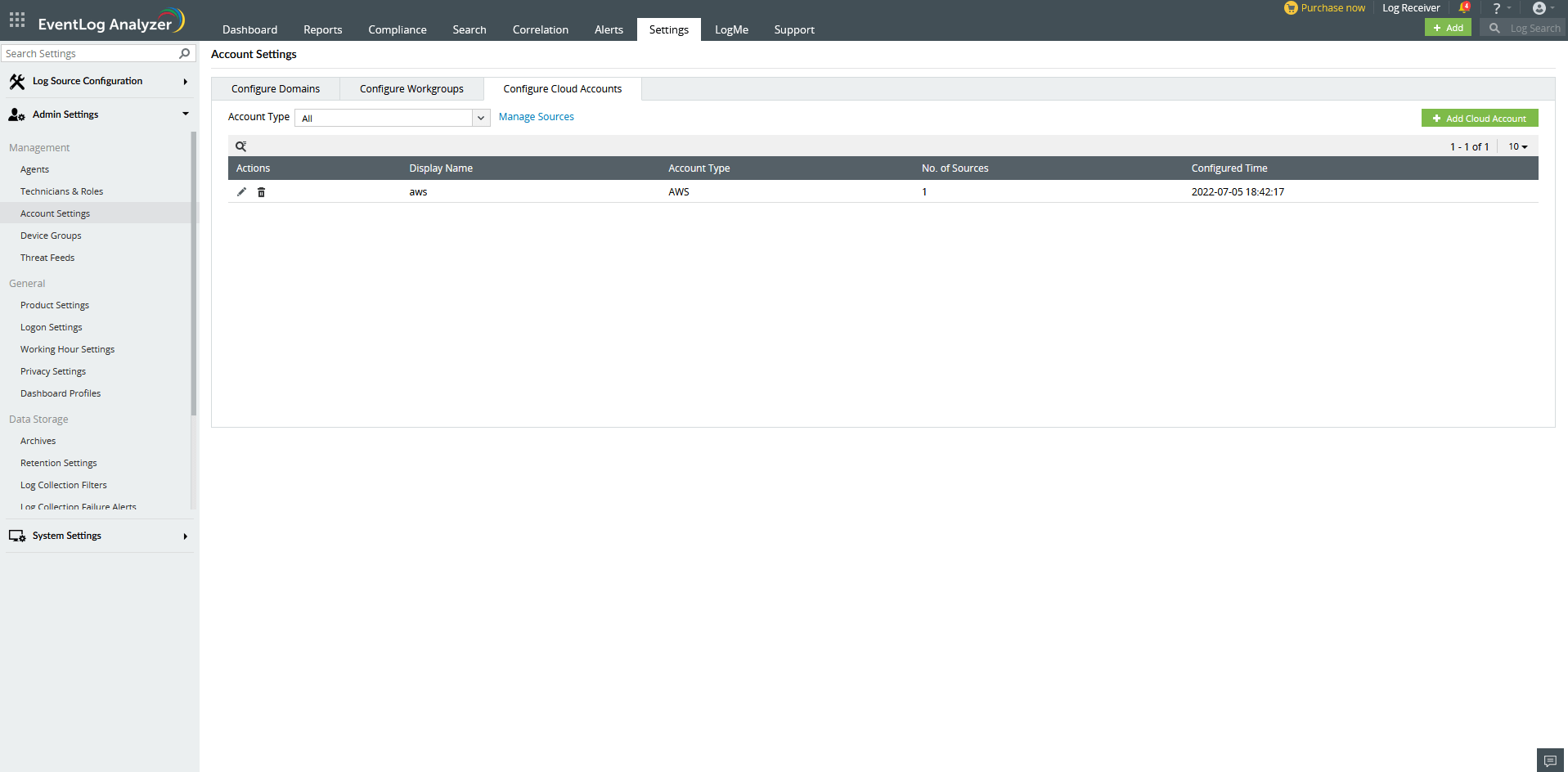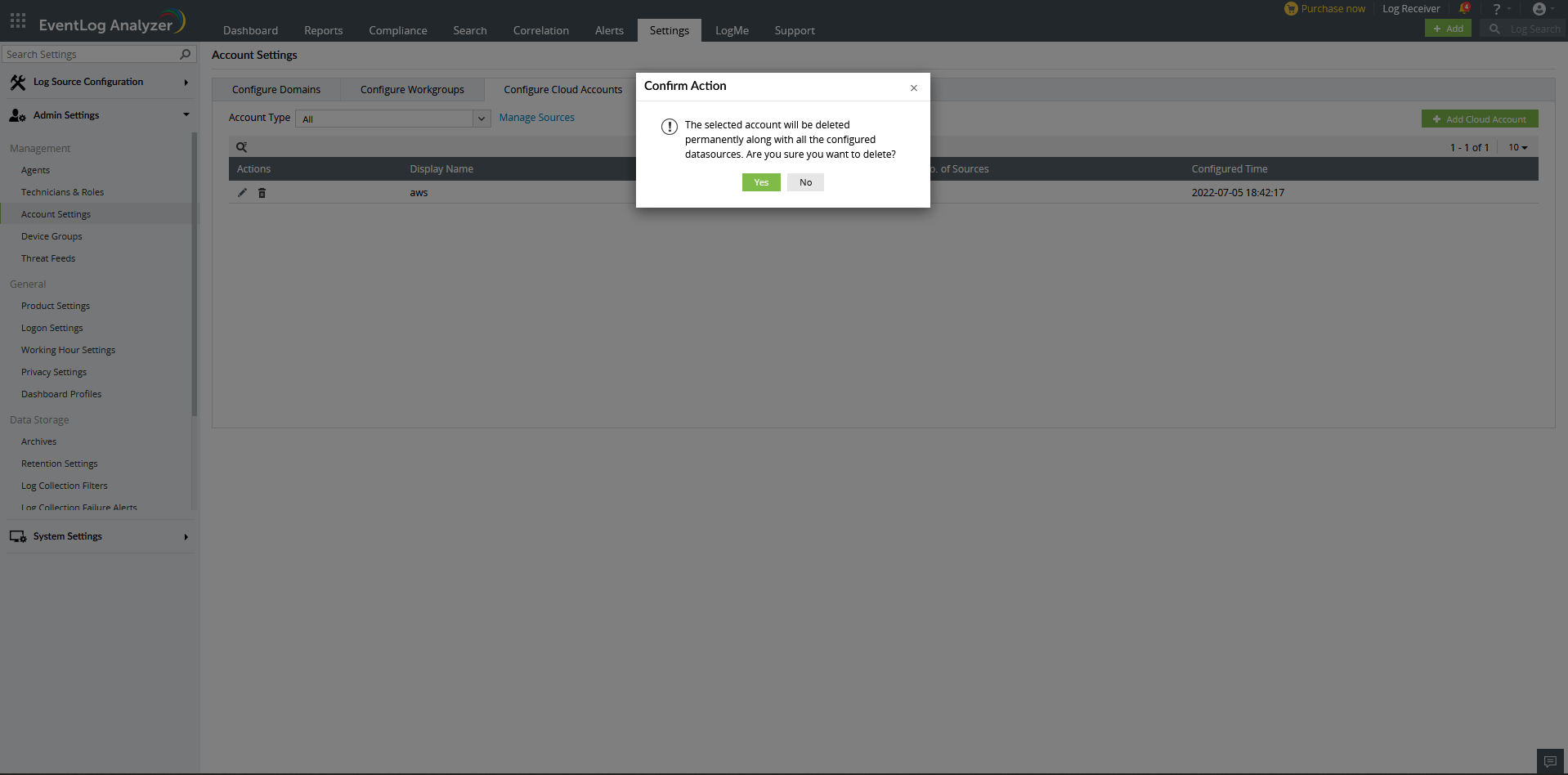Domain and Accounts
The Domain and Accounts page lists all the Active Directory domains and workgroups discovered by EventLog Analyzer. It also lists all the Cloud Accounts that are added to Eventlog Analyzer. This page allows you to update, reload, or delete a domain, workgroup, or cloud account by clicking the respective icons.
Settings > Admin Settings > Domain and Accounts
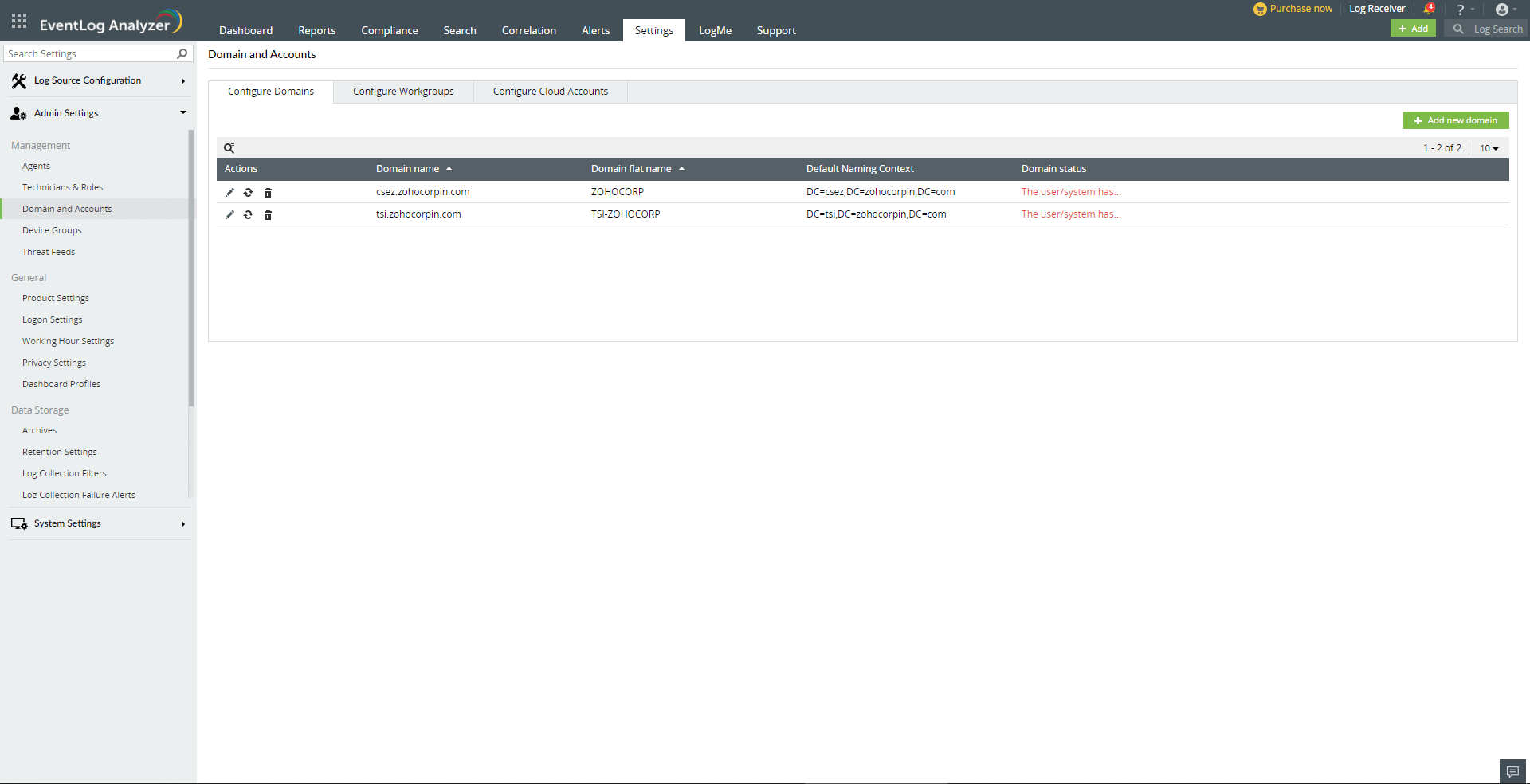
Adding a Domain
To add a new domain, click the Add new domain button. This will open the Add Domain window.
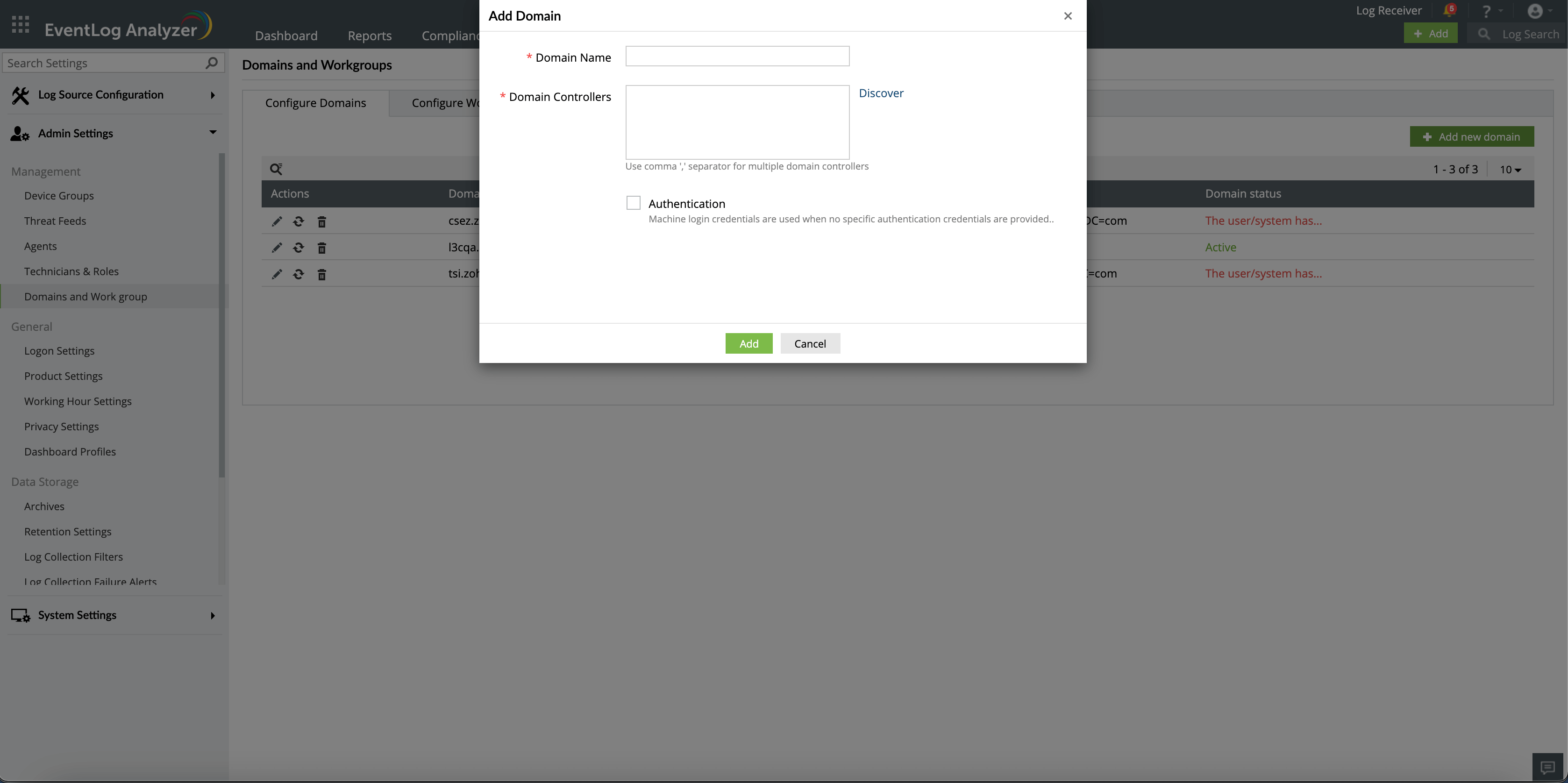
- Enter the domain name.
- Click the Discover link to discover the domain controllers. Alternatively, you may also key in the domain controllers' names in the Domain Controllers field, separated by commas.
- Enter the admin credentials (Username and Password)
Note: When the credentials are not provided, the local machine's login credentials are used.
- Click the Add button.
Update authentication credentials
To update a domain's authentication credentials, click the Update icon in the Actions column.
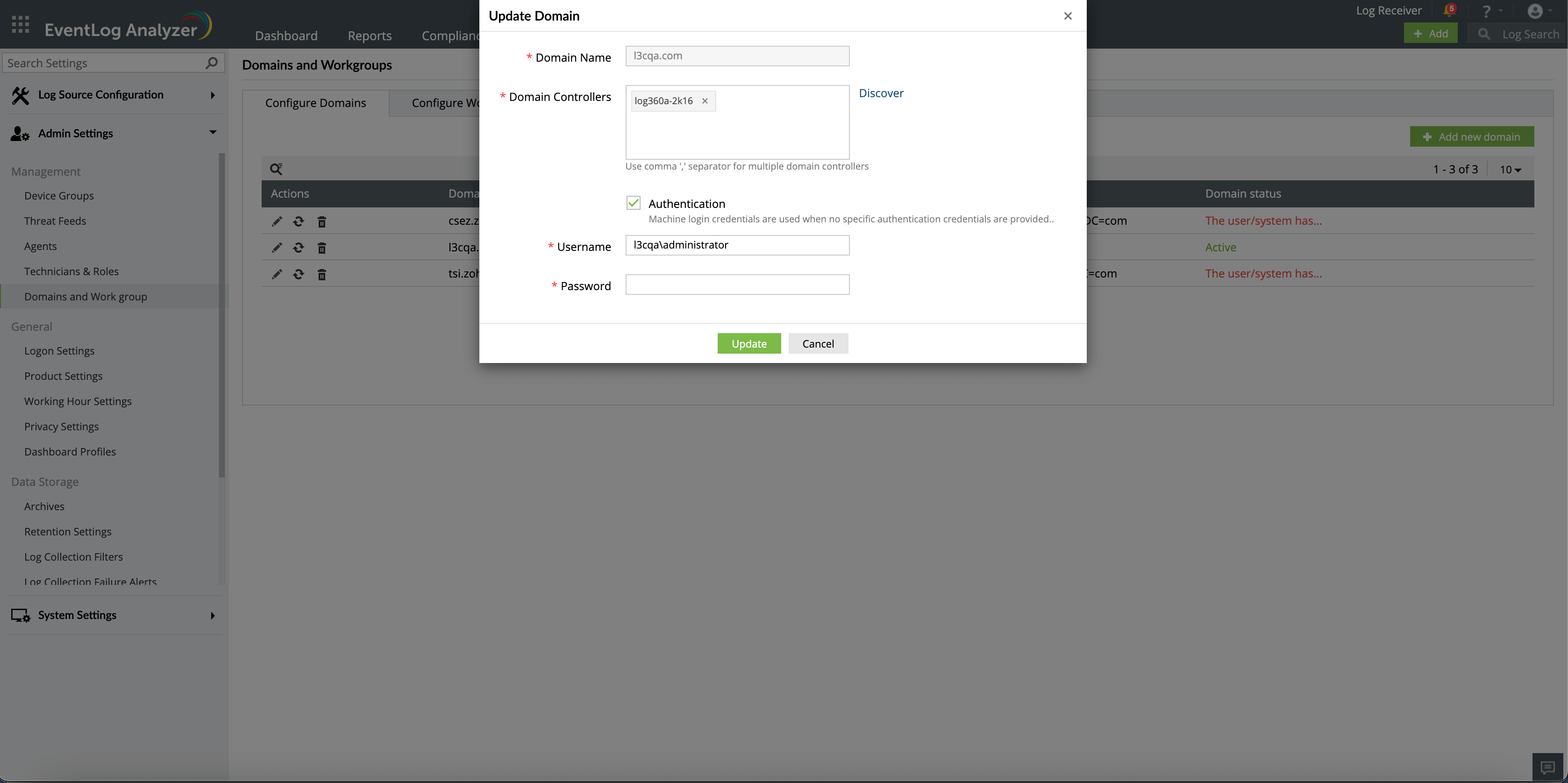
- Click the Discover link to automatically discover the domain controllers. Alternatively, you may also key in the domain controllers' names in the Domain Controllers field, separated by commas.
- Modify the authentication credentials. Note that the machine login credentials are used when no authentication credentials are provided.
- Click the Update button.
Update a workgroup's credentials
To update a workgroup, click the Update icon in the Actions column.
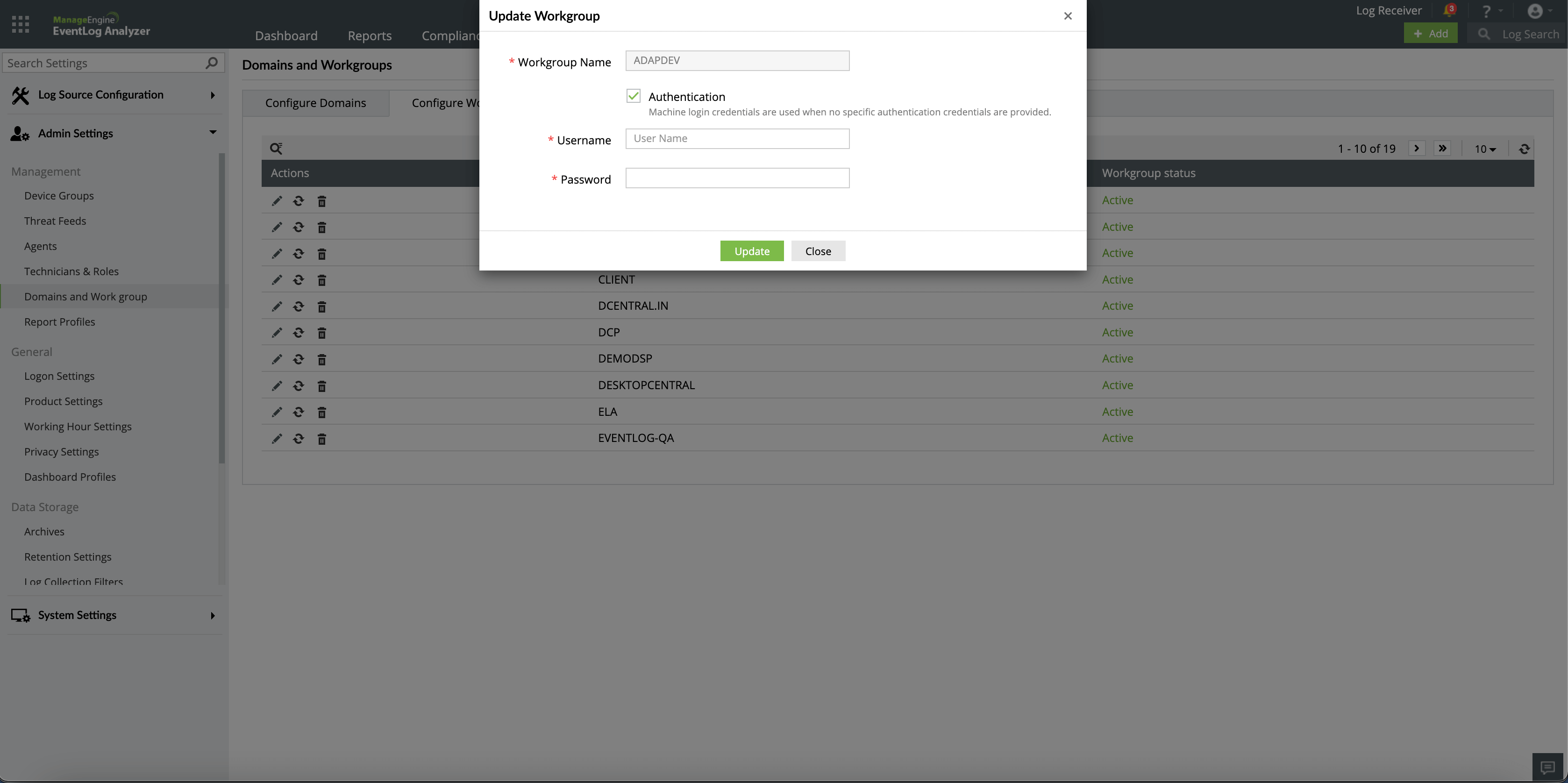
- Modify the authentication credentials. Note that the machine login credentials are used when no authentication credentials are provided.
- Click the Update button.
Cloud accounts
- Add a cloud account
- Update a cloud account
- Delete a cloud account
What logs does EventLog Analyzer collect?
EventLog Analyzer collects CloudTrail logs, S3 server access logs, and ELB access logs from AWS.
What does EventLog Analyzer offer you?
- Central management of public cloud: Supports the major public cloud platforms like Amazon Web Services (AWS).
- Detailed reports for the AWS cloud environment: A number of predefined reports provide detailed information on events that occur in Amazon S3, EC2, Route 53, Elastic IP, Elastic Network Interfaces, WAF, RDS, STS, VPC, ELB, S3 Bucket traffic logs, and Auto Scaling.
Adding a cloud account
To add a new cloud account, follow the steps given below.
- Open EventLog Analyzer and select the Settings tab. Then, navigate to Domain and Accounts under Admin Settings.
- Choose the Configure Cloud Accounts tab and click the + Add Cloud Account button. This will open the Add Cloud Account window.
- Select a Cloud Account Type from the drop-down menu.
- Enter the Display name and Access Key ID.
- Enter the Secret Access Key value.
- Follow cloud trail configuration instructions
- Click Save.
Updating a cloud account
To edit a cloud account, follow the steps given below.
- Open EventLog Analyzer and select the Settings tab. Then, navigate to Domain and accounts under Admin Settings.
- Choose the Configure Cloud Accounts tab and click the icon corresponding to the desired cloud account.
- Enter the new credentials for the cloud account such as the Access Key ID and Secret Access Key and click Save.
Deleting a cloud account
- Open EventLog Analyzer and select the Settings tab. Then, navigate to Domain and accounts under Admin Settings.
- Choose the Configure Cloud Accounts tab and click the delete icon corresponding to the desired cloud account.
- Select Yes in the dialogue box that prompts you to confirm the action.
 Click here to expand
Click here to expand