Veeam is a data protection and disaster recovery solution designed for modern IT environments. It provides backup, replication, and recovery capabilities for virtual, physical, cloud, and SaaS workloads.
The Veeam extension for Log360 Cloud is designed to enable seamless integration of log data from Veeam Backup & Replication or Veeam ONE into the Log360 Cloud ecosystem. This extension provides features such as log collection, parsing, dashboard widgets, reporting, alerting, correlation, and advanced log search capabilities.
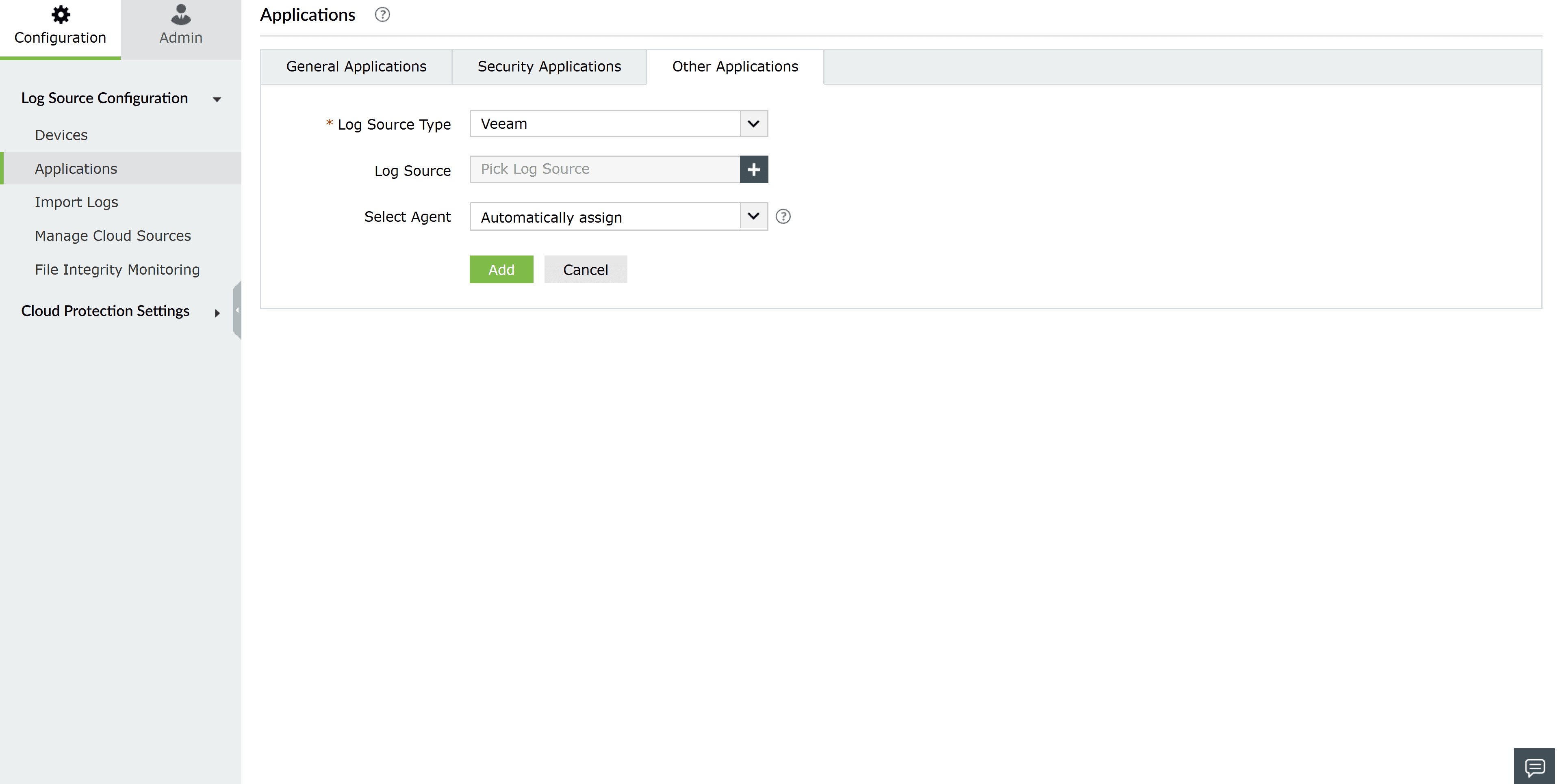
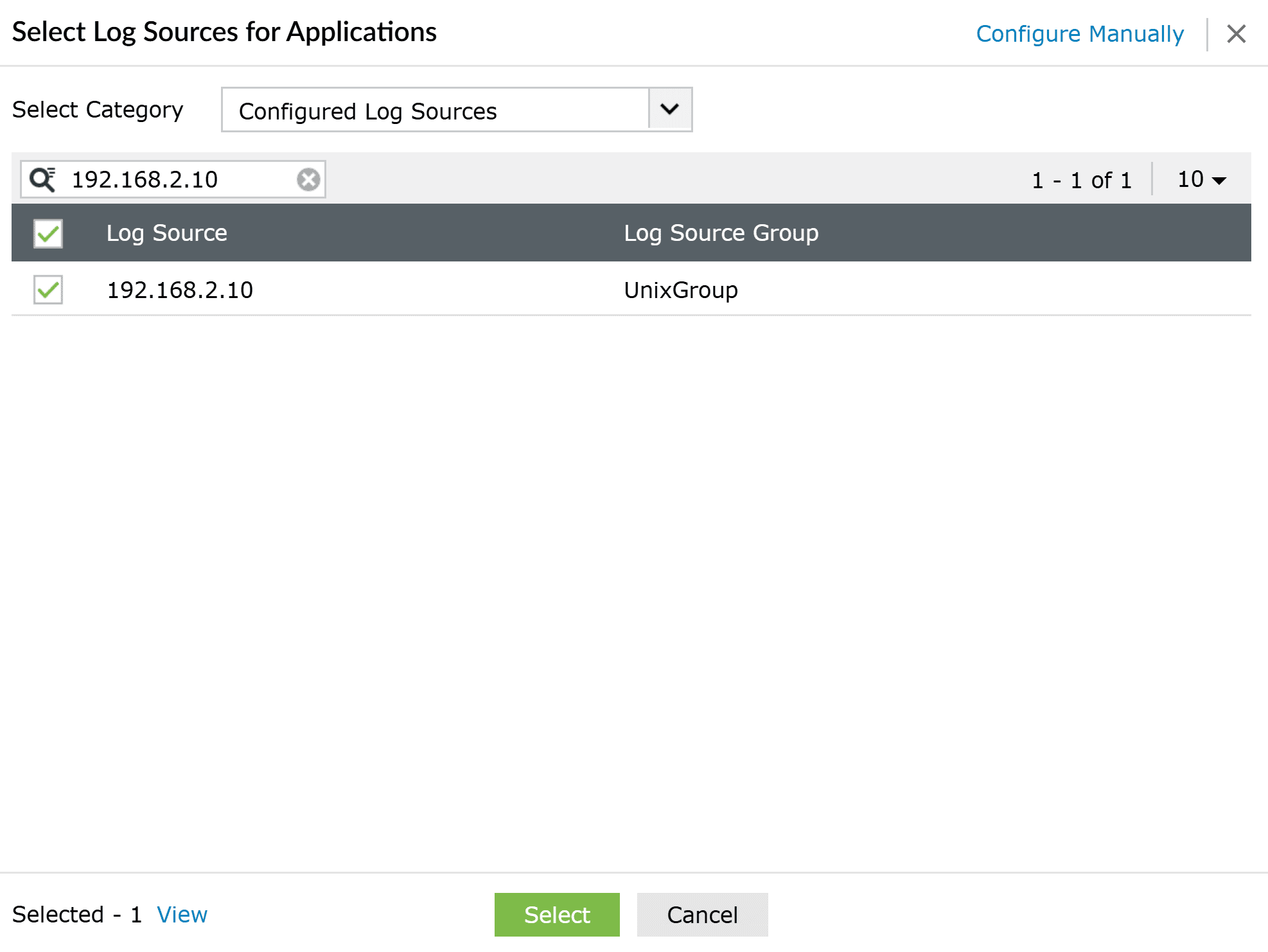
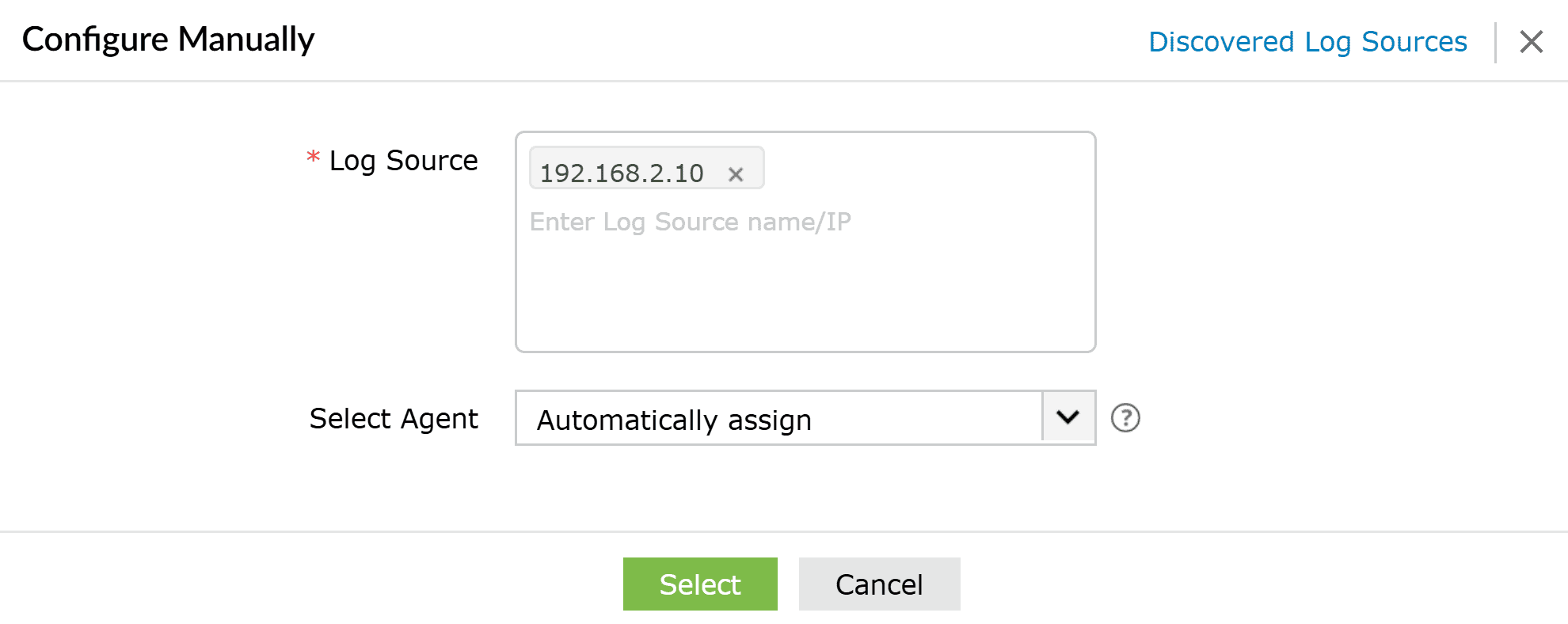
After configuring the log source, enable event forwarding in either Veeam ONE or Veeam Backup & Replication to send events to Log360 Cloud. This requires a Veeam Data Platform Advanced or Premium license that supports syslog event forwarding.
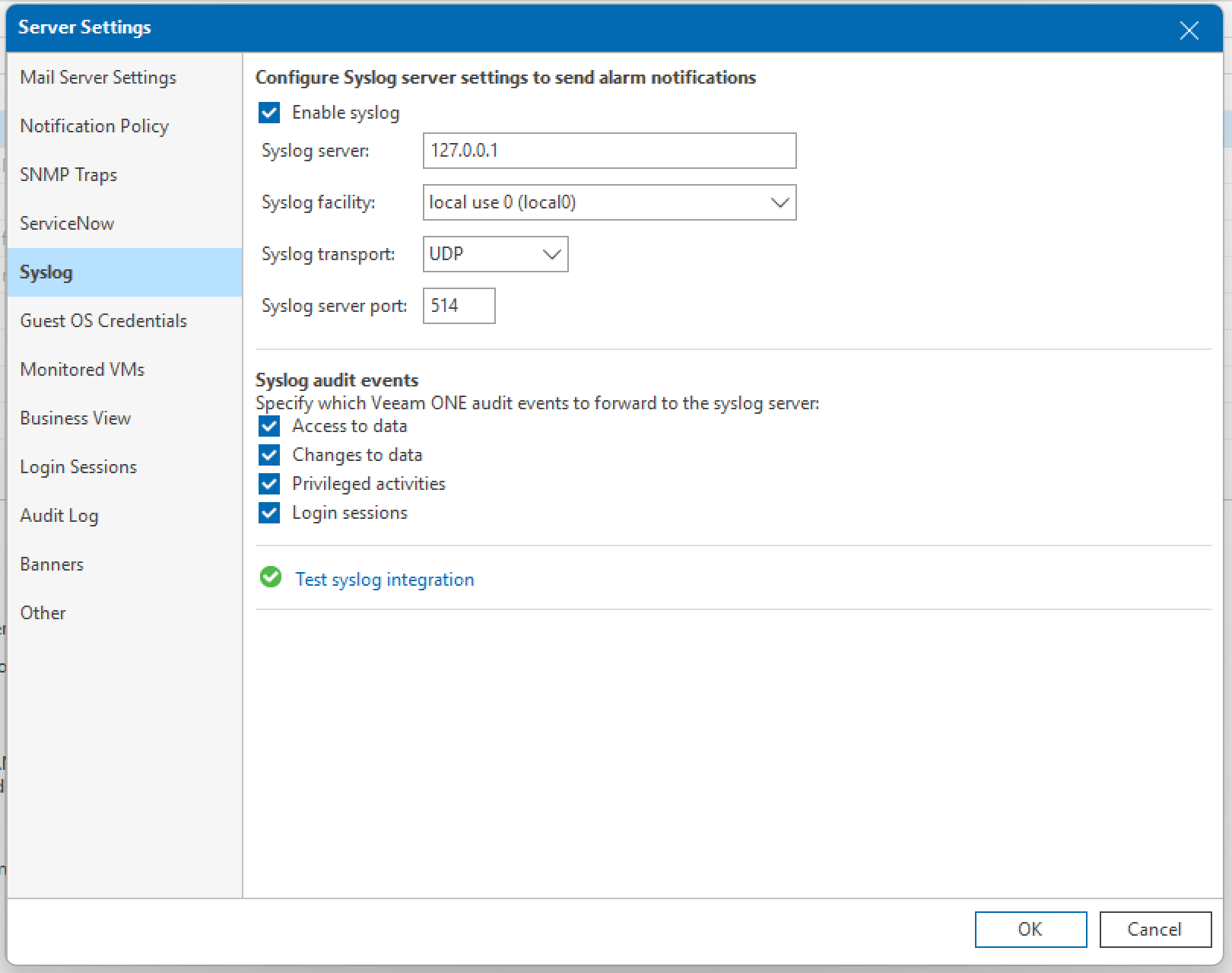
For detailed steps, refer to the official guide on Syslog integration in Veeam ONE.
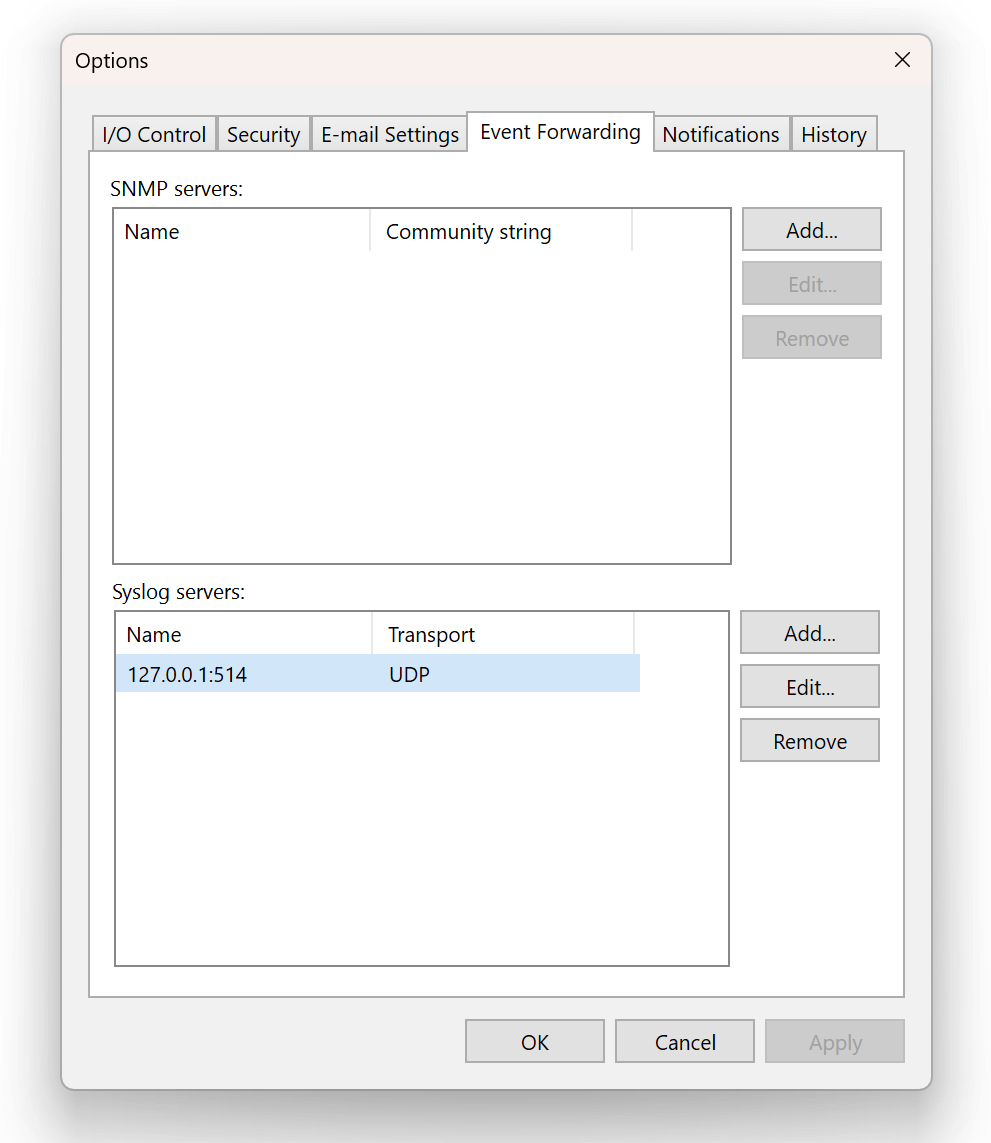
For more details, refer to the official guide on Syslog integration in Veeam Backup & Replication.
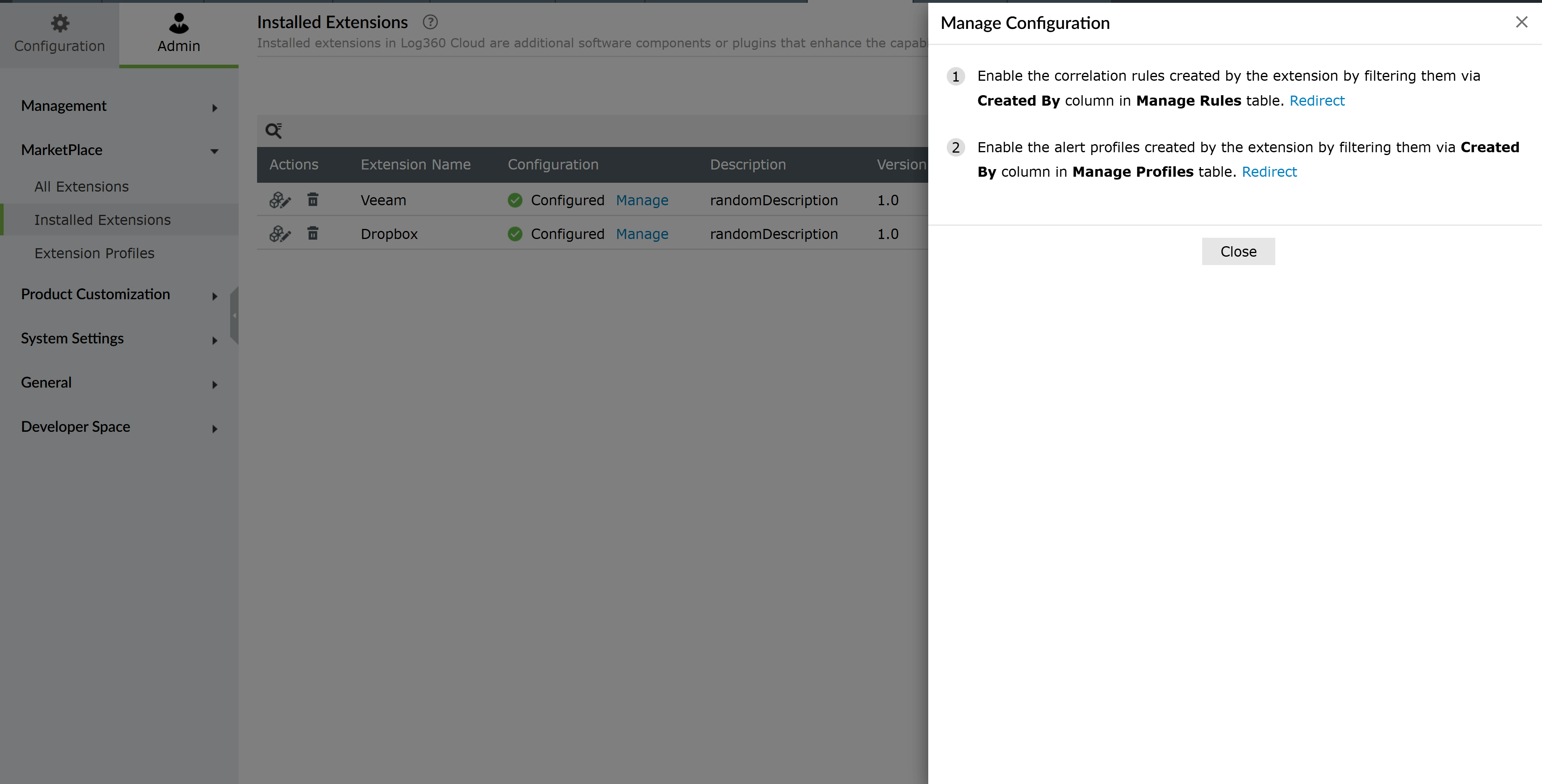
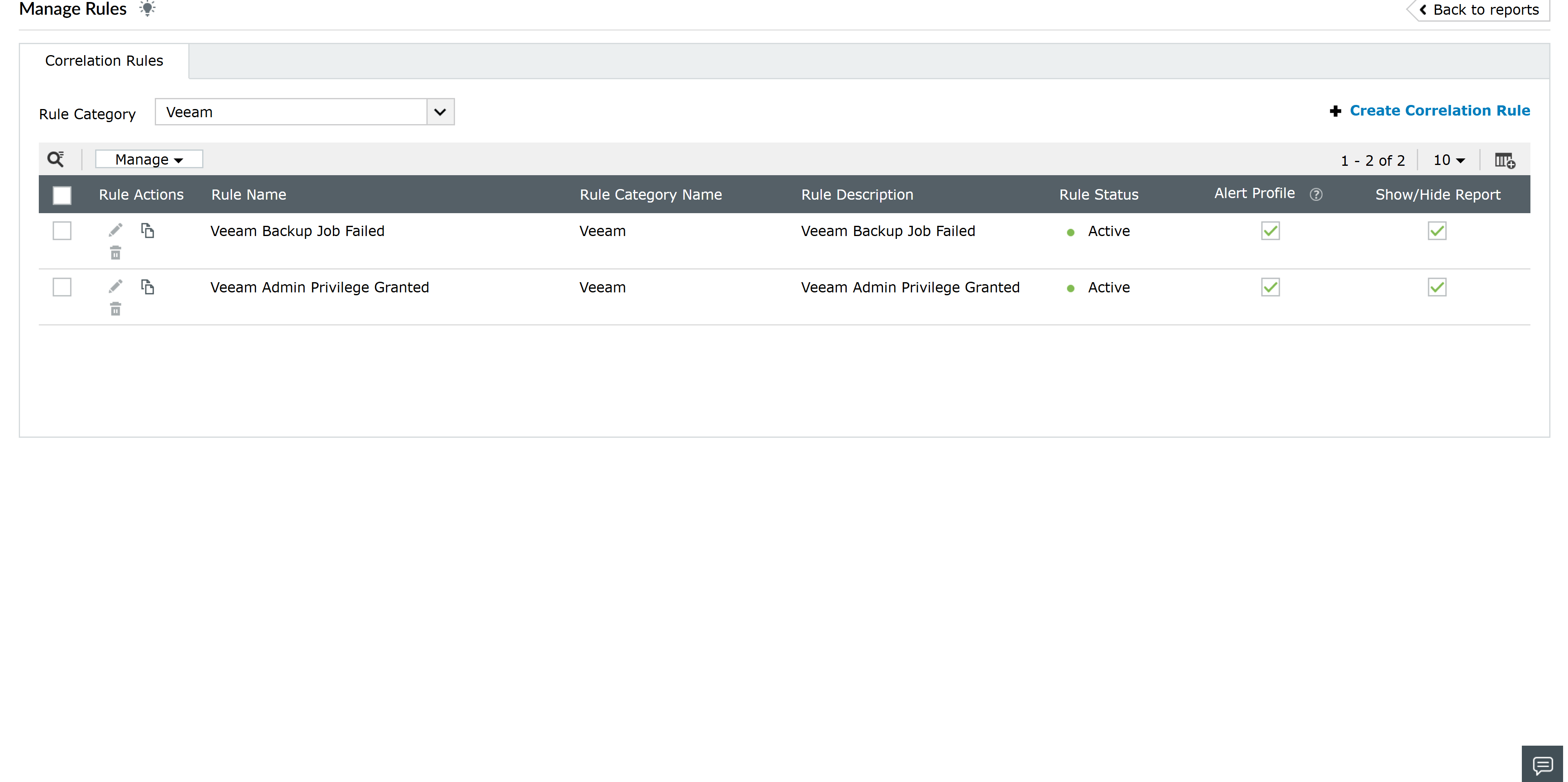
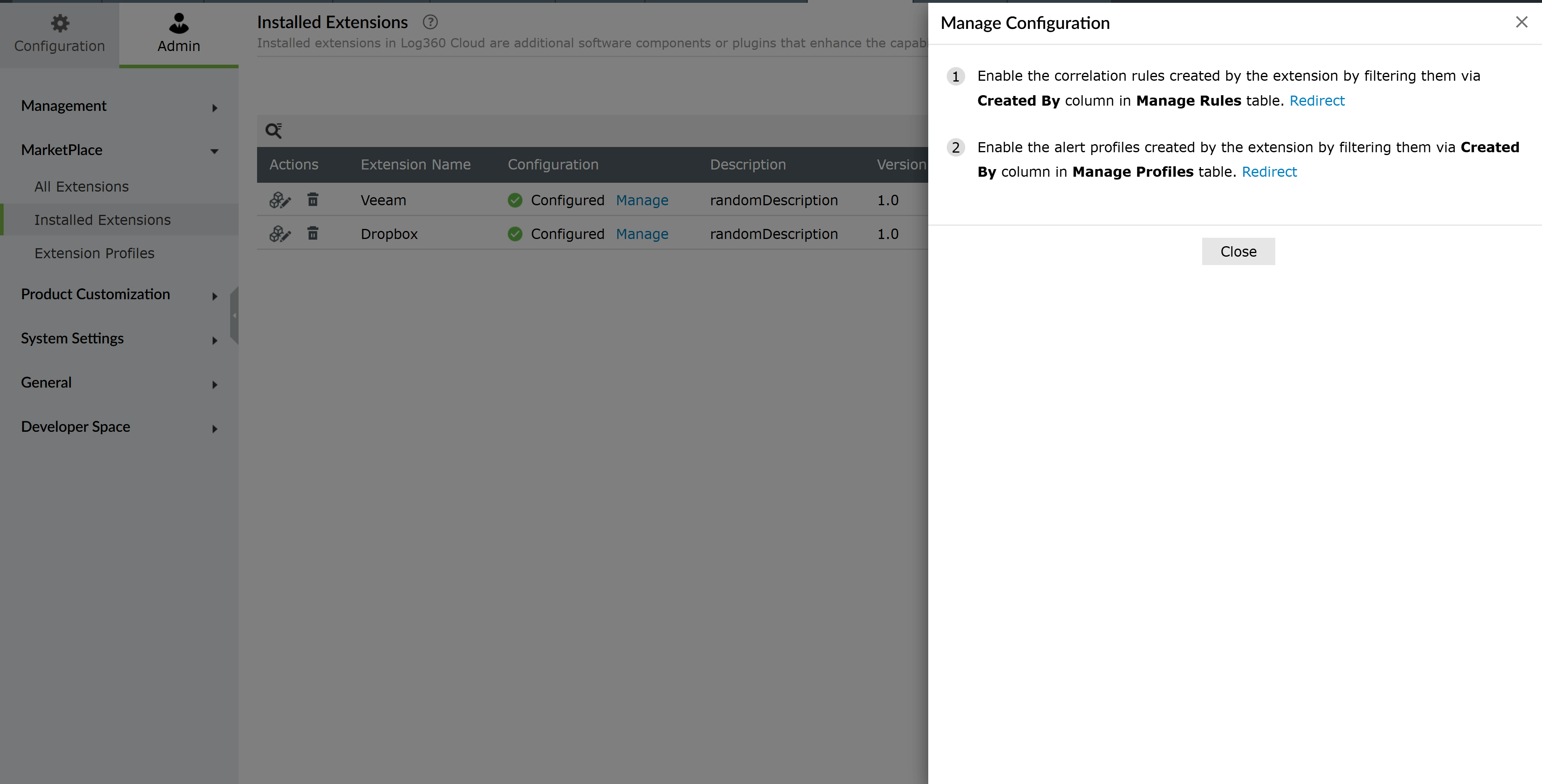
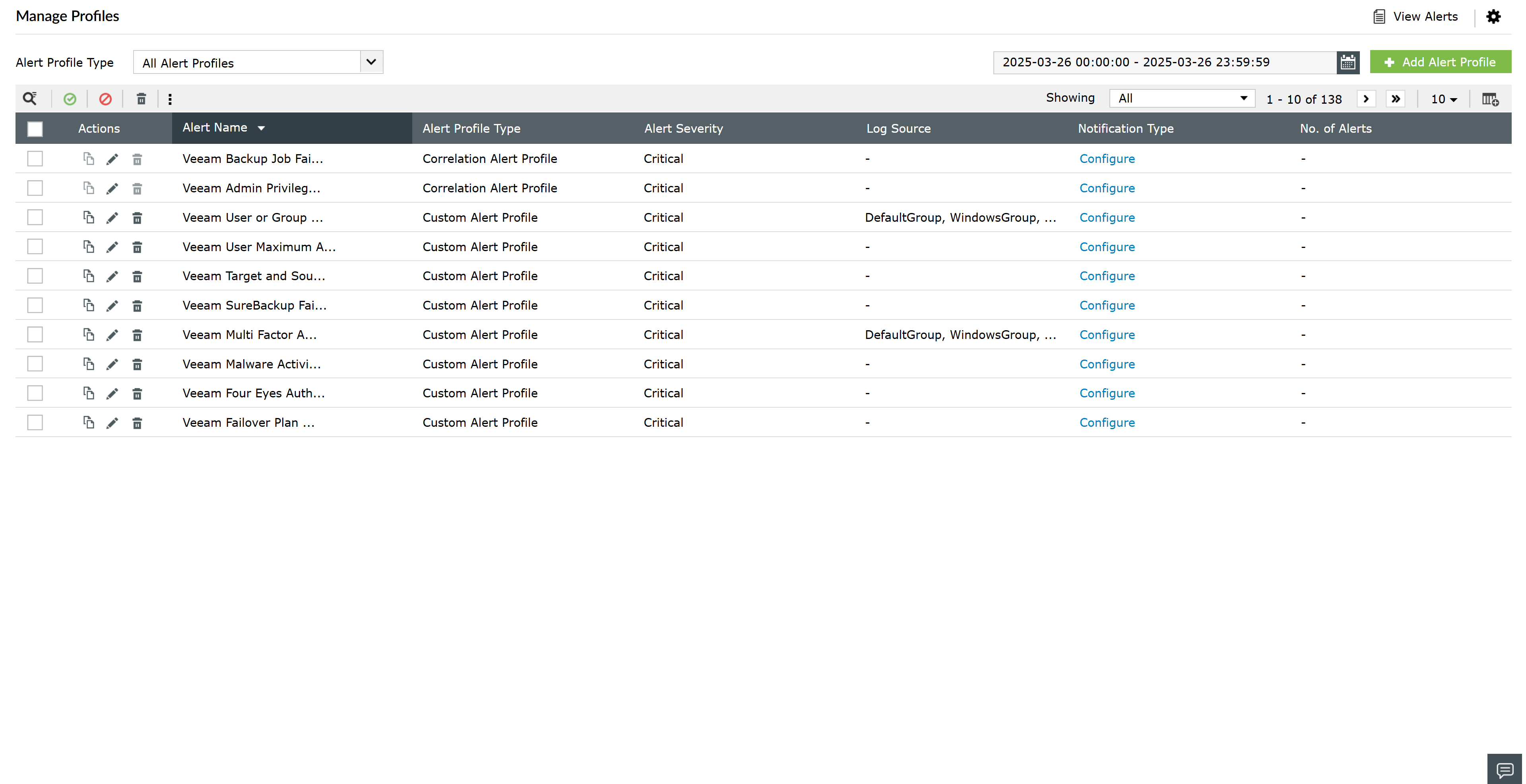
To view Veeam reports, navigate to the Reports tab and select Veeam under custom reports.
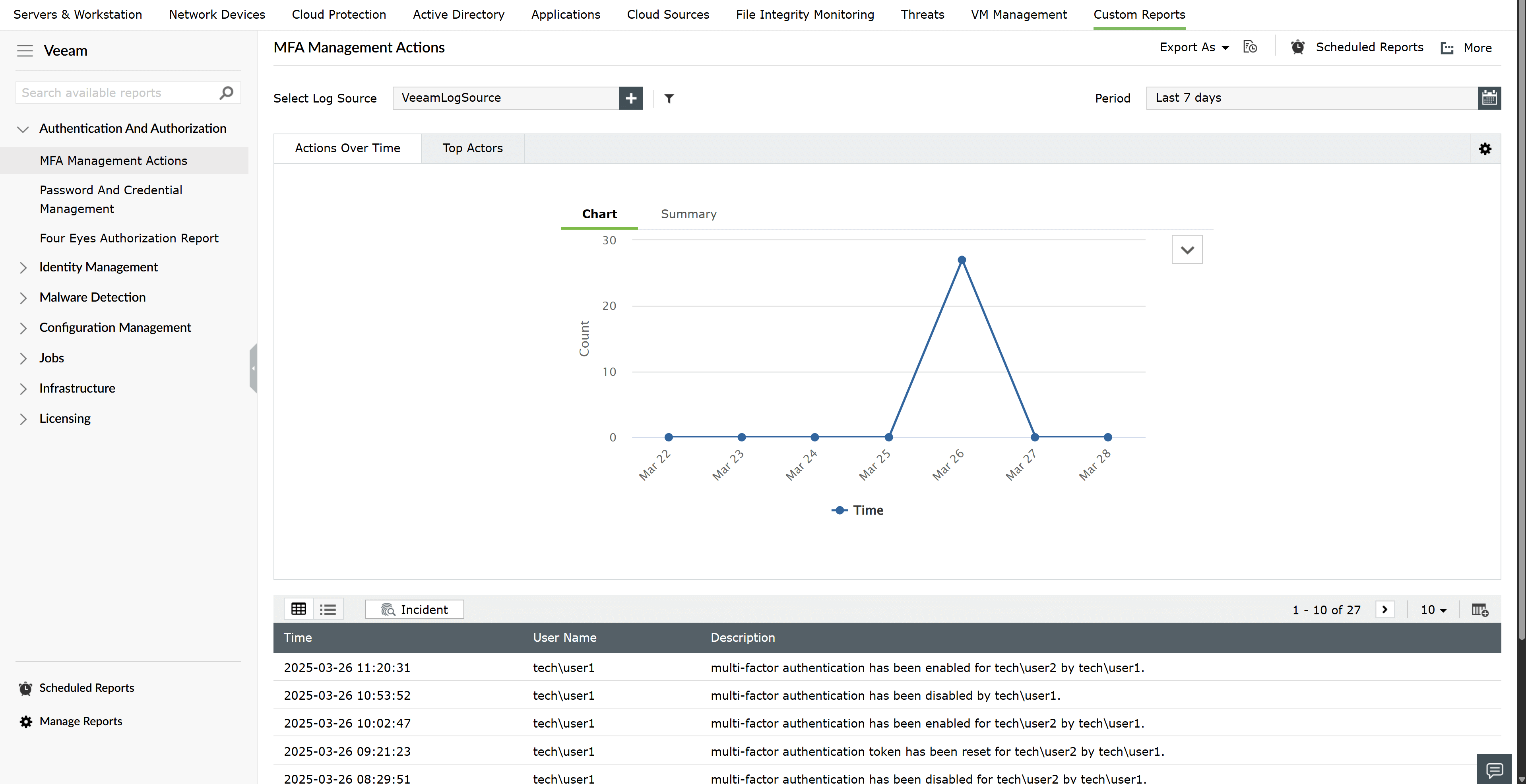
Below is a list of Veeam events that Log360 Cloud can track, helping you monitor backup and recovery activities effectively.
| Instance ID | Event name |
|---|---|
| 151 | File Backup Job Finished |
| 190 | Backup Job Finished |
| 194 | File to Tape Job Finished |
| 195 | Tape Erase Job Finished |
| 199 | Tape Export Job Finished |
| 200 | Tape Copy Job Finished |
| 203 | Tape Eject Job Finished |
| 205 | Move To Media Pool Job Finished |
| 206 | Delete From Library Job Finished |
| 208 | Tape Import Job Finished |
| 23010 | Job Created |
| 23050 | Job Settings Updated |
| 23090 | Job Deleted |
| 23110 | Objects for Job Added |
| 23130 | Objects for Job Changed |
| 23210 | SureBackup Job Created |
| 23220 | SureBackup Job Settings Updated |
| 23230 | SureBackup Job Deleted |
| 23310 | Objects for SureBackup Job Added |
| 23320 | Objects for SureBackup Job Deleted |
| 23410 | Job Assigned as Secondary Destination |
| 23420 | Job No Longer Used as Secondary Destination |
| 23440 | Tape Job Created |
| 23450 | Tape Job Settings Updated |
| 23490 | Tape Job Deleted |
| 23510 | Objects for Tape Job Added |
| 23520 | Objects for Tape Job Deleted |
| 23530 | Objects for Tape Job Changed |
| 24010 | License Installed |
| 24030 | License Expired |
| 24050 | License Support Expired |
| 24060 | License Grace Period Started |
| 24070 | License Limit Exceeded |
| 24080 | License Removed |
| 25300 | Credential Record Added |
| 25400 | Credential Record Updated |
| 25500 | Credential Record Deleted |
| 25900 | Failover Plan Created |
| 26000 | Failover Plan Settings Updated |
| 26010 | Target Location Does Not Match Source Location |
| 26100 | Failover Plan Deleted |
| 26110 | Failover Plan Failed |
| 26600 | Failover Plan Started |
| 26700 | Failover Plan Stopped |
| 28300 | Host Added |
| 28400 | Host Settings Updated |
| 28500 | Host Deleted |
| 31000 | General Settings Updated |
| 31100 | Global Settings for Network Traffic Rules Updated |
| 31200 | User or Group Added |
| 31210 | Adding User or Group Failed |
| 31400 | User or Group Deleted |
| 31600 | Encryption Password Added |
| 31700 | Encryption Password Updated |
| 31800 | Encryption Password Deleted |
| 31900 | SSH Credentials Changed |
| 32120 | Objects for Job Deleted |
| 32300 | Global Network Traffic Rules Added |
| 32400 | Global Network Traffic Rules Deleted |
| 32500 | Global Network Traffic Rules Updated |
| 32600 | Preferred Networks Updated |
| 32700 | Preferred Networks Added |
| 32800 | Preferred Networks Deleted |
| 36022 | Backup Job for Application Backup Policy Finished |
| 36026 | Log Backup Job for Application Backup Policy Finished |
| 390 | SureBackup Job Finished |
| 40200 | Multi-Factor Authentication Enabled |
| 40201 | Multi-Factor Authentication Disabled |
| 40202 | Multi-Factor Authentication Token Revoked |
| 40203 | Multi-Factor Authentication for User Enabled |
| 40204 | Multi-Factor Authentication for User Disabled |
| 40206 | Allowed Attempts for Multi-Factor Authentication Exceeded |
| 40290 | Restore Session Finished |
| 40400 | Global VM Exclusions Added |
| 40500 | Global VM Exclusions Deleted |
| 40600 | Global VM Exclusions Changed |
| 40700 | Configuration Backup Job Finished |
| 40900 | Location Added |
| 40901 | Location Settings Updated |
| 40902 | Location Deleted |
| 40903 | Object Location Changed |
| 41600 | Malware Activity Detected |
| 41710 | Health Check Job Finished |
| 41800 | Attempt to Delete Backup Failed |
| 41810 | Attempt To Update Security Object Failed |
| 42210 | Malware Detection Session Finished |
| 42260 | Objects Added to Malware Detection Exclusions |
| 42270 | Objects Deleted from Malware Detection Exclusions |
| 42280 | Malware Detection Exclusions List Updated |
| 42290 | Malware Detection Settings Updated |
| 42400 | Four-Eyes Authorization Enabled |
| 42401 | Four-Eyes Authorization Disabled |
| 42402 | Four-Eyes Authorization Request Created |
| 42403 | Four-Eyes Authorization Request Approved |
| 42404 | Four-Eyes Authorization Request Rejected |
| 42405 | Four-Eyes Authorization Request Expired |
| 451 | File Backup Copy Job Finished |
| 490 | Backup Copy Job Finished |
| 590 | File Copy Job Finished |
| 592 | VM Copy Job Finished |
| 610 | Quick Migration Finished |
| 28200 | Backup Repository Deleted |
| 42260 | Objects Added to Malware Detection Exclusions |
| 41610 | Object Marked as Clean |
| 42220 | Restore Point Marked as Infected |
| 42230 | Restore Point Marked as Clean |