Working with Log360
This section discusses the following topics:
Starting Log360
To start Log360, double-click the Log360 shortcut icon placed in the desktop. It can also be started from the Start Menu as shown below:
- Go to Start → All Programs → Log360 → Start Log360.
This will open Log360 client in your default web browser.
Running Log360 as a service:
If you have installed Log360 as a service, you can start Log360 as a service as shown below:
- Go to Start → Control Panel → Services → Start ManageEgnine Log360 service.
Click here to learn how to install Log360 as a service.
Starting the Components
If all the components are installed on the same machine as Log360, then starting Log360 will automatically start the components as well. But if the components are installed on different machines, then you have to manually start the components before starting Log360.
To manually start the components, just double-click the components' shortcut icons placed on the desktop or click Start → All Programs → <Component> → Start <component>.
When you enter the user credentials an log in to any one of the component, you will be automatically logged in to the other components as well. There is no need for you to enter the log in details in each and every component.
Accessing Log360 Client
To launch the Log360 client, open a Web browser and type http://<hostname>:8095 in the address bar. Here the <hostname> refers to the DNS name of the machine where Log360 is running and 8095 is the default port number of Log360. Specify the username and password as admin (for first time login) in the respective fields and click Login.
If you have changed the password, you should use the new password to login.
Stopping Log360
- To stop Log360, select Start Menu → All Programs → Log360 → Stop Log360.