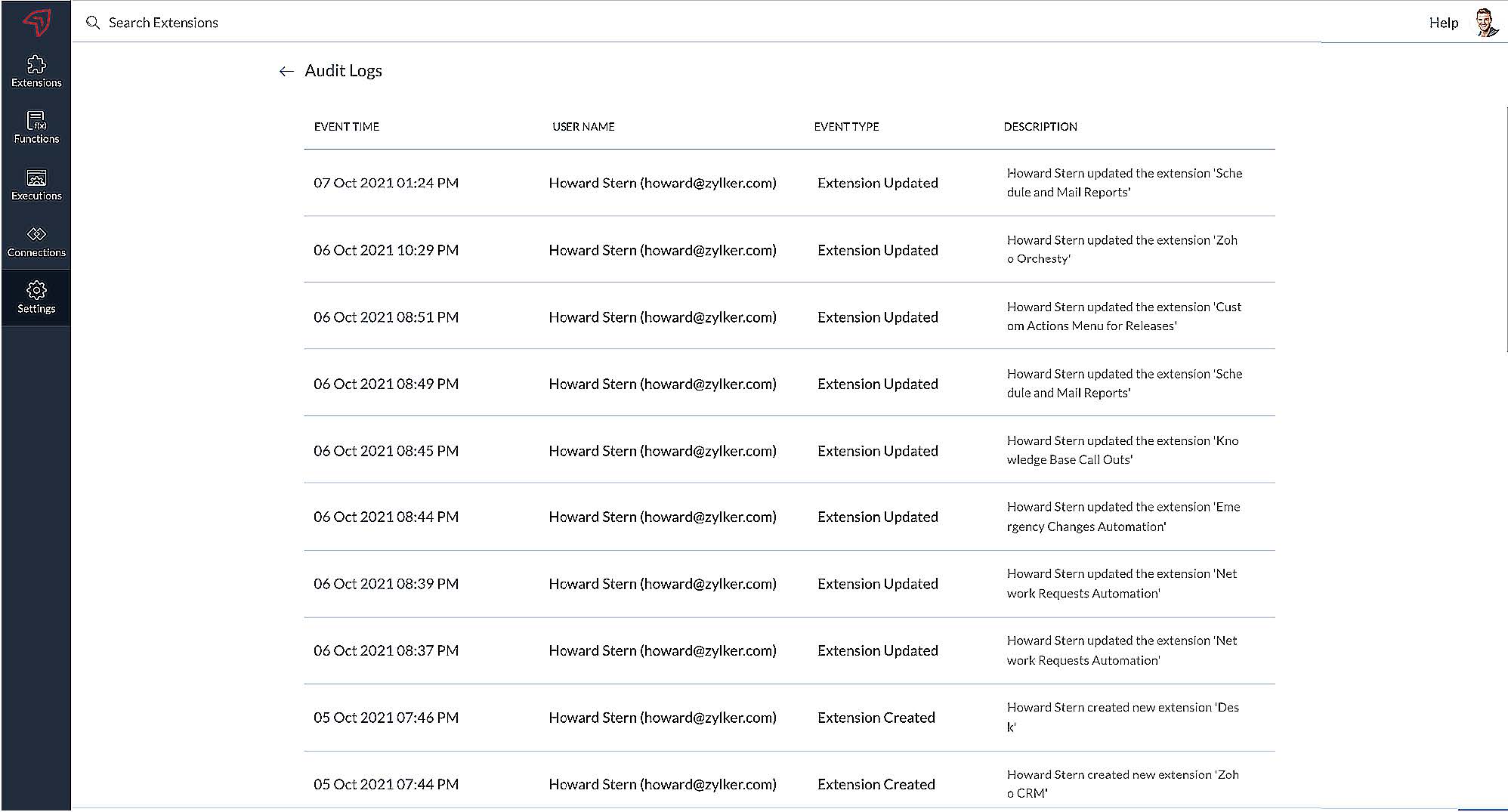Overview
ManageEngine Marketplace provides developers a unique opportunity to take their applications to a large audience across the world. The marketplace empowers our partner developers to publish apps using extension builders in applications like ServiceDesk Plus Cloud. This guide is intended to help the developers get onboarded to the marketplace platform for developing extensions.
Getting Started
Prerequisites
Role Required: OrgAdmin
For publishing the extensions to the marketplace, the OrgAdmin of ServiceDesk Plus Cloud must also be the Workspace owner in Zoho Sigma.
Access the Extension Builder in ServiceDesk Plus Cloud
Role Required: OrgAdmin
After you have created an extension in Sigma Workspace, the extension will be accessible from the Extension Builder in ServiceDesk Plus Cloud. As the user who is setting up the extension, you will have full control over the Extension Builder, including extension development and user management. These permissions come through the Extension Admin role, which will be automatically assigned to you when you create the extension in Sigma. You can access the Extension Builder from the ESM Portal or the ESM Directory.
On the ESM Portal, click Extension Builder on the top-right of the window.
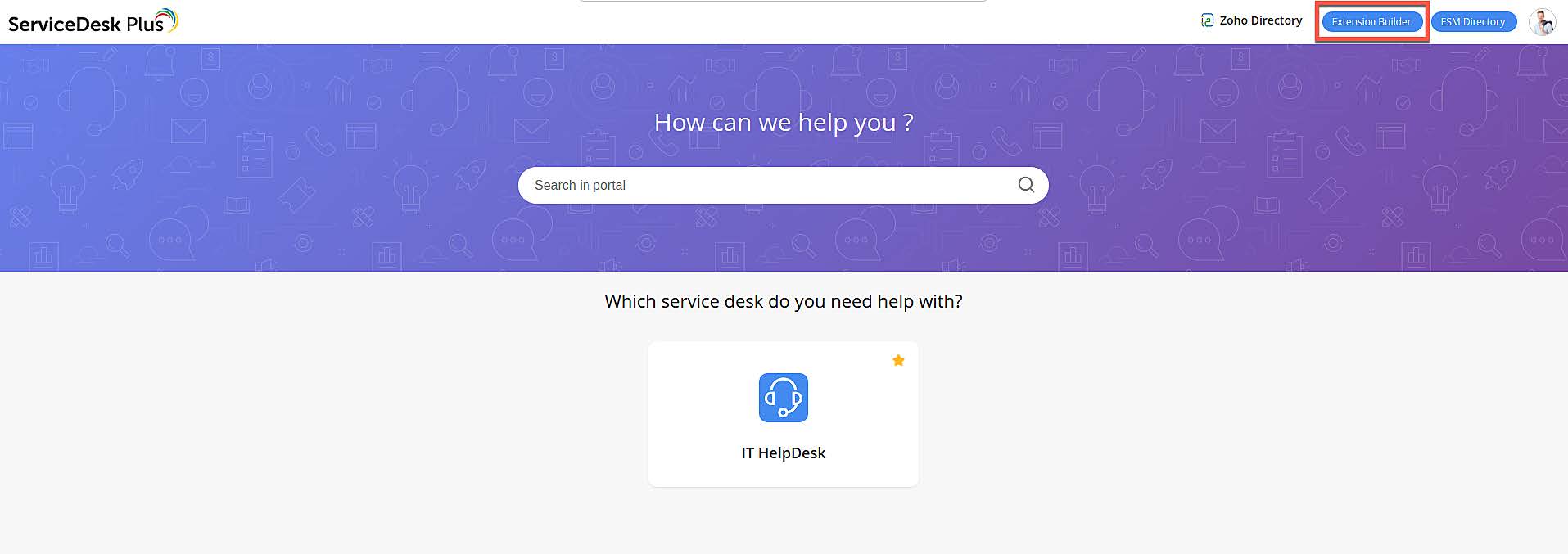
To access it from the ESM Directory, go to the Extension Builder tab and click Extension Builder.
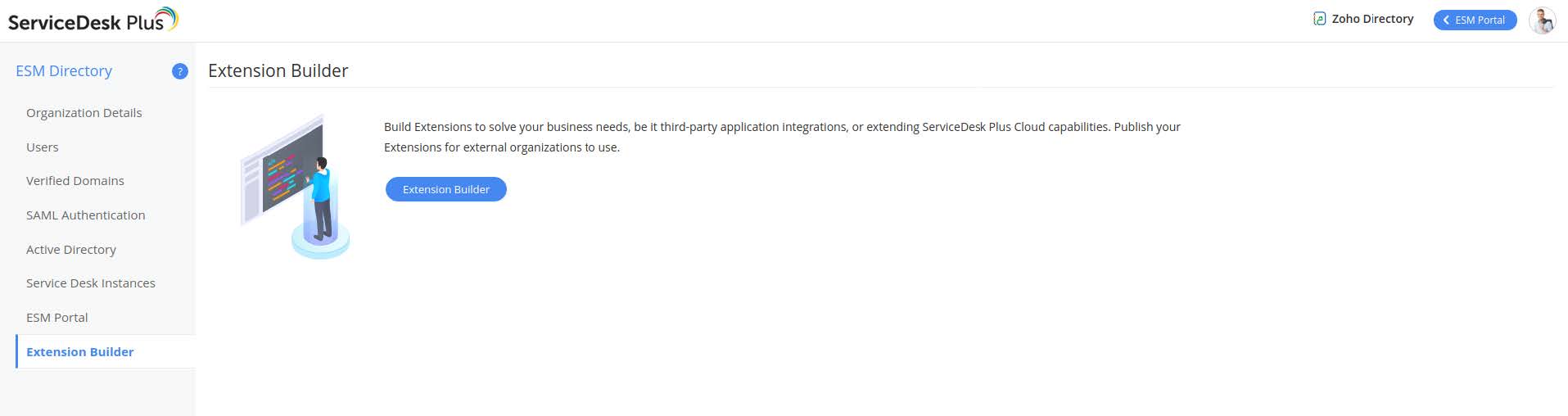
Alternatively, you can access the Extension Builder from any service desk instance. Click Instances  and click Extension Builder.
and click Extension Builder.
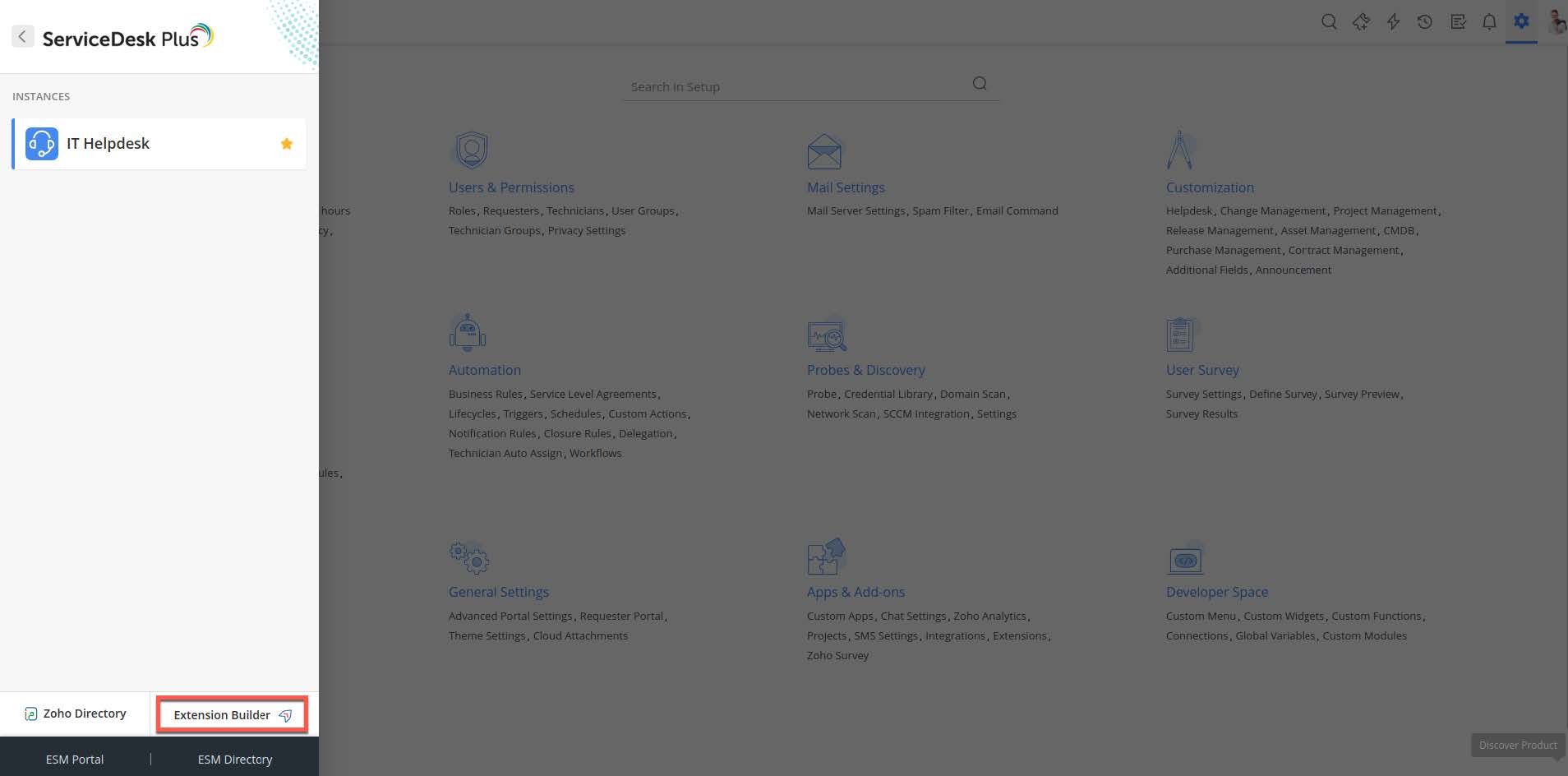
Create Extensions
You can create an extension for ManageEngine Marketplace directly from the application's native extension builder. Extensions are created and published using Zoho Sigma. You can also access the Sigma workspace directly to create and publish extensions.
Note: Zoho Sigma is used only to create and publish extensions. Building the app by adding components to it can be done only through the application's native extension builder.
To create an extension,
- Go to the Extension Builder. In ServiceDesk Plus Cloud, you can access the extension builder from the ESM Portal page, ESM Directory, or the instance selection pane.
- In the Extension Builder, click Create Extension. This redirects to the Zoho
Sigma workspace.
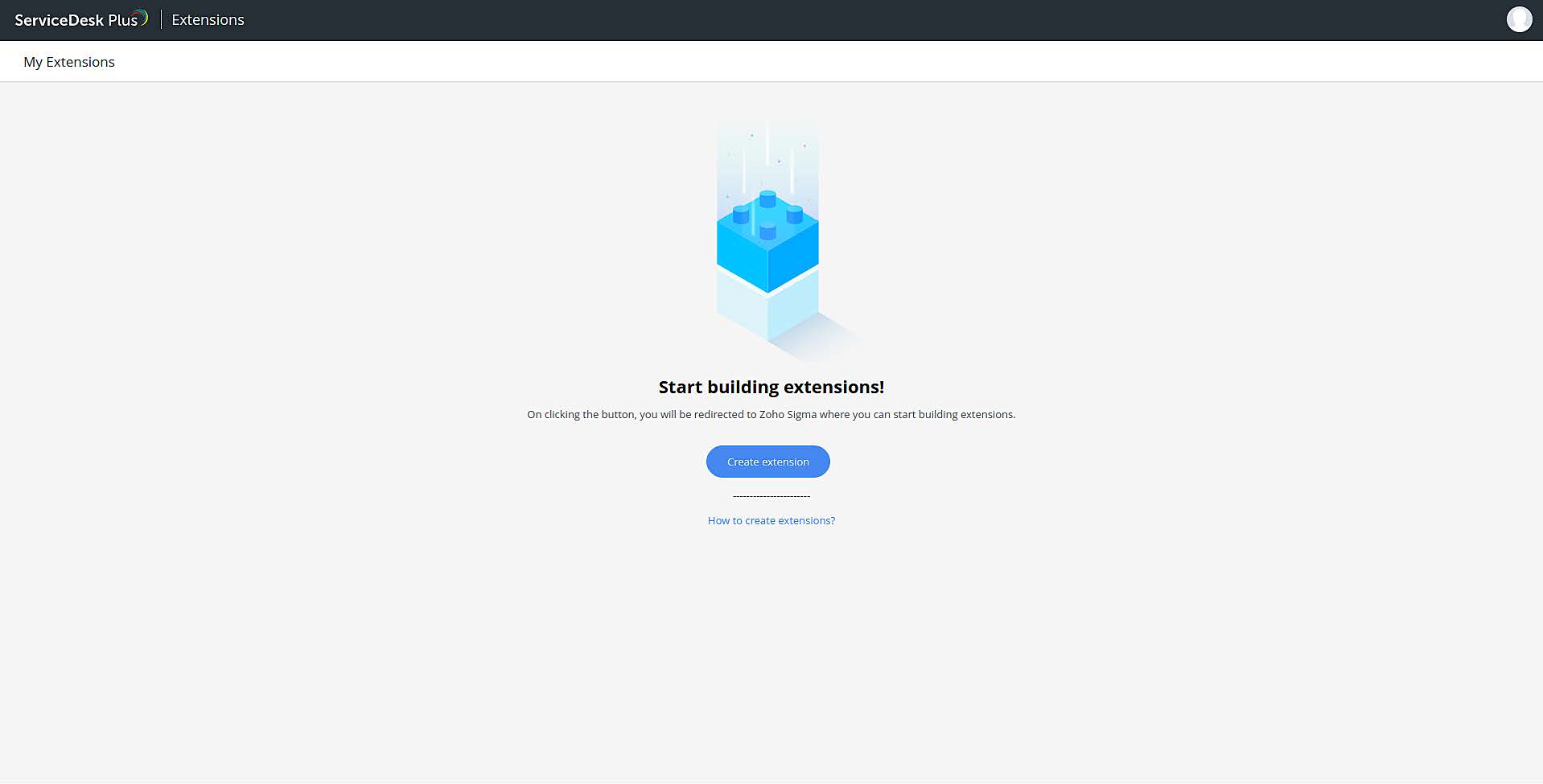
- In the new extension form, fill out the following fields:
Field Explanation Name* Enter a unique name for your extension using 3 to 100 characters. Description* Describe the functionalities of your extension using 25 to 256 characters. Service* Select the application (Eg: ServiceDesk Plus Cloud) as the service by clicking on its logo. * Mandatory fields
- Agree to the terms and conditions and click Save as Draft.
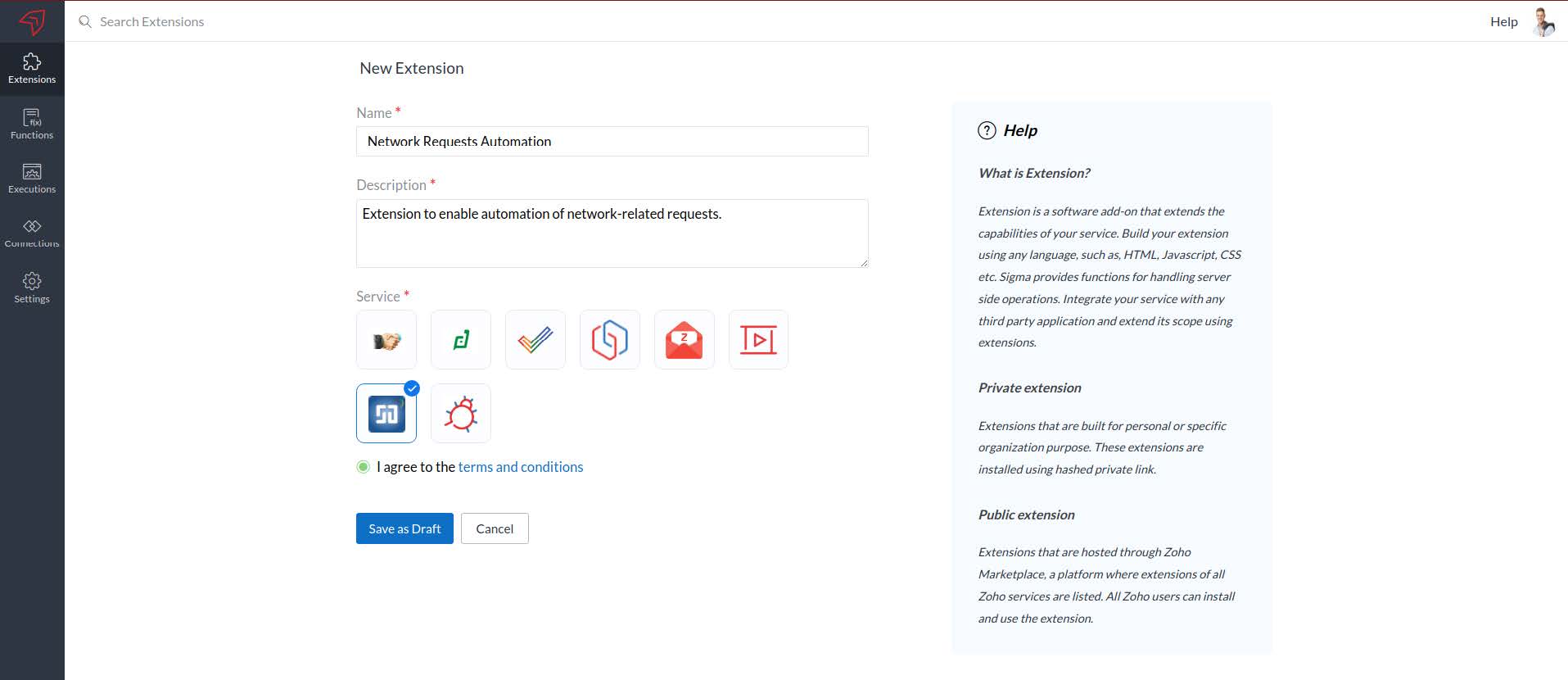
The extension will be saved in Sigma and the Extension Builder will be automatically enabled in ServiceDesk Plus Cloud. Hover over an extension and click Edit  to access the
Extension Builder
to access the
Extension Builder
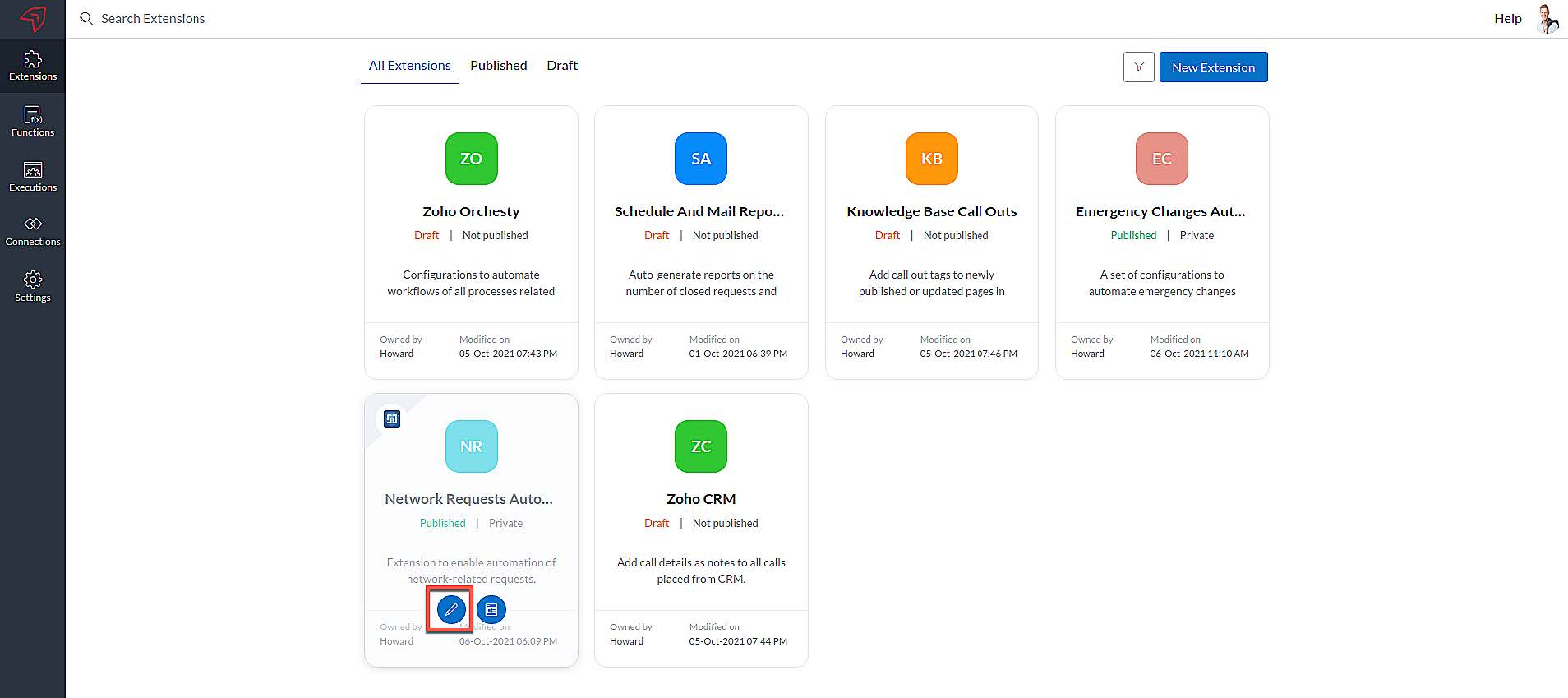
Alternatively, you can navigate to ServiceDesk Plus Cloud directly and access the Extension Builder.
Manage Extensions
The extensions created are listed as cards on the Sigma Workspace, under the Extensions
tab. A summary of the details and status of the extension can be previewed on each card.
Hover over a card and click Details  to go to the extension details page.
to go to the extension details page.
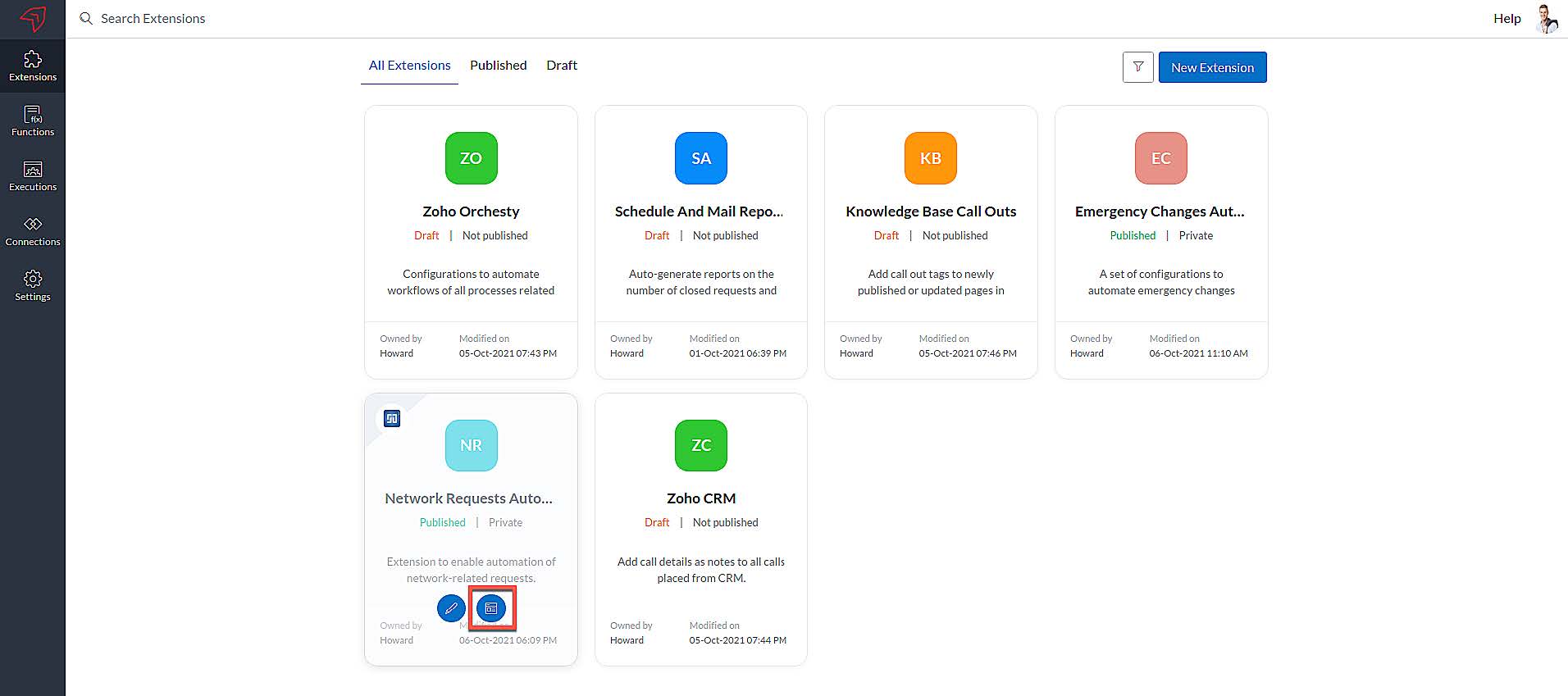
You can view the general details and the version details of an extension. You can edit the
extension details in Sigma by clicking Edit  . The Edit Extension button redirects you to the
Extension Builder where you can develop your extension.
. The Edit Extension button redirects you to the
Extension Builder where you can develop your extension.
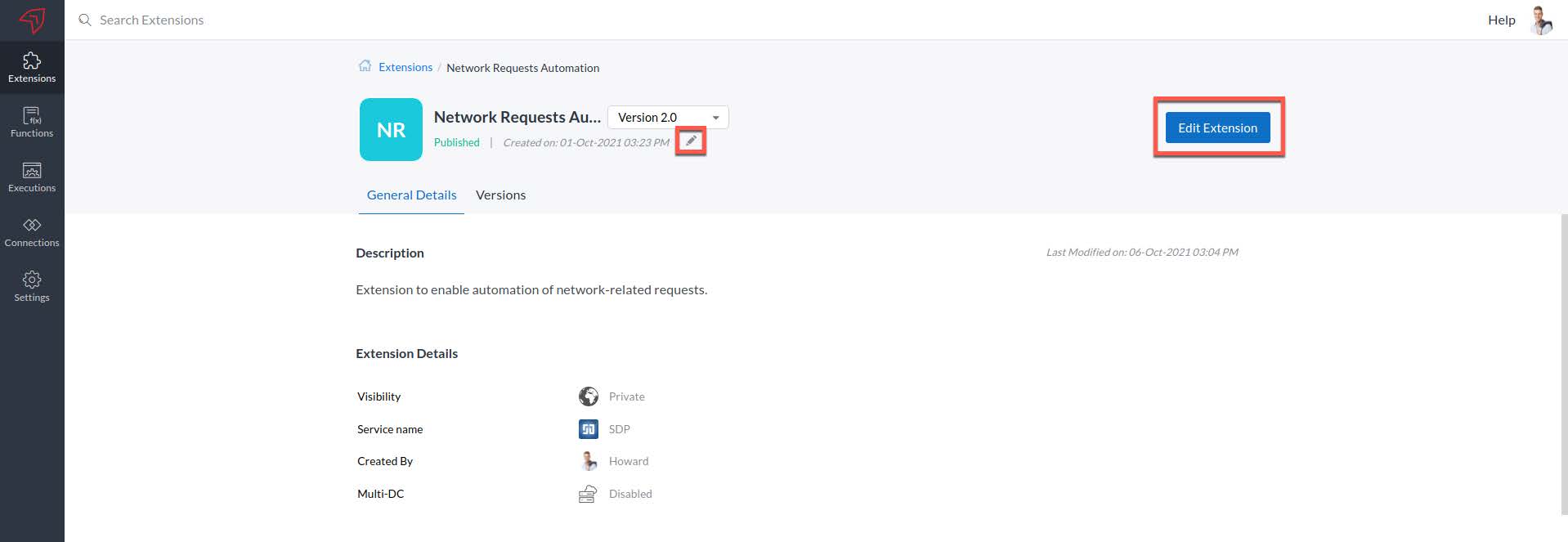
You can track the operations performed on various extensions such as creation or update from Audit Logs under the Settings tab.