

Auto-update templates plays a role when the templates are checked to update automatically when creating a package. When the auto update feature is enabled, the software package gets automatically updated and will be listed as a new package under Packages. Auto update templates feature is available for both Windows and Mac OS and is applicable for templates provided by Endpoint Central. It will be carried out after every sync, once everyday.
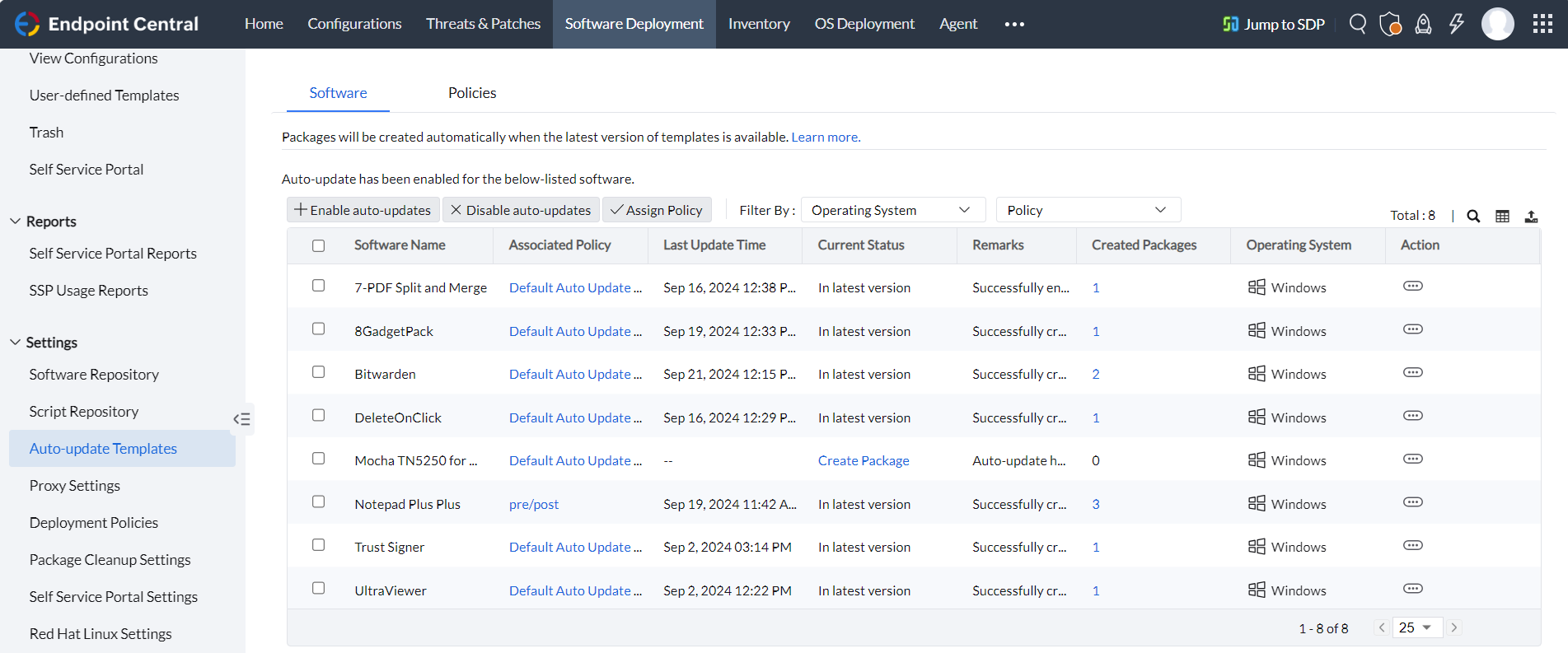
It can be done in two ways:
Kindly note that, as you select the packages to enable auto-updates, the default auto-update policy will be enabled. To change it, make sure that you have created one.
Auto Update Policies allow you to specify actions and decide what data should be retained when a software package is automatically updated. These policies apply to packages that have auto-update enabled, ensuring that updates are managed according to the rules defined within the policy.
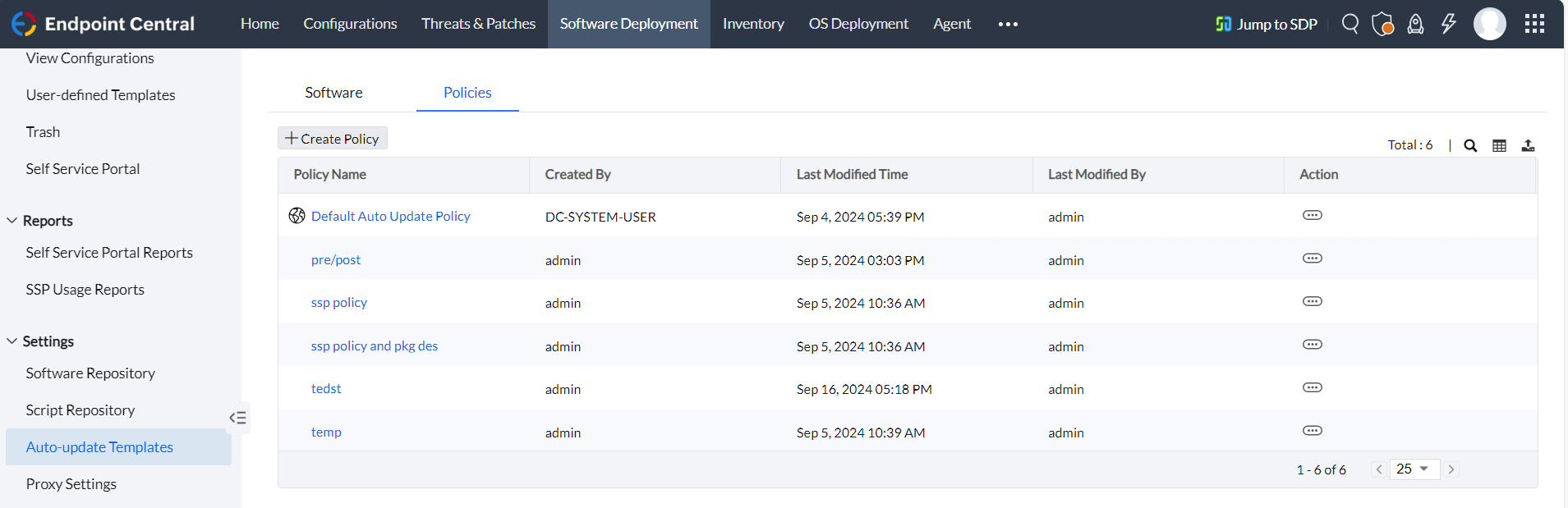
Navigate to Software Deployment > Auto-update Templates > Select a software > Assign Policy > Choose the policy to be updated > Update
Auto Update Policies helps to configure the following actions to be performed while updating the package:
Note: The configuration used to deploy the package will not be replaced, but the package in the user defined templates will be replaced with the new version.
It also helps to retain data after package(s) update:
Navigate to Software Deployment > Auto-update Templates > Select a package>Disable auto-updates
Related articles: