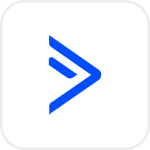
- Overview
- Configuration
ActiveCampaign
Centralize user management and Active Directory sync with ADManager Plus and ActiveCampaign integration
ActiveCampaign is a dynamic and comprehensive customer experience automation platform, offering organizations the tools to automate marketing, sales, and customer engagement processes, ensuring tailored interactions and efficient communication across the entire customer journey. This integration streamlines the process of creating, updating, and managing user account changes across Active Directory, Exchange, Microsoft365 and other connected systems. By automating these tasks, IT and sales teams can work more efficiently, ensuring that account access and permissions are always in sync with user roles and activities in ActiveCampaign.
Centralized management
ADManager Plus enables the central management of user accounts and permissions across ActiveCampaign and AD, enhancing security and minimizing the risk of errors.
Enhanced data accuracy
Ensures consistent employee information across Active Directory and ActiveCampaign, reducing errors in workforce management.
How to integrate ADManager Plus and ActiveCampaign
- Log in to ADManager Plus and navigate to Directory/Application Settings.
- Go to Application Integrations, then search for and select ActiveCampaign
- Toggle the Enable ActiveCampaign Integration button on
- In the Authorization section, API Key is selected by default as the Authorization Type.
- Click Proceed.
- Click Data Source - LDAP Attribute Mapping to map AD LDAP attributes with the respective attributes in ActiveCampaign.
- Enter the Configuration Name and Description, and select the Automation Category from the drop-down menu.
- In the Select Endpoint field, select a field that is unique to a user (e.g. employeeIdenifier). Note: When multiple endpoints are configured, this attribute must hold the same value in all the endpoints.
- In the Attribute Mapping field, select the attribute from the LDAP Attribute Name drop-down menu and map it with the respective column in ActiveCampaign.
- Click Save.
The API Endpoint Configuration is pre-configured. This is ActiveCampaign's Endpoint URL: https://{domain}.api-us1.com/api/3/users.Replace { domain } with the subdomain name of your ActiveCampaign instance.
For example, if your instance is https://exampleintegration.activecampaign.com/ replace {domain} with "exampleintegration".
Note: Additional headers and parameters can be configured based on your organization's needs. To learn how, click here.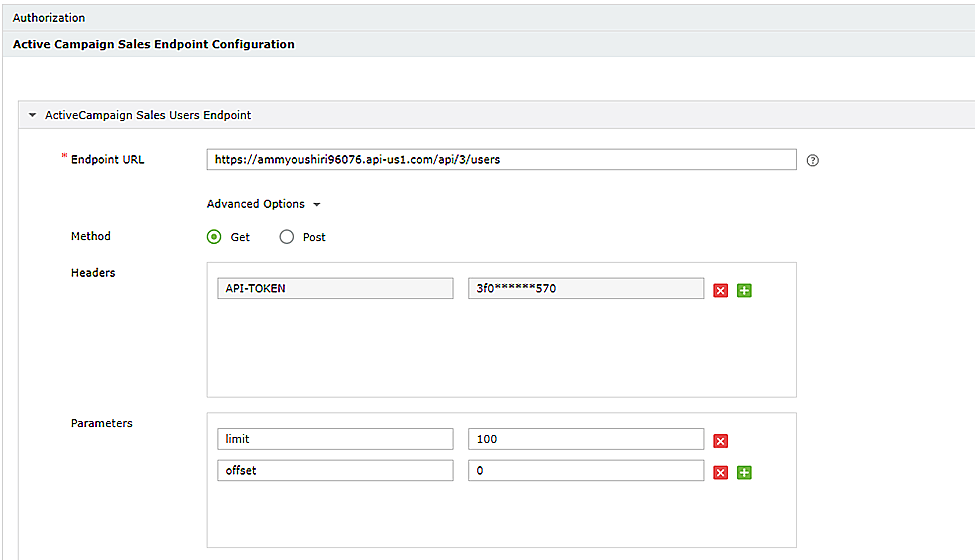
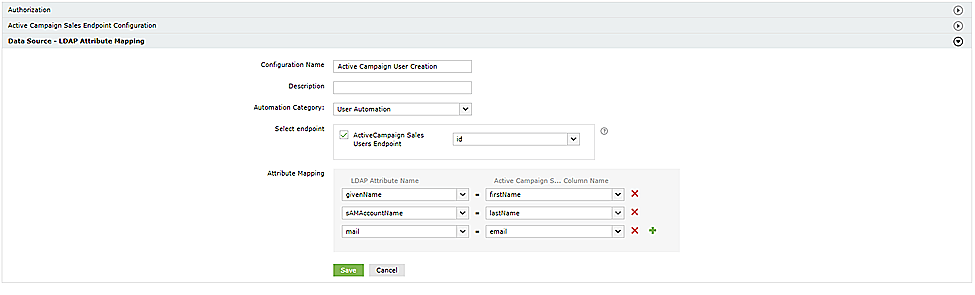
While configuring an automation in ADManager Plus, select ActiveCampaign as the Data Source and automate user management in a flash. Click here to learn more about automation configuration.
Sample Response:
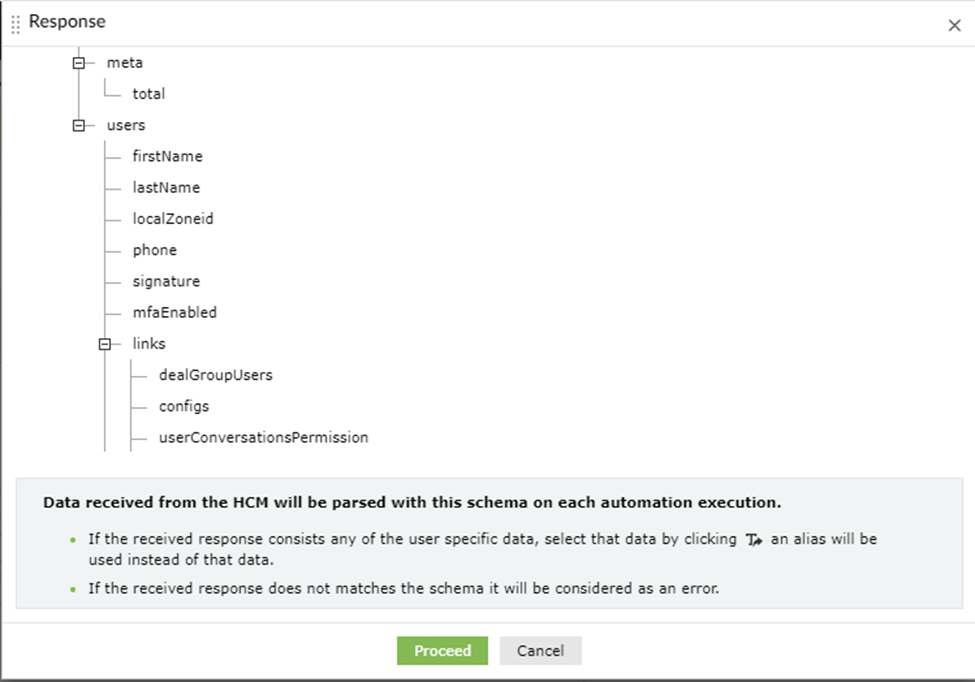
To generate an API key in ActiveCampaign:
- Log in to the ActiveCampaign account and click the Settings icon in the bottom-left corner.
- Navigate to Developer in the left panel of the settings, where the API Key will be visible.
- Click Copy API key.
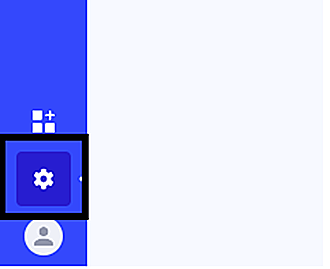
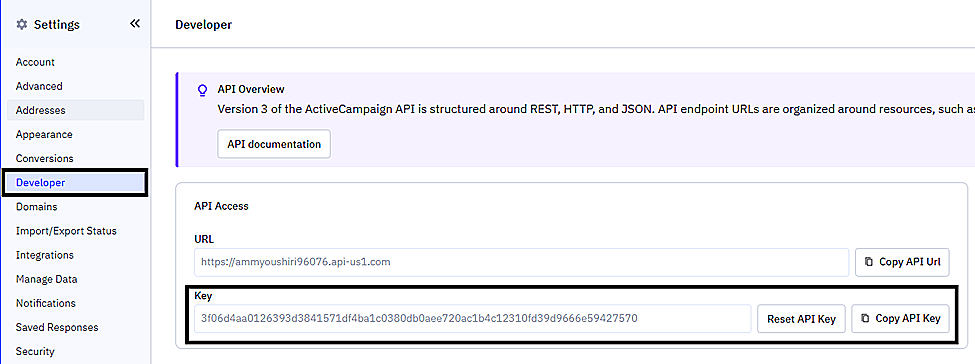
How to configure:
Authorization
- ActiveCampaign uses API Key as the Authorization Type.
- Enter the key name in the Key field.
- Generate and specify the API key in the Value field
- Associate the key to a header or query parameter using the Add To drop-down menu.
- Ensure the API has all the permissions to retrieve the users' records from ActiveCampaign.
Endpoint configuration
- In the Endpoint URL field, replace { domain } with the domain name of your ActiveCampaign instance.
- Once authorization is successful, the access token will be added as a header by default in the endpoint configuration.
Data Source - LDAP Attribute Mapping
- Create a configuration and match LDAP attributes with the respective attributes in Close CRM.
Actions supported:
Upon integration of ADManager Plus with ActiveCampaign, the following actions can be executed:
- Create user accounts
- Modify user attributes
- Modify user accounts by Template
- Reset passwords
- Unlock user accounts
- Enable user accounts
- Disable user accounts
- Delete user accounts
- Run custom scripts
- Move users across groups
- Add users to groups
- Remove users from groups
- Create mailboxes
- Disable or delete mailboxes
- Move Home Folder
- Delete Home Folder
- Revoke Microsoft 365 licenses
- Manage user photos
- Disable Lync accounts
- Configure auto reply settings