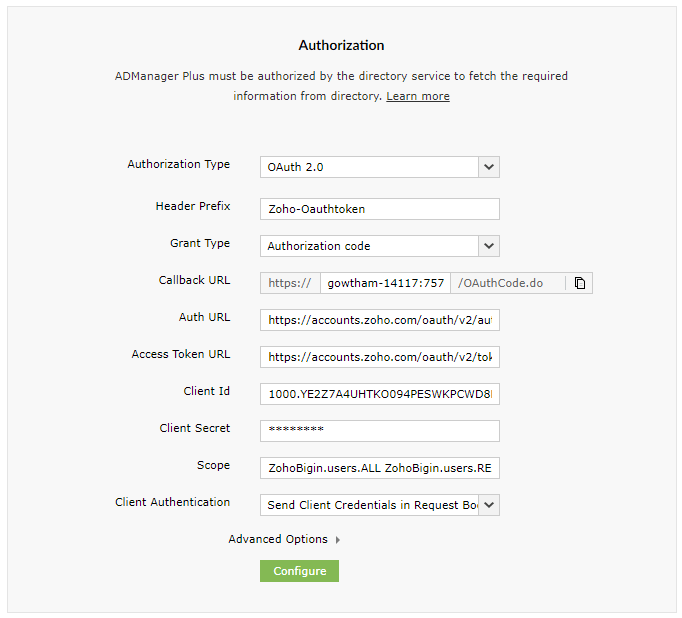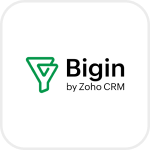
- Overview
- Configuration
Zoho Bigin
Automate user management and enhance data accuracy with ADManager Plus - Zoho Bigin integration
Zoho Bigin is a CRM solution designed for small businesses, helping them manage customer relationships, track sales pipelines, and streamline workflows with ease. Zoho Bigin - ADManager Plus integration enables seamless synchronization of user data between AD and Bigin, ensuring consistent information across platforms. This helps IT teams to automate and simplify user lifecycle management, improve collaboration across teams, and ensure seamless access control across business-critical applications such as Active Directory, Exchange, and Microsoft 365.
Simplified IT and sales collaboration
Facilitate better collaboration between IT and sales departments by syncing user management and CRM processes, leading to more coordinated efforts and efficient communication.
Enhanced data accuracy
Integration minimizes the chances of errors and discrepancies in user data, ensuring that information in ADManager Plus aligns accurately with Bigin. Automation of user provisioning and deprovisioning in ADManager Plus based on Bigin data ensures that employees have the right access levels, enhancing security and compliance.
To create a Zoho Oauth App and get Client ID and Secret:
- Go to the Zoho API Console page.
- Click Get Started and select Server-based Applications.
- Enter the Client Name and Homepage URL, and in the Authorized Redirect URIs field paste the Redirect URL copied from ADManager Plus.
- Click Create.
- Copy the generated Client ID and Client Secret, and paste it while configuring the endpoint for Bigin in ADManager Plus.
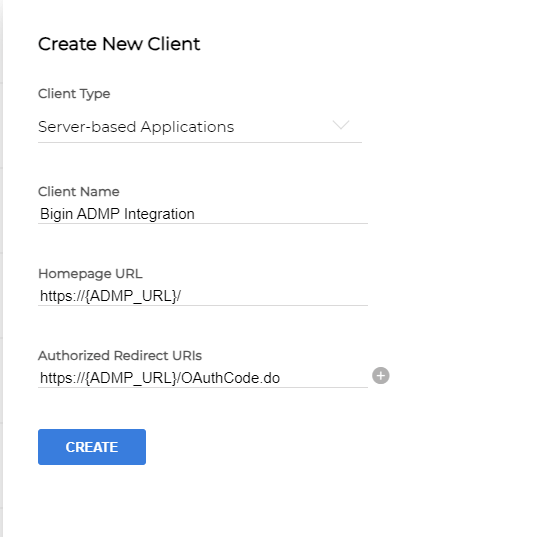
Configuration in ADManager Plus
- Log in to ADManager Plus and navigate to Directory/Application Settings.
- Go to Application Integrations, then search for and select Zoho Bigin
- Toggle the Enable Zoho Bigin Integration button on
- In the Authorization section, paste the valid ID in the Client ID field and the secret key in the Client Secret field as generated in Zoho OAuth App.
- Click Configure.
- The token will be obtained from Bigin and will get populated in the endpoint configuration.
- Click Test & Save. A response window will display all the requested elements. Click Proceed.
- Click Data Source - LDAP Attribute Mapping to map AD LDAP attributes with the respective attributes in Bigin.
- Enter the Configuration Name and Description and select the Automation Category from the drop-down menu.
- In the Select Endpoint field, select a column with unique values for each user (employeeIdenifier, username, etc.)
- In the Attribute Mapping field, select the attribute from the LDAP Attribute Name drop-down menu and map it with the respective column in Bigin.
- Click Save.