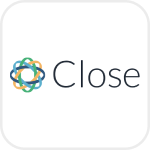
- Overview
- Configuration
Close CRM
Automate user provisioning and AD updates from Close CRM with ADManager Plus.
Integrating Close CRM with ADManager Plus allows IT administrators to automate the management of user accounts and permissions across Active Directory based on activities and roles within Close CRM. This integration streamlines user provisioning, updates, and deactivation in AD, ensuring that sales team members have the appropriate access to tools and resources based on their roles in Close CRM.
Centralized management
ADManager Plus can be used to centrally manage user accounts and permissions across Close CRM and Active Directory. This can help to improve security and reduce the risk of errors.
Seamless sales-IT alignment
The integration facilitates a cohesive workflow between sales and IT departments, enabling seamless user management and enhancing cross-departmental collaboration.
Optimized automation
Automate the routine activities like moving users across groups and access relevant reports from a single console.
How to integrate ADManager Plus and Close CRM
- Log in to ADManager Plus and navigate to Directory/Application Settings.
- Go to Application Integrations, then search for and select Close CRM
- Toggle the Enable Calamari configuration button to use the Close CRM integration.
- In the Authorization section, Basic Authentication is selected by default as the Authorization Type. Generate an API token and specify as the Username, then enter the Password. Click Configure.
- Click Test & Save. A response window will display the response schema.
- Click Proceed.
- Click Data Source - LDAP Attribute Mapping to map AD LDAP attributes with the respective attributes in Close CRM.
- Enter the Configuration Name and Description, then select the Automation Category from the drop-down menu.
- In the Select Endpoint field, select a field that is unique to a user (e.g. employeeIdenifier). Note: When multiple endpoints are configured, this attribute must hold the same value in all the endpoints.
- In the Attribute Mapping field, select the attribute from the LDAP Attribute Name drop-down menu and map it with the respective column in Close CRM.
- Click Save.
The API Endpoint Configuration is pre-configured.
Additional headers and parameters can be configured based on your organization's needs. To learn how, click here.
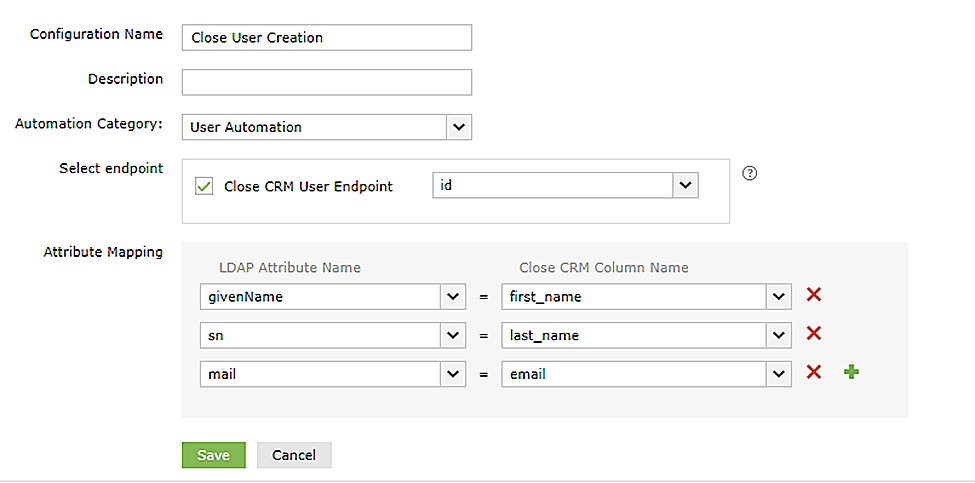
While configuring an automation in ADManager Plus, select Close CRM as the Data Source and automate user management. Click here to learn more about automation configuration.
Sample Response:
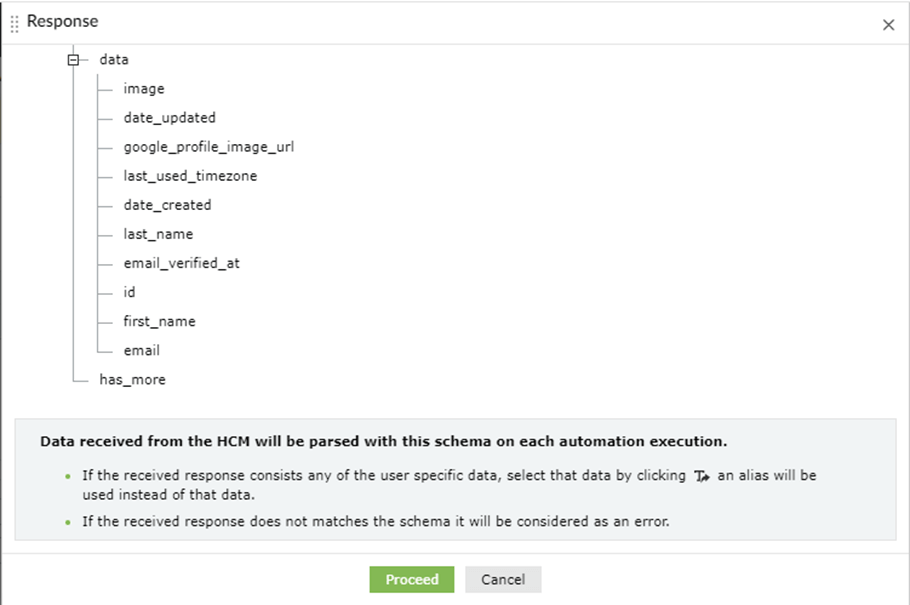
To generate an API key in Close CRM:
- Log in to Close CRM and click Integrations on the bottom corner of the left pane.
- Select Developer under the Connect section.
- Select the New API Key button on the following page.
- Give your API key a name and click Create API Key.
- Copy the API key and then click OK.
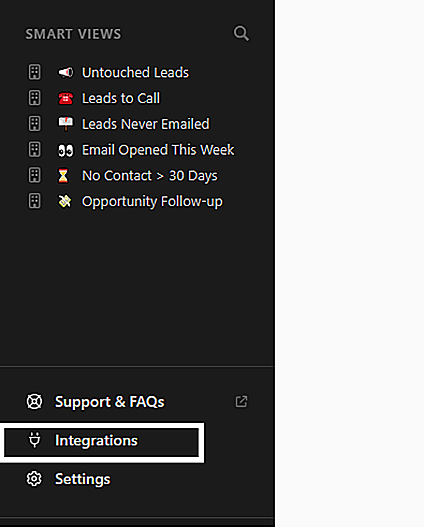
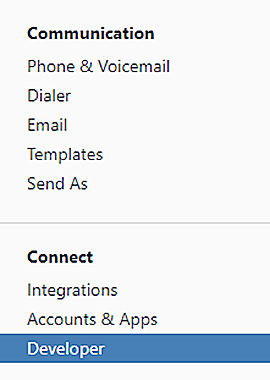
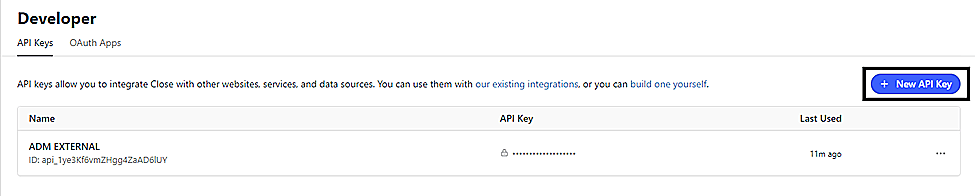
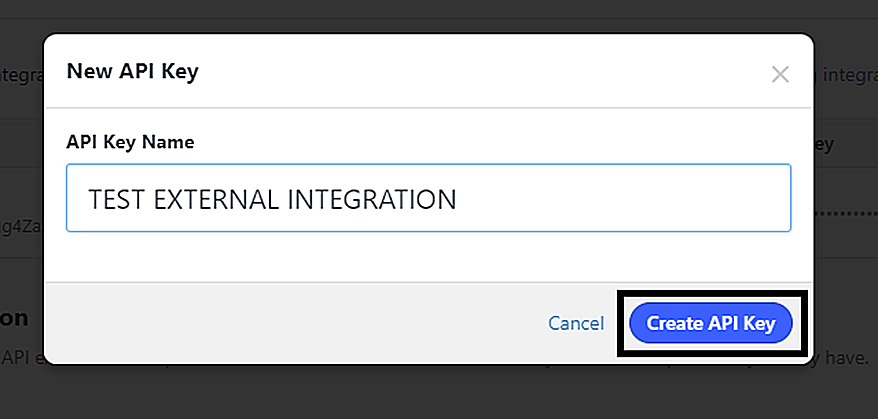
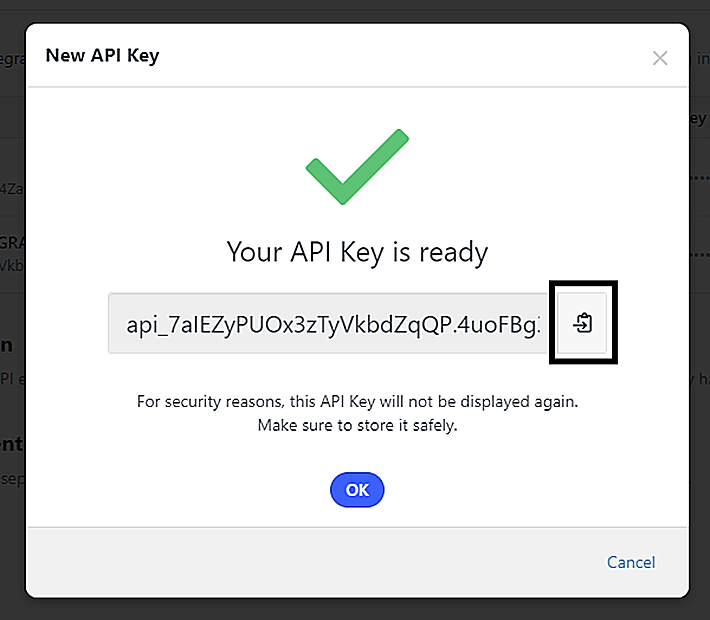
How to configure:
Authorization
- Close CRM has Basic Authentication as the Authorization type.
- Generate and specify an API token as the Username, then enter the password.
Endpoint configuration
- In the Endpoint URL field, replace { domain } with the domain name of your Close CRM instance.
- Once authorization is successful, the access token will be added as a header by default in the endpoint configuration.
Data Source - LDAP Attribute Mapping
Create a configuration and match LDAP attributes with the respective attributes in Close CRM.
Actions supported:
Upon integration of ADManager Plus with Close CRM, the following actions can be executed:
- Create user accounts
- Add users to groups
- Modify user attributes
- Remove users from groups
- Modify user accounts by Template
- Create mailbox
- Reset passwords
- Disable or delete mailbox
- Unlock user accounts
- Move home folder
- Enable user accounts
- Delete home folder
- Disable user accounts
- Revoke Microsoft 365 licenses
- Delete user accounts
- Manage users' photos
- Run custom scripts
- Disable Lync accounts
- Move users across groups
- Auto-reply settings