How to Rediscover Interfaces
When a new Interface is added to a device or an existing Interface is modified, OpManager allows you to manually rediscover your interfaces to update the changes. Follow the steps below to Rediscover the Interfaces :

- Go to the device snapshot page by clicking on the device name under Inventory.
- Click on the Interfaces tab. This shows a list of all the Interfaces currently monitored by OpManager.
- Click on the Discover Interfaces option.
- Now OpManager will perform an Interface Redisovery and will show a list of Interfaces, including the ones that are already monitored. They are marked with different colors, each denoting their updated statuses which are as follows:
- No change: The status of the interface has remained the same before and after the Rediscovery.
- Deleted from device: The Interface has been physically removed from the device and is no longer available.
- Removed by user: The Interface has been manually deleted from OpManager by the user.
- Added: Newly added Interfaces are classified under this category.
- Changed: When the Interface has been through changes such as: Display name, ifDescription, ifName, ifAlias, Admin Status, Oper Status, IFSpeed, In Speed, Out Speed, Interface Type, Physical address, IP Address, and Counter type.
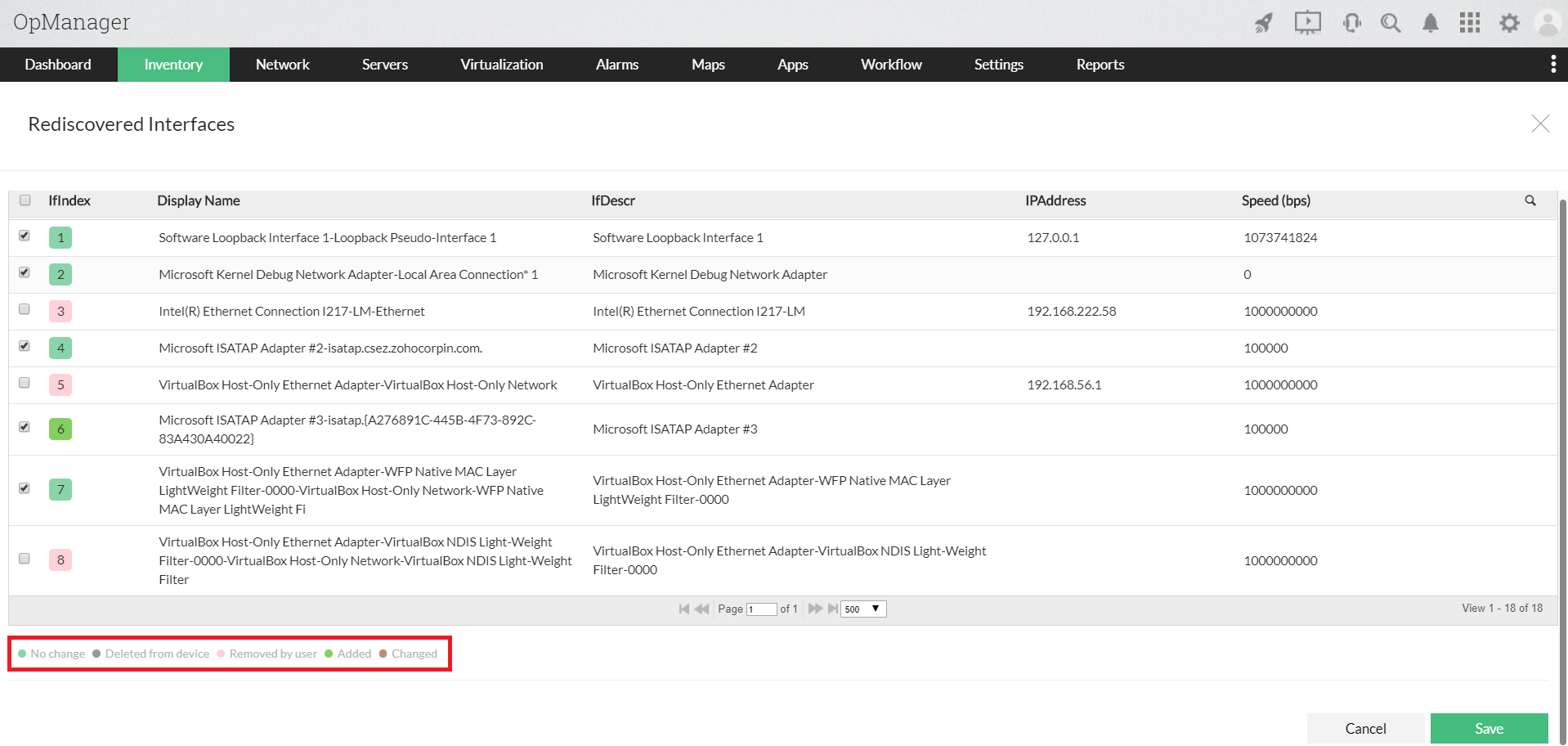
- Click on the checkbox next to the newly added / modified Interfaces (The Interfaces that are already monitored will be selected by default) and click on Save button to add them to OpManager.
- Now the selected Interfaces have been Rediscovered successfully.
Note: An Interface is automatically Rediscovered by default every time when its parent device is Rediscovered or run through a Schedule discovery.
