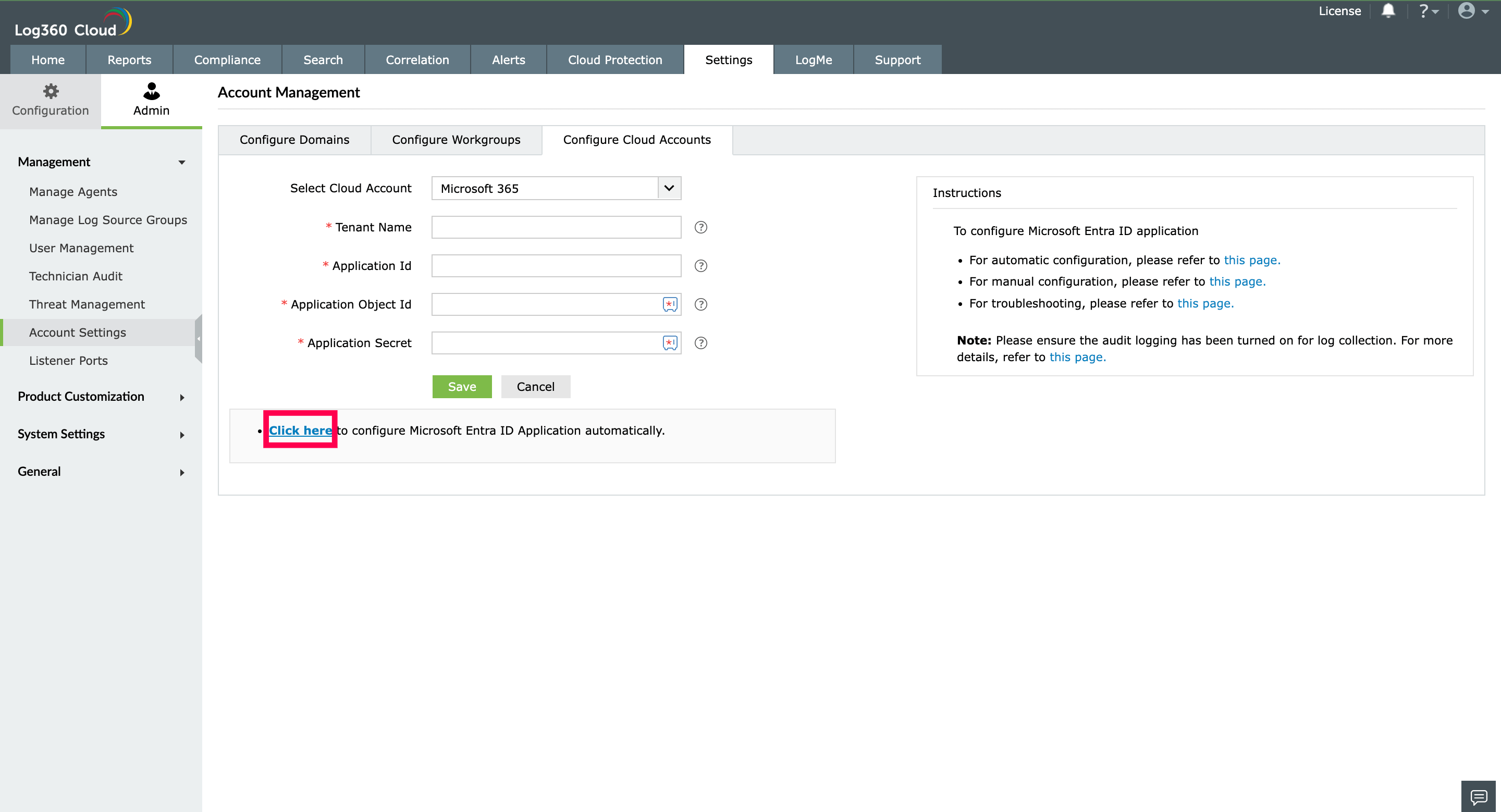Automatic Microsoft 365 Tenant configuration
When you login to Log360 Cloud for the first time, you will see a configuration home page for various log sources. Once you click on the Configure Cloud Account button, you will be automatically redirected to the tenant configuration page.
- Go to Settings > Admin > Account Settings.
- Move to the Configure Cloud Accounts tab and click on the Add Cloud Account button.
- Click on the highlighted button to open the Configure Microsoft 365 Tenant pop-up. Click Configure.
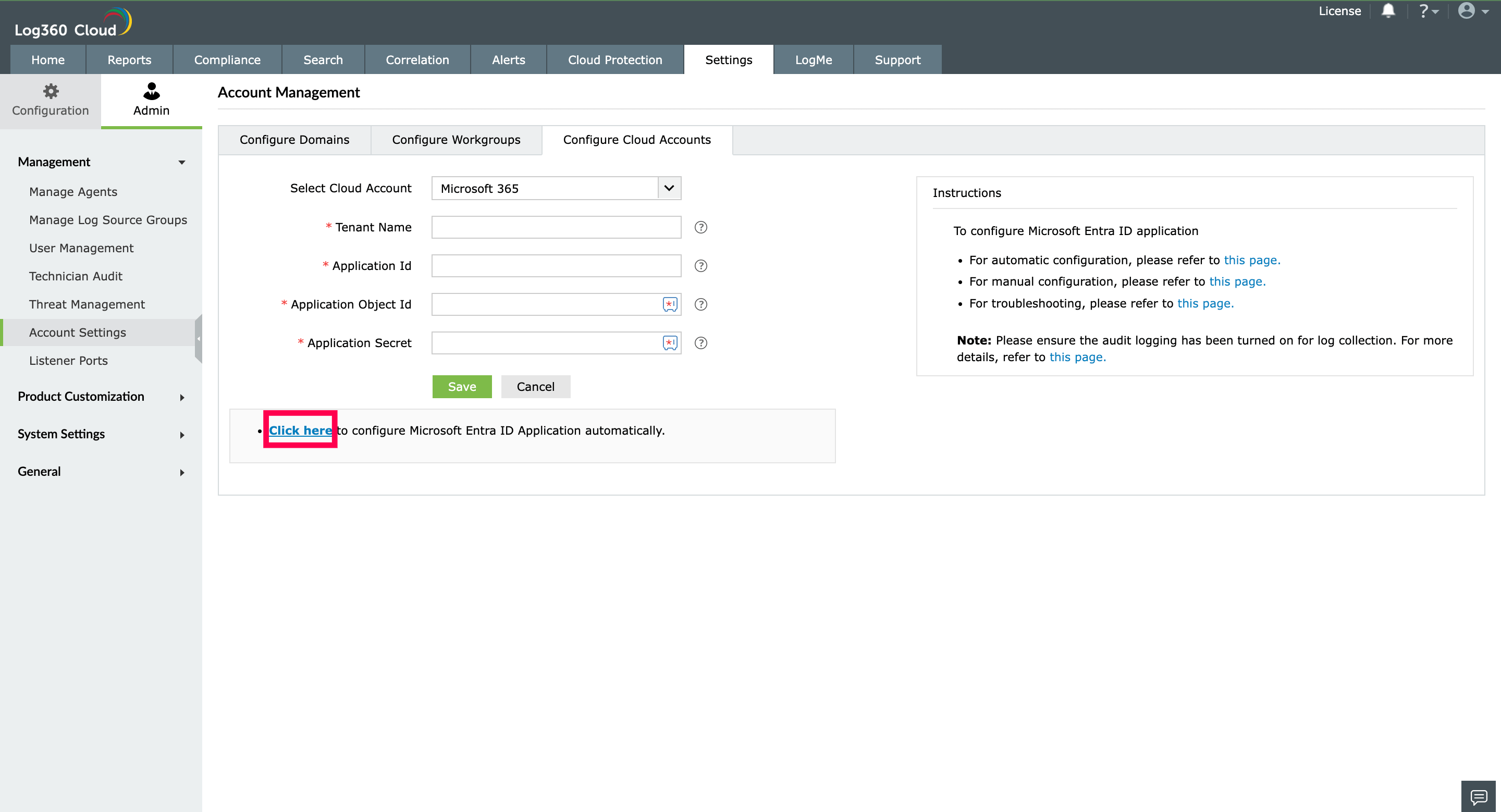
- You will be diverted to the Microsoft 365 login portal. Enter the credentials of a Global Administrator account.
- Click Accept.
- An application for Log360 Cloud will be created automatically. You will now see a page that displays the list of permissions the application needs. Please note down the application name, which is shown at the top. You will need this later.
- Go through the list and click Accept.
Note: If you do not want to provide all the required permissions, please configure your tenant
manually. You can also choose to configure your tenant now and
modify the permissions later.