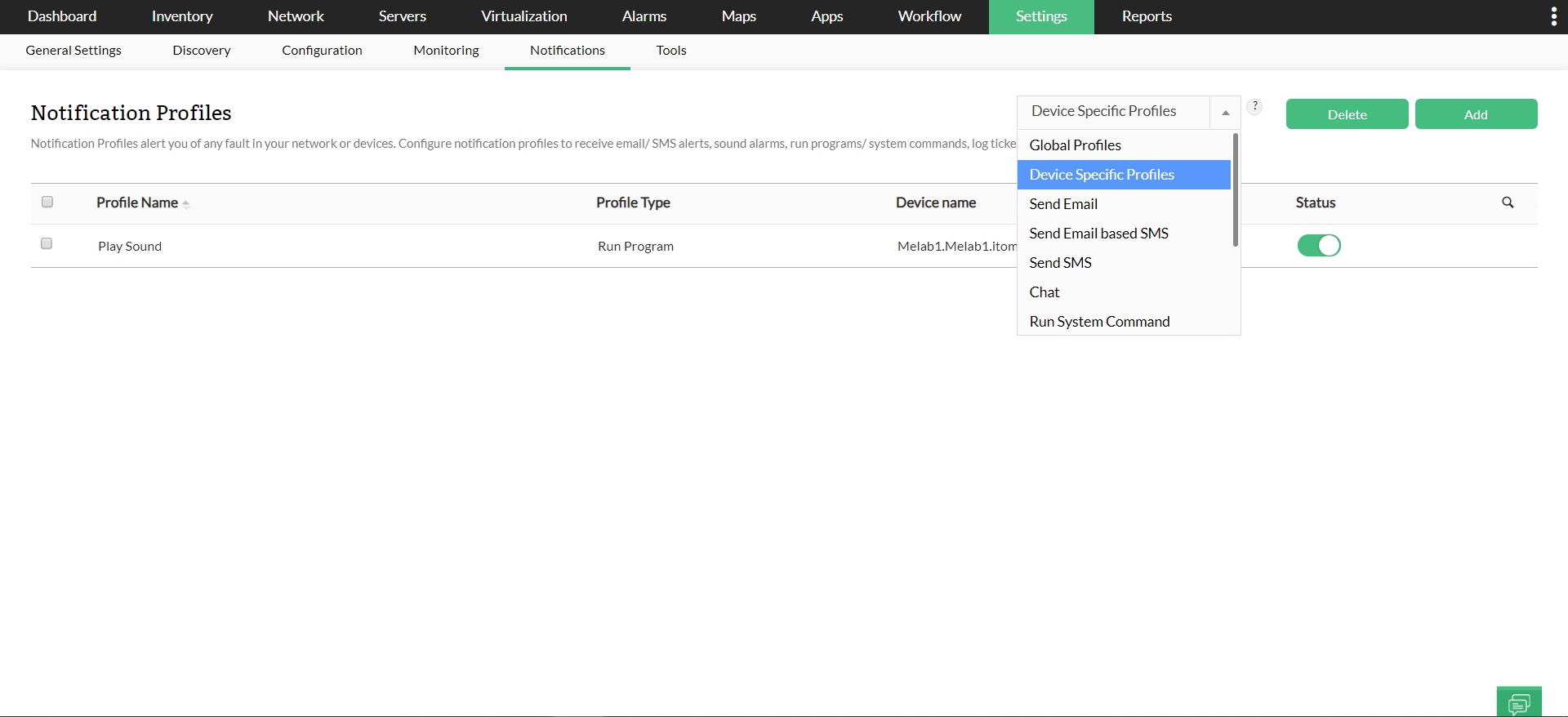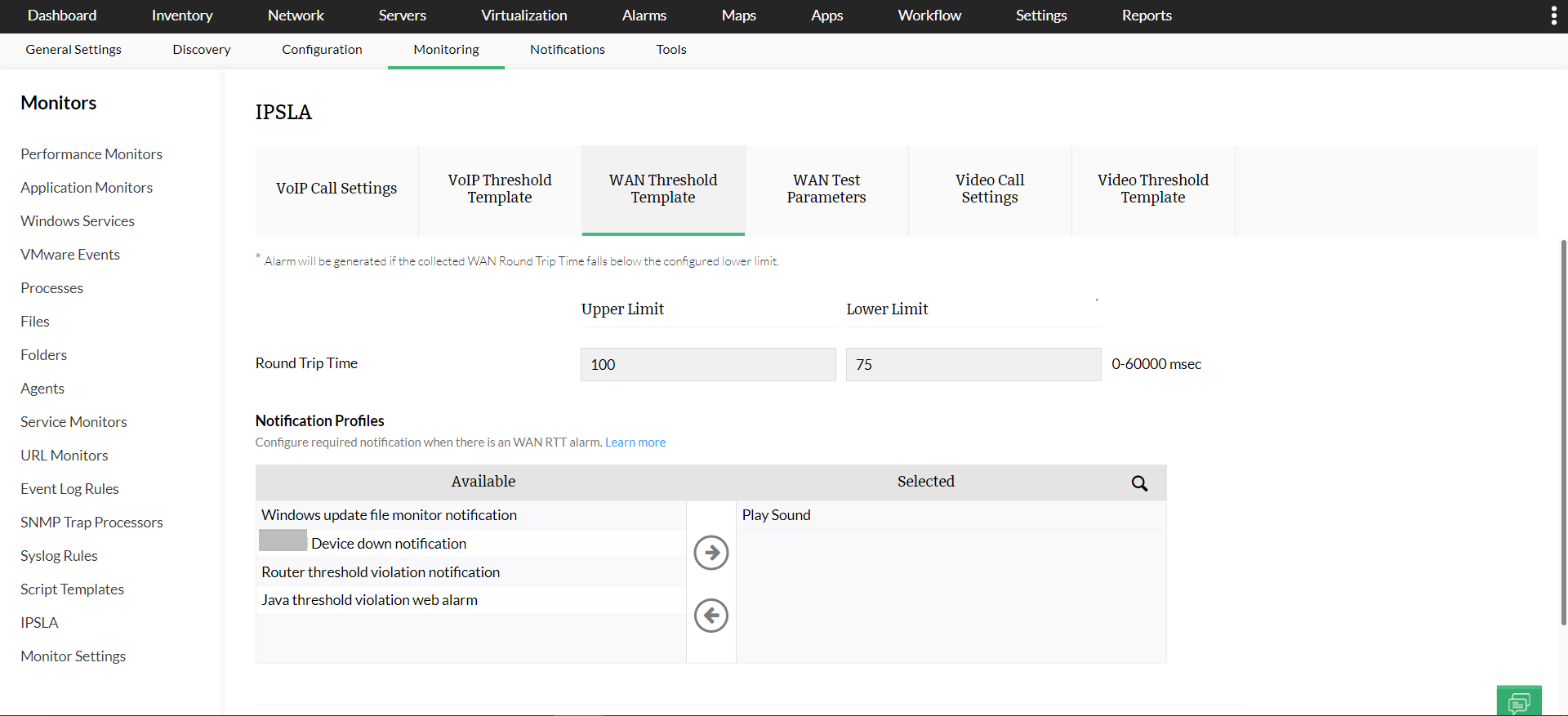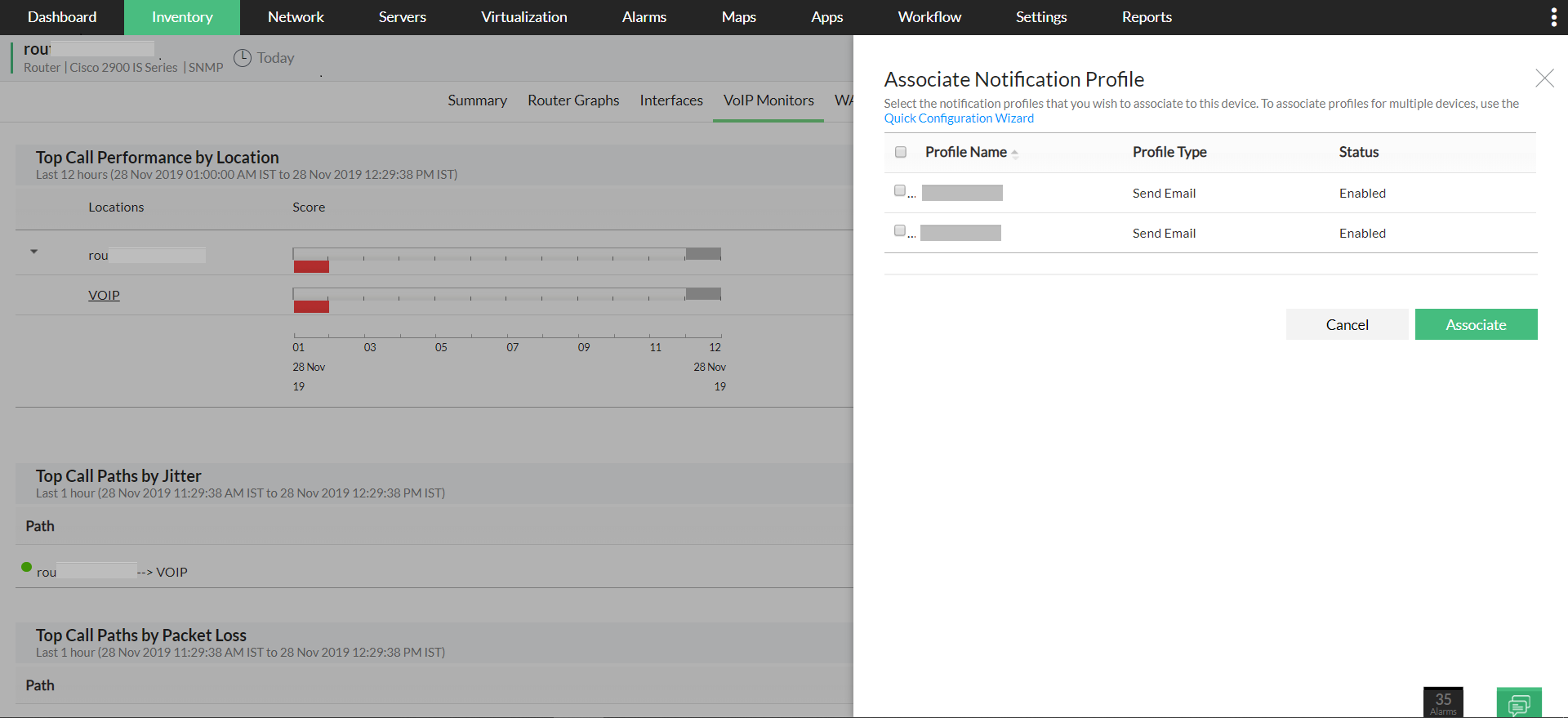How to associate a Notification profile to an IP SLA Monitor?
There are three ways in which a notification profile can be associated to an IP SLA Monitor.
From IP SLA Settings page:
- Go to Settings -> Notification -> IPSLA.
- Under WAN Threshold Template, select the Notification Profile you wish to associate with the device.
- Configure the threshold values of the various metrics available and click on Save. (Follow the same procedure for configuring VOIP and Video threshold settings)
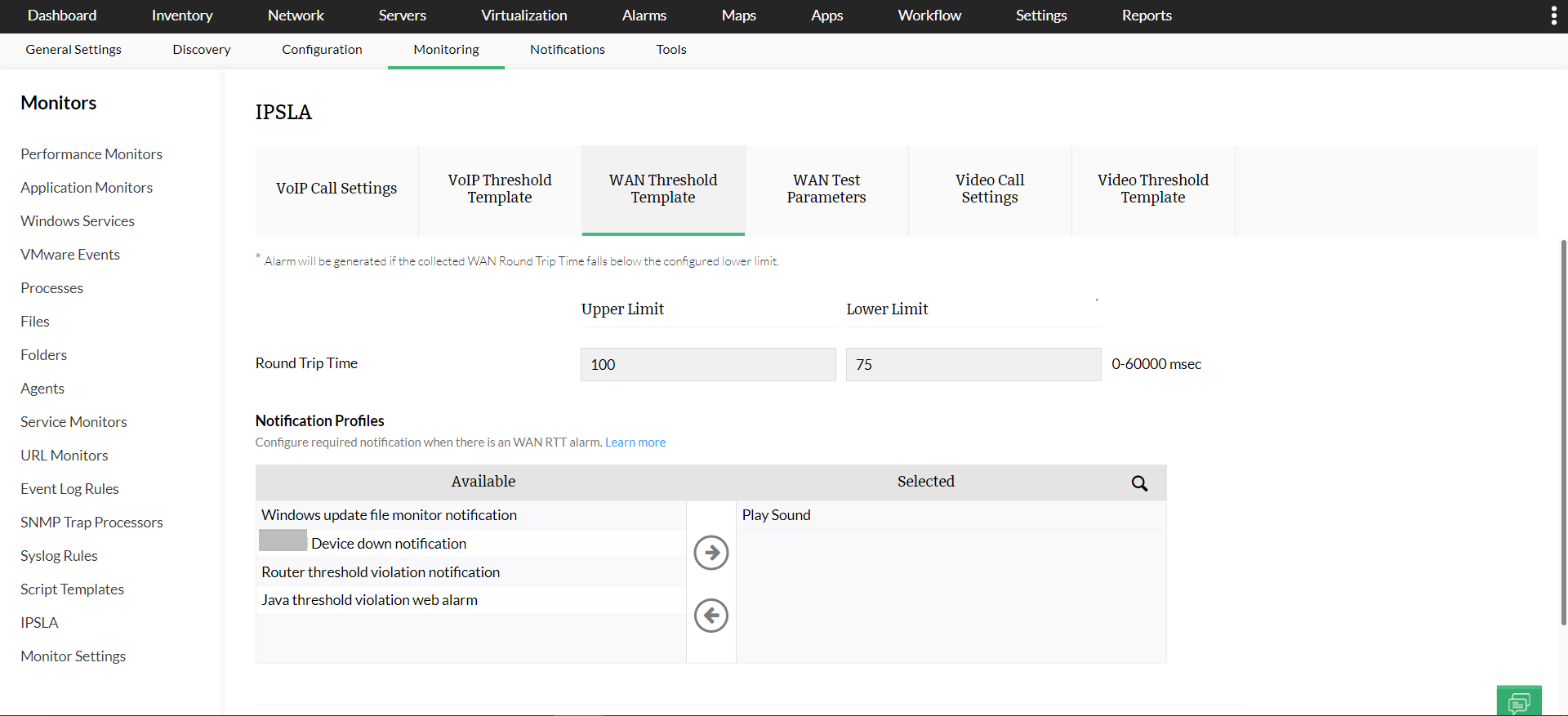
Note:
From Device Snapshot Page:
- Go to the device snapshot page of the source device. To do it, go to Inventory → Devices and click on the required device to access that device's snapshot page.
- Click on the Configure Notificaton Profile icon on the top right corner.
- To add a new Notification profile, click on Add and create a new profile or select from the Notification profiles that are listed and use the toggle button to enable it.
- Click on Associate and the selected Notification profile will be successfully associated to that device.
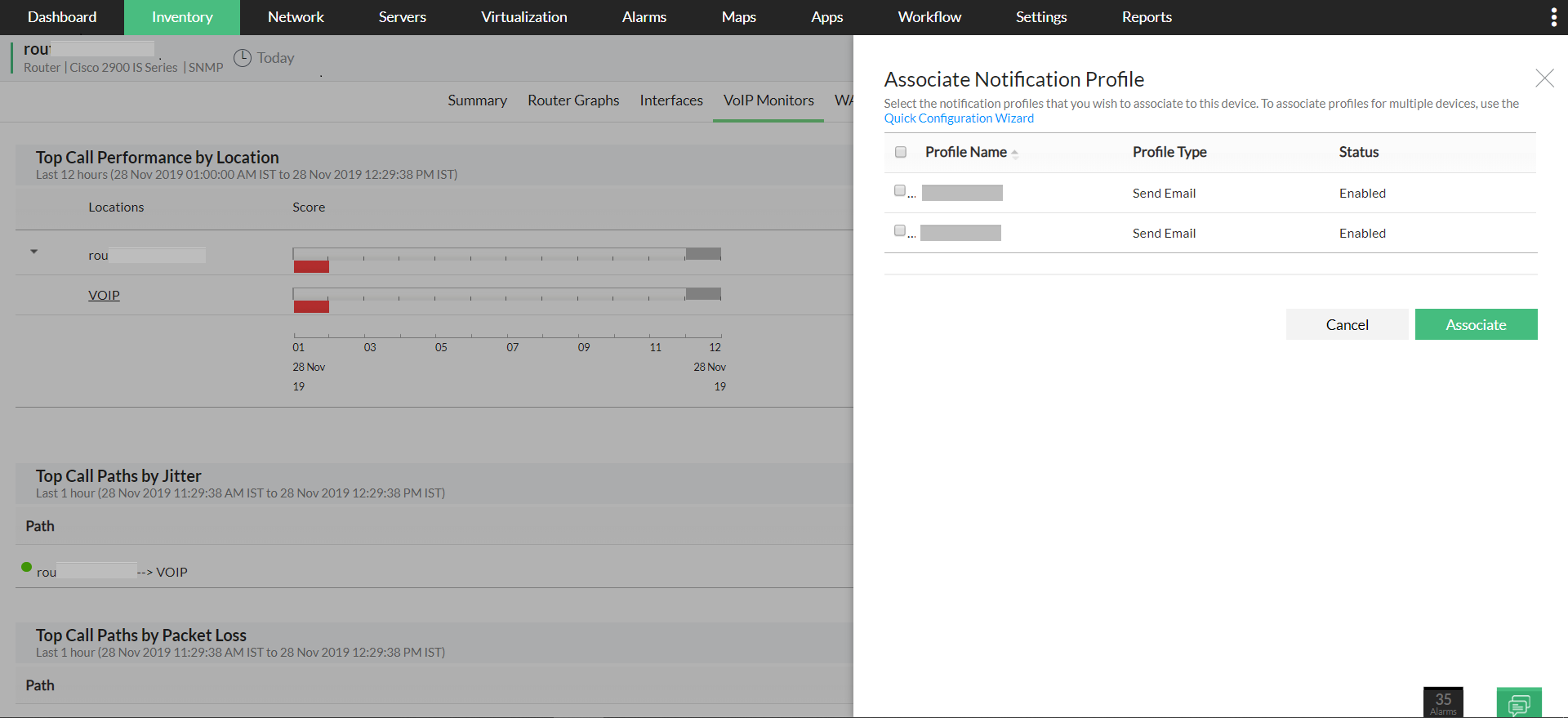
To associate Notification profile for an existing monitor
- Go to the Notification Profiles page.
- Select Device Specific Profiles as profile type from the drop down box on the top.
- Choose a notification profile and associate it to the existing monitors to receive notifications every time the threshold is being violated.