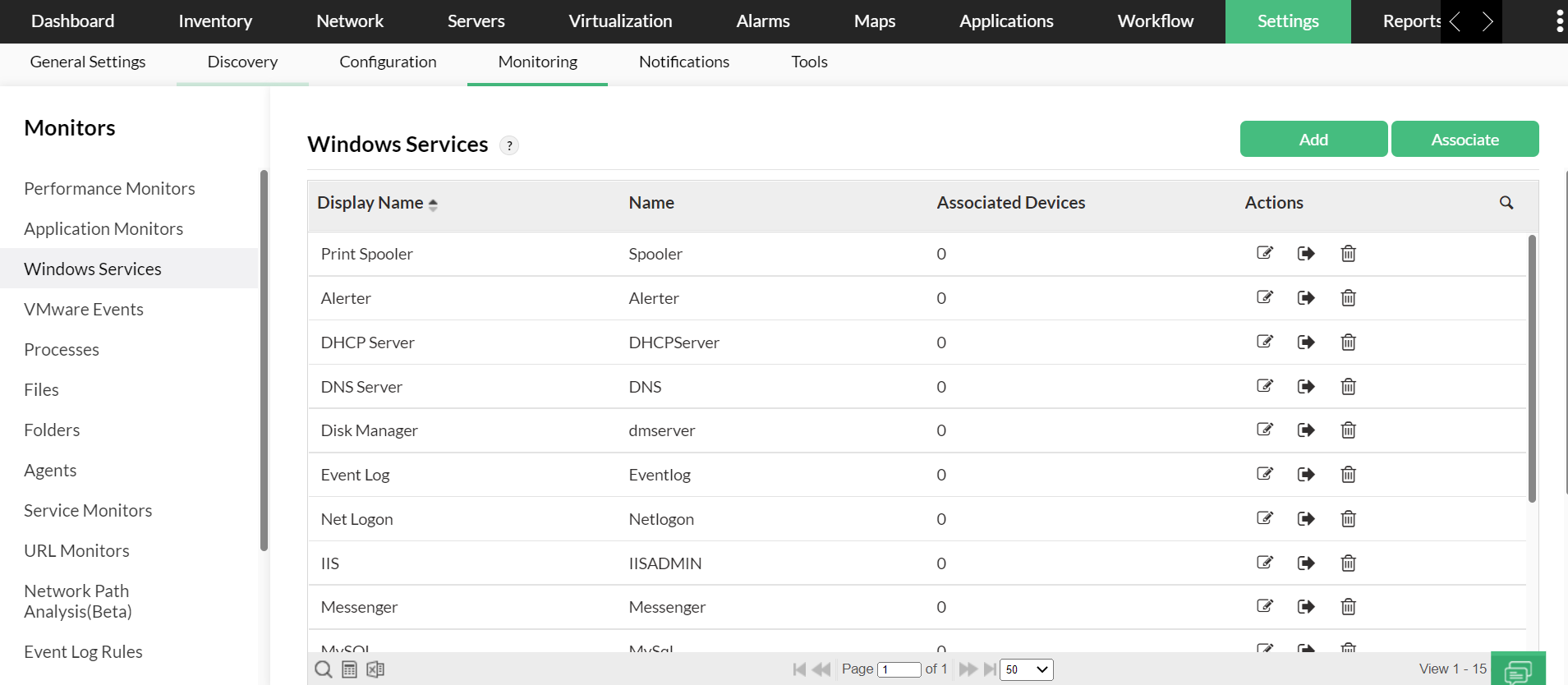How to apply a windows service monitor to several devices?
OpManager's intuitive UI lets you associate performance monitors without any hassle. Following are instructions to help you associate windows service monitoring performance monitors to all your devices at once or to a specific device.
From Settings:
- Go to " Settings -> Monitoring -> Windows Services -> Associate "
- Select the devices and click apply.
Using Quick Configuration Wizard:
You can associate a Windows service monitor or a TCP service monitor to several devices using the quick configuration wizard.
- Go to Admin -- Quick Configuration Wizard -- Add a new service monitor to several devices.
- Select Windows service monitor or the TCP service monitor option, and click next.
- From the list of services, select the service monitor that you'd like to associate and select the devices in the subsequent screen.
- Click 'Finish' to associate.
- Repeat process to associate other services to multiple servers.