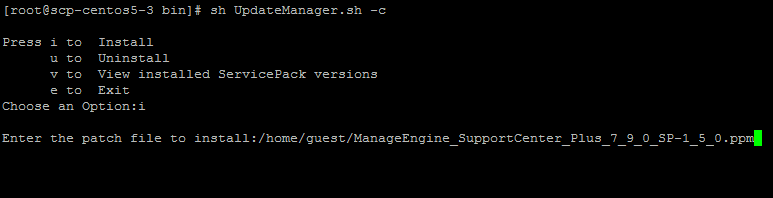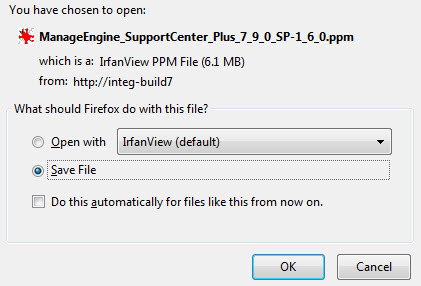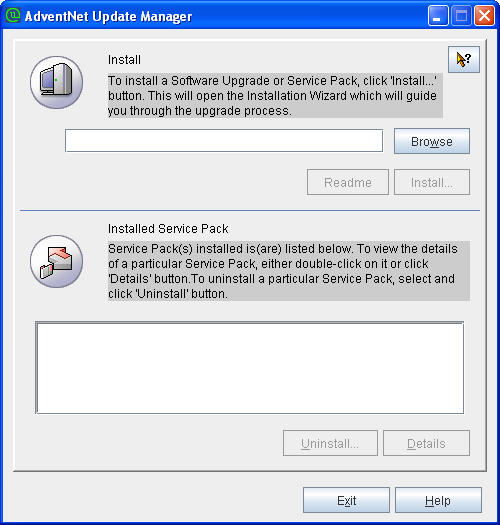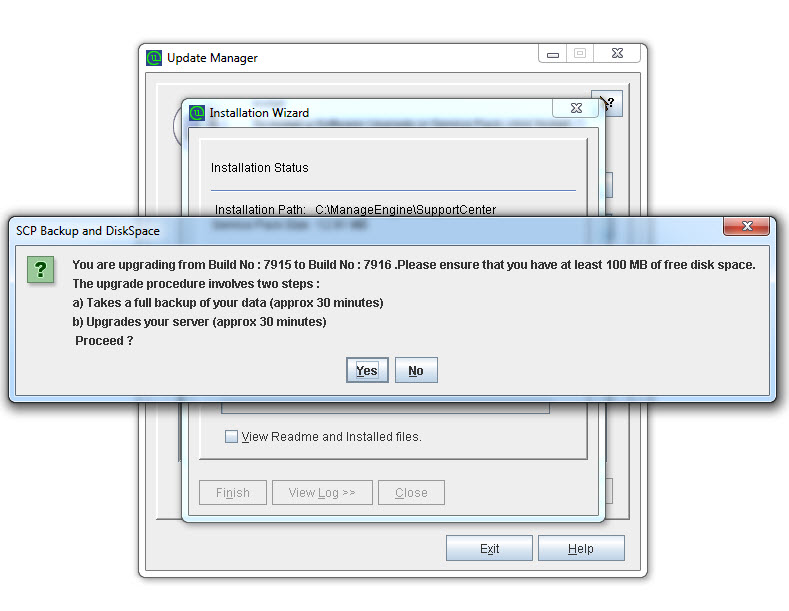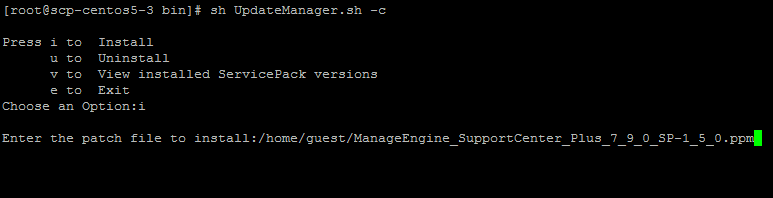Upgrade Service Pack
You can upgrade SupportCenter Plus application to a newer build. For ex, if you are currently running 7915 then you can upgrade to 7916 by following the procedure given below,
-
Shut down the SupportCenter Plus server, if necessary.
-
Take a Backup of Data to prevent any accidental loss.
-
Download the latest servicepack from our website
https://www.manageengine.com/products/support-center/service-packs.html
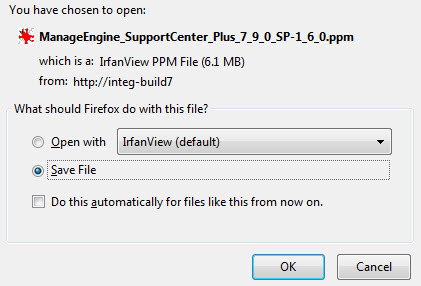
-
From the [SupportCenter Home]/bin directory in the command prompt, execute UpdateManager.bat
ex : C:\ManageEngine\SupportCenter\bin>UpdateManager.bat
The Update Manager opens as shown below,
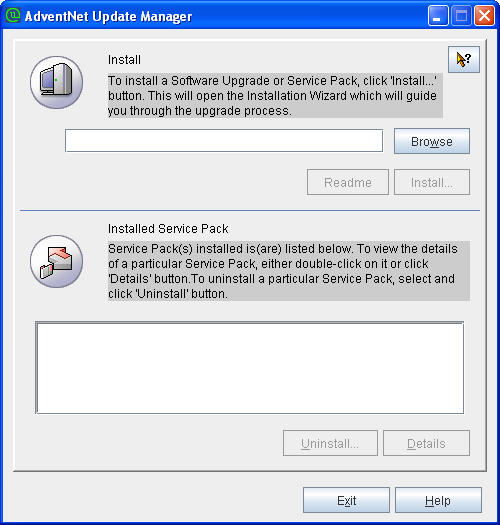
-
Click Browse to locate the downloaded .ppm file from Select a File pop up window. The path of the .ppm file is entered in the File Name text field.

-
Click Install to start the installation process. A backup message and recommended disk space alert message appears. To ensure there is enough disk space and continue the installation click 'Yes'. Do not disturb the system until the upgrade process is completed.
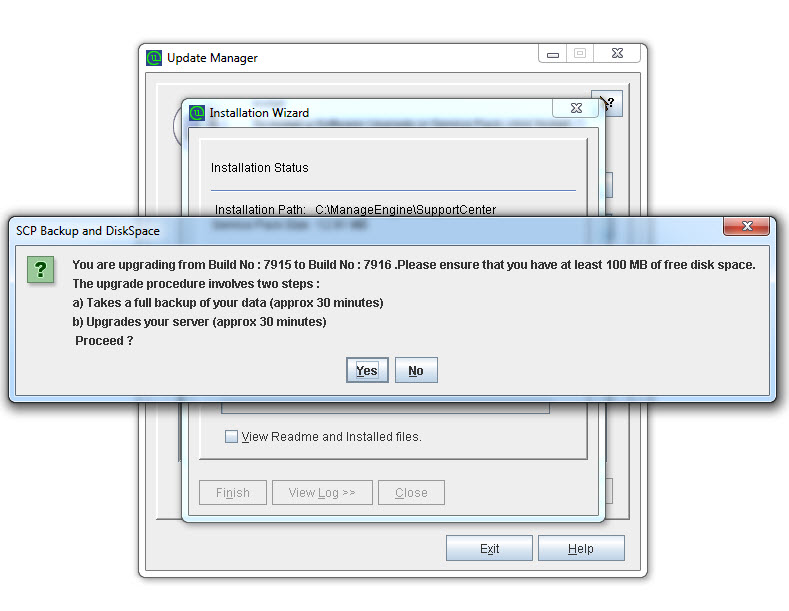
-
Click 'No' to stop the upgrade process.
-
On successful installation an "Installed" message appears. Exit from the window and start the service.
 |
Note: It is advisable that if upgrade fails, let the uninstallation process complete and install .exe/bin again. Restore the data which has taken as backup. For more details, refer 'On Upgrade Failure'.
Eg: If 7011 to 7012 upgrade fails, install 7011 again and restore 7011 data which has taken as backup before upgrading from 7011 to 7012
For any further assistance mail to supportcenterplus-support@manageengine.com
|
Upgrade Service Pack on Linux
-
Stop ManageEngine SupportCenter Plus server.
-
Take a backup of the existing build for security reasons. Refer Backup Process to know how to take a backup of your data.
-
Click here to download the latest hotfix or the .ppm file.
-
Run the script UpdateManager.sh in the <SupportCenter_Plus_Home>/bin folder.
-
From the Update Manager tool click Browse button to select the Service Pack file (ManageEngine_SupportCenter_Plus_7_9_0_SP-1_6_0.ppm) that you had downloaded.
-
Click Install.... Follow the on-screen instructions to apply the Service Pack / Hotfix.
-
Once the upgrade is complete, start SupportCenter Plus Server.
Apply patch from console or command line
To install a patch from console or command line,
sh UpdateManager.sh -c
And it will guide the user through the steps.