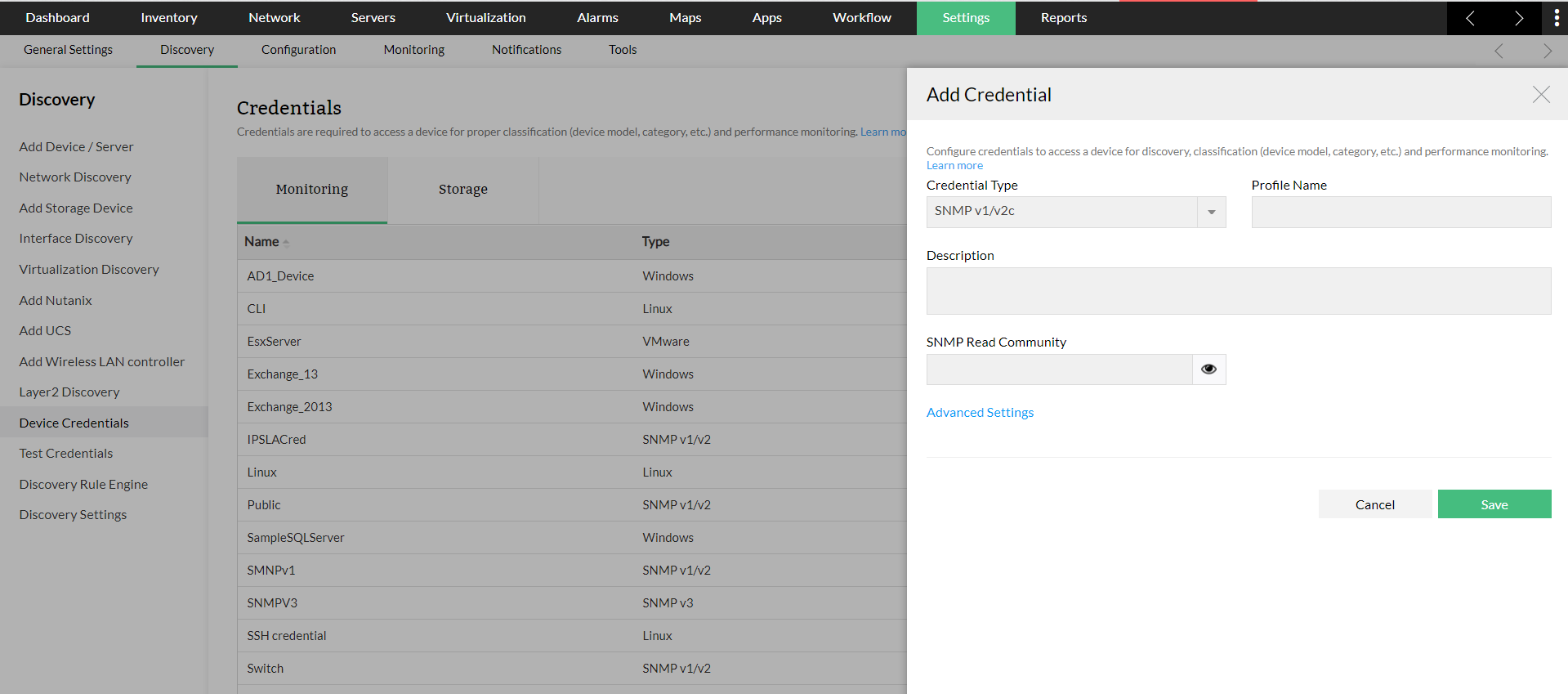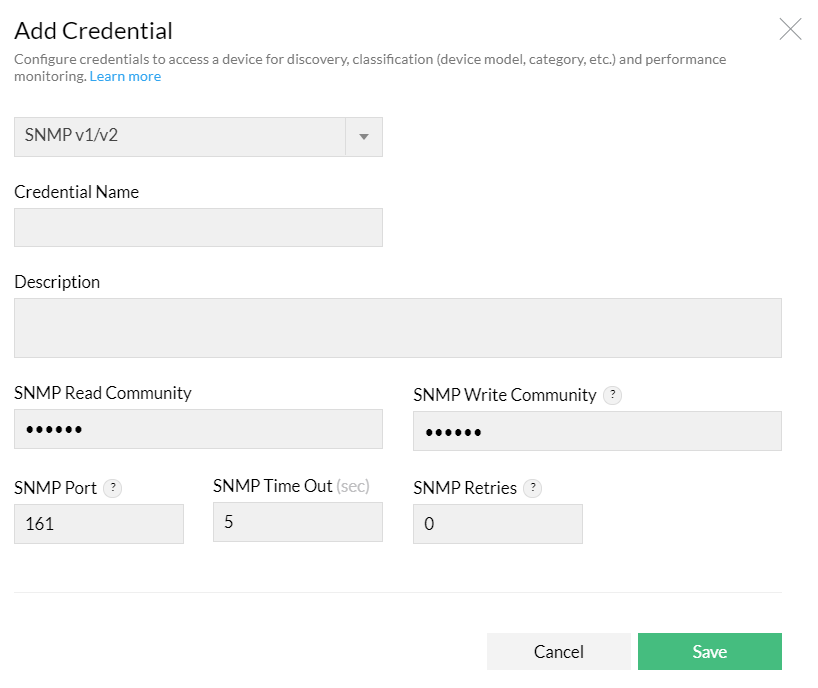Add Credentials
OpManager Plus accesses the remote devices using the protocols SNMP, CLI, or WMI. The credentials like the password/snmp community, port etc., may differ for different device types. Pre-configuring a set of credentials in OpManager Plus helps applying them to multiple devices at a time, saving a lot of manual effort.
1. Go to Settings > Discovery > Credentials
2. Click Add Credential
3. Configure the following parameters and click Save to add the credentials:
Credential Category: Select the relevant category.
- Monitor: Select this if the credential is to monitor a device.
- Backup: Select this if the credential is to take backup of device configuration.
Credential Type: Select the relevant protocol.
SNMP v3: SNMPv3 is a user based security model. It provides secure access to the devices by a combination authenticating and encrypting packets over the network. The security features provided in SNMPv3 are Message integrity, Authentication and Encryption. If you select SNMPv3 as the credential type, then configure the following parameters.
- Name: Enter the name of the credential.
- Description: Enter a brief description about the credential.
- User Name: Enter the name of the user (principal) on behalf of whom the message is being exchanged.
- Context Name: An SNMP context name or "context" in short, is a collection of management information accessible by an SNMP entity. An item of management information may exist in more than one context. An SNMP entity potentially has access to many contexts. In other words, if a management information has been defined under certain context by an SNMPv3 entity, then any management application can access that information by giving that context name. The "context name" is an octet string, which has at least one management information.
- Authentication: Select any of the authentication protocols either MD5 or SHA and enter the password. MD5 and SHA are processes which are used for generating authentication/privacy keys in SNMPv3 applications.
- Encryption: Select any of the encryption protocols either DES or EAS-128 and enter the password. Note: Only after configuring Authentication it is possible to configure Encryption.
- SNMP Port: Enter the SNMP port number.
- SNMP Timeout: Enter the SNMP timeout in seconds.
- SNMP Retries: Enter the SNMP retries.
WMI: If you select WMI as the protocol, configure the Domain Name, the User Name, and the Password. Example:- TestDomain\TestUser.Also enter the credential name and description.
Telnet/SSH: Enter the credential name. Select protocol Telnet or SSH. For Telnet, ensure you configure the correct login prompt, command prompt, and password prompt besides the user name, password, port number and timeout (in seconds) to access the device. For SSH, if you select SSH Key Authentication, ensure you configure the user name and choose the SSH Key using the Browse button, and correct command prompt besides the port number and timeout (in seconds) to access the device.
VMware: Enter the credential name. Provide the HTTPS Username and Password of the Host. Enter the HTTPS web service port number and timeout interval for the connection between the Host and OpManager Plus server.
Citrix: Enter the credential name. Provide the Username and Password of the Host. Enter the web service port number and timeout interval for the connection between the Host and OpManager server.
UCS: Enter the credential name. Provide the UCS Manager Username and Password. Enter the Port, Protocol and Timeout interval for the connection between the UCS and OpManager Server.