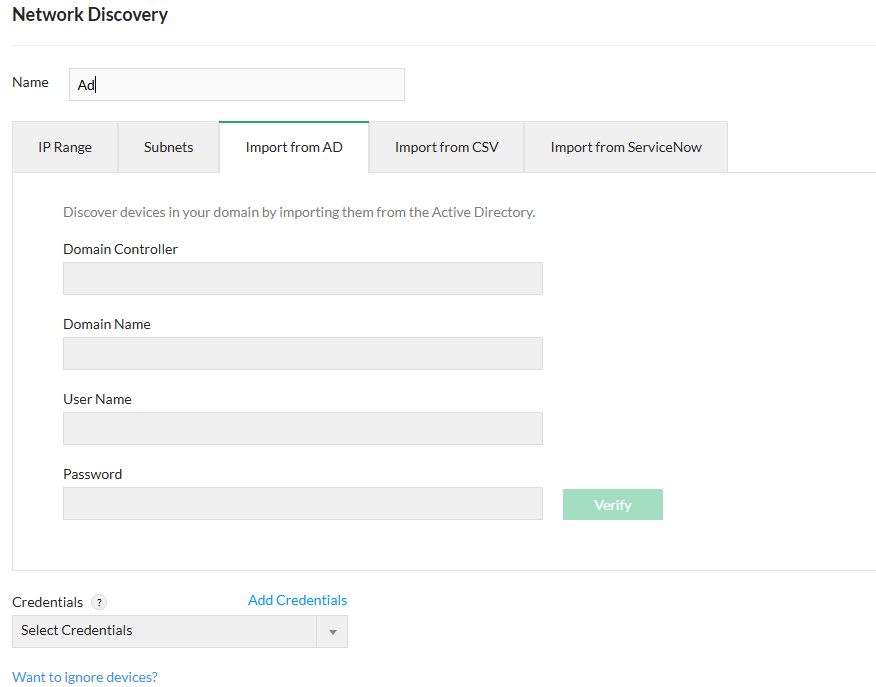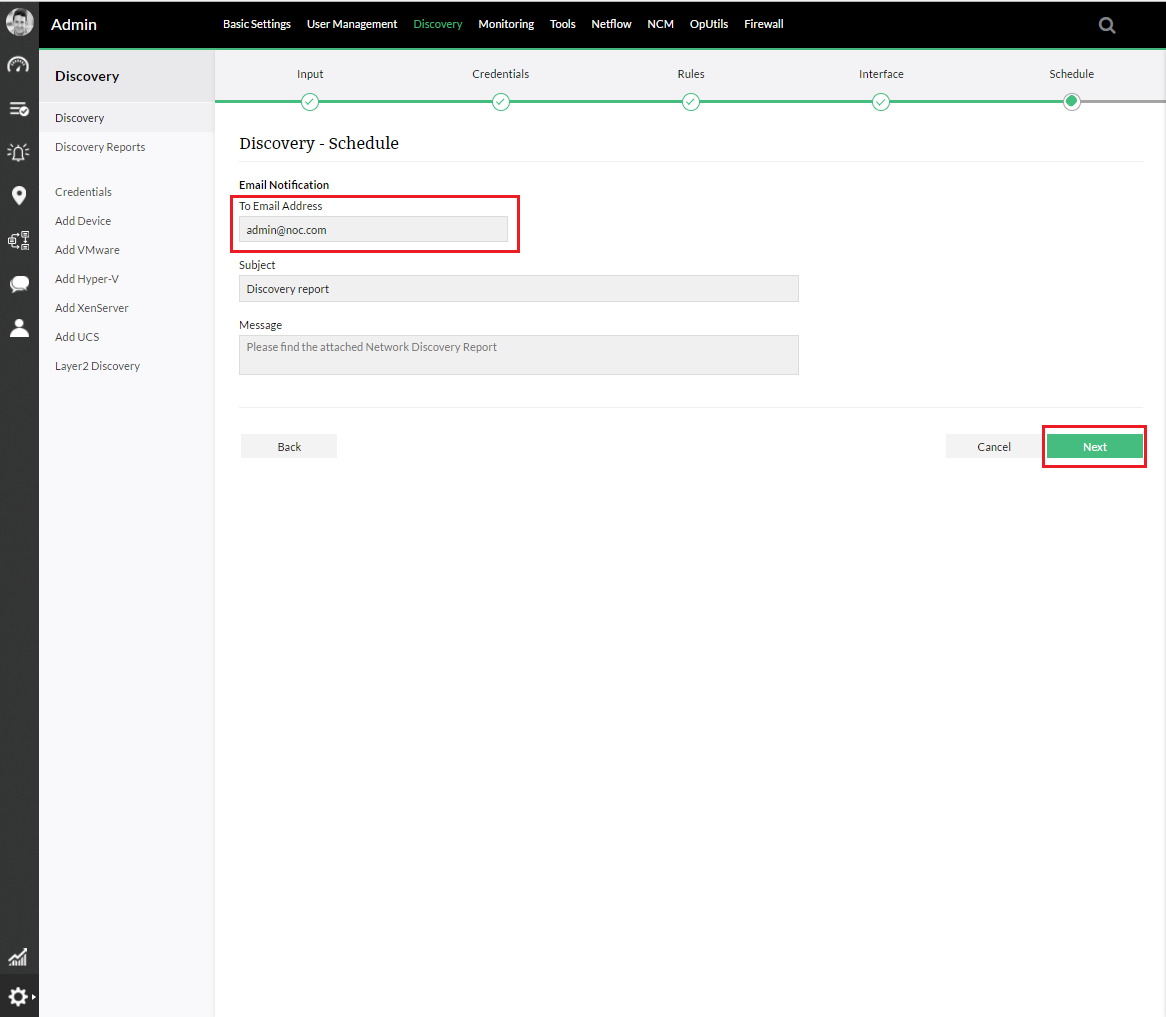Discovering Networks Using OpManager Plus
You can discover devices on a network by either specifying a range or the entire network
OpManager Plus uses ICMP/Nmap to discover the devices on a network.
- Discovering devices from an IP Range
- Discovering a complete network
- Discovering devices by CSV import
- Discovering Interfaces
- Scheduled discovery
Discover a Range
To discover devices from a selected range specify the start and end ip address and select the netmask for the devices to be discovered within that range.
- Go to Settings > Discovery > Discovery - Input
- Select IP Range: Select this option to specify the range.
- Start IP: Specify the IP address of the device in the range from where OpManager Plus should start discovery.
- End IP: Specify the IP address till which OpManager Plus should discover.
- Netmask: Select the correct netmask.
- Discovery Credentials: Select the configured Credentials to be used for discovery.
- Click Discovery for the discovery to start.
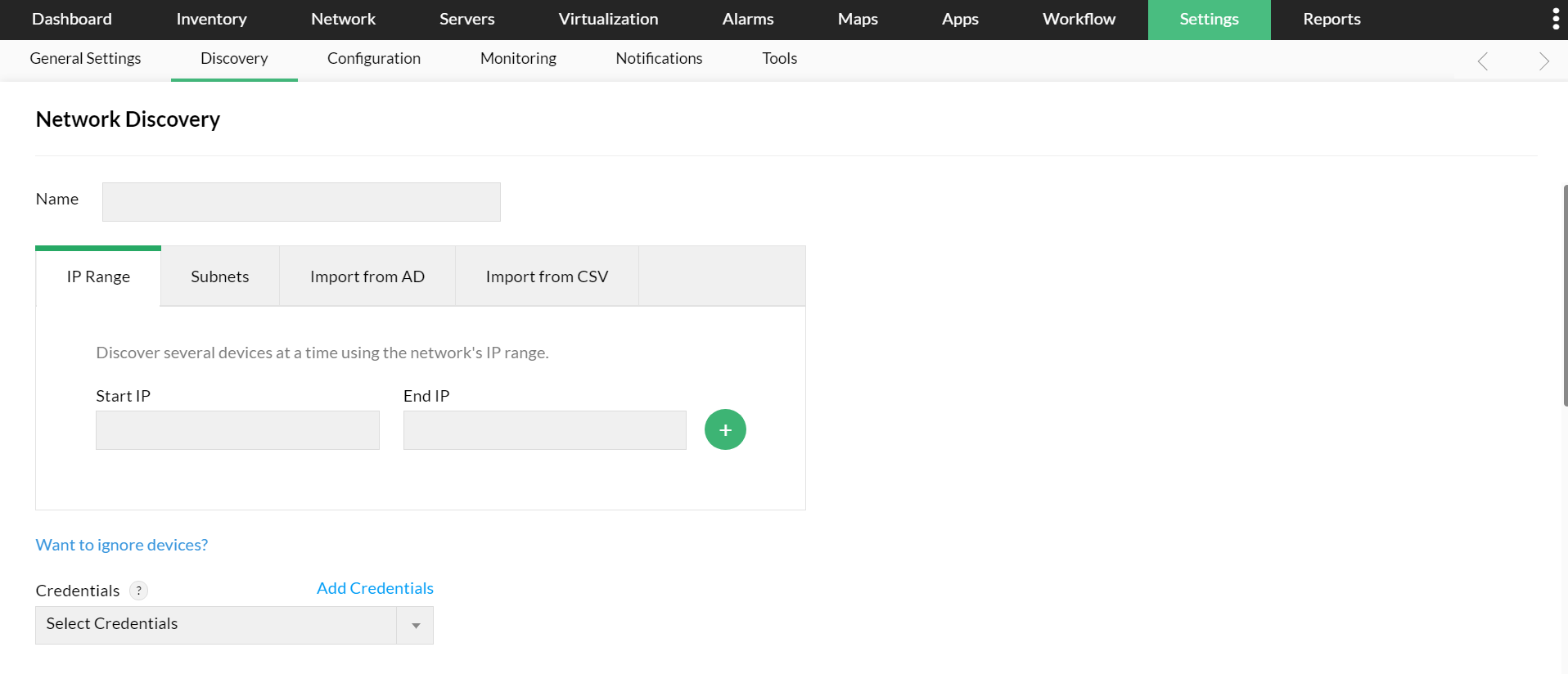
Discover a complete network
- Go to Settings > Discovery > Discovery - Input
- Select CIDR: Select this option to discover an entire network.
- Network IP: Specify the Network IP to be discovered.
- Credentials: Select the credentials and SNMP settings as mentioned above.
- Click Discovery for the discovery to start.
OpManager Plus supports discovering Hyper-V hosts and VMs using CIDR.
Discover by Importing from a file
You can import a set of IP addresses for discovery from a csv file.
- Go to Settings > Discovery > Discovery - Input
- Select CSV File Import
- Create a csv file (as shown below) with the details of name/ipaddress of the device, displayname and device type.
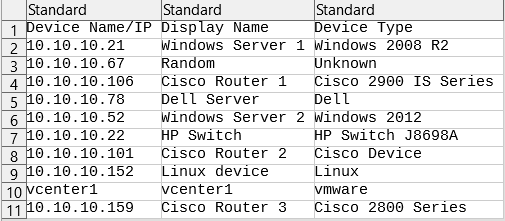
- Browse and select the CSV file from which you want the devices discovered and imported.
- Provide the correct netmask.
- Click Discovery for the discovery to start.
Note: If you are using DHCP protocol on your network, make sure that both the forward and reverse lookup gets resolved before you add the devices to OpManager Plus.
Discover Interfaces
- Go to Settings > Discovery > Discovery - Interface
- Select Category, Devices, Interface Type and Status
- Click Discover to discover the interfaces
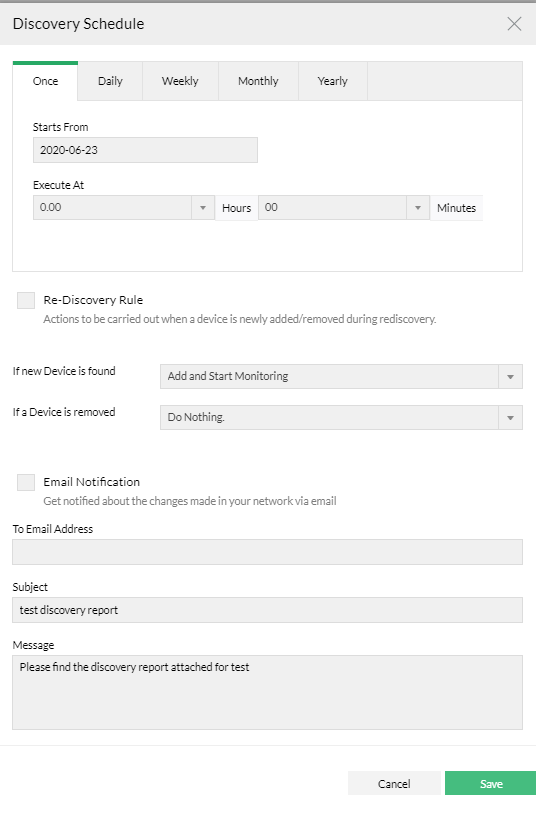
Scheduled Discovery
- We can have Opmanager Plus do a scheduled discovery at specific intervals which sweeps the IP range you entered and adds the devices using the conditions mentioned during the discovery.
- This can be saved as a profile to be executed per schedule and the report can be e-mailed as well.
- We can have Discovery reports which gives you information on what device was added and when.