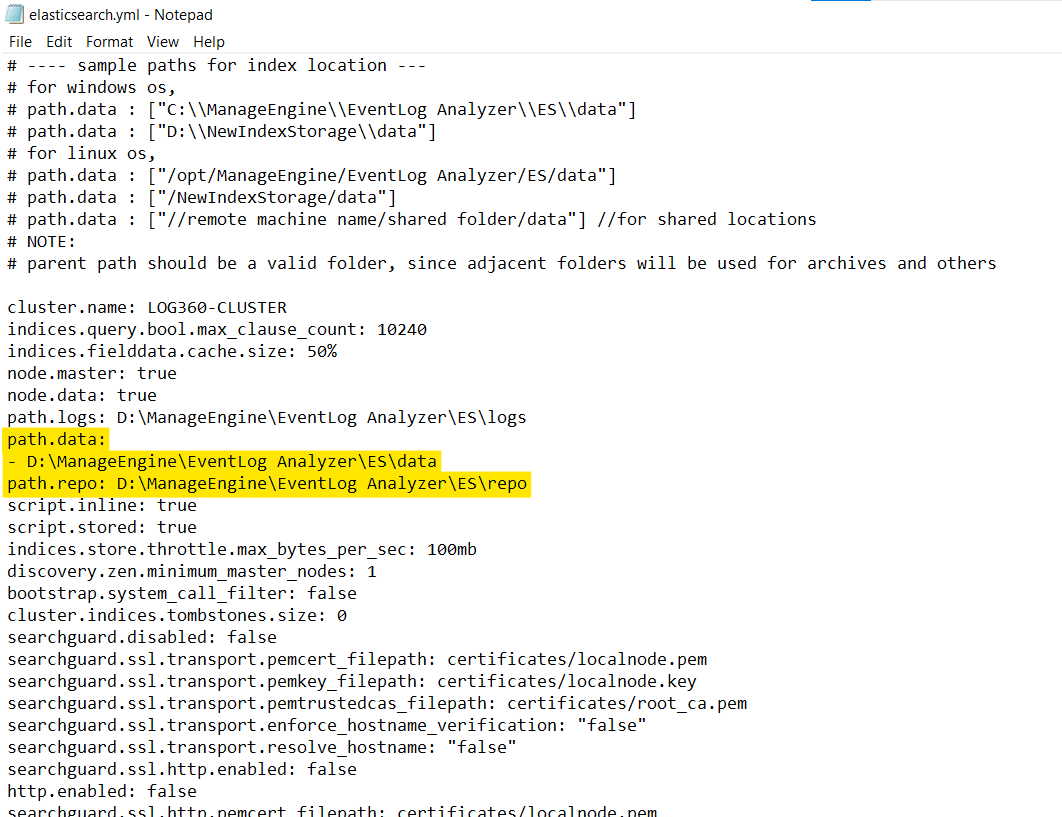Migrate Server
How do I move Log360 to a new server?
To migrate Log360 to a new server, it is recommended to copy the Log360 folder, the EventLog Analyzer folder, and the Elasticsearch folder to the new server. The following steps describe how to do the same.
Step 1) Stop the services - Log360 and EventLog Analyzer.
- Open Command Prompt as the administrator. Navigate to <Home> Log360/bin and execute
- Shutdown.bat
- app_ctl.bat stopDB
- Open Command Prompt as the administrator. Navigate to <Home> EventLog Analyzer/ bin and execute
- Shutdown.bat
- app_ctl.bat stopDB
- StopSEC.bat
- Open Command Prompt as the administrator. Navigate to <Home> elasticsearch/ES/bin and execute
Open Task Manager and end all tasks related to Log360 and EventLog Analyzer.
2) Copy the following folders to the new server
- Log360
- EventLog Analyzer
- elasticsearch
Note: Ensure that the new path is the same as the path in the old server.
After Log360 and elasticsearch folders are moved along with EventLog Analyzer, if the new path is not the same as the previous path, then path.data and path.repo should be updated accordingly in the following files:
- <ManageEngine Home>\elasticsearch\ES\config\elasticsearch.yml ( as shown in the image below).
- <EventLog Analyzer Home>\ES\config\elasticsearch.yml
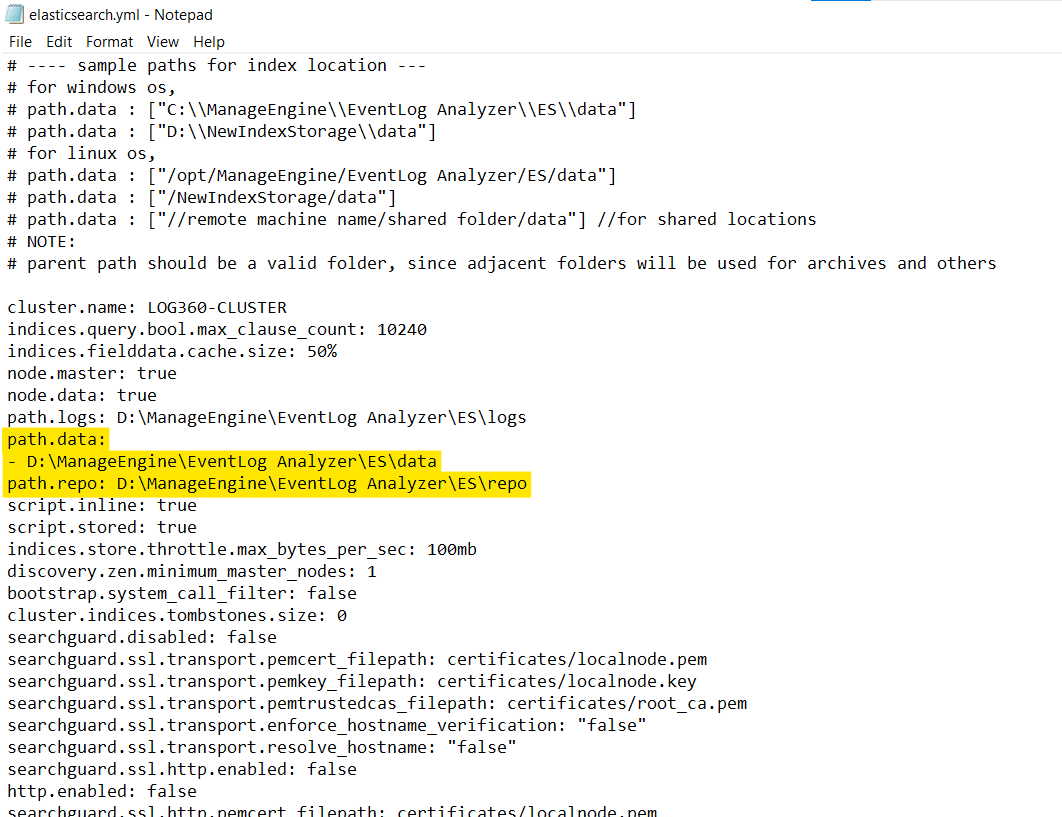
3) Installing services on the new server.
- Open Command Prompt as the administrator. Navigate to <Home> Log360/bin and execute
- Open Command Prompt as the administrator. Navigate to <Home> EventLog Analyzer/ bin and execute
4) Start Log360
Start → All Programs → Log360 → Start Log360
Note:
- If you have enabled log forwarding from any Linux, Unix, router, switch, firewall, or syslog devices to EventLog Analyzer, you would need to re-point them to the new server.
- If an agent has been configured for any device, check if it has been modified appropriately.
- Do not delete the previous installation until you ensure the migration is successful. Verify the migration by checking the log collection after 30 minutes.
Eventlog Analyzer distributed migration
Migration Managed Server to another machine
- Follow the standalone steps - link
- When successfully copied, finalize the IP and port for this Managed Server
- Open enterprise.txt in Managed Server and update/add the entry:
- CollectorIP=<hostName/IP> and also update the webserver.port entry to match with the new one.
- Also open the Admin Server UI collector Settings page and edit the Managed Server that is being moved and update the IP, Port, and all the other details that are changed now.
- Restart the Admin Server.
- Now, start the Managed Server.
Migration Admin Server to another machine
- Follow the standalone steps - link
- When successfully copied, finalize the IP and port for this Admin Server
- Changes in Enterprise.txt file of all EventLog Analyzer managed server adminserver.hostname and adminserver.webserver.port entry to match with an new one
- Restart all EventLog Analyzer managed server.
- Run RegisterWithAdminServer.bat in managed server located on <ELA_HOME>/troubleshooting folder the commend prompt as administrator privilege it needs to be success.
Check the below links for other components of Log360:
Note: This applies for Eventlog Analyzer MSSP edition as well.