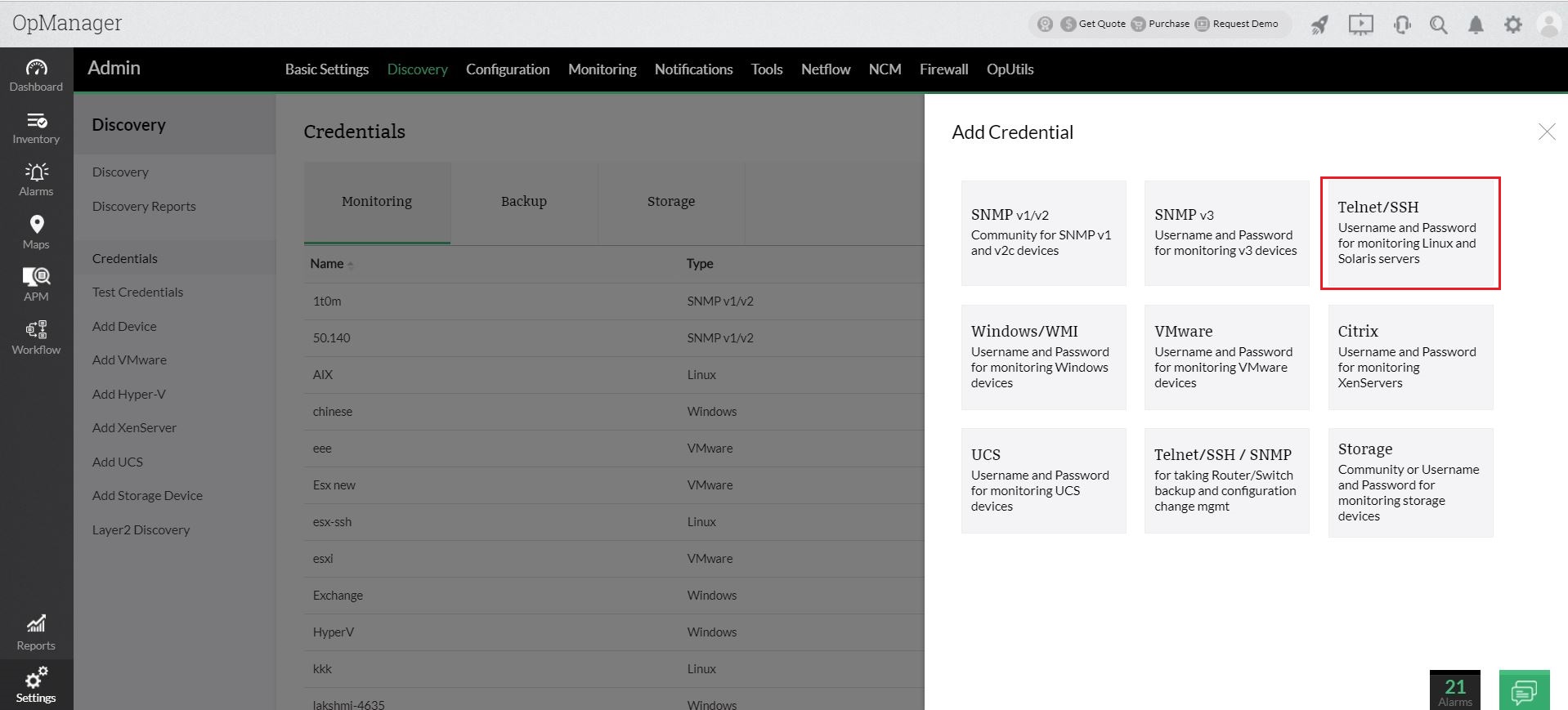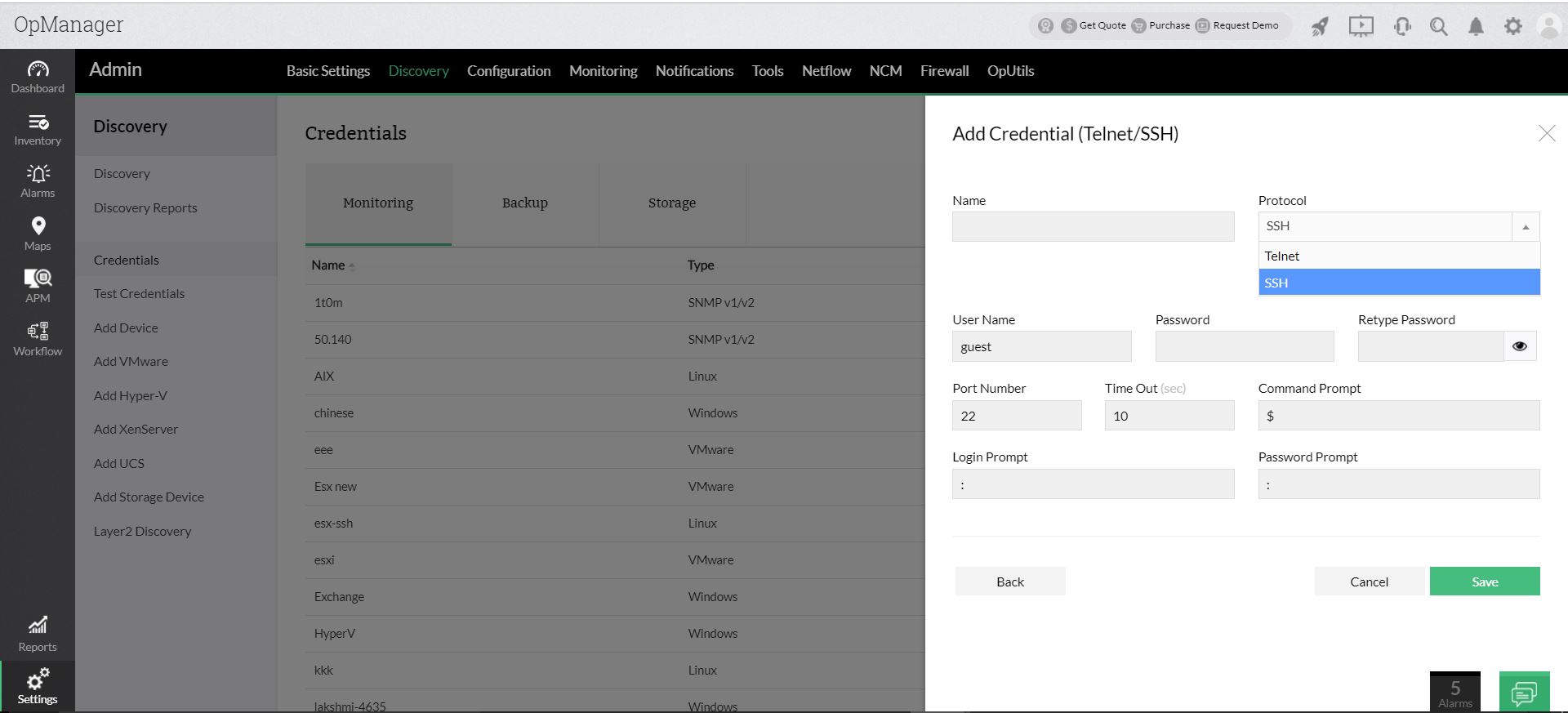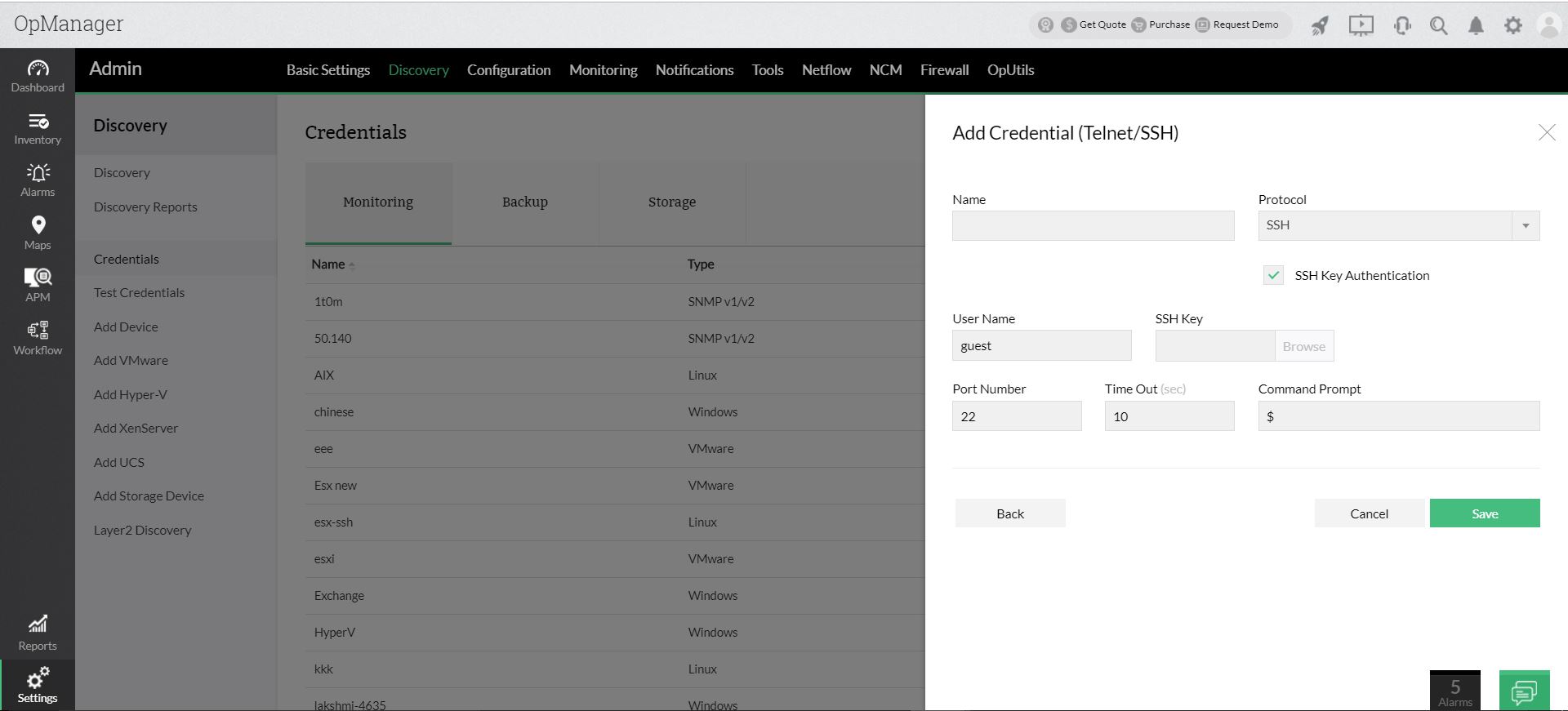Telnet/ SSH credentials
Some devices like Linux and Solaris servers require Telnet / SSH authentication for login, monitoring and management.Telnet / SSH credentials are used for establish a commandline mode of connection to monitor Linux and Solaris servers
How to add Telnet/SSH credential to OpManager:
To add Telnet credential, follow the below steps :
- Go to Settings -> Discovery -> Credentials.
- Click on Add Credentail
- Select Telnet/SSH
- Provide a name for your Telnet credential
- Select the protocol as Telnet and provide the username and password.

- The default port used for Telnet is 23. You can change it if required. However, ensure that the port being specified is not blocked by your firewall.
- Ensure you configure the correct login prompt, command prompt, and password prompt besides the user name, password, port number and timeout (in seconds) to access the device.
- Click on Save.
To add SSH credential, follow the below steps :
- Go to Settings -> Discovery -> Credentials.
- Click on Add Credential.
- Select Telnet/SSH.
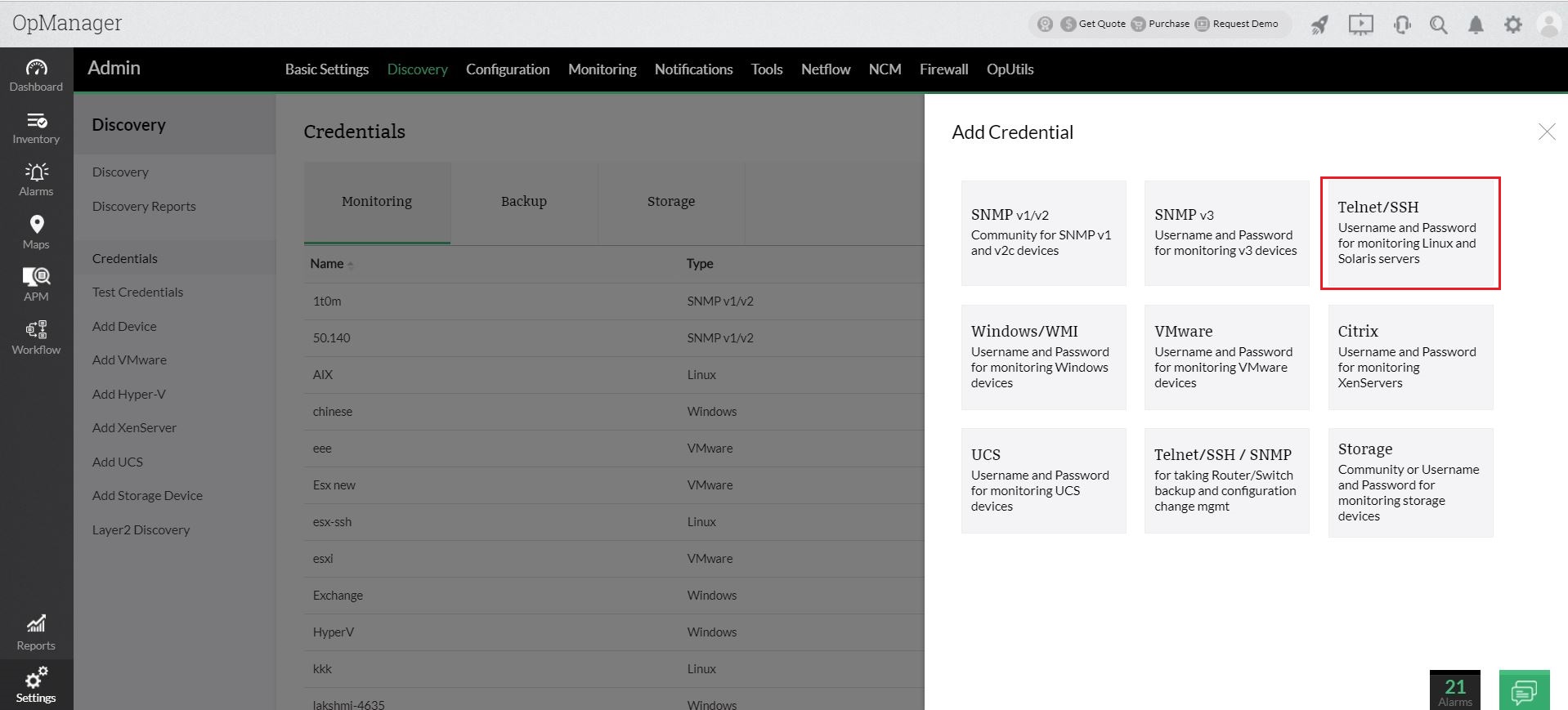
- Provide a name for your SSH credential
- Select the protocol as SSH.
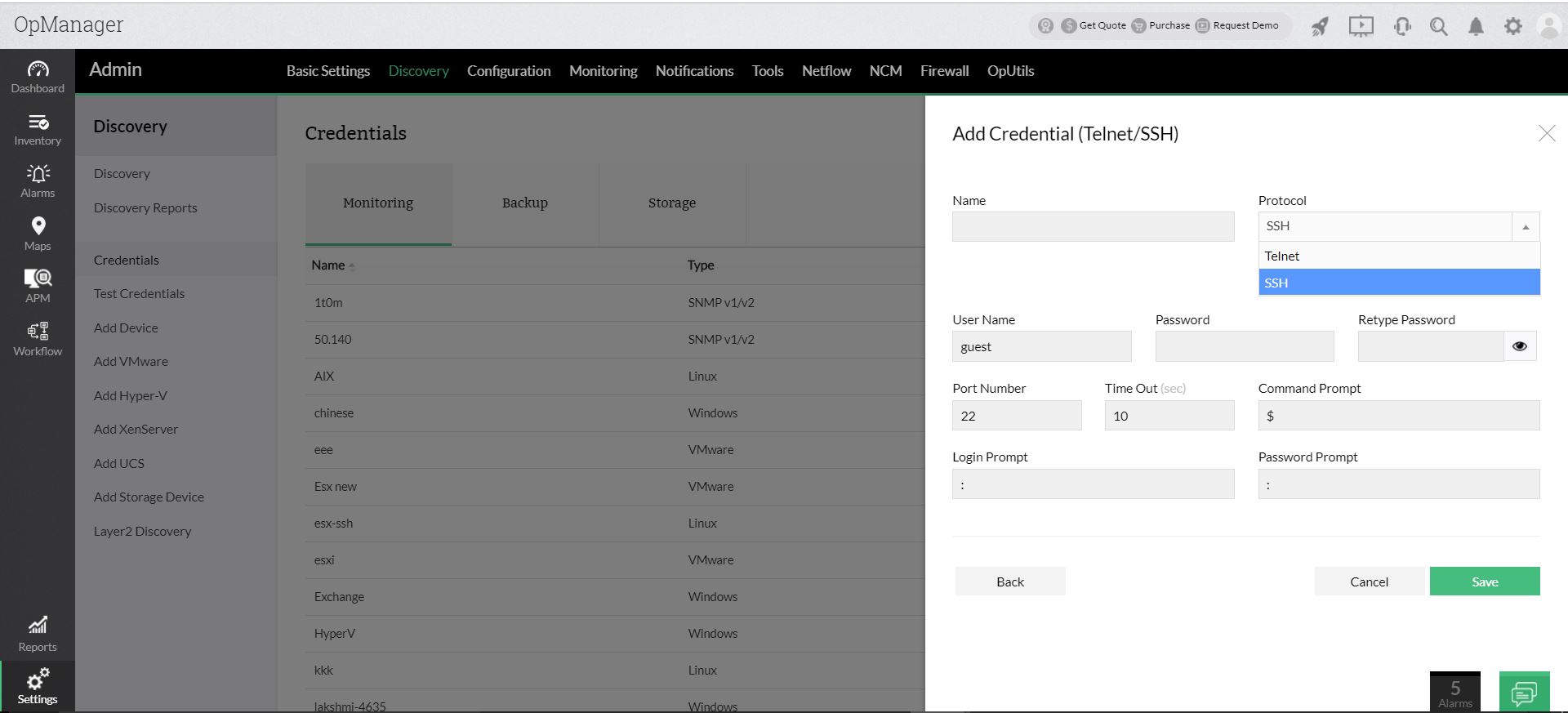
- If you have a SSH key, click on SSH Key Authentication checkbox.
- Provide the username and upload the SSH key using Browse button.
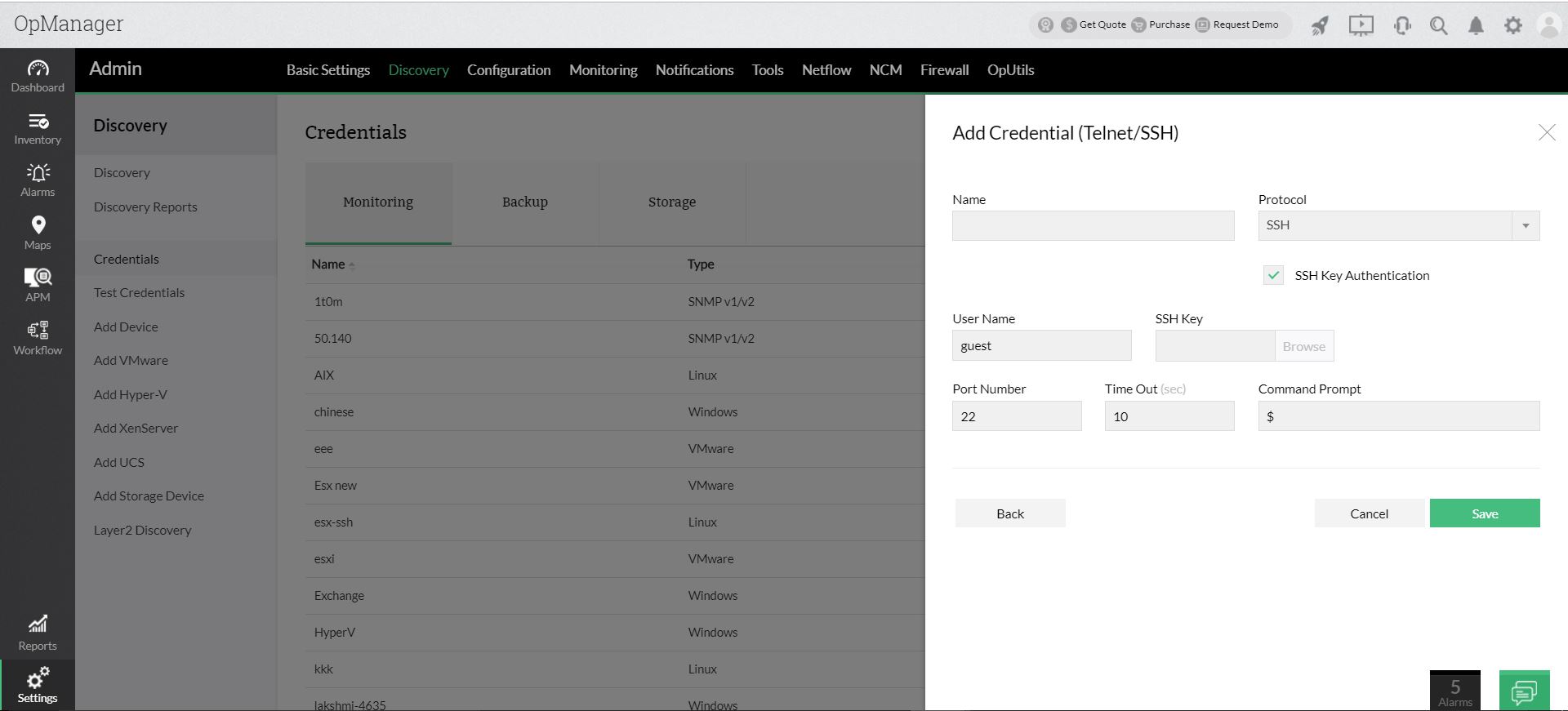
- If you do not have a SSH key, uncheck the SSH Key Authentication checkbox.
- Configure the user name and password.
- The default port used for Telnet is 22. You can change it if required. However, ensure that the port being specified is not blocked by your firewall.
- The default timeout duration is 10 seconds. Though this is the recommended value, you can change it if required.
- Ensure you configure the correct login prompt, command prompt, and password prompt besides the user name, password, port number and timeout (in seconds) to access the device.
- Click on Save.